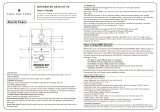Congratulations Steve Morse Signature
groundbreaking features painstakingly crafted, tube-driven sound
top-drawer tube tone
live performance
situations on stage epic sound checks
fine-tuning real world conditions
outboard control matrix
basic
EQ settings vary gain levels capture the perfect combination
each musical context
middle frequencies decisive in shaping the sound
electric guitar more mids-
shaping power Mid Control Matrix
four "Steve-approved" midrange knobs
specific frequency ranges bandwidths Mid Control
Matrix utmost flexibility
two Lo Mid knobs wo Hi Mid
knobs accessible via MIDI even greater
sonic flexibility
teamwork at its best
premium-quality tube amp wide range of sounds many subtle
variations of tonal hues
what constitutes killer tube tone
on your great choice of amp, the Tube Head
from !
Guitarist extraordinaire Steve Morse and ENGL amp designer Horst Langer teamed up
to create and .
The two met up on several occasions to tweak this amp until it delivered what Steve
wants and you expect – to-die-for, . This project brought
together the unique talents of a master musician and the inspired ideas of an
innovative amp designer. Supported by amp tech / guitar tech Michael Berger, this
twosome worked out all the kinks where it counts most – in
with the band and in before concerts. All this
under challenging paid off in big dividends.
Amp designer Horst took great pains to create something truly unique, even
developing an housed in a separate box for the amp
prototype. This unusual tool enabled Steve to work his way through a range of
and ever so subtly to for
- in real time and even during concerts. Steve knows that the
, more than any other, are of an
. To give guitarists everywhere who share Steve's view for
, Horst designed an unprecedented for Channel 3
of the Signature amp. Boasting tuned
individually to tweak and , the
affords you the , freeing you to sculpt the midrange as you
see fit. Either of the may be combined with either of the t
. These different combinations are also for
.
The Steve Morse Signature Head is a textbook example of . This
offers such a , and in so
, that even the most demanding players will find authoritative
answers to all their questions about . A lifetime of
musical and sonic exploration awaits – enjoy!
Steve: "I've liked every ENGL Stack I've played through and this one
suits my playing style the best!"
Steve: "It's an ENGL: clear, fat, screaming sustain. This one allows the most control
over the midrange where the electric guitar really lives for me."
Steve: "It performs like any ENGL amp with that pure, clear, high end. Additionally
this Signature Edition gives you more midrange control than any other amp!"
What's more, the amp boasts a host of hip & practical features:
is a powerful option that has proven its merits in countless
ENGL amps. The head also sports
and a .
As an alternative to operating the amp remotely via a such as the
ENGL Z-15, you can also plug in an ENGL and manipulate
key functions directly. What's more, the amp comes with a stereo jack specifically
designed to fit an or a switching system for selecting the
four channels. And the certainly match the interior's
impressive appointments. This amp's elegant and stylish look is sure to turn heads
wherever you play.
A/B Master switching
Steve Morse Signature Amp two switchable effect
loops programmable Amp Mute
MIDI foot controller
ENGL Z-4 dual footswitch
exterior's compelling visuals
Z-9 Custom Foot Controller
4