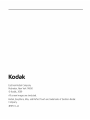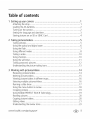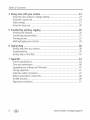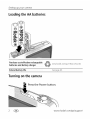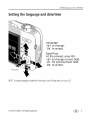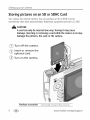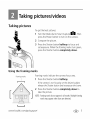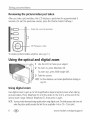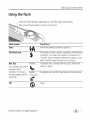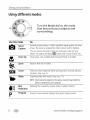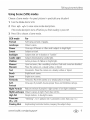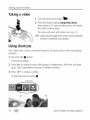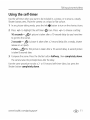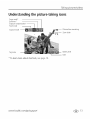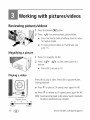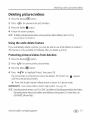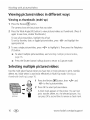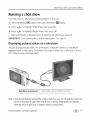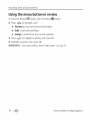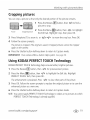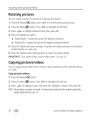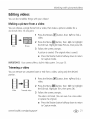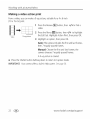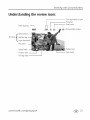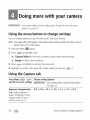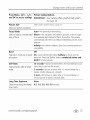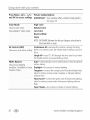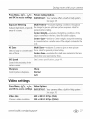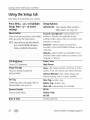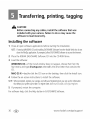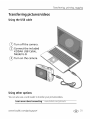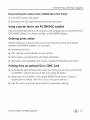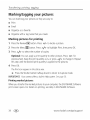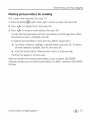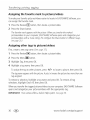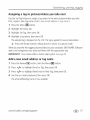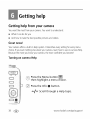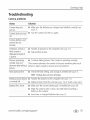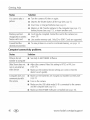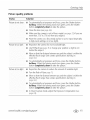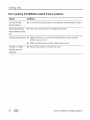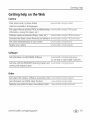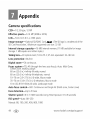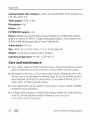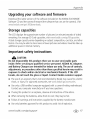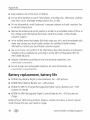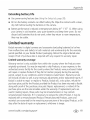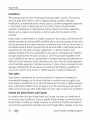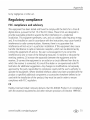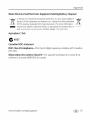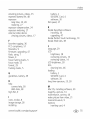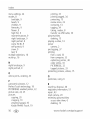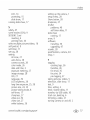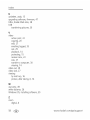KODAK EASYSHARE C182
Digital Camera
Extended user guide
www.kodak.com
Forinteractivetutorials:
www_kodaLcom/go/howto
Forhelpwith yourcamera:
www.kodak.com/go/c182support

Kodak
EastmanKodakCompany
Rochester,NewYork14650
© Kodak,2009
All screenimagesaresimulated.
Kodak,EasyShare,Max,and PerfectToucharetrademarksof EastmanKodak
Company.
4H6513_en

Front view
Product features
Flash
Shutter
button
Mode dial
Flash button
VPower button
Self-
timer
light
Lens/
Cover
Microphone
www.kodak.corn/go/support (_ i

Product features
Back view
LCD
Delete, Menu,
Info buttons
Zoom
(Telephoto,
Wide Angle)
-- buttons
-- USB port
Tripod
socket
Strap post
_/_ _/_
OK button
Share button
Review button
SD/SDHC Card slot/
Battery compartment
ii _ www kodak, corn/go/support

Table of contents
Setting up your camera ......................................................................... 1
Attachingthe strap.......................................................................................1
LoadingtheAA batteries...............................................................................2
Turningon the camera..................................................................................2
Settingthe languageanddate/time...............................................................3
Storingpictureson an SDor SDHCCard........................................................4
Taking pictures/videos ...........................................................................
Takingpictures..............................................................................................
Usingthe opticalanddigital zoom................................................................6
Usingthe flash..............................................................................................7
Usingdifferentmodes...................................................................................8
Takinga video............................................................................................10
Usingshortcuts...........................................................................................10
Usingthe self-timer.....................................................................................11
Takingpanoramicpictures...........................................................................12
Understandingthepicture-takingicons........................................................13
3 Working with pictures/videos .............................................................. 14
Reviewingpictures/videos...........................................................................14
Deletingpictures/videos..............................................................................15
Viewingpictures/videosin differentways.....................................................16
Selectingmultiplepictures/videos................................................................16
Runninga slideshow..................................................................................17
Usingthe menubutton in review.................................................................18
Croppingpictures........................................................................................19
UsingKODAKPERFECTTOUCHTechnology.................................................19
Rotatingpictures.........................................................................................20
Copyingpictures/videos...............................................................................20
Editingvideos.............................................................................................21
Understandingthe reviewicons...................................................................23
www.kodak.com/go/support _ iii

Table of contents
4 Doing more with your camera ............................................................. 24
Usingthe menubutton to changesettings...................................................24
Usingthe Capturetab .................................................................................24
Videosettings.............................................................................................27
Usingthe Setuptab ....................................................................................28
5 Transferring, printing, tagging ............................................................ 30
Installingthesoftware.................................................................................30
Transferringpictures/videos.........................................................................31
Printingpictures..........................................................................................32
Marking/taggingyourpictures.....................................................................34
6 Getting help ........................................................................................ 38
Gettinghelpfrom yourcamera....................................................................38
Troubleshooting..........................................................................................39
Gettinghelpon theWeb.............................................................................43
7 Appendix ............................................................................................. 44
Cameraspecifications.................................................................................44
Careandmaintenance................................................................................46
Upgradingyoursoftwareandfirmware........................................................47
Storagecapacities.......................................................................................47
Importantsafetyinstructions.......................................................................47
Batteryreplacement,batterylife..................................................................48
Limitedwarranty.........................................................................................49
Regulatorycompliance................................................................................51
iv @ www.kodak, com/go/support

Setting up your camera
IMPORTANT:Forpackagecontents,seeyourproductpackage.
Attaching the strap
www.kodak.com/go/support CEC_ 1

Setting up your camera
Loading the AA batteries
Purchase€Ost_effective rechargeable
WWW.
koda
k.com/go/cl
82accessories
batteries and battery charger
Extend battery life Seepage48.
Turning on the camera
Press the Power button.
2 _ www. kodak, com/go/support

Settingupyourcamera
Setting the language and date/time
OK(press)
Language:
_/_ to change.
OK to accept.
Date/Time:
At the prompt, press OK.
,_o/_,_to change current field.
</_ for previous/next field.
OK to accept.
NOTE:Tochangelanguageordate/timeinthefuture,usetheSetupmenu(seepage28).
www.kodak.com/go/support ( E(_ 3

Setting up your camera
Storing pictures on an SD or SDHC Card
Yourcamerahasinternalmemory,YoucanpurchaseanSDor SDHCCardto
convenientlystore morepictures/videos.(Maximumsupportedcardsizeis32 GB.)
CAUTION:
A card can only be inserted one way; forcing it may cause
damage. Inserting or removinga card while the camera ison may
damage the pictures,the card, or the camera.
(_ Turn off the camera.
(_) Insert or remove the
optional card.
(_) Turn on the camera.
4
Purchaseaccessories w_<kodak.com/go/c182accessories
www. kodak, com/go/support

Taking pictures/videos
Taking pictures
Togetthe bestpictures:
1 Turnthe Modedial to SmartCapture_. Then
pressthe Powerbutton to turn onthe camera.
2 Composethepicture.
3 Pressthe Shutterbutton halfway to focusand
setexposure.Whentheframing marksturn green,
pressthe Shutterbutton completely down.
Using the framing marks
Framing marks
Framingmarksindicatethe camerafocusarea.
1 Pressthe Shutterbutton halfway.
If thecameraisnotfocusingonthedesiredsubject,
releasetheShutterbuttonandrecomposethescene.
2 Pressthe Shutterbutton completely down to
takethepicture.
NOTE:Framingmarksdonotappearinallmodes.Multipleframing
marksmayappearwhenfacesaredetected.
I.ml
www.kodak.com/go/support ( E(_ 5

Taking pictures/videos
Reviewing the picture/video just taken
Afteryoutakea picture/video,theLCDdisplaysa quickviewfor approximately5
seconds.(Toexitthe quickviewsooner,pressthe Shutterbutton halfway.)
Delete the current picture/video
-- OK Play/pause a video
Toreviewpictures/videosanytime,seepage14.
Using the optical and digital zoom
1 Usethe LCDto frameyoursubject.
2 Tozoomin, pressTelephoto(T).
Tozoomout, pressWideAngle(W).
3 Takethepicture.
NOTE:Forfocusdistances,seeCameraSpecificationsstartingon
page44.
Using digital zoom
Usedigital zoomto get upto 5Xmagnificationbeyondoptical zoomwhentaking
pictures/videos.PressTelephoto(T)untilthe slideron the LCDisat theendof the
opticalzoomrange.ReleaseTelephoto(T),then pressit again.
NOTE:Youmaynoticedecreasedimagequalitywhenusingdigitalzoom.Thesliderpausesandturnsred
whenthepicturequalityreachesthelimitforanacceptable4x6-in.(10x15cm)print.
6 _ www.kodak, com/go/support

Taking pictures/videos
Using the flash
Pressthe flash button repeatedly to scroll through flash modes,
Thecurrent flash mode is shown on the LED,
Flashmodes
Auto
Flashfires
Whenthe lightingconditionsrequireit.
Fill(Flash On)
Red Eye Preflash
Yourcameracancorrec[
red-eyeusing2
methods.Tochoosea Digital
teaeyesetting,seethe Correction
Setuptab.
Off
Everytimeyoutake apicture,regardlessofthe lighting
conditions.Usewhen the subjectis inshadowor is
"backlit" (whenthe lightisbehindthe subject).Inlow
light, hold the camerasteadyor useatripod.
A preflashfires,shrinkingthe eyepupil, beforethe
pictureistaken.
A preflashdoesnot fire; the cameracorrectsredeye.
Never
www.kodak.com/go/support _ 7

Taking pictures/videos
Using different modes
......:'iiliii_
Turn the Mode dial to the mode
that best suits your subjects and
surroundings.
Use this mode For
Smart Generalpicturetaking it offers excellentimagequalityand ease
Capture of use.Thesceneis analyzedfor othercontent andfor lighting.
You canchoosethe best picturesizeandaspectratio for your
needs just pressthe Menu_ button andchoosePictureSize.
Close-Up Closerange.Useavailablelight insteadof flash,if possible.
Sport Subjectsthat arein motion.
Scene Point-and-shootsimplicitywhen takingpicturesin practicallyany
situation. (Seepage9.)
Video Capturingvideowith sound.(Seepage10.)
bl NOTE:Soundcannotbeplayedonthecamera.Soundisheardafterthe
videoistransferredtoyourcomputer.
Blur Reducingblurcausedby camerashakeor subjectmotion.
Reduction
p Program Accessto more manualsettingsthan SmartCapturemode.
8 _ www.kodak, corn/go/support

Takingpictures/videos
Using Scene (SCN) modes
Choose a Scenemode--for great pictures in practically any situation!
1 Turnthe Mode dial to SCN.
2 Press 4/_ ._/_- to view scenemode descriptions.
If the mode descriptionturns off beforeyou finishreading it, pressOK.
3 PressOKto choose a Scenemode.
SCN mode For
Portrait Full-frameportraitsof people.
Landscape Distantscenes.
Flower Close-upsofflowers or othersmallsubjectsin bright light.
Sunset Subjectsat dusk.
Backlight Subjectsthat arein shadowor "backlit."
Candle Light Subjectsilluminatedbycandlelight.
Children Action picturesof childrenin bright light.
Manner/ Quietoccasions,likeaweddingor lecture.Flashandsoundaredisabled.
Museum Placethe cameraon asteadysurfaceortripod.
Text Documents.Placethe cameraona steadysurfaceor tripod.
Beach Brightbeachscenes.
Snow Brightsnowscenes.
Fireworks Fireworks.Placethe cameraon asteadysurfaceor tripod.
Se!f- Close-upsofyourself.Assuresproperfocusandminimizesredeye.
Portrait
Night Portrait Reducesredeyeof peoplein night scenesor low-lightconditions.
Night Landscape Distantsceneryat night. Flashdoesnot fire.
High ISO Peopleindoors,in low-light scenes.
Panorama "Stitching" 2 or 3 picturesinto 1panoramicscene.(Seepage12.)
(R-L, bR)
PanningShot Emphasizinghorizontalmotion, keepingthe subjectsharp.
www.kodak.com/go/support _ 9

Taking pictures/videos
Taking a video
1 Turnthe Modedial to Video_.
2 Pressthe Shutterbutton completely down,
thenreleaseit. Tostoprecording,pressand release
theShutterbutton again.
Toreviewandwork with videos,seepage14.
NOTE:Soundcannotbeplayedonthecamera.Soundisheardafter
thevideoistransferredtoyourcomputer.
Using shortcuts
Yourcamerahasa clean,unclutteredinterface.Forquickaccessto themostpopular
functions:
1 Pressthe Info_11button.
Theshortcutsappear
2 Pressqlll_,,to accessfunctionslikeExposureCompensation,Self-timer,andAuto
focus.(You'llseedifferentfunctionsin differentmodes.)
3 Press%/_ to choosea setting.
Tohidethe shortcuts,pressO.
Shortcuts
10 _ www.kodak.com/go/support

Takingpictures/videos
Using the self-timer
Usethe self-timerwhenyouwant to be includedin a picture,or to ensureasteady
Shutterbutton press.Placethe cameraon a tripodor flat surface.
1 Inanypicture-takingmode,presstheInfo@ button to turnon the shortcuticons.
2 Press4/_i to highlightthe self-timer _,,,)icon. Press_/_ to choosea setting:
10 seconds--l_ ) A pictureistakenafter a 10-seconddelay(soyouhavetime
to get intothescene).
2 seconds-- :_{) A pictureistakenafter a 2-seconddelay(fora steady,shutter
releaseona tripod).
2 shot--2_{ ) Thefirstpictureistakenaftera 10-seconddelay.A secondpicture
istaken8 secondslater.
3 Composethescene.Pressthe Shutterbutton halfway, thencompletely down.
Thecameratakesthepicture/picturesafterthedelay
Usethesameprocedureto takea 2- or 10-secondself-timervideo,but pressthe
Shutterbutton completely down.
www.kodak.com/go/support _ 11

Taking pictures/videos
Taking panoramic pictures
Usepanoramato "stitch" up to 3 picturesinto a panoramicscene.
NOTE:Forbestresults,useatripod.Onlythepanoramicpictureissaved;individualpicturesarenot.
(Exposureandwhitebalancearesetwiththefirstpicture.TheflashissettoOff.)
1 Turnthe Modedial to SCN.
2 Press</_ to highlightPanoramaLeft-Rightor PanoramaRight-Left(depending
on thedirectionyouwant to pan),thenpressOK.
3 Takethefirst picture.
After aquickview,theLCDdisplaystheliveviewandan"overlay"fromthefirstpicture.
4 Composethesecondpicture.Makethe overlayfrom thefirst picturecoverthe
sameportionin the newpicture.(Youcanpressthe Deletebutton to re-takea
picture.)
5 if youaretaking only2 pictures,pressOKto stitchthem together.
Afteryoutake3pictures,thepicturesareautomaticallystitchedtogether
Take 2 or 3
pictures.
Get 1
panoramic
picture.
NOTE:Tousetheself-timerlO-secondor2-secondsetting,seepage11.
12 _ www.kodak, com/go/support

Takingpictures/videos
Understanding the picture-taking icons
Focus mode*
Self timer*
Exposure compensation* --]
Flash mode --1
/
Capture mode -- _I]_-- Pictures/time remaining
Zoom slider
D
Tag name
* Tolearnmoreaboutshortcuts,seepage10.
Battery level
Date
www.kodak.com/go/support (ECECE(_13

Working with pictures/videos
Reviewing pictures/videos
1 Pressthe Review_ button.
2 Press _/_ for previous/nextpicture/video.
PresstheShutterbutton halfwaydownto return
to Capturemode.
Toviewpictures/videosasthumbnails,see
page 16.
Magnifying a picture
1
2
PressTto magnify1X-8X.
Press_/_ _/}f, to view otherpartsof a
picture.
PressOKto returnto 1X.
Playing a video
Playback speed
4X 2X 1X 2X 4X
Reverse Forward
PressOKto playavideo.PressOKto pause/resume.
Duringplayback:
Press_ to playat 2Xspeed;pressagainfor 4X.
Press_ to reverseat 2Xspeed;pressagainfor 4X.
NOTE:Soundcannotbeplayedonthecamera.Soundisheardafter
thevideoistransferredtoyourcomputer.
14 _ www.kodak.com/go/support
Page is loading ...
Page is loading ...
Page is loading ...
Page is loading ...
Page is loading ...
Page is loading ...
Page is loading ...
Page is loading ...
Page is loading ...
Page is loading ...
Page is loading ...
Page is loading ...
Page is loading ...
Page is loading ...
Page is loading ...
Page is loading ...
Page is loading ...
Page is loading ...
Page is loading ...
Page is loading ...
Page is loading ...
Page is loading ...
Page is loading ...
Page is loading ...
Page is loading ...
Page is loading ...
Page is loading ...
Page is loading ...
Page is loading ...
Page is loading ...
Page is loading ...
Page is loading ...
Page is loading ...
Page is loading ...
Page is loading ...
Page is loading ...
Page is loading ...
Page is loading ...
Page is loading ...
Page is loading ...
Page is loading ...
Page is loading ...
Page is loading ...
Page is loading ...
-
 1
1
-
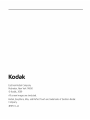 2
2
-
 3
3
-
 4
4
-
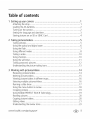 5
5
-
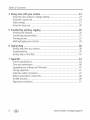 6
6
-
 7
7
-
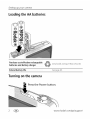 8
8
-
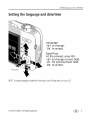 9
9
-
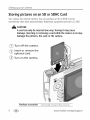 10
10
-
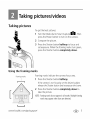 11
11
-
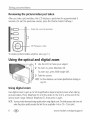 12
12
-
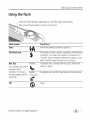 13
13
-
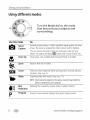 14
14
-
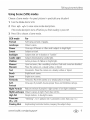 15
15
-
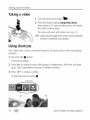 16
16
-
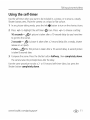 17
17
-
 18
18
-
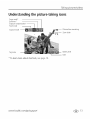 19
19
-
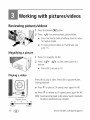 20
20
-
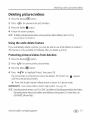 21
21
-
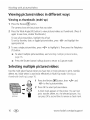 22
22
-
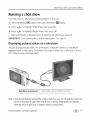 23
23
-
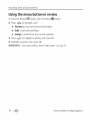 24
24
-
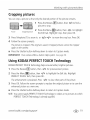 25
25
-
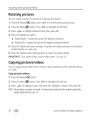 26
26
-
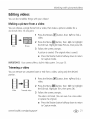 27
27
-
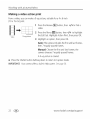 28
28
-
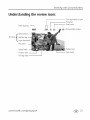 29
29
-
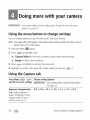 30
30
-
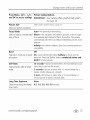 31
31
-
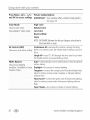 32
32
-
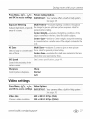 33
33
-
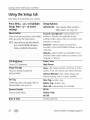 34
34
-
 35
35
-
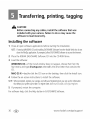 36
36
-
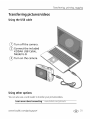 37
37
-
 38
38
-
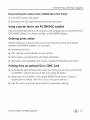 39
39
-
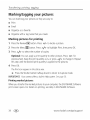 40
40
-
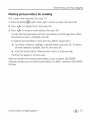 41
41
-
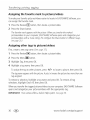 42
42
-
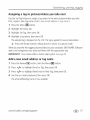 43
43
-
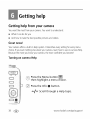 44
44
-
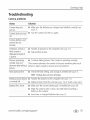 45
45
-
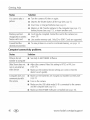 46
46
-
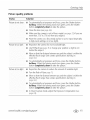 47
47
-
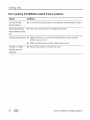 48
48
-
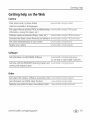 49
49
-
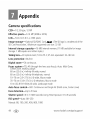 50
50
-
 51
51
-
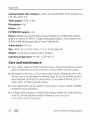 52
52
-
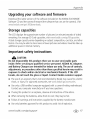 53
53
-
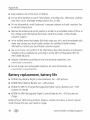 54
54
-
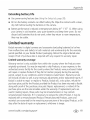 55
55
-
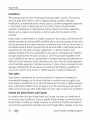 56
56
-
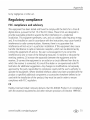 57
57
-
 58
58
-
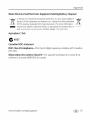 59
59
-
 60
60
-
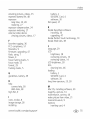 61
61
-
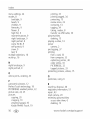 62
62
-
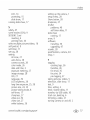 63
63
-
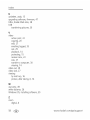 64
64
Kodak C182 - EXTENDED GUIDE User manual
- Type
- User manual
- This manual is also suitable for
Ask a question and I''ll find the answer in the document
Finding information in a document is now easier with AI
Related papers
-
Kodak Cd80 - Easyshare 10.2 Mp Extended User Manual
-
Kodak CD80 User manual
-
Kodak 8898934 User manual
-
Kodak V570 - EasyShare 5MP Digital Camera User manual
-
Kodak CX7300 - EASYSHARE Digital Camera User manual
-
Kodak M340 User manual
-
Kodak C713 - EASYSHARE Digital Camera User manual
-
Kodak EASYSHARE M380 User manual
-
Kodak Slice User manual
-
Kodak EasyShare M763 User manual
Other documents
-
GFM DD-717 User guide
-
Canon Prima Super 120 Owner's manual
-
Canon PowerShot S400 User manual
-
ProScan EP5585 User manual
-
Mee Audio 1080P Wide Angle USB Camera User manual
-
Mee Audio 1080P Wide Angle USB Camera User manual
-
Mee Audio CAM-202L 1080p Live Webcam User manual
-
Mee Audio 1080P USB Camera User manual
-
Mee Audio CAM-201W 1080P Wide Angle USB Camera User manual
-
Mee Audio C20PTZ Professional USB Camera User manual