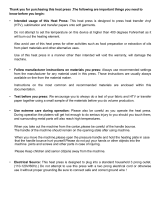Page is loading ...

15” x 15” Clamshell Press
Model FLHP 3802
User Manual

NEED HELP WITH YOUR NEW HEAT PRESS?
For Sales & Support: (425)481-3555
6:15am-4:45pm PST
Monday - Friday
Submit a Service Ticket at: www.uscuttersupport.com
Heat transfer vinyl, transfer paper, teflon sheets, vinyl removal
solution, spare parts, and more available at www.uscutter.com
This documentation is copyright 2016 USCutter. No duplication,
republishing or reposting of this material in whole or in part is authorized
without express written consent. Product design, logos, brand names
for various media, and product photos are owned by the manufacturers.

Thank you for purchasing this heat press from USCutter. The following are important
things you need to know before you begin:
• Intended usage of this Heat Press: This heat press is designed to press heat transfer
vinyl (HTV), sublimation and transfer papers onto soft garments.
Do not attempt to set the temperature on this device at higher than 480 degrees
Fahrenheit as it will burn out the heating element.
Also avoid use of this heat press for other activities such as food preparation or extraction
of oils from plant materials and other alternative uses.
Use of this heat press in a manner other than intended will void the warranty, will damage
the machine, and may constitute a fire hazard.
• Preserve the shipping carton: Please do not discard or disassemble the carton this heat
press came in. It was designed to hold the weight of this machine during shipping.
Should you need to return the equipment due to warranty or repair, you will need it. Do
not attempt to ship this equipment in a dierent container.
• Follow manufacturer instructions on materials you press: Always use recommended
settings from the manufacturer for any material used in this press. Those instructions are
usually always available on-line from the material maker.
Instructions on the most common and recommended materials are enclosed within this
documentation.
• Test before you press: We encourage you to always do a test of your fabric and HTV
or transfer paper together using a small sample of the materials before you do volume
production.
If possible your test should include actually washing and drying a pressed garment to
assure that the media has properly adhered to the garment using the heat and pressure
setting you have selected.
• Use extreme care during operation: Please also be careful as you operate the heat press.
During operation the platens will get hot enough to do serious injury to you should you
touch them, and surrounding metal parts will also reach high temperatures.
Please educate children and others around this equipment that it is not a toy and can
cause severe burns and/or injury if the unit is closed onto fingers or other body parts.
• Electrical Source: This heat press is designed for the North American market and is
designed to plug into a standard household 3 prong outlet. (110-120V/60Hz.) Do not
attempt to use this press with a two prong electrical cord or otherwise use it without
proper grounding.

Overview of Your Heat Press
1. Pressure Adjustment Knob
2. Time/Temperature Control
3. Open/Close Control Arm
4. Top Platen
5. Bottom Platen
6. Reset button/Breaker switch
7. Power cord
8. On/O Switch
The Pressure Adjustment Knob controls the amount of force that will be used to push the
transferred image into the fibers of the garment. Clockwise increases pressure. Counter
clockwise decreases it.
The Time/Temperature Control Panel on the left upper face of the casing is where you will
set heat and time requirements of your project. These will vary depending on the vinyl or
transfer paper used.
The Control Arm opens & closes the top & bottom Heated Platens of the clamshell press.
The Reset Button is a breaker. It will pop out when there is an overload of electricity. Press
it in to reset.
The Power switch must be set to the on position and the Cord must be plugged in before
pressing.

How to calibrate your new Heat Press:
Instructions from manufacturers of heat transfer vinyls and transfer papers will instruct
you to use Low, Medium or High Pressure during the application process. Here’s how to
calibrate your machine and identify those settings. (Do this while the platens are cold.)
1. Turn the pressure knob counterclockwise a few times to lower pressure on the platens.
2. Place a piece of paper onto bottom of the platen
3. Close the clamshell press using the handle.
4. Pull on the paper.
5. If the paper moves at all, turn the knob clockwise and try again.
6. Try again and repeat until the paper doesn’t move at all. This is your “Medium” pressure.
From the “Medium” setting, High pressure will be clockwise one to two turns. Low pressure
will be counterclockwise one to two turns. (The number of turns will depend the thickness
of the garment.
Note that using Medium and High pressure will make it just a bit dicult to close the heat
press. During the pressing process, the goal is to press the heated material into the fibers
of the garment.
How to Calibrate the temperature of your new Heat Press:
On a new heat press, it is not unusual for the temperature settings to be o by 18 to 20
degrees. To fix this, follow these simple steps:
1. Set the Heat Press temperature settings to 380F on the control panel. (See info
on this below)
2. When the press heats to about 100F, press the down arrow on the control panel
for 5 seconds.
The heat press will go into Calibration Mode. It may take as long as 20 minutes to finish
this process. Do not turn o or unplug the press during this time. To ensure total accuracy,
you might also want to test the heat press using an Infrared Thermometer Gun. (available
at most hardware stores.)
Setting the Time and Temperature on your new Heat Press:
1. Using the control panel screen, press the “Set” button then the up or down arrow
to the desired temperature.
2. Press the Set button again and set the timer using the up and down arrows.
3. Press the Set button and arrows again to choose Fahrenheit or Celsius.
4. Press the Set button again to confirm these settings.
5. Press the Set button and use arrows one more time to set an alarm that will
notify you in advance when it is time to open the press.

How to press Heat Transfer Vinyl (HTV):
1. Use a vinyl cutter to cut your heat transfer vinyl material. Remember that unless
otherwise instructed by the manufacturer, you will want to MIRROR the design so that
when it cuts, it appears backwards.
2. 2) Use a pair of scissors or cutting tool to trim around the image to make it a manageable
size.
3. Weed your design, removing the excess material. Remember to remove any material
inside cavity such as the inside of the letters O and A. (Tip: If you heat up the material
using the bottom platen or your un-closed heat press for 2 to 3 seconds, it will be a lot
easier to weed most materials.)
4. Find the appropriate heating instructions for the material you are using either on-line
or in the chart in this manual, and set your heat press time and temperature using
manufacturer recommended settings. (See info in this manual about setting your heat
press temperature and time.)
5. Use the Pressure Adjustment knob on the top of the press to adjust the pressure as
recommended. (See info on this manual about how to adjust pressure on your heat press.)
6. When the heat press heats to the target temperature, place your garment on the bottom
platen so that it is flat and there are no wrinkles in the material Warning: The platens will
be very hot. Be careful.
7. Pre-press the garment for 2 to 3 seconds to remove wrinkles and moisture.
8. Position the heat transfer vinyl on the shirt so that the colored vinyl on the liner is touching
the shirt. (Your design should appear through the liner un-mirrored.)
9. Lay a sheet of Teflon paper over the design to keep the top platen clean and avoid
scorching the surface of your heat transfer vinyl.
10. Press the material at the time/temperature recommended by the manufacturer.
11. Open the press and remove the Teflon sheet. Set it aside as it can be re-used a limited
number of times.
12. Next peel the liner sheet o the top of the garment based on manufacturer instructions.
Note: After removing the garment, resist the urge to stretch, crumple or otherwise manipulate
the pressed garment until the material has had a chance to rest for 24 hours or so. (The
chemical composition of the vinyl and adhesive are still reforming as the material cools.)
• Using Sure Cuts A Lot, this option will appear on your Cut Setting menu as a
click box.
• With Vinyl Master, when you send your design to the cutter, you will find the
selection for the “Mirror” option in the Send to be Cut window.

Follow the manufacturer’s instructions for washing and care for best results.
Your Guide To
Perfect Results Every Time.
Siser Easyweed
Cotton, Polyester and Polycotton Blends
305°F Medium 10-15
Hot/
Cold
Siser Glitter
Cotton, Polyester and Polycotton blends
320°F Firm 10-15 Hot
Siser Easyweed Glow
Leather and Polycotton Blends
305°F Medium 10-15
Hot/
Cold
Siser Easyweed Stretch
Lycra/Spandex & Cotton/Polycotton Blends
305°F Med./Firm 15
Hot/
Cold
Siser EasyWeed
Electric
Cotton, Polyester and Polycotton Blends
305°F Medium 15
Hot/
Cold
Siser Easyweed Extra
Leather, Siliconed Nylons, Polycotton Blends
320°F Light/Med. 10
Hot/
Cold
Siser EasyWeed Perf
Cotton, Polyester and Polycotton Blends
305°F Medium 10-15
Hot/
Cold
Siser Metallic
Cotton, Polyester and Polycotton Blends
305°F Medium 10-15 Cold
Siser Holographic
Cotton, Polyester and Polycotton Blends
320°F Firm 10-15 Cold
Siser StripFlock
Cotton, Polyester and Polycotton Blends
320°F Medium 15-20 Cold
Siser Reflect All
Polycotton blends and 100% Polyester
305°F Medium 10 Warm
Siser CADflex
Polycotton blends and 100% Polyester
305°F Medium 15 Cold
Siser ColorPrint PU
Cotton, Polyester and Polycotton Blends
295°F Medium 15-20 Hot
Siser ColorPrint Soft
Cotton, Polyester and Polycotton Blends
311°F Medium 10-15 Warm
Siser ColorPrint
Crystal
Cotton, Polyester and Polycotton Blends
320°F Medium 10-15 Cold
Siser ColorPrint Easy
Cotton, Polyester and Polycotton Blends
300°F Medium 15 Warm
Siser ColorPrint Extra
Leather, Siliconed Nylons, Polycotton Blends
320°F Light 10-15 Hot
Siser ColorPrint Glitter
Leather and Polycotton Blends
320°F Medium 15 Hot
Chemica Fashion Prints
Cotton, Polyester and Polycotton Blends
310°F Medium 15-20 Cold
Chemica Camouflage
(Print/Digital)
Cotton, Polyester and Polycotton Blends
310°F Medium 15-20 Cold
Chemica Animal Print
Cotton, Polyester and Polycotton Blends
310°F Medium 15-20 Cold
Chemica Sports 3D
Cotton, Polyester and Polycotton Blends
310°F Med./Firm 15-20 Cold
Color Theory Glitter
Cotton, Polyester, & Cotton Poly Blend
320°F Firm 10-15 Cold
Color Theory Metallic
Cotton, Polyester, & Cotton Poly Blend
320°F Firm 10-15 Cold
TIPS FOR YOUR HEAT PRESS
CLEANLINESS & PROTECTION
GARMENT SIZE
TIME TEMPERATURE PRESSURE
COLD/HOT PEEL
TIPS FOR YOUR HEAT PRESS
CLEANLINESS & PROTECTION
GARMENT SIZE
TIME TEMPERATURE PRESSURE
COLD/HOT PEEL
TIPS FOR YOUR HEAT PRESS
CLEANLINESS & PROTECTION
GARMENT SIZE
TIME TEMPERATURE PRESSURE
COLD/HOT PEEL
TIPS FOR YOUR HEAT PRESS
CLEANLINESS & PROTECTION
GARMENT SIZE
TIME TEMPERATURE PRESSURE
COLD/HOT PEEL
Digital Printed
Graphics
Indoor Wall
Vinyl
Heat Press
Outdoor
Signage
Stencils &
Masks
You also need the right
media, blade, and
application tape to
ensure a professional job.
A good VINYL CUTTER
is just the start...
Main Tape
GFX-341
45°
Blade
45°
Blade
Oracal 3951 & 3651
HP Gloss & Matte
Glass Application
45°
Blade
Oracal 8300, 8500,
8510, & 8800
Main Tape
GXF-775 or
R-Tape AT65
Main Tape
GXP750 or
Oratape HT55
Oracal 631 or
GreenStar Wall Vinyl
30° Blade
(general)
60° Blade
(glitter/flock)
EasyWeed
(standard fabrics)
EasyWeed Extra
(nylons/water resistant)
R-Tape
4076RLA
60° Blade
Anchor BlastLite
Oramask
GreenStar
Layflat Classic or
Main Tape
GXF-775
45° Blade
(general)
60° Blade
(reflective)
Oracal 651 or GreenStar
Intermediate (calendered)
for short term
Oracal 751 or 951 (cast)
for long term
CUT & PLACE VINYL LIKE A PRO
45°
MEDIA
CARRIER
MEDIA
CARRIER
MEDIA
CARRIER
60
MEDIA
CARRIER
MEDIA
CARRIER
MEDIA
CARRIER
MEDIA
CARRIER
60
The “workhorse blade” good
for most vinyl materials.
30°
MEDIA
CARRIER
MEDIA
CARRIER
MEDIA
CARRIER
MEDIA
CARRIER
60
60°
MEDIA
MEDIA
CARRIER
MEDIA
CARRIER
MEDIA
CARRIER
60
For use on thicker materials
and for highly detailed cuts.
Use sparingly to preserve
sharpness.
Best for thin materials
such as heat press,
reflective, and
metallic vinyl.
Your blade depth should be set so
that the tip of the blade protrudes
about the distance of the width of
a credit card from the opening of
the blade holder. Test for the proper
depth setting by holding the blade
holder and manually trying to cut
through two sheets of paper. You
should only be able to cut
through the top sheet.
PRODUCT USED ON TEMP. PRESSURE TIME
(IN SECONDS)
PEEL

Using your Heat Press to press Transfer Paper:
As with all media you’ll use on your heat press, we encourage you to look for the pressing
recommendations from the manufacturer of the transfer material on-line if possible. If you
can’t find specific instructions, the following are general guidelines for your consideration.
TRANSFERS PRINTER GARMENT TEMP. TIME
PRESSURE
Sublimation
Paper
Ricoh,
Sawgrass
Cotton 400°F 25~30sec. Medium
Ink Tran. Paper Ink jet Printer
Light Color 365°F 15sec. Medium
Dark Color 330°F 25sec. Medium
Laser Transfer
Paper
Laser Printer
Light Color 365°F 15sec. Medium
Dark Color
330°F 25sec. Medium
Trim Free Laser
Transfer
Laser Printer Paper A 250°F 20sec. High
/
Paper B 340°F 25sec. High
Transfer Vinyls
Cutting
Plotter
/
300~320°F 8~10sec. Medium
Plastisol Transfer
/
/
390°F 15sec. High
Eco-solvent
Transfer Paper
Printing &
Plotter
/
330°F 15~25sec. High

Troubleshooting:
When I pressed my HTV, the material would not stick to the garment and/or fell o during
washing. How do I fix this?
First double check manufacturer instructions – especially on heat and pressure settings. If
you are following them to the letter, increase your pressure. Remember: Pressing isn’t just
about heating the vinyl – it’s about pushing the vinyl into the materials so that the adhesive
finds a grip. Increasing the pressure is often the solution.
You might also need to increase your temperature a bit, but try this after you’ve increased
the pressure, and don’t up the temperature by more than about 5% over manufacturer
instructions.
When I peeled the carrier sheet from my HTV, the color vinyl came up o the garment but
the adhesive below it stayed in place. What happened?
You are most likely peeling the material too hot. HTV’s like metallic, printed/fashion, and
many others are usually recommended for cold peel.
If that’s not it, double check the garment you are pressing and make sure it’s appropriate
for the HTV you are using. If the material has a coating of any kind, you might need to use
a special HTV specifically designed for sticking to coated materials. A common example of
this is someone trying to heat press HTV onto a water resistant fabric. Using an HTV like
Siser Extra will solve the problem.
My Transfer paper is sticking to the heated platen. How do I fix this?
We really recommend the use of Teflon paper for most transfer pressings. (In the case of
N0-Cut Fel form Forever Paper – use the supplied non-stick paper – not Teflon – which can
damage the flex material)
When I transfer, my colors look faded.
You need to increase the amount of time you’re pressing and/or increase the heat by 20
degrees.
My Heat Press won’t heat up.
Heat presses use a lot of energy while they are heating up. It’s possible that the energy
drain has tripped the internal breaker in the press. Use the reset button on the side of heat
press to reset it. If that doesn’t work, take a moment to plug something else into the wall
outlet you’re using for the press. It might be that you’ve tripped a circuit breaker.
Time/Temperature control panel shows “000”
If you see this, turn the machine o and back on. If that doesn’t fix it, please contact our
support group as a replacement part might be necessary.

Warranty Statement
USCutter will repair or replace parts and equipment found to be defective in materials or workmanship during
the warranty period subject to the following:
• On this heat press, USCutter will supply new or rebuilt parts to replace parts that are found to be
defective within the warranty period instead of replacing the equipment outright. USCutter will
ship these parts with no cost to the customer as long as the shipment is within the United States.
Full telephone based support will be given by USCutter representatives to aid the customer in the
replacement of any parts sent.
• If USCutter, at its sole discretion, determines that the equipment is not able to be repaired, then a RMA
number will be assigned and the customer is authorized to return the equipment for replacement.
• The standard FHP 3802 heat press warranty is 90 days from day the product is received.
• Any equipment older than 30 days may be replaced with a certified refurbished unit at our discretion.
• Included software with this heat press, if any, will be covered by a separate warranty included with
software.
Warranty and Exchange Process:
• If you are having issues with a product or service purchased from the company, please contact the
support department at www.USCuttersupport.com.
• All returns must be authorized by a USCutter representative before the product is shipped. The
USCutter representative will issue a Return Merchandise Authorization (RMA) number that must be
put on the outside of the returned item packaging. US Cutter will not be responsible for any item sent
back without a RMA in place and it may be returned to customer and they will be responsible for any
shipping costs.
• Any item being returned to USCutter (excluding items over 50 lbs which require freight shipping) are
eligible for a flat rate ground shipping label at the market rate. Items determined to be defective within
first 30 days or improperly shipped will receive this label free of charge. The customer may choose
their own shipping method as long as tracking information is communicated to and acknowledged by
USCutter.
• Items should be returned in their original packaging. Items returned in other than the original packaging
may be assessed additional restocking fees of up to 50% and USCutter will not be responsible for any
damage of returned items that is a result of improper shipping methods.
• Items returned for a refund may be subject to restocking fees. Once a refund is processed it will usually
be returned to the originating account within 7 to 10 business days, depending on the customer’s bank.
Warranty Exclusions and Verification:
• Warranty does not include coverage of “consumables” or any item that is commonly subject to wear
and tear. This would include blades, blade holders, cutting strips or vinyl media.
• Defective Items: If any item arrives in unusable condition, USCutter must be notified within 30 days of
receiving the product or replacement may not be provided.
• USCutter reserves the right to request proof in the form of photos as proof of defects or to document
failure of parts replaced under warranty.
• USCutter DOES NOT COVER ANY INDIRECT DAMAGES OR LOSS OF PRODUCT OR REVENUE. Repair
or replacement of defective parts or components under the terms of this warranty is the EXCLUSIVE
REMEDY. USCutter is not liable for any incidental, consequential, or indirect damages of any kind,
including without limitation personal injury, death, property damage, environmental damage, theft or
loss of product, loss of revenue or profits, business interruption, or any other business or commercial
loss. USCutter is not liable for any claims or lawsuits asserted against our customers or any claims or
lawsuits related to the unlawful or fraudulent use of our product.
• Damage suered by supplied equipment due to neglect, abuse, misuse, power surge or act of nature
is not covered.
• This warranty covers products purchased and installed in the United States and is not valid elsewhere.
THIS WARRANTY CONTAINED HEREIN IS EXCLUSIVE AND THEREFORE NO OTHER EXPRESS, IMPLIED
OR STATUTORY WARRANTIES. WARRANTIES OF MERCHANTABILITY OR FITNESS FOR A PARTICULAR
APPLICATION ARE IMPRESSLY EXCLUDED.

TIPS FOR YOUR HEAT PRESS
CLEANLINESS & PROTECTION
GARMENT SIZE
TIME TEMPERATURE PRESSURE
COLD/HOT PEEL
•Thelengthoftimeyour
heated press will be in
contact with the material.
•Heattransferofavinyl
design onto a garment
will usually take 10-15
seconds, while sublimation
onto a substrate can take
minutes.
•ManyUSCutterheat
presses have an auto-open
feature where the platen
will pop open after the
time expires, protecting
your material from
overexposure.
•Debrisandplasticresiduefrom
vinyl graphics can build up on the
platen if it’s not protected, which
can cause staining to aect whole
production runs.
•UseEZOHeatPressPlaten
Cleaner to maintain a pristine heat
contact surface.
Keep a sense of scale in
mind. A graphic which
looks good on a men’s
extra-large might seem
overpowering on a
lady’s small. Fit the size
of your graphic to the
size of the material.
•Mostheattransfervinyls
require the temperature to
be set between 295° and
320°, while sublimation
occurs in a higher
temperature range of 350°
to 400°.
•Heatpressescanbeo
a few degrees, so do a
test press first with some
scraps of fabric and vinyl
to ensure your machine is
correctly calibrated.
•Usuallythepressure
setting for your heat
platen must be manually
set with a knob.
•Mostheattransfer
vinyls and sublimation
applications require
medium pressure. Some
textures like holographic
or glitter require firmer
pressure, but careful you
don’t leave the knob
cranked too much. This
can lead to damaged
equipment.
•Dierentheattransfer
vinyls require that you
remove the carrier sheet at
dierent points following
the heat press cycle.
•Manypopularheat
transfer vinyls peel hot OR
cold.
•SomevinylsMUSTbe
peeled HOT, WARM, or
COLD though to ensure
the adhesives in the
carrier sheet and the
vinyl’s slower-setting
melt adhesive don’t work
against each other.
UPPER PLATEN
LOWER PLATEN
•Protectyourgarmentfromdirectcontactwiththeheatpress
platens to prevent singeing.
•TeonsheetsorHexisFilexwillprotectyourgarment,
graphic, and platen.

This documentation is copyright 2016 USCutter. No duplication,
republishing or reposting of this material in whole or in part is authorized
without express written consent. Product design, logos, brand names
for various media, and product photos are owned by the manufacturers.
Providing sales and service for world-class providers of
sublimation & heat transfer equipment & media
/