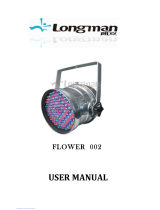15
-06...-01 - Frequence levels 1-6 under selected frequency.
00 - Selected frequency (Standard or High)
01...06 - Frequence levels 1-6 above selected frequency.
Temp Uni - Temperature unit. Use the menu item to change temperature unit from °C to °F.
I Ef Pos - Init eect positions. Use the menu to set all eects to the desired positions at which they will stay
after switching the xture on without DMX signal connected.
Defaults - The menu item allows to set all xture parameters to the default (factory) values.
5.4 Manual Control (Manual)
Use the menu to control all xture channels by means of the control panel.
5.5 Test program (Test Prg)
Use this menu to to run a special demo-test sequences without an external controller, which will show you some
possibilities of using ROBIN LEDBeam 150 FW.
Static - Static mode. This mode is suitable for projections on the wall, ceiling or ground
without any head movement.
Dynamic - Dynamic mode. This mode uses all ROBIN LEDBeam 150 FW functions
including pan/tilt movement and therefore is good for a complete introduction of the xture.
5.6 Stand-alone (St Alone)
Music T - Music trigger. Select this function to enable the sound control of the running program via the built-in
microphone.
Auto Run - Presetting playback. This function allows you to select the program which will be played in the
stand-alone mode after switching the xture on. Selected program will be played continuously in a loop.
O - The option disables „Auto Run” function.
Test - The option will start built-in test program.
Prog 1 - The option will start user-created program 1
Prog 2 - The option will start user-created program 2
Prog 3 - The option will start user-created program 3
Pr Play - Playing program. Select this menu to run a user-created program in a loop.
Test Prg - The option runs built-in test program.
Prog 1 - The option runs user-created program 1
Prog 2 - The option runs user-created program 2
Prog 3 - The option runs user-created program 3
Select the program you wish and press [ENTER]. The selected program starts running. By Pressing [ENTER]
again, program pauses running.
Pr Edit - Editing program. Select this menu to edit or create the program. The ROBIN LEDBeam 150 FW has
one built-in program and one user-editable program up to 40 steps. Each program step has a step time, during
which eects last in the current step and a fade time, during which eects move to new positions.
To edit program:
1. Press [NEXT] or [PREV] to select the menu " Pr Edit" and press [ENTER].
2. Press [NEXT] or [PREV] to select the desired program step and press [ENTER] button.
3. Press [NEXT] or [PREV] to select the desired item and press [ENTER] button. Now you can edit by [NEXT]
or [PREV] buttons the DMX value (0-255) for selected item:
Prg End.
a total number of the program steps (value 1-40). This value you should be set before
starting of programming
(e.g. if you want to create program with the 10 steps,
set Prg End=10).
PAn a coarse pan movement
PAn F a ne pan movement
Tilt a coarse tilt movement
Tilt F a ne tilt movement
P/T Sp a pan/tilt speed
Powr power/special functions
Virt C a virtual colour wheel