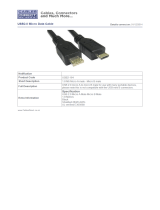Page is loading ...

ENGLISH
NSO evo2 Marine Processor
Installation Manual
simrad-yachting.com


| 1
| NSO evo2 Installation Manual
Preface
As Navico is continuously improving this product, we retain the right to make changes to the
product at any time which may not be refl ected in this version of the manual. Please contact
your nearest distributor if you require any further assistance.
It is the owner’s sole responsibility to install and use the instrument and transducers in a
manner that will not cause accidents, personal injury or property damage. The user of this
product is solely responsible for observing safe boating practices.
NAVICO HOLDING AS AND ITS SUBSIDIARIES, BRANCHES AND AFFILIATES DISCLAIM ALL
LIABILITY FOR ANY USE OF THIS PRODUCT IN A WAY THAT MAY CAUSE ACCIDENTS, DAMAGE
OR THAT MAY VIOLATE THE LAW.
Governing Language: This statement, any instruction manuals, user guides and other
information relating to the product (Documentation) may be translated to, or has been
translated from, another language (Translation). In the event of any confl ict between any
Translation of the Documentation, the English language version of the Documentation will be
the offi cial version of the Documentation.
This manual represents the product as at the time of printing. Navico Holding AS and its
subsidiaries, branches and affi liates reserve the right to make changes to specifi cations
without notice.
Copyright
Copyright © 2016 Navico Holding AS.
Warranty
The warranty card is supplied as a separate document.
In case of any queries, refer to the brand web site of your display or system:
www.simrad-yachting.com
Declarations and conformance
This equipment is intended for use in international waters as well as coastal sea areas
administered by countries of the E.U. and E.E.A.
Compliance Statements
The Simrad NSO evo2;
• complies with CE under EMC directive 2004/108/EC
• complies with the requirements of level 2 devices of the Radio-communications
(Electromagnetic Compatibility) standard 2008
For more information please refer to our website:
www.simrad-yachting.com
Warning
The user is cautioned that any changes or modifi cations not expressly approved by
the party responsible for compliance could void the user’s authority to operate the
equipment.
This equipment generates, uses and can radiate radio frequency energy and, if not installed
and used in accordance with the instructions, may cause harmful interference to radio
communications. However, there is no guarantee that the interference will not occur in
a particular installation. If this equipment does cause harmful interference to radio or
television reception, which can be determined by turning the equipment off and on, the
user is encouraged to try to correct the interference by one or more of the following
measures:
Reorient or relocate the receiving antenna
• Increase the separation between the equipment and receiver

2 |
| NSO evo2 Installation Manual
• Connect the equipment into an outlet on a circuit diff erent from that of the receiver
• Consult the dealer or an experienced technician for help
Trademarks
• NMEA 2000 is a registered trademark of the National Marine Electronics Association
• Navionics is a registered trademark of Navionics SpA
• Simrad is a trademark of Kongsberg Maritime AS Company registered in the US and other
countries and is being used under license
• B&G, StructureScan, Navico, SonicHub, SimNet, Skimmer, InsightHD, Broadband Radar
and Broadband Sonar are trademarks of Navico, registered in the US and other countries
About this manual
This manual is a reference guide for installing the Simrad NSO evo2 Marine Processor.
The manual does not cover basic background information about how equipment such as
radars, echosounders and AIS work. Such information is available from our web site:
http://support.simrad-yachting.com
Important text that requires special attention from the reader is emphasized as follows:
¼ Note: Used to draw the reader’s attention to a comment or some important information.
!
Warning: Used when it is necessary to warn personnel that they should proceed
carefully to prevent risk of injury and/or damage to equipment/personnel.

| 3
Contents | NSO evo2 Installation Manual
Contents
5 NSO evo2 Overview
5 Included Items
6 NSO evo2 Marine Processor Box
7 Hardware Installation
7 Mounting location
7 Marine Processor Installation
8 Controller and monitor installation
9 Wiring
9 Guidelines
9 Power Connection
9 Power Control Connection (yellow wire)
11 External alarm
12 Connecting monitors
12 Connecting control devices
14 NMEA 2000 / SimNet
15 NMEA 0183 device connection
16 Ethernet device connection
16 Video In
17 CZone connection to NMEA 2000
18 Software setup
18 First time startup
19 Time and Date
19 Power Control setup
19 Display assignment
20 USB switching
20 Source selection
21 Device list
21 SimNet Groups
21 Diagnostics
22 Damping
22 Calibration
22 External Alarm Setup
22 Echosounder setup
24 Radar setup
26 Video In confi guration
27 Autopilot setup
33 Fuel setup
35 CZone setup
36 NMEA 0183 setup
37 Ethernet setup
40 Mercury®
41 Suzuki Marine®
41 Software updates and data backup
43 Accessories
43 Processor accessories
43 NMEA 2000 compliant data cables
43 Ethernet cables

4 |
Contents | NSO evo2 Installation Manual
44 Supported data
44 NMEA 2000 compliant PGN List
46 NMEA 0183 supported sentences
47 Speci cations
48 Dimensioned drawings

| 5
NSO evo2 Overview | NSO evo2 Installation Manual
NSO evo2 Overview
The NSO evo2 Marine Processor features two fast quad core processors, and dual monitor
outputs to drive two displays with independant information.
Connectivity options for data are broad, with an internal ethernet switch with three ports,
NMEA 0183 transmit and receive ports, and a connection point for a NMEA 2000 compliant
data bus.
Networking capability exists with other NSO evo2 processors, as well as NSS evo2, NSS, NSE,
and NSO.
Expansion options include: Integration with autopilot computers, external broadband, chirp,
and StructureScan echosounders, Broadband 3G/4G, HD Digital, and Halo radar, SonicHub,
SiriusXM™ Weather and Audio Support (USA only), NMEA 2000/SimNet, camera/video signal
input, and BEP CZone.
Included Items
6
1
2
3
4
5
7
8
9
1011
12
13
14
Item Description Quantity
1 NSO evo2 Marine Processor 1
2 NSO evo2 MPU Installation Kit -
Cable retainer
Cable ties, 102 mm x 2.5 mm, black
Pan head screws 3.5 x 19, A4 DIN7981B
1
2
20
8
3 Quick Start Guide 1
4 Operation manual 1
5 Installation manual 1
6 Simrad Advantage Warranty card 1
7 NSO evo2 Power cable (4 wire) 1
8 Micro-C 1.8 m (6’) drop cable. male-female plugs 1
9 Micro-C power cable 1
10 NMEA 0183 serial cable, 2m (8 wire) 1
11 Ethernet adaptor - 5pin female to RJ45 male 1
12 Micro-C T-Connector 3
13 Micro-C terminator -120 ohm, male 1
14 Micro-C terminator -120 ohm, female 1
1

6 |
NSO evo2 Overview | NSO evo2 Installation Manual
NSO evo2 Marine Processor Box
12
3
4
5 6
7
89
1 Ethernet Network ports with PoE (2x)
2 Ethernet Network port (1x)
3 Video Input BNC sockets (2x)
4 NMEA 2000 data port
5 NMEA 0183 & RS422 (2x)
6 Power connector
7 USB ports (2x)
8 HDMI sockets (2x)
9 SD Card slot

| 7
Hardware Installation | NSO evo2 Installation Manual
Hardware Installation
Mounting location
Choose the mounting locations carefully before you drill or cut. Be sure to leave a direct path
for all of the cables.
Ensure that any holes cut are in a safe position and will not weaken the boat’s structure. If in
doubt, consult a qualifi ed boat builder.
Before cutting a hole in a panel, make sure that there are no hidden electrical wires or other
parts behind the panel.
Do not mount any part where it can be used as a hand hold, where it might be submerged, or
where it will interfere with the operation, launching or retrieving of the boat.
Choose an area where the unit will not be subjected to excessive vibration, or heat.
Choose a location that will not expose the unit to conditions that exceed the IP rating.
Leave suffi cient clearance to connect all relevant cables.
For overall width and height requirements, please see "Dimensioned drawings" on page 48.
!
Warning: Inadequate ventilation and subsequent overheating of unit may cause
unreliable operation and reduced service life. Ensure intended location does not
consistently exceed +55° C (+131° F) during normal daytime operation (in direct sunlight,
and with all other systems in same space operational).
!
Warning: When installing, ensure appropriate safety equipment is used, e.g. ear muff s,
protective glasses, gloves and a dust mask.
Power tools may exceed safe noise levels, and can cast off dangerous protectiles.
The dust from many materials commonly used in boat construction may cause irritation or
damage to eyes, skin, and lungs.
Marine Processor Installation
Hold the processor up to the desired location on the mounting surface, and with a pencil or
marker, trace the keyhole at each of the four mounting tabs. Remove the processor and mark
the centre of the narrow end (top) of each keyhole.
The supplied fasteners can be used when installing the processor to a wooden or fi breglass
bulkhead. For steel or aluminium it may be preferable to use machine screws with lock nuts.
For supplied fasteners, pre-drill the holes at the marked points with no larger than a 2.7 mm
drill bit. When drilling in to fi breglass covered in gelcoat, it is recommended to carefully
remove the gelcoat layer with a small countersink bit after the hole has been drilled. This will
prevent the gelcoat from cracking as the fastener is tightened.
= PHILLIPS #2 (PH2)
2

8 |
Hardware Installation | NSO evo2 Installation Manual
Controller and monitor installation
Refer to the mounting templates supplied with the controller and monitors. MO series
monitors include installation instructions that should be carefully read before commencing
with installation. While installations using touch monitors do not technically require a
standalone controller for general operation, they are recommended, especially in integrated
autopilot installations where a physical STBY/AUTO key is required during commissioning.
Fixed keypads also off er more accurate control in rough operating conditions. Ensure the
controller is conveniently located within easy reach of helm seating or standing position.

| 9
Wiring | NSO evo2 Installation Manual
Wiring
For easier access to connectors, undo the two philips screws visible on the bottom front of
the NSO evo2 case, and remove the lower shroud.
Guidelines
Don’t do this: Do this:
Don’t make sharp bends in the cables Do make drip and service loops
Don’t run cables in a way that allows water to
fl ow down into the connectors
Do cable tie all cables to keep them secure
Don’t route the data cables in areas adjacent
to radar, transmitter, or large current carrying
cables
Do solder/crimp and insulate all wiring
connections, if extending or shortening
power or NMEA 0183 cables
Do leave room adjacent to connectors to
ease plugging and unplugging of cables
!
Warning: Before starting the installation, be sure to turn electrical power off . If power
is left on or turned on during the installation, fi re, electrical shock, or other serious injury
may occur. Be sure that the voltage of the power supply is compatible with the NSO evo2
Marine Processor.
!
Warning: The positive supply wire (red) should always be connected to (+) DC with
the supplied fuse or a circuit breaker (closest available to fuse rating).
Power Connection
The NSO evo2 can be powered by either 12 V
or 24 V DC. They are protected against reverse
polarity, under voltage and over voltage (for a
limited duration).
The supplied power cable has four cores used for:
• power into the system (Red and Black wires)
• controlling power state of the processor or power
state of other displays and modules (Yellow wire)
• connecting to an external alarm (Blue wire)
Connect Red to (+) DC using a 3 amp fuse.
Connect Black to (-) DC. The processor can be
powered on and off using the power button on
the front of the case.
Power Control Connection (yellow wire)
Planning is required how you want to be able to turn on and off the NSO evo2 and connected
compatible devices.
The yellow Power Control wire on the NSO evo2 power cable can either be an input that will
turn on the processor when power is applied, or an output that turns on other devices when
the processor is powered on. It can be confi gured at the installation stage to control the
power state of displays and compatible devices. When commissioning the system, the NSO
evo2 can be set to be a Power Control Slave or Power Control Master.
Power Control confi guration options of the NSO evo2 are:
• use the Power button on case or controller to turn on the NSO evo2 only: Yellow wire not
connected
• NSO evo2 to turn on when power is applied to the processor: Common red and yellow wires
• use the Power button on case or controller to turn on the processor and other NSO evo2s and
or compatible devices such as Broadband Radar: Yellow wire connected to a Power Control
Bus. (Set one or more displays to be a Power Control Master)
3
+
_

10 |
Wiring | NSO evo2 Installation Manual
Power Control unconnected
Device will turn on and off when the power button on the front of the unit is pressed.
Leave yellow Power Control wire disconnected. Tape or heat-shrink end to prevent shorting.
Power Control to supply positive (auto on)
Device will turn on immediately when power is applied.
Common the yellow wire with the red wire after the fuse.
¼ Note: If set to ‘Slave’ the unit can not be powered down by
power button, but can be put in to standby mode. MO series
monitors will enter active off state automatically, where back-
light is turned off . Unit should not be set as ‘Master’ using this
wiring.
Power Control to ignition
Device will turn on once ignition is turned on to start engines.
Connect yellow wire to ‘accessories’ output of engine key
switch.
¼ Note: Engine start batteries and house batteries should have a
common ground connection.
Power Control master/slave bus
Turning on the ‘master’ device turns on connected ‘slave’ devices. All devices have yellow wire
tied together.
+
_
6
3
2
7
8
5
4
1
1 NSO evo2 Processors
2 Power cable
3 Radar Interface box
4 Sonic Hub
5 ground wire
6 positive wire
7 power control wire
8 DC supply
In the diagram above, if the left NSO evo2 turns on using the power button and is set as the
Power Control Master, it will output voltage on the Power Control bus to power on the other
+
_
+
_
START
ACC
ON

| 11
Wiring | NSO evo2 Installation Manual
NSO evo2, the Radar Interface, and the SonicHub.
If the right NSO evo2 is set to Power Control Slave, it cannot be powered down using its own
power button, but can be set to standby.
If the left NSO evo2 (Power Control Master) is off , the right NSO evo2 can be turned on using
its own power button, but won’t turn on any other devices.
To turn on all network devices from either NSO evo2, both devices can be confi gured as
Power Control Masters.
¼ Note: If an NSO evo2 processor has its power state controlled by another device (or ignition
switch), it can’t be totally powered down. It can however enter a standby state to save power.
If the power button is pressed and Power Off selected, a message will appear “Preparing to
standby…”
External alarm
An external alarm can be connected to one or more NSO evo2 Processors on the network,
via the blue wire. The external alarm can be a small peizo buzzer connected directly, or a horn
siren connected via a relay.
Alarms are confi gured globally in the system i.e they can be confi gured on any one
networked multifunction device or compatible Simrad instrument, and be seen, heard, and
acknowledged from all devices. Individual devices can also be confi gured to not sound their
internal buzzer, but still display the alarm information. For information on confi guring alarms,
refer to the Alarms section in the Operation manual.
+
_
For sirens that draw more than 1 Amp, use a relay
+
_

12 |
Wiring | NSO evo2 Installation Manual
Connecting monitors
Up to two displays may be connected to the NSO evo2 via the HDMI ports.
Currently supported monitors, are the Simrad DI-15, MO-L 15/17/19, MO16/19/24 (T&P),
legacy MO-19, B&G ZM series, and KEPMGB-15T.
It is possible to use third party monitors, however these should conform to the supported
resolution and refresh rates defi ned in "Specifi cations" on page 47.
¼ Note: LCD monitors intended for home/offi ce use are not designed to operate in areas
exposed to direct sunlight, and will appear dark and diffi cult to read. Also, unless carefully
ventilated and protected from moisture, their service life will be greatly compromised in the
marine environment.
Monitors with an HDMI input may be directly connected to. Where monitors have DVI inputs
only, an HDMI-DVI adaptor cable or regular HDMI cable and DVI adaptor plug should be
used. Adaption will not degrade video quality, as both formats use a digital signal, however
brightness control driven by the NSO evo2 is not supported over DVI.
HDMI INHDMI IN
MO24-P
¼ Note: While the HDMI standard does not state maximum cable length, signal may be com-
promised on long runs. Only use Navico or other high quality HDMI certifi ed cables. 3rd party
cables should be tested before installation. On runs over 10 m it may be required to add an
HDMI amplifi er or use HDMI-CAT6 adaptors.
¼ Note: some HDMI TV displays may apply over-scan, which will in eff ect crop the image pos-
sibly causing loss of important content. Check the display manual for an option to disable
overscan or adjust scaling.
Connecting control devices
The NSO evo2 can be controlled with a proprietary remote controller, a USB keyboard and
mouse, or by 1 or 2 Touch screens. If a mixed system is run, with one touch and one non-
touch screen, a remote controller or mouse and keyboard will also be required to control
the display without touch. The remote controller can control either screen by pressing the
DISPLAY key, the keyboard by double press of the CTRL key(s).
keypad control
MARK
VESSEL
STBY
AUTO
PWR
MOB
PLOT GO TO
MENU WIN
1
3
6
7
PQRS
8
TUV
9
WXYZ
MNO
5
JKL
2
ABC DEF
GHI
4
0
STBY
AUTO
OUT
IN
RADARCHART
ECHO NAV
INFO PAGES
DISPLAY
1
3
2
1 Remote controller
2 Micro-C drop cable (must be ≤ 6 m (19.7’))
3 Micro-C backbone for NMEA 2000 data

| 13
Wiring | NSO evo2 Installation Manual
Touch screen control
The NSO evo2 may be controlled solely by touchscreen displays. Support is included to
interface with the MO16-T, MO19-T, and MO24-T, and KEPMGB-15T but other screens may also
work, though no offi cial support can be off ered. The MO series monitors require serial (RS422)
connection, whereas the KEP monitor control is connected via USB. By default, ‘USB 1’ and
‘Serial 1’ relate to HDMI 1 OUT, and ‘USB 2’ and ‘Serial 2’ relate to HDMI 2 OUT.
Connection to MO series displays
3
4
2
1
3
4
2
1
Key NSOevo2 processor Serial cable colours Monitor connector
1 RS422_TX- orange RS422_RX-
2 RS422_TX+ orange/white RS422_RX+
3 RS422_RX- blue/white RS422_TX-
4 RS422_RX+ blue RS422_TX+
Keyboard and mouse control
Keyboard and mouse should be USB type, and may plugged in individually, using both
USB ports, or share a single port via a passive USB hub. The keyboard and mouse should be
standard PC compatible harware.
¼ Note: If a USB chart card reader is used, the keyboard and mouse will have to share a single
USB port via a passive USB hub.
¼ Note: In order to control both monitors connected to the NSO evo2 system, the USB ports
must be confi gured to suit. See "USB switching" on page 20.

14 |
Wiring | NSO evo2 Installation Manual
NMEA 2000 / SimNet
Device connection
The NSO evo2 Marine Processors are equiped with a NMEA 2000 data port, which allows the
receiving and sharing of a multitude of data from various sources.
Essential network information
• The standardised physical cables/connectors for NMEA 2000 are ‘Micro-C’ and ‘Mini-C’,
directly derived from the automation industies ‘DeviceNET’ - ‘Micro-C’ being the more
commonly used size.
• While most Simrad products now use ‘Micro-C’ cabling and connectors, some products still
use proprietary ‘SimNet’ connectors, which are easily made compatible via adaptor cables.
• A network consists of a linear ‘backbone’ from which ‘drop cables’ connect to NMEA 2000
compliant devices
• A single drop cable has a maximum length of 6 m (19.7 ft). The total length of all drop cables
combined should not exceed 78m (256 ft)
• A NMEA 2000 network, using Micro-C cabling, has a maximum cable length of 100 m (328 ft),
between any two points
• A NMEA 2000 network needs to have a terminator at each end of the backbone. A terminator
can be one of the following:
• a terminator blank plug
• a wind transducer (where the mast cable is one end of the backbone)
Planning and installing a network backbone
The Micro-C backbone needs to run between the locations of all products to be installed -
typically in a bow to stern layout - and be no further than 6 m from a device to be connected.
Choose from the following components to make up the backbone:
• Micro-C cables: 0.4 m (1.3 ft), 2 m (6,6 ft), 5 m (16.6 ft), and 9 m (29.5 ft) cables
• T-connector. Used to connect a drop cable to the backbone
• Micro-C power cable. Connected to backbone via a T-connector
¼ Note: When using a wind sensor, the mast cable should be connected at one end of the
backbone, as the sensor is fi tted with a termination resistor.
¼ Note: Most NMEA 2000 devices can be connected directly to a Simrad SimNet backbone and
SimNet devices can be connected to a NMEA 2000 network by using adapter cables.
¼ Note: Simrad devices with Micro-C NMEA 2000 connectors are fully compatible with a Sim-
Net network by using a Micro-C to SimNet adapter cable.
¼ Note: IS40 displays have two Micro-C connectors, and can either be connected inline with
the backbone, or wired individually off a drop cable. Connecting from device to device is
known as ‘daisy chaining’ This network topology is not offi cially NMEA 2000 compliant.
Power the network
The network requires its own 12 V DC power supply protected by a 5 amp fuse or breaker. For
vessels fi tted with 24 V systems, use a DC-DC converter to supply 12 V.
Connect power at any location in the backbone for smaller systems.
For larger systems introduce power at central point in the backbone to “balance” the voltage
drop of the network.

| 15
Wiring | NSO evo2 Installation Manual
¼ Note: If joining to an existing NMEA 2000 network that already has its own power supply, do
not make another power connection elsewhere in the network, and ensure existing network
is not powered by 24 V DC.
¼ Note: Do not connect the NMEA 2000 power cable to the same terminals as the engine start
batteries, autopilot computer, radar, bow thruster or other high current devices.
The following drawing demonstrates a typical small network. The backbone is made up of
directly interconnected T-piece joiners and an extension cable, which is terminated at each
end.
+
_
12 V DC
TT
9
8
5
7
6
4
3
21
9
1 GPS antenna
2 NSO evo2 Marine Processor
3 Broadband radar interface
4 SonicHub
5 ‘Drop’ cables (should not exceed 6 m (20 ft) each)
6 Power cable
7 Micro-C T junctions
8 Backbone
9 Micro-C terminator (one male, one female)
NMEA 0183 device connection
The NSO evo2 has two 2-way NMEA 0183 ports, which are connected via two discrete cables.
Each cable is dedicated to one of the two internal processors. Both the baud rate (up to
38,400 baud) and sentences output by the NSO evo2, can be confi gured. Refer to "NMEA 0183
supported sentences" on page 46 for a complete list of sentences.
1 NMEA0 183 RX_A (balanced) (brown)
2 NMEA0 183 RX_B (balanced) (brown/white)
3 NMEA0 183 TX_A (balanced) (green)
4 NMEA0 183 TX_B (balanced) (green/white)
¼ Note: The majority of NMEA 0183
devices communicate at 4,800 baud. AIS is a
common exception, and normally transmits
at 38,400 baud.
¼ Note: AIS is not internallly bridged, so
must be connected to both NMEA 0183 ports if required on both screens. AIS data supplied
via NMEA 2000 is available to both processors.
1
2
x2
3
4

16 |
Wiring | NSO evo2 Installation Manual
Talkers and Listeners
Do not connect multiple devices outputing data (Talkers) on to any serial input (Rx) of the
unit. The NMEA 0183/RS422 standard is not intended for this type of connection, and data
will be corrupted if multiple devices transmit simultaneously. The output however may drive
multiple receivers (Listeners). The number of receivers is fi nite, and depends largely on the
receiving hardware. Typically driving three devices is possible.
Ethernet device connection
Ethernet is used to interconnect high bandwidth devices such as radar, sonar, and other
Marine Processors. The NSO evo2 Marine Processor has three ethernet ports, which are
interconneted via an internal ethernet switch.
Connecting directly to three devices
Due to the internal switch, the NSO evo2 can connect to network devices directly, without
the use of a cross-over cable or external switch.
r
¼ Note: the NSO evo2 uses RJ45
sockets, so the RJ45 to 5-pin
adaptor is needed for connec-
tion to 5-pin (orange plug)
ethernet cables. One is supplied
with unit.
Connecting to more than three devices
If connecting more than three devices to an NSO evo2 , a network expansion Port (NEP-2)
must be used. If the connected device has its own additional ports, (eg SonarHub) these ports
may be used instead.
If the number of ethernet devices exceeds the number of available ports on the NEP-2, it is
possible to link two or more NEP-2 modules together to provide the required ports. The NEP-2
modules are fi tted with 5 ethernet ports.
¼ Note: When designing a system, take in to account the ports ‘lost’ when used for linking
multiple NEP-2 modules together.
Video In
Each NSO evo2 can be connected to two composite video sources, and display video images
on its displays. Both NTSC and PAL formats are supported.
¼ Note: The video images will not be shared with another unit via the network. It is only pos-
sible to view video on the unit connected to the video source.

| 17
Wiring | NSO evo2 Installation Manual
Connecting video sources
1 BNC male plugs
2 Composite video cameras
3 Camera power feed
¼ Note camera cables are not supplied, and will need to be selected to suit termination - BNC at
the NSO evo2, and typically BNC or RCA plug at the camera end.
¼ Note camera power is externally supplied, see camera installation instructions for require-
ments.
CZone connection to NMEA 2000
When interfacing to C-ZONE network it is recommended to use a BEP Network interface
bridge to join the two network backbones together.
The CZONE / NMEA 2000 Network interface bridge isolates the
power of the two networks, but allows data to be freely shared
between both sides.
The Interface Bridge can also be used for expansion of the
NMEA 2000 network, when the maximum node limit (node =
any device connected to network) for the network has been reached or the maximum cable
length of 150m will be exceeded. Once an Interface Bridge has been fi tted, a further 40 nodes
and additional cable length can be added.
The Network Interface is available from your BEP dealer. For more information please refer to
the BEP web site www.bepmarine.com.
Below is the correct method to interface to a C-ZONE network. In this example,
power is injected twice but connecting the two networks together via the BEP
Network interface bridge provides power isolation and correct termination.
+
_
12 V DC
+
_
12 V DC
T
T
NETWORK INTERFACE
Network 1 Network 2
CZONE
NETWORK
67$786
5HG1HWZRUN
*UHHQ1HWZRUN
C-ZONE
C-ZONE
TT
4
2
4
3
5
1
5
1 Network interface bridge
2 Simrad network power
3 Czone network power
4 Simrad network termination
5 CZone network termination
+ -
+ -
1
2
3
3
C-ZONE
NETWORK INTERFACE
Network 1 Network 2
CZONE
NETWORK
67$786
5HG1HWZRUN
*UHHQ1HWZRUN
Simrad

18 |
Software setup | NSO evo2 Installation Manual
Software setup
The NSO evo2 requires some initial confi guration before use, in order to get the most out of
the product.
The following sections focus on settings that typically will not require change once
confi gured. User preference settings and operation are covered in the operator manual.
Pressing the home key brings up the home page, which has three distinct panels.
The scrollable left column of icons access most settings that require confi guration;
First time startup
When the NSO evo2 is started for the fi rst time, or after a factory default, the unit will raise
prompts requesting the user to select some fundamental setup options;
Choose language. Confi rm Selection.
Read and accept warning.
Skip demo mode by selecting NO
Initiate source selection for data sources both internal and external to device.
4
/