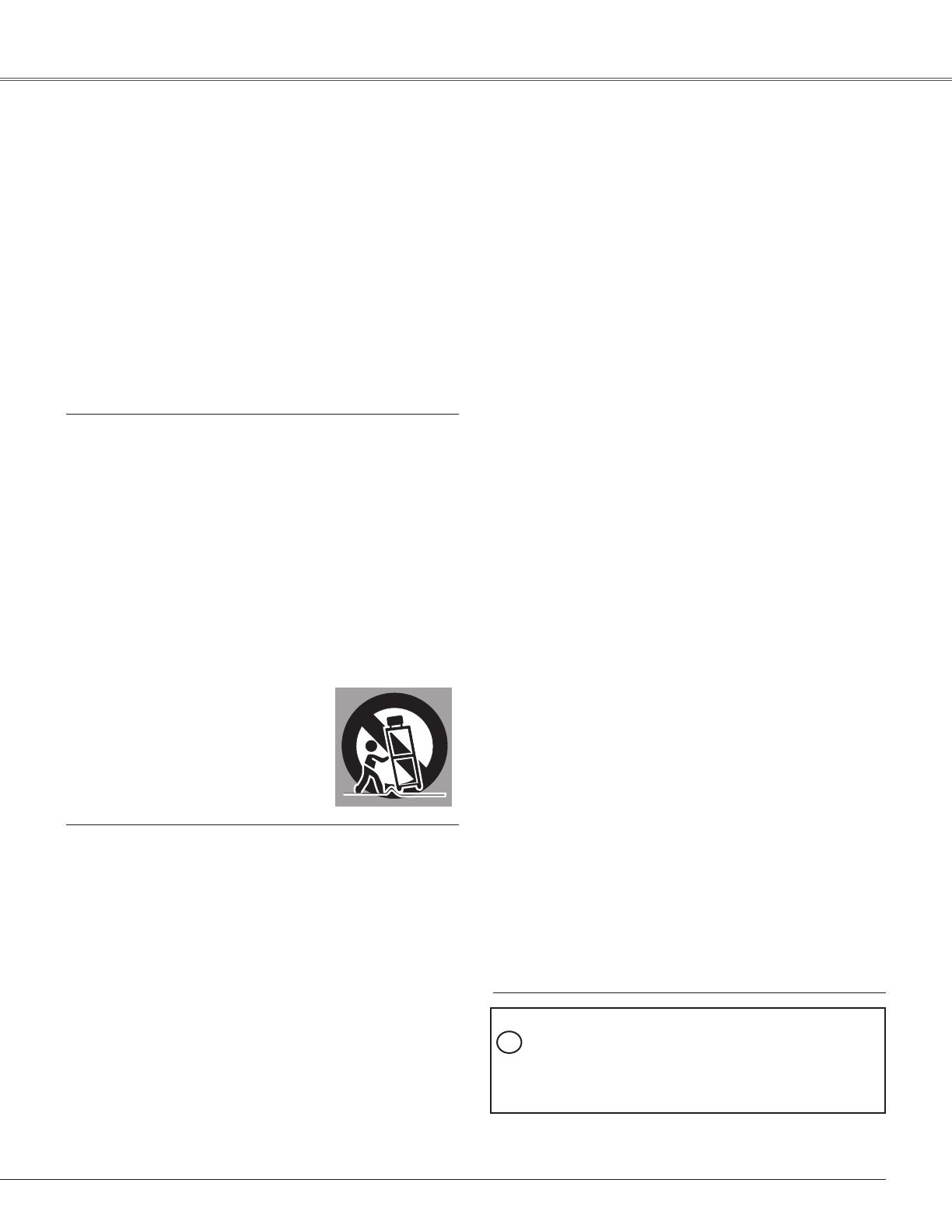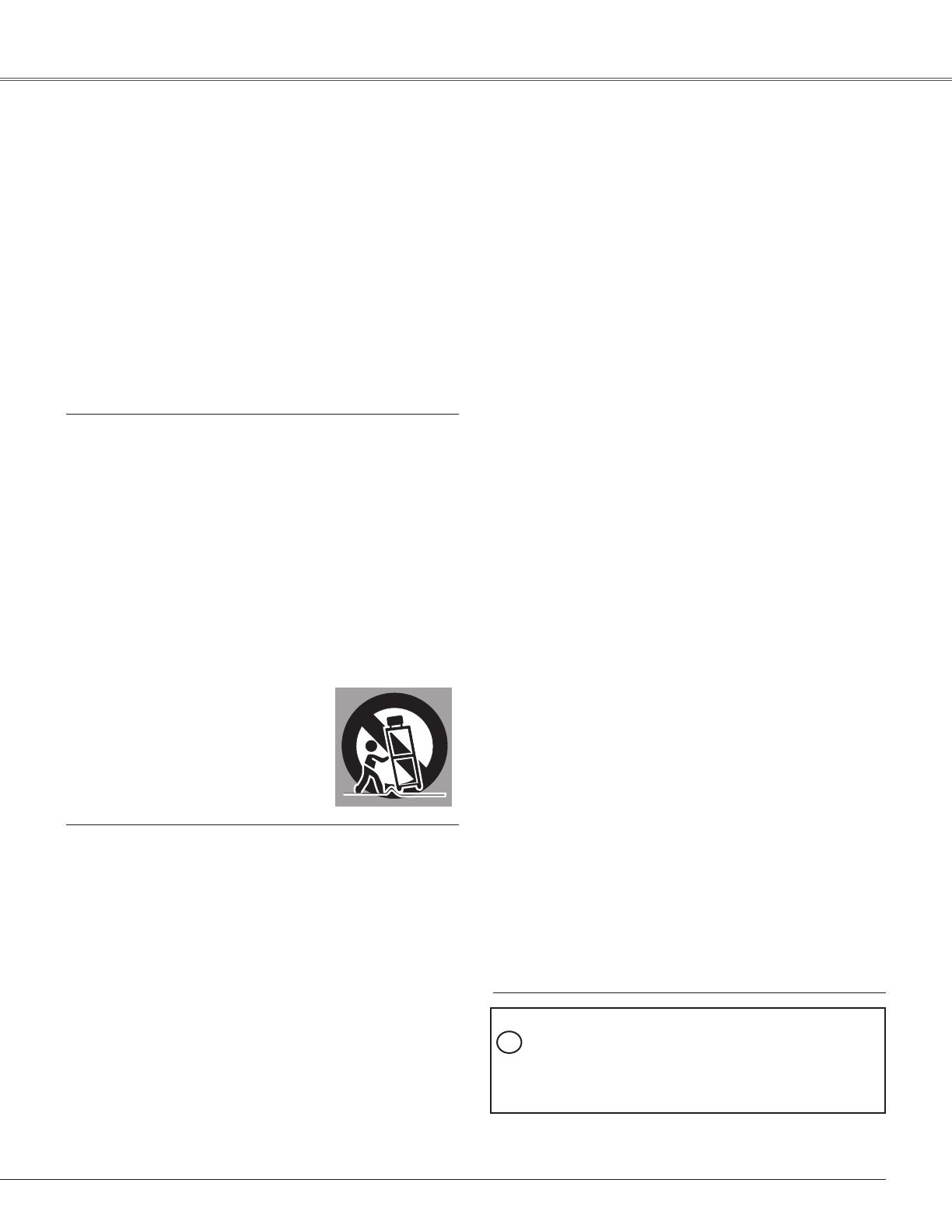
5
Safety Instructions
All the safety and operating instructions should be read
beforetheproductisoperated.
Read all of the instructions given here and retain them
forlateruse.UnplugthisprojectorfromACpowersupply
before cleaning. Do not use liquid or aerosol cleaners.
Useadampclothforcleaning.
Follow all warnings and instructions marked on the
projector.
For added protection to the projector during a lightning
storm, or when it is left unattended and unused for long
periods of time, unplug it from the wall outlet.This will
preventdamageduetolightningandpowerlinesurges.
Do not expose this unit to rain or use near water... for
example,inawetbasement,nearaswimmingpool,etc...
Do not use attachments not recommended by the
manufacturerastheymaycausehazards.
Do not place this projector on an unstable cart, stand,
or table.The projector may fall, causing serious injury
to a child or adult, and serious damage to the projector.
Use only with a cart or stand recommended by the
manufacturer, or sold with the projector. Wall or shelf
mounting should follow the manufacturer’s instructions,
and sh o uld us e a mou ntin g k i t a ppro v ed by t he
manufacturers.
An appliance and cart combination
should be moved with care. Quick
stops, excessive force, and uneven
surfaces may cause the appliance
andcartcombinationtooverturn.
Slotsandopeningsinthebackandbottomofthecabinet
areprovidedforventilation,toensurereliableoperationof
theequipmentandtoprotectitfromoverheating.
Theopeningsshouldneverbecoveredwithclothorother
materials,andthebottomopeningshouldnotbeblocked
by placing the projector on a bed, sofa, rug, or other
similar surface. This projector should never be placed
nearoroveraradiatororheatregister.
Thisprojectorshouldnotbeplacedinabuilt-ininstallation
suchasabookcaseunlessproperventilationisprovided.
Neverpushobjectsofanykindintothisprojectorthrough
cabinetslotsastheymaytouchdangerousvoltagepoints
or short out parts that could result in a fire or electric
shock.Neverspillliquidofanykindontheprojector.
Donotinstalltheprojectorneartheventilationductof
air-conditioningequipment.
This projector should be operated only from the type
of power source indicated on the marking label. If you
arenotsureofthetypeofpowersupplied,consultyour
authorizeddealerorlocalpowercompany.
Donotoverloadwalloutletsandextensioncordsasthis
canresultinfireorelectricshock.Donotallowanything
to rest on the power cord. Do not locate this projector
wherethecordmaybedamagedbypersonswalkingon
it.
Do not attempt to service this projector yourself as
opening or removing Covers may expose you to
dangerousvoltageorotherhazards.Referallservicing
toqualifiedservicepersonnel.
Unplugthisprojectorfromwalloutletandreferservicing
to qualified service personnel under the following
conditions:
a.Whenthepowercordorplugisdamagedorfrayed.
b.Ifliquidhasbeenspilledintotheprojector.
c.Iftheprojectorhasbeenexposedtorainorwater.
d.Iftheprojectordoesnotoperatenormallybyfollowing
the operating instructions.Adjust only those controls
that are covered by the operating instructions as
improper adjustment of other controls may result in
damage and will often require extensive work by a
qualifiedtechniciantorestoretheprojectortonormal
operation.
e.If the projector has beendropped orthe cabinet has
beendamaged.
f.Whentheprojectorexhibitsadistinctchangein
performance-thisindicatesaneedforservice.
When replacement parts are required, be sure the
servicetechnicianhasusedreplacementpartsspecified
bythemanufacturerthathavethesamecharacteristics
as the original part. Unauthorized substitutions may
resultinfire,electricshock,orinjurytopersons.
Upon completion of any service or repairs to this
projector, ask the service technician to perform routine
safety checks to determine that the projector is insafe
operatingcondition.
NOTE FOR CUSTOMERS IN THE US
HgLAMP(S)INSIDETHISPRODUCTCONTAIN
MERCURYANDMUSTBERECYCLEDORDISPOSED
OFACCORDINGTOLOCAL,STATEORFEDERAL
LAWS.