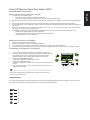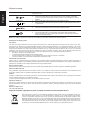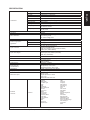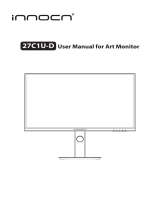Acer XB273UNV Quick start guide
- Category
- TVs & monitors
- Type
- Quick start guide
Acer XB273UNV is a 27-inch WQHD (2560 x 1440) gaming monitor with a fast 1ms (G to G) response time and a high refresh rate of up to 170Hz. It features an In-Plane Switching (IPS) panel with a wide 178-degree viewing angle and 1.07 billion colors, providing vibrant and accurate colors from any angle. The monitor also supports HDR400, which enhances the dynamic range of colors, resulting in more realistic and immersive visuals.
With its AdaptiveSync technology, the Acer XB273UNV synchronizes the refresh rate of the monitor with the frame rate of the graphics card, eliminating screen tearing and minimizing input lag. This ensures smooth and responsive gameplay, especially in fast-paced action games.
Acer XB273UNV is a 27-inch WQHD (2560 x 1440) gaming monitor with a fast 1ms (G to G) response time and a high refresh rate of up to 170Hz. It features an In-Plane Switching (IPS) panel with a wide 178-degree viewing angle and 1.07 billion colors, providing vibrant and accurate colors from any angle. The monitor also supports HDR400, which enhances the dynamic range of colors, resulting in more realistic and immersive visuals.
With its AdaptiveSync technology, the Acer XB273UNV synchronizes the refresh rate of the monitor with the frame rate of the graphics card, eliminating screen tearing and minimizing input lag. This ensures smooth and responsive gameplay, especially in fast-paced action games.



-
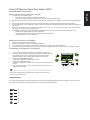 1
1
-
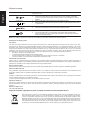 2
2
-
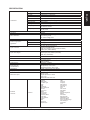 3
3
Acer XB273UNV Quick start guide
- Category
- TVs & monitors
- Type
- Quick start guide
Acer XB273UNV is a 27-inch WQHD (2560 x 1440) gaming monitor with a fast 1ms (G to G) response time and a high refresh rate of up to 170Hz. It features an In-Plane Switching (IPS) panel with a wide 178-degree viewing angle and 1.07 billion colors, providing vibrant and accurate colors from any angle. The monitor also supports HDR400, which enhances the dynamic range of colors, resulting in more realistic and immersive visuals.
With its AdaptiveSync technology, the Acer XB273UNV synchronizes the refresh rate of the monitor with the frame rate of the graphics card, eliminating screen tearing and minimizing input lag. This ensures smooth and responsive gameplay, especially in fast-paced action games.
Ask a question and I''ll find the answer in the document
Finding information in a document is now easier with AI
Related papers
Other documents
-
AOpen LCD Monitor User guide
-
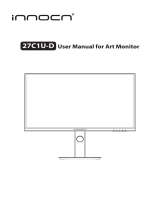 INNOCN 27C1U-D Installation guide
INNOCN 27C1U-D Installation guide
-
Legrand LightSense™ Wireless Plug-In Lamp Module, PSWPL Installation guide
-
Legrand LightSense™ Wireless Plug-In Appliance Module, PSWPA Installation guide
-
Legrand Universal Dimmer, PSW2000 Installation guide
-
Legrand LightSense™ Wireless Repeater, PSWO Installation guide
-
Legrand LightSense™ Wireless House Scene Controller, PSWCH Installation guide
-
Avaya Accessory Connection Module Installation guide