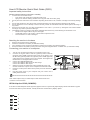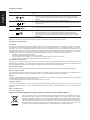English
Acer LCD Monitor Quick Start Guide (QSG)
Important safety instructions
Please read the following instructions carefully.
1. To clean the LCD monitor screen:
• Turn off the LCD monitor and unplug the power cord.
• Spray a non-solvent cleaning solution onto a rag and clean the screen gently.
2. Do not place the LCD monitor near a window. Exposing the monitor to rain, moisture or sunlight can severely damage
it.
3. Do not apply pressure to the LCD screen. Excessive pressure may cause permanent damage to the display.
4. Do not remove the cover or attempt to service this unit yourself. An authorized technician should perform servicing of
any nature.
5. Store the LCD monitor in a room with a temperature of -20° to 60° C (-4° to140° F). Storing the LCD monitor outside
this range may result in permanent damage.
6. Immediately unplug your monitor and call an authorized technician if any of the following circumstances occur:
• Monitor-to-PC signal cable is frayed or damaged.
• Liquid spills onto the LCD monitor or the monitor is exposed to rain.
• The LCD monitor or case is damaged.
Attaching the monitor to the base
1. Remove the monitor from the packaging.
2. Attach the footstand to the base. (for selected models).
3. Turn clockwise to lock. Ensure that the base in locked onto the stand. (for selected models)
4. Secure the base to the stand by turning the screw using the intergrated tab or a suitable coin. (for selected models)
Connecting your monitor to a computer
1. Turn off your computer and unplug your computer's power cord.
2. Connect the signal cable to the DP (optional) and/or Mini DP
(optional) and/or HDMI (optional) input socket of the monitor, and
the Mini DP (optional) and/or DP (optional) and/or HDMI (optional)
output socket of the graphics card on the computer. Then tighten the
thumbscrews on the signal cable connector.
3. Connect the USB Cable(Optional)
Connect the USB 3.0 cable to port for fast charge.
Connect the USB 3.0 cable to port.
4. Optional: Connect the audio input socket (AUDIO IN) of the LCD
monitor and the line-out port on the computer with the audio cable.
5. Insert the monitor power cable into the power port at the back of the
monitor.
6. Plug the power cords of your computer and your monitor into a
nearby electrical outlet.
Note: Audio output is only for audio output model. Please check user
manual for more instruction.
USB
USB
VESA Adaptive SYNC (HDMI/DP):
It can allow a VESA Adaptive SYNC supported graphics source to dynamically adjust display refresh rate based on typical
contentframeratesforpowerefcient,virtuallystutterfreeandlow-latencydisplayupdate.
1
2
3
4
5

English
External controls
1 Power button Turns the monitor on/off.Blue indicates power on. Amber indicates standby/ power saving
mode.
2 Function key
/
a. Press to view Main page. Press again to enter hotkey1 function.
b. When the Function Menu is active, press this key to view the basic information
for your monitor and current input or reset the custom color settings to the factory
defaults.
3 Function key
/
a. Press to view Main page.Press again to enter hotkey2 function.
b. When the Function Menu is active, press this button to select select scenario mode
or game mode .
4 Function key
/
X
a. Press to view Main page.Press again to enter Input select function.
b. When the Function Menu is active, this button will quit the OSD.
5 Function key
/
a. Press to view Main page.Press again to enter next function in the Function Menu.
b. The single toggle button on the backside of the Display bezel operates like a
joystick. To move the cursor, simply toggle the button in four directions. Press the
button to select desired option.Bright gray indicates operable. Dark gray indicates
inoperable.
Note: Acer monitor is purposed for video and visual display of information obtained from electronic devices.
Regulations and safety notices
FCC notices
This device has been tested and found to comply with the limits for a Class B digital device pursuant to Part 15 of the FCC rules.
These limits are designed to provide reasonable protection against harmful interference in a residential installation. This device
generates, uses, and can radiate radio frequency energy and, if not installed and used in accordance with the instructions, may
cause harmful interference to radio communications. However, there is no guarantee that interference will not occur in a particular
installation. If this device does cause harmful interference to radio or television reception, which can be determined by turning the
device off and on, the user is encouraged to try to correct the interference by one or more of the following measures:
• Reorient or relocate the receiving antenna.
• Increase the separation between the device and receiver.
• Connect the device into an outlet on a circuit different from that to which the receiver is connected.
• Consult the dealer or an experienced radio/television technician for help.
CE declaration of conformity
Hereby, Acer Inc., declares that this LCD monitor is in compliance with the essential requirements and other relevant provisions of
EMC Directive 2014/30/EU, Low Voltage Directive 2014/35/EU, and RoHS Directive 2011/65/EU and Directive 2009/125/EC with
regard to establishing a framework for the setting of ecodesign requirements for energy-related product.
Notice: Shielded cables
All connections to other computing devices must be made using shielded cables to maintain compliance with EMC regulations.
Notice: Peripheral devices
Onlyperipherals(input/outputdevices,terminals,printers,etc.)certiedtocomplywiththeClassBlimitsmaybeattachedtothis
equipment.Operationwithnon-certiedperipheralsislikelytoresultininterferencetoradioandTVreception.
Caution
Changesormodicationsnotexpresslyapprovedbythemanufacturercouldvoidtheuserauthority,whichisgrantedbytheFederal
Communications Commission, to operate this product.
In order to prevent damage to the monitor, do not lift the monitor by its base.
Operation conditions
This device complies with Part 15 of the FCC Rules. Operation is subject to the following two conditions: (1) this device may not cause
harmful interference, and (2) this device must accept any interference received, including interference that may cause undesired
operation.
Notice: Canadian users
CAN ICES-3(B)/NMB-3(B)
Disposal of waste equipment by user in private household in the European Union
This symbol on the product or on its packaging indicates that this product must not be disposed of with your
other household waste. Instead, it is your responsibility to dispose of your waste equipment by handing
it over to a designated collection point for the recycling of waste electrical and electronic equipment. The
separate collection and recycling of your waste equipment at the time of disposal will help to conserve natural
resources and ensure that it is recycled in a manner that protects human health and the environment. For
more information ab ut where you can drop off your waste equipment for recycling, please contact your local
cityofce,yourhouseholdwastedisposalserviceortheshopwhereyoupurchasedtheproduct.
-
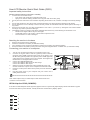 1
1
-
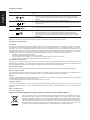 2
2