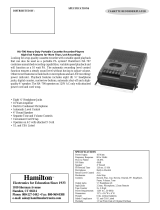Page is loading ...

3-247-850-16(1)
Portable
MiniDisc Recorder
Operating Instructions
Recorder Operation
_
___________________________
_
Troubleshooting and explanations
_
________________
_
page 8
page 48
©2003 Sony Corporation
MZ-B10

2
Caution
The use of optical instruments with this
product will increase eye hazard.
CAUTION — INVISIBLE LASER
RADIATION WHEN OPEN
AVOID EXPOSURE TO BEAM
Certain countries may regulate disposal of
the battery used to power this product.
Please consult with your local authority.
Information
The validity of the CE marking is
restricted to only those countries where it
is legally enforced, mainly in the
countries EEA (European Economic
Area).
For customers who purchased
this product in the USA
Owner’s Record
The serial number is located at the inside
of the battery compartment and the model
number is located at the front of the lid.
Record the serial number in the space
provided below. Refer to them whenever
you call upon your Sony dealer regarding
this product.
Model No. MZ-B10
Serial No.
Product registration
Please register this product on line at
www.sony.com/productregistration
<http://www.sony.com/
productregistration>
Proper registration will enable us to send
you periodic mailings about new
products, services and other important
announcements. Registering your product
will also allow us to contact you in the
unlikely event that the product needs
adjustment or modification.
Thank you.
IN NO EVENT SHALL SELLER BE
LIABLE FOR ANY DIRECT,
INCIDENTAL OR
CONSEQUENTIAL DAMAGES OF
ANY NATURE, OR LOSSES OR
EXPENSES RESULTING FROM
ANY DEFECTIVE PRODUCT OR
THE USE OF ANY PRODUCT.

3
This equipment has been tested and found
to comply with the limits for a Class B
digital device, pursuant to Part 15 of the
FCC Rules. These limits are designed to
provide reasonable protection against
harmful interference in a residential
installation. This equipment generates,
uses, and can radiate radio frequency
energy and, if not installed and used in
accordance with the instructions, may
cause harmful interference to radio
communications. However, there is no
guarantee that interference will not occur
in a particular installation. If this
equipment does cause harmful
interference to radio or television
reception, which can be determined by
turning the equipment off and on, the user
is encouraged to try to correct the
interference by one or more of the
following measures:
— Reorient or relocate the receiving
antenna.
— Increase the separation between the
equipment and receiver.
— Connect the equipment into an outlet
on a circuit different from that to
which the receiver is connected.
— Consult the dealer or an experienced
radio/TV technician for help.
You are cautioned that any changes or
modifications not expressly approved in
this manual could void your authority to
operate this equipment.
Disposal of Old Electrical &
Electronic Equipment
(Applicable in the European
Union and other European
countries with separate
collection systems)
This symbol on the product
or on its packaging
indicates that this product
shall not be treated as
household waste. Instead it
shall be handed over to the
applicable collection point
for the recycling of electrical and
electronic equipment. By ensuring this
product is disposed of correctly, you will
help prevent potential negative
consequences for the environment and
human health, which could otherwise be
caused by inappropriate waste handling of
this product. The recycling of materials
will help to conserve natural resources.
For more detailed information about
recycling of this product, please contact
your local city office, your household
waste disposal service or the shop where
you purchased the product.
Applicable accessories: Headphones/
earphones

4
Table of contents
Looking at the controls ....................................9
Preparing a power source ..............................12
Recording an MD right away! .........................13
Playing an MD right away! ..............................16
Various ways of recording ..............................18
Long-time recording (MDLP) ..............................................................18
Recording from a stereo microphone ....................................................19
Recording from externally connected equipment .................................20
Recording with digital (optical) input (Digital Recording) ............21
Recording from a TV or radio (Analog Recording) .......................22
To start/stop recording in sync with the sound source
(Synchro-recording) ........................................................................23
Adding track marks while recording ....................................................24
Adding track marks manually ........................................................24
Adding track marks automatically (Auto Time Mark) ...................24
Various ways of playback ..............................26
Changing the sound mode .....................................................................26
Changing playback speed (Speed Control) ...........................................26
Selecting the play mode (Single Play/Repeat Play) ..............................27
Editing recorded tracks ..................................29
Adding a track mark .............................................................................29
Erasing a track mark .............................................................................29
Moving recorded tracks (Move) ...........................................................30
Erasing tracks (Erase) ...........................................................................31
To erase a track ...............................................................................31
To erase the whole disc ..................................................................31

5
Using the group function ................................32
Using the group function ...................................................................... 32
Using the group function when recording ............................................ 32
Recording tracks to a new group ................................................... 32
Recording a track to an existing group .......................................... 33
Using the group function when playing ............................................... 33
Playing a track in group play ......................................................... 33
Editing groups ...................................................................................... 34
Assigning tracks or groups as a new group (Group Setting) ......... 34
To release a group setting .............................................................. 35
Moving a track in a disc with group setting ................................... 35
Changing the order of a group on a disc (Group Move) ................ 36
To erase a group ............................................................................. 37
Other operations .............................................38
Useful settings ...................................................................................... 38
How to use the menu items ............................................................ 38
Creating a new group when recording ........................................... 39
To select microphone sensitivity ................................................... 39
Starting an operation quickly (Quick Mode) ................................. 40
Using an optional foot control unit ................................................ 40
List of menus ................................................................................. 41
Power sources ................................................42
When to replace the batteries ............................................................... 42
Battery life ..................................................................................... 42
Using house current ............................................................................. 43
Additional information ....................................44
Precautions ........................................................................................... 44
Specifications ....................................................................................... 47

6
Troubleshooting and explanations .................48
Troubleshooting ....................................................................................48
While recording ..............................................................................48
While playing .................................................................................50
While Editing ..................................................................................51
While using group function ............................................................52
Others .............................................................................................52
Messages ...............................................................................................53
Explanations ..........................................................................................56

7

8
Checking the supplied accessories
When using the optional AC power adaptor
Before using the AC power adaptor, do the following procedure to attach the clamp filter to
the cord of the AC power adaptor. (You must affix the ferrite cores to comply with
applicable EMC standards.)
1 Open the clamp filter. 2 Wind the AC power cord into the clamp
filter as shown below.
3 Close the clamp filter.
Headphones/earphones (1) Carrying pouch (1)
Handstrap (1) Clamp filter for the AC power adaptor (1)
Attach the clamp filter when using the optional
AC power adaptor.
LR6 (size AA) alkaline dry
batteries (2) (World model only)
Headphones/earphones (1)
Maximum
length:
approx. 4 cm
(1
5
/8 inches)
Make sure the
clasps are
fully engaged.

9
Looking at the controls
See pages in ( ) for more details.
Front of the recorder
A Display window (23) (26) (30) (34)
B MENU/ENTER button (23) (26) (30)
(34) (38)
You can use various settings using
menu items.
C SPEED CONTROL +, – button (26)
Use this button to increase or decrease
the playback speed.
D Built-in microphone (14)
E Speakers (16)
F REC MODE button (14) (18)
Use this button to select 2 times
normal (LP2 or monaural) or 4 times
(LP4) the normal (SP) recording time.
G GROUP button (32)
This button is used when cueing to a
group or erasing a group.
H x • STOP button (14) (16) (23) (30)
(38)
I N • PLAY (play) button (15) (16)
The N • PLAY button has a tactile
dot.
J REC button (14) (18) (32)
K . • REVIEW • AMS, > • CUE
• AMS (search /AMS) buttons (15)
(17) (23) (26) (29) (33) (38)
L TRACK MARK button (29)
Use this button to add track marks
automatically or to divide a track into
separate tracks.
M X • PAUSE button (15) (17) (29)
N REC indicator (14) (15)
Lights up while recording.
O i (headphones/earphones) jack (14)
(16)
Connect headphones/earphones or an
optional foot control unit to this jack.
1
6789 q
;
2435
qg qhqjqk ql w;
q
a
q
s
q
d
q
f
Recorder Operation

10
P MIC (PLUG IN POWER) jack (19)
Connect an optional stereo
microphone to this jack to record.
The MIC (PLUG IN POWER) jack
has a tactile dot.
Q LINE IN (OPTICAL) jack (21) (22)
Connect an optional optical or line
cable to this jack to record from a CD,
etc.
R VOL control (16)
The VOL control has a tactile dot.
S HOLD switch (12)
Slide the switch in the direction of the
arrow to disable the buttons on the
recorder. To prevent the buttons from
being accidentally operated when you
carry the recorder, use this function.
T OPEN switch (13) (16)
Back of the recorder
A Battery compartment (12)
Insert two alkaline dry batteries (size
AA) here.
B ERASE button (31) (37)
During playback, press this button to
erase the track.
C ALL ERASE button (31)
Press ERASE while pressing this
button to erase the contents of an
entire disc.
D DC IN 3V jack (43)
When you connect an optional AC
power adaptor, connect it to this jack.
E Handstrap hole
2
1
34
5
How to attach a hand strap

11
The display window
A Play mode indication (28)
Lights up when selecting specific play
mode.
B Disc indication (18) (26) (30) (34)
Shows that the disc is rotating for
recording, playing or editing an MD.
C Character information display (18)
(26) (30) (34)
Displays the disc and track names,
error messages, track numbers, etc.
D Group indication (33)
Lights up while in group play. Flashes
while selecting a group.
E Battery level indication (42)
F SOUND indication (26)
Lights up when the sound mode
(SOUND 1, SOUND 2) is selected.
G Pause indication
H REC indication (14)
I SYNC (synchro-recording) indication
(23)
J SP, LP2, LP4, MONO indication (18)
Shows the recording mode while
recording and SP/LP mode of a track
while playing.
K REC REMAIN indication (18)
Shows the remaining recordable time
in a disc while recording or stopped.
L Time indication (18) (26) (30) (34)
Shows the elapsed time while
recording or playing.
12 3 4
9q; qa qs
56 7 8

12
Preparing a power source
This section explains how to prepare the recorder for battery-powered
operation. For information on connecting the recorder to an AC power
outlet, see page 43.
1
Insert dry batteries.
2
Unlock the control.
e
E
E
e
Back of the recorder
Press and slide the battery
compartment lid as shown in
the illustration.
Notes
• Do not use manganese dry battery. If you do, recording may not be possible.
• Insert the e and E poles of the battery correctly as shown on the recorder.
• Check that the REC button is not depressed before inserting the alkaline dry
batteries. If a disc is inserted and the button is depressed, recording may start when
you insert the alkaline dry batteries. If the REC button is depressed, be sure to
remove the disc before you insert the batteries.
Close the lid.
Insert two LR6 (size AA)
alkaline dry batteries
(supplied with the world
model only).
Slide HOLD to the opposite
direction of the arrow on the
recorder.
HOLD

13
Recording an MD right away!
Use the built-in microphone to record. Make sure the record-protect
tab on the disc is closed (page 46). The use of new alkaline dry
batteries is recommended. The recording may not be possible if you
use manganese dry batteries.
1
Insert a recordable MD.
1 Slide OPEN to open the lid. 2 Insert a recordable MD to the direction
of the arrow with the label side facing
up, and press down on the lid (at the
center of the front edge as shown
above) to close it firmly.
2
Select microphone sensitivity.
The recorder is factory set to record material with a normal volume level (“SENS
HIGH”), such as conversations. When recording a sound source at close range, such as
a narration, set the microphone sensitivity to “SENS LOW” (see page 39 for details).

14
3
Select the recording mode.
4
Record an MD.
1 Press REC.
“REC” appears, REC indicator lights
up, and then recording starts.
You can monitor the recording
conditions, such as the recording
position, through the display or the REC
indicator.
If the disc is blank, the recording starts
from the beginning. If the disc is
partially recorded, the recording
automatically starts from the end of the
existing material.
To stop recording, press x • STOP.
After you press the x • STOP button to stop the
recorder, the recorder will automatically turn
off after about 30 seconds (when using an
alkaline dry battery) or 3 minutes (when using
the AC power adaptor).
To monitor the sound during recording.
Connect the headphones/earphones to the i jack. You can adjust the volume by turning the VOL
control. This adjustment does not affect the recording level since the level is adjusted automatically.
You can select SP, LP2, LP4, or monaural (see
page 18 for details). The recorder is factory set to
LP4. Change the recording mode if necessary.
REC MODE
x • STOP
REC
REC
indicator
Built-in
microphone
Connect
firmly to
i.
X • PAUSE
. • REVIEW •
AMS, > • CUE •
AMS
N • PLAY

15
If the recording does not start
• Make sure the recorder is not locked
(page 12).
• Make sure the MD is not record-protected
(page 46).
• Premastered MDs cannot be recorded over.
To know the recording
condition
The REC indicator lights up or flashes
according to the recording condition.
Notes
• For long recordings, it is recommended that
you power the recorder from a house current
using an optional AC power adaptor AC-
E30HG (page 43).
• The lid will not open during recording or until
“TOC Edit” disappears from the display after
the recording has completed.
• If the power supply is disrupted (i.e. the
batteries are removed or becomes exhausted
or the optional AC power adaptor is
disconnected) during a recording operation, or
while “TOC Edit” appears in the display, then
it will not be possible to open the lid until
power is restored and the x • STOP button is
pressed.
• “Data Save” or “TOC Edit” flashes while data
of the recording (the track’s start and end
points, etc.) is being recorded. Do not move or
jog the recorder or disconnect the power
source while the indication is flashing in the
display. If you do, the material recorded up to
that point will not be saved to the disc.
• When you record through the microphone, the
various sounds made by the recorder may also
be recorded.
• The built-in microphone do not operate
whenever an optional microphone is
connected into the MIC (PLUG IN POWER)
jack on the recorder.
• The built-in microphone do not operate
whenever an optical cable or a line cable (not
supplied) is connected into the LINE IN
(OPTICAL) jack on the recorder.
To Operation
Record partway through the
previous recording
Press N • PLAY, > • CUE • AMS or . •
REVIEW • AMS to find the beginning of the
material to be recorded, and then press X • PAUSE.
Press REC so that the recorder changes to recording
pause.
Press X • PAUSE again to start recording.
Pause
1)
1)
The REC indicator flashes during recording pause. Track marks are not added while recording with
microphone, even when the recorder is paused.
Press X • PAUSE while recording.
Press X • PAUSE again to resume recording.
Remove the MD x • STOP to stop recording, check if “TOC Edit”
has disappeared from the display, and then open the
lid.
Recording
condition
REC indicator
While recording lights up
flashes according
to the loudness of
the source while
recording with a
microphone
(voice mirror)
Recording standby flashes
Less than 3
minutes’ recording
time available
flashes slowly
A track mark has
been added
1)
1)
Except when track marking was done
manually or automatically using Auto Time
Mark (page 24).
goes off
momentarily

16
Playing an MD right away!
You can play recordable MDs or premastered MDs. Sound output
from the built-in speaker is monaural, but stereo listening is possible
through the supplied headphones/earphones.
1
Insert an MD.
1 Slide OPEN to open the lid. 2 Insert an MD to the direction of the
arrow with the label side facing up, and
press down on the lid (at the center of
the front edge as shown above) to close
it firmly.
2
Play an MD.
1 Press N • PLAY.
2 Turn VOL to adjust the volume.
To stop play, press x • STOP.
Playback starts from the point you last stopped
playing. To start playback from the beginning
of the disc, press N • PLAY for 2 seconds or
more.
After you press the
x • STOP button to stop the
recorder, the recorder will automatically turn
off after about 30 seconds (when using an
alkaline dry battery), or 3 minutes (when using
the AC power adaptor).
To listen in stereo
Connect the headphones/earphones to the i
jack on the recorder.
VOL
control
x • STOP
. • REVIEW •
AMS, > • CUE
• AMS
Speaker
X • PAUSE
Connect
firmly to
i
N • PLAY

17
If the play does not start
Make sure the recorder is not locked (page 12).
z
Playback will switch automatically between
stereo and monaural according to the sound
source.
Notes
• The sound may skip during playback when the
recorder is exposed to continuous vibration,
such as while jogging.
• If the power supply is disrupted (i.e. the
batteries are removed or become exhausted or
the optional AC power adaptor is
disconnected) when the recorder is operating,
the lid may not open until the power is
restored and the x • STOP button is pressed.
To Operation on the recorder
Pause Press X • PAUSE. Press X • PAUSE again to resume
play.
Cue to the current track or a
previous track
1)
Press . • REVIEW • AMS.
Press . • REVIEW • AMS repeatedly until you
reach the beginning of the desired track.
Cue to the next track
2)
Press > • CUE • AMS.
Go backwards or forward
while playing
Press and hold . • REVIEW • AMS or > • CUE •
AMS.
Search for a point in a track
while viewing the elapsed
time. (Time search)
During pause, press and hold . • REVIEW • AMS or
> • CUE • AMS.
Search for a specific track
while viewing track numbers
or track names. (Index search)
While the recorder is stopped, press and hold . •
REVIEW • AMS or > • CUE • AMS.
Remove the MD Press x • STOP and open the lid.
3)
1)
If you press . • REVIEW • AMS during the first track of the disc, the recorder goes to the beginning
of the last track on the disc.
2)
If you press > • CUE • AMS during the last track of the disc, the recorder goes to the beginning of
the first track on the disc.
3)
Once you open the lid, the point to start play will change to the beginning of the first track.

18
Various ways of recording
Long-time recording
(MDLP)
Select each recording mode according to
the recording time that you want.
Stereo recording is possible at 2 times
(LP2) or 4 times (LP4) the normal (SP)
recording time. Monaural recording at 2
times normal recording time is also
possible.
MDs recorded in monaural or
MDLP mode can be played back
only on MD players or recorders
with monaural or MDLP playback
mode.
1 Insert a recordable disc.
2 Press REC MODE repeatedly until
desired recording mode lights up in
the display.
Each time you press the button, A
changes as follows.
3 Press REC.
For other operations on recording, see
“Recording an MD right away!”
(page 13).
z
• If you record in SP, LP2, or LP4 mode using
an externally connected stereo microphone
(not supplied) or other stereo equipment
connected to the LINE IN (OPTICAL) jack,
the recording will be stereo. If you record with
the built-in microphone, the recording will be
monaural (the same sound is recorded to the
left and right channels).
• The recording mode can be changed during
recording pause. When you change the
recording mode, a track mark is automatically
added at that point.
• Audio components that support the LP2 or
LP4 modes are indicated by the or
logo marks.
REC
REC MODE
A
Recording
mode
1)
1)
For better sound quality, record in SP or LP2
mode.
A Recording
time
2)
2)
When using an 80-minute recordable MD
SP SP approx. 80
min.
LP2 LP2 approx. 160
min.
LP4 LP4 approx. 320
min.
Monaural MONO approx. 160
min.

19
Notes
• It is recommended that you use the AC power
adaptor (not supplied) for long recordings.
• During monaural recording of a stereo sound
source connected through the digital (optical)
input jack, you can still monitor the recorded
sound in stereo by using headphones/
earphones connected to the i jack.
• When you record in LP4 mode, momentary
noise may be produced on very rare occasions
with certain sound sources. This is because of
the special digital audio compression
technology that enables a recording time 4
times longer than normal. If noise is produced,
it is recommended that you record in SP or
LP2 mode to obtain better sound quality.
Recording from a
stereo microphone
Connect a stereo microphone (ECM-719,
etc.) to the MIC (PLUG IN POWER)
jack. The recorder input automatically
switches to the externally connected
microphone input.
1 Insert a recordable disc and select the
microphone sensitivity.
See “To select microphone
sensitivity” (page 39).
2 Press REC MODE repeatedly until
“SP”, “LP2”, “LP4”, or “MONO”
lights up in the display.
For details on the recording mode, see
“Long-time recording (MDLP)”
(page 18).
3 Press REC.
For other operations on recording, see
“Recording an MD right away!”
(page 13).
z
When using a plug-in power-type microphone,
the microphone can be operated even when its
power switch is turned off since power is
supplied from the recorder itself.
If you are using the optional stereo microphone
ECM-719, set the power switch on the
microphone to OFF to allow the recorder to
provide power to the microphone. It is
recommended that you set the switch on the
microphone to OFF during use.
Notes
• You cannot record through the externally
connected microphone while an optical cable
is connected to the LINE IN (OPTICAL) jack.
The recorder automatically selects the
recorder input in the following order of
priority; optical input, externally connected
microphone input, analog (line) input, and
built-in microphones input.
• The microphone may pick up the operating
sound of the recorder itself (such as the sound
of the motor). Use the microphone away from
the recorder in such cases. Please note that the
sound of recorder operations may be picked
up if the microphone that you use has a short
connector.
To MIC (PLUG IN
POWER)
Stereo
microphone
(not supplied)
REC MODE
REC

20
Recording from externally connected equipment
The LINE IN (OPTICAL) jack of this recorder works as both digital and analog input
jacks. Connect the recorder to a CD player or a cassette recorder using either digital
(optical) input or analog (line) input. To record, see “Recording with digital (optical) input
(Digital Recording)” (page 21) to record using digital (optical) input and “Recording from
a TV or radio (Analog Recording)” (page 22) to record using analog (line) input.
LINE IN (OPTICAL) jack is for both digital and analog input.
The recorder automatically recognizes the type of line cable and switches to digital or analog input.
Difference between digital (optical) and analog (line) inputs
Note
Track marks may be copied incorrectly:
• when you record from some CD players or multi disc players using digital (optical) input.
• when the source is in shuffle or program play mode while recording using digital (optical) input. In
this case, play the source in normal play mode.
• when programs with audio that is digitally broadcast (e.g., digital TV) are recorded.
Difference Digital (optical) input Analog (line) input
Connectable
source
Equipment with an digital (optical)
output jack
Equipment with an analog
(line) output jack
Usable cord Optical cable (with an optical or an
optical-mini plug) (page 21)
Line cable (with 2 phono plugs
or a stereo-mini plug) (page 22)
Signal from the
source
Digital Analog
Even when a digital source
(such as a CD) is connected, the
signal sent to the recorder is
analog.
Recorded track
numbers
Marked (copied) automatically
• at the same positions as the source
(when the sound source is a CD or
an MD).
• after more than 2 seconds of blank
or low-level segment (with a sound
source other than a CD or an MD)
(page 56).
• when the recorder is paused while
recording (the recorder pauses
automatically when it encounters a
section with no audio signal for 3
seconds or more) (page 56).
You can erase unnecessary marks
after recording. (“Erasing a track
mark”, page 29).
Marked automatically
• after more than 2 seconds of
blank or low-level segment.
• when the recorder is paused
while recording.
You can erase unnecessary
marks after recording (“Erasing
a track mark”, page 29).
Recorded
sound level
Same as the source. Adjusted automatically.
/