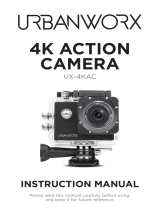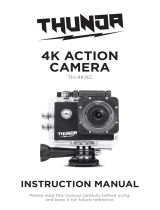Page is loading ...

SLDV4K

2
WARNING!!!
1) This is a high-precision product, please do not let it fall or
strike.
2) Please do not let the camera be close to any objects with strong
magnetic eld, such as magnet and power-driven machine. In
addition, please avoid objects with high radio wave be near to
the camera. Because a strong magnetic eld may cause a
product to break down or destroy the image and sound.
3) Please do not put the camera in a place with high temperature
or direct sunshine.
4) Please choose a Micro SD card with brands, because we
cannot guarantee an ordinary card for regular use.
5) To avoid any lost of data, please do not let the Micro SD card
be close into any strong magnetic eld.
6) When charging up the battery, if the product gives out heat
and smoke or gives off a peculiar smell, please unplug
the power immediately to prevent re.
7) Please keep out children near from the product when charging,
because the power cable may cause them stie or suffer from
electric shock.
8) Please place the product in a dry, shady and insulated area.

3
OUTDOOR
SPORT
MARINE
SPORT
DIVING HOME
SECURITY
MULTI-PURPOSE
PRODUCT FEATURES
• Waterproof case is convenient for you to take a photo in water
sports and up to 30 meters deep waterproof.
• Photography
• Slow photography
• The max resolution of video is 4K @30fps / 1080p @60fps
• Wide-angle 160deg. HD camera lens.
• 16-megapixel HD lens
• Low power consumption and be used for about 90 minutes
when WIFI is open.
• Super HD 2.0-Inch screen display, it can rebroadcast
wonderful video.
• The battery is removable and replaceable to extend its life.
• Video recording while charging at the same time.
• HD-out: High Denition output.
• Can support 64GB memory card.
• Pattern video recording up to 4k @1080p / 720p (264 Video
Pattern Recording)
• Camera modes: normal, auto, timer, and sports
• Video modes: normal, loop and stop-motion

4
• Mini appearance: optional colors, supports APP upgrade for
long-distance.

5
DEVICE OPERATION GUIDELINES
1. Insert the Micro SD card
Attention: Please choose a high-quality Micro SD card for
proper usage of this device. It is suggested to re-format the
Micro SD card rst on your computer before using it on the
device.
2. Installation of the battery
a) Slide down the battery cover then switch-ON.
b) Follow the indicators on the battery, make sure to put the
plus (+) and minus (-) sign same on the device.
c) For the quantity electricity of the battery, please see the
diagram for reference.
d) Slide down the battery cover to take out the battery.
3. Charging the Battery
If a recording is in progress and the battery reaches 0%, the
device will automatically save the le then switch-OFF.
To charge the battery:
a. Connect the camera to a computer or USB charger.
b. The Charging Status Light remains ON while the battery
is charging.
c. The Charging Status Light will turn OFF when the battery
is fully charged.
4. Switching ON and OFF the camera
a) Press the power button for about 3-5 seconds to power
ON the device.
b) To switch OFF the device, press the button again for 3-5
seconds.

6
5. Turning ON/OFF Wi-Fi
a) To turn ON Wi-Fi, half-press the up key. The LED light will
turn to ashing red.
b) To close the Wi-Fi, half-press again the UP button until the
ashing red light is out.
6. Changing the mode
When the device is powered ON, you can nd the modes
by pressing the power/mode button in front of the camera.
Mode settings will appear on the LCD, use the up and down
button to select your preferred mode.
7. LED Light Indicators
Blue LED light: Working
Wi-Fi: Flashing Red, the device is connecting to a Wi-Fi.
Bright Red light, Wi-Fi is connected. No light. Wi-Fi is OFF.
Battery: Bright Red light, means charging. No light, the device
has an empty battery.
8. How to capture an image and its photographic options
a) Photography and Video Settings.
If the camera is on Video Mode, press the OK button to start
the recording. There will be a sign ashing that the device is
recording. Press again the OK button to stop the recording.
b) Taking Picture Settings
Switch ON the device, Go to the Mode Options to select the
Camera Mode. On the upper left corner of the screen has
a camera icon, press it to enter to the camera mode. Press the
OK button to take pictures.
Picture-Taking Mode: Normal, Timer (3 seconds, 5 seconds,

7
10 seconds, 20 seconds), Automatic (3 seconds, 10 seconds,
15 seconds, 20 seconds, 30 seconds), Trajectory (3P / S,
5P / S, 10P / S).
c) Slow Photography and Slow Photographic Settings
On camera mode, select the shooting mode, and then select
slow photography. Press the OK button to start recording.
An icon will appear on the bottom of the screen means the
device is recording. To stop recording, press again the OK
button. Slow Photography Mode: 1080p/60fps, 720p/90fps
d) How to Remove Storage and Playback
To playback a recorded le, use the USB/DATA cable and
connect it through the device and the computer to play.
Copy the le to the computer. The second way is to take out
the Micro SD card, from the device then use the USB cable
and copy the le to the computer.
Delete a File: On the le playback screen, press the OK button
for 3-5 seconds, then you can delete a single le.
9. Installation and Use of the Wi-Fi
Before using the Wi-Fi function, it suggested to install the
“XDV” application on your Smartphone.
Note: Android users can download the application on the
Google-Play store and IOS users can download it thru the
AppStore.
Connection Procedure:
a) After switching ON the device, press the UP key then
a “WIFI” message

8
will appear on the screen. The Wi-Fi light will ash meaning
it is connecting.
b) On your Smartphone or tablet’s Wi-Fi settings go to connect
to the network called “Action Cam” followed by a series of
numbers. Enter the password “1234567890”.
c) Open the “XDV” application on your Smartphone/tablet to
preview the shooting screen of the device along with the
remote video, camera, le playback, download, delete,
and share menus.
d) On the application installation, your Smartphone must meet
the required specications: for Android users it must have a
4.1 Software update (Jellybean) and for iOS must have an
IOS7 software update. Just follow and agree with the series
of pop-ups to complete the installation.
Tip: When a poor operation of this device was caused by
any accident or phenomenon, it is advisable to have the
battery re-installed.
10. Capturing Video + Photos
To capture photos or record videos, just press he OK/Shutter
button.
11. Storage/Micro SD Cards
This camera is only compatible with 4GB, 16GB, 32GB up
to 64GB Micro SD card capacities as well as with Micro
SDHC and SDXC memory cards. This device requires Micro
SD Cards with class 10-speed ratings. It is suggested to use
brand name memory cards for maximum reliability most
specially during high-vibration activities.

9
ACCESSORIES

10
MODES
1. Modes (Video, Photo and Slow-Motion)

11
2. Playback (Video & Image View)
3. Settings (Video, Photo, and System Settings)
To access to Video Settings, go to the Setting mode and press
the OK button. To access the Photo Settings, go to the Setting
mode ,then press Mode but ton to choose the photo
setting and press the OK button.
a) Video Settings
• You can then choose different types of Movie Size:
4k@30fps, 2.7k@30fps, 1080P@60pfs, 1080P@30fps,
720P@90fps/720P@60fps/720P@30fps
• You can also choose Recording Sound, Time-lapse,
Loop Recording, Slow Motion.

12
b) Photo Settings
You can select different resolutions up to 16 Mp. You can also
choose Timed , Auto, and DramaShot.

13
Features:
• Super Compact Mini Cam + Camcorder
• Record 4K Ultra HD Video & Snap Super Crisp Images
• Unique ‘Slow-Motion’ Video Capture Mode
• Built-in WiFi for Wireless Connectivity & Control
• Connect to the App & Control via Your Smartphone
• Lightweight & Portable Picture Processing Power
• Full Color 2.0’’ LCD Display Screen
• Front Panel Mini LCD Notication Display
• Integrated Microphone for Audio Recording
• Ability to Instantly Playback Your Recordings On-Screen
• Built-in Rechargeable Battery (Removable)
• Micro SD Memory Card Slot
• Easily Save & Share Your Recordings
• HD Video Output for Connecting to TV/Display Monitor
• Includes 2.4G Wireless Remote Control & Mounting
Accessory Kit
*Also Compatible with Most GoPro Accessories
• Battery-Saving Automatic Power Off
• Compatible with Mac & PC
The ‘XDV’ App:
• Control the Cam via Your Smart
Device
• Remotely Record Videos & Snap Pics
• Easy-to-Use & Free to Download
• Available for iPhone & Android
Video Recording:
• Simple One-Button Record Ability
• Selectable Video Resolution: 4K
Ultra
HD, 2.7K, 1080p, 720p
• Record Modes: Time Lapse, Loop
Recording
• File Format: .mp4
4K Ultra HD WiFi Camera, 1080p+ Sports
Action Camera & Camcorder

14
Image Capture:
• Simple One-Button Image Capture Ability
• Photo Modes: Delay Auto-Timer, Photo Burst Shooting
• Selectable Image Resolution: 16MP, 12MP, 8MP, 5MP, 2MP
• File Format: .jpeg
What’s in the Box:
• HD 4K Cam
• Waterproof Case
• 2.4G Wireless Remote Control
• Data Transfer/USB Charging Cable
• Handlebar & Helmet Mounts
• Universal Base Mounts
• Adjustable Support Clips
• Double-Sided Adhesive Stickers
• Fastening Straps
Technical Specs:
• Image Sensor: Sony Full Color 16MP CMOS
• Cam Lens: 6G (F2.0/f=1.1mm), 220x360
• Rechargeable Battery: Li-Battery 3.7V, 900mAh
• Viewing Angle: 170 Degree Wide Angle, Fish-eye
• Light Frequency: 50/60Hz
• Video Compression: H.264
• USB Type: 2.0
• Maximum Micro SD Card Support: 64GB
*Requires Class 10 Memory Card Type Dimensions
(L x W x H): 2.3’’ x 1.6’’ x 0.8’’
• Camera Weight: 0.13 lbs

/