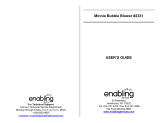Page is loading ...

User’s ManualUser’s Manual
Disney elements © Disney
Visit DisneyJunior.com


Der Pr,
A VT®, n h uc j tayng to t h rns n hvng
t ig-t gads rn. W n th r clr t sm ay.
Wt th n, dvlpe InTb®, r r -nci tl r clr
th ngs t ag M's n Da’s tls t -le lerng pinc
th ts tr acv ftl.
InTb® s t gnri lerng t r clr age 4-9 th hs c rry
crid r t tracv mte -s, lerng gm, crev acvi
lng t id iy adin s t dwloa. I er 5” clr LCD tuc
scr, G-r r gm cr, s s USB r r dwloas, SD cr l r
mry pi n eahn ac, he t, rl n cpac
dig r e rtty.
W layng t
InTb®, clr c l, , tuc, n tr ay tru
acvi t scvr rl nvr t n rvr t g. ru
tracv lay, r cl dvlo s eang, ts, ci ui, scinc,
, crevty, n r—c n s prt t .
A
VT®, r decte t ng r clr ncvr tr tlts. W th
r r r roucts th ncrag acv ns tru magnv lay.
Sncrly,
Yr ins
VT®

2
INTRODUCTION
It’s bow time! Read about an exciting day at Minnie’s Bow-tique in the e-book, or play one of three fun
learning games with Minnie and Daisy. You can also make your own creations! Create a bow with Minnie,
or help Millie and Melody set up a fun fashion show.
INCLUDED IN THIS PACKAGE
1 InnoTab
®
cartridge – Disney Minnie
1 InnoTab
®
cartridge user’s manual
WARNING:
All packing materials, such as tape, plastic sheets, packaging locks and tags are not part of
this toy, and should be discarded for your child’s safety.
Note: Please keep the user’s manual as it contains important information.
GETTING STARTED
STEP 1: Insert the InnoTab
®
Cartridge
Make sure the unit is turned off. Insert the InnoTab
®
cartridge rmly down into the cartridge slot located on
the back of the unit and push until it clicks into place as shown in the below image.

3
STEP 2: Select the Cartridge Icon
Touch the cartridge icon on the InnoTab
®
desktop.
Note: Your InnoTab
®
desktop may look slightly different from the image
at right, depending on which version of InnoTab
®
you own.
STEP 3: Choose How You Want to Play
There are three categories of play: Reading, Learning Games and
Creativity. Touch an icon to choose.
Reading: Read or listen to the e-book while watching the animations.
Learning Games: Play three games that focus on specic learning
skills.
Creativity: Create something new with the interactive creativity activities.
Note: If your version of InnoTab
®
has a built-in camera, a camera activity will appear in the cartridge menu
as a third Creativity activity. If your version of InnoTab
®
does not have a built-in camera, this activity
will not be available.
THE HARD KEYS
HOME HELP BUTTON
Exit the current activity and return to the InnoTab
®
desktop.
Replay instructions, or ask for a hint.
Cartridge icon

4
SETTINGS
Music On/Off
To turn the background music on or off, touch the Music On/Off icon on the cartridge menu.
Note: If your version of InnoTab
®
has a built-in camera, a camera activity will appear in the cartridge menu
as a third Creativity activity. If your version of InnoTab
®
does not have a built-in camera, this activity
will not be available.
Levels
For the games that provide two levels of play, a level selection menu
will appear before the game starts. Touch Easy or Difcult to choose.
ACTIVITIES
Reading
Index Page
After touching the e-book icon, you will see an index page. You can
start the story from the beginning or choose any page to start reading.
If you want to learn more about playing with the e-book, touch How to
Play. You can also switch the e-book’s vocabulary word highlights on or
off by touching the Vocabulary Highlight On/Off icon.
Music On/Off icon

5
Story Page
In each story page, touch anywhere on the screen to stop the story narration and enter Free Play. When the
story narration has nished, you will enter Free Play mode automatically.
In Free Play, you can touch the words one by one to read the story
at your own pace, touch highlighted vocabulary words to hear their
denitions, or touch images in the art to see animations and hear fun
voices and sounds. If you don’t touch the screen for a while, the story
narration will continue automatically to the next page.
Flick the screen left or right to play the previous or next page.
To listen to the story narration again, touch the Replay icon on the
screen. To go back to the index page, touch the Index icon on the
screen.
Learning Games
Bow Showers
Figaro is pouncing around the Bow-tique and all the bows y off the shelves. Help Minnie and Daisy catch
the bows. Then, help Minnie put the bows back on the correct shelves.
Curriculum: Patterns / Observation / Sorting

6
Bows Aglow
It’s party time! Minnie and Daisy are painting Glow Bows to decorate the Bow-tique. Listen to the colours that
Daisy wants, and then help Minnie paint them. Then, help Minnie hang the Glow Bows in the correct spots.
Curriculum: Colours and Colour Mixing / Memory / Basic Maths
Fix the Fashions
It's almost time for the Pet-tastic Furball Fashion Show. Help Minnie collect the balloons. Then, use the
balloons to make new outts for all the pets!
Curriculum: Counting Numbers / Shapes

7
Creativity
Make a Bow
Help Minnie design a beautiful bow by adding colours and gems.
Curriculum: Creativity
The Bow Show
Millie and Melody want to put on a Bow Show. Help them decorate
and choose the bows. Then, take snapshots while they walk down the
runway.
Curriculum: Creativity
Photo Fun
Take photos with your favourite characters or scenes.
Curriculum: Creativity
Note: If your version of InnoTab
®
has a built-in camera, a camera
activity will appear in the cartridge menu as a third Creativity
activity. If your version of InnoTab
®
does not have a built-in
camera, this activity will not be available.
ONLINE FEATURES
Register online to keep track of your child's learning journey with personalised recommendations. You can
also connect to our Learning Lodge
TM
to download great apps, games, e-books and more!
If you have not already installed the InnoTab
®
version of the Learning Lodge
TM
software on your computer,
go to www.vtechuk.com/download to download and install it.

8
CARE & MAINTENANCE
1. Keep the InnoTab
®
cartridge clean by wiping it with a slightly damp cloth. Never use solvents or
abrasives.
2. Keep it out of direct sunlight and away from direct sources of heat.
3. Avoid dropping it. NEVER try to dismantle it.
4. Always keep the InnoTab
®
cartridge away from water.
WARNING
A very small percentage of the public, due to an existing condition, may experience epileptic seizures
or momentary loss of consciousness when viewing certain types of flashing colours or patterns. While
InnoTab
®
The Learning Tablet does not contribute to any additional risks, we do recommend that
parents supervise their children while they play video games. If your child experiences dizziness, altered
vision, disorientation, or convulsions, discontinue use immediately and consult your doctor. Please
note that focusing on an LCD screen at close range and handling touch screen or g.sensor controls
for a prolonged period of time may cause fatigue or discomfort. We recommend that children take a
15-minute break for every hour of play.
TROUBLESHOOTING
Please note that if you try to insert or remove an InnoTab
®
cartridge without first turning the unit OFF, you
may experience a malfunction. If this happens, and the unit does not respond to pressing the ON/OFF
buttons, disconnect the AC adaptor from the main unit or remove the batteries. Then, reconnect the adaptor,
or reinstall the batteries.
TECHNICAL SUPPORT
If you have a problem that cannot be solved by using this manual, we encourage you to visit us online or
contact our Consumer Services Department with any problems and/or suggestions that you might have. A
support representative will be happy to assist you.
Before requesting support, please be ready to provide or include the information below:
• The name of your product or model number (the model number is typically located on the back or bottom
of your product).
• The actual problem you are experiencing.
• The actions you took right before the problem started.
Internet: www.vtechuk.com
Phone: 01235 546810 (from UK), or +44 1235 546810 (outside UK)

9
COPYRIGHT NOTICES
© 2013 VTech. All Rights Reserved.
VTech
®
, the
VTech
®
logo and
InnoTab
®
are registered trademarks of
VTech. Learning Lodge
TM
is a trademark of VTech. All other trademarks are property of their respective
owners.
IMPORTANT NOTE:
Creating and developing InnoTab
®
The Learning Tablet products is accompanied by a responsibility that we
at VTech
®
take very seriously. We make every effort to ensure the accuracy of the information that forms the
value of our products. However, errors sometimes can occur. It is important for you to know that we stand behind
our products and encourage you to call our Consumer Services Department at 01235 546810 (from UK), or
+44 1235 546810 (outside UK), with any problems and/or suggestions that you might have. A service
representative will be happy to help you.
OTHER INFO
DISCLAIMER AND LIMITATION OF LIABILITY
VTech
®
Electronics Europe PLC. and its suppliers assume no responsibility for any damage or loss resulting
from the use of this handbook. VTech
®
Electronics Europe PLC. and its suppliers assume no responsibility for
any loss or claims by third parties that may arise through the use of this software. VTech
®
Electronics Europe
PLC. and its suppliers assume no responsibility for any damage or loss caused by deletion of data as a result
of malfunction, dead battery, or repairs. Be sure to make backup copies of important data on other media to
protect against data loss.
COMPANY : VTech
®
Electronics Europe PLC.
ADDRESS : Napier Court, Abingdon Science Park, Abingdon, Oxon OX14 3YT.
TEL NO.: 01235 546810 (from UK), or +44 1235 546810 (outside UK)

© 2013 VTech
Printed in China
91-002838-101
UK
/