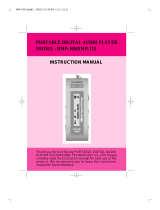Page is loading ...

DANZ Monitoring Fabric
Deployment Guide
Arista Networks
www.arista.com
DANZ Monitoring Fabric Deployment Guide
DOC-06656-01

Headquarters Support Sales
5453 Great America Parkway
Santa Clara, CA 95054
USA
+1-408-547-5500 +1-408-547-5502
+1-866-476-0000
+1-408-547-5501
+1-866-497-0000
© Copyright 2023 Arista Networks, Inc. All rights reserved. The information contained herein is subject to change
without notice. The trademarks, logos, and service marks ("Marks") displayed in this documentation are the property
of Arista Networks in the United States and other countries. Use of the Marks is subject to Arista Network Terms of
Use Policy, available at www.arista.com/en/terms-of-use. Use of marks belonging to other parties is for informational
purposes only.

Contents
Contents
Chapter 1: Getting Started............................................................................. 1
1.1 DMF Installation Prerequisites...........................................................................................................1
1.2 Downloading Software....................................................................................................................... 2
1.3 Where to Start....................................................................................................................................2
1.4 Documentation Summary...................................................................................................................2
1.5 DMF Software and Hardware............................................................................................................ 3
1.6 DANZ Monitoring Fabric Quick Start................................................................................................. 5
Chapter 2: Installing and Configuring the DMF Controller.........................6
2.1 Connecting to the Controller..............................................................................................................6
2.1.1 Connecting to the Controller Appliance Using a Terminal Server........................................6
2.2 Configuring the Active Controller Using the First Boot Script............................................................6
2.3 Configuring the Standby Controller................................................................................................. 10
2.3.1 Joining Standby Controller to Existing Cluster.................................................................. 10
2.3.2 Moving existing Standby Controller to different IPv4 subnet............................................. 13
2.3.3 Moving an Existing Standby Controller to a Different Controller Cluster............................14
2.4 Accessing the DANZ Monitoring Fabric Controller..........................................................................14
2.4.1 Using the DANZ Monitoring Fabric CLI............................................................................. 14
2.4.2 Capturing CLI Command Output....................................................................................... 15
2.4.3 Using the DANZ Monitoring Fabric GUI............................................................................ 15
2.5 Managing the DMF Controller Cluster.............................................................................................16
2.5.1 Verifying Cluster Configuration...........................................................................................16
2.5.2 Configuring the Cluster Virtual IP...................................................................................... 17
2.5.3 Setting the Time Zone....................................................................................................... 18
2.5.4 Viewing Controller and Cluster Status............................................................................... 19
2.5.5 Saving and Restoring Controller Configuration..................................................................20
2.6 Copying Files Between a Workstation and a DANZ Monitoring Fabric Controller........................... 21
2.6.1 Snapshot File Management Using REST API................................................................... 22
2.6.2 Convert a Text-based running-config into a Snapshot.......................................................23
2.7 Managing DMF Sessions.................................................................................................................28
2.8 Managing and Viewing Logs........................................................................................................... 29
2.8.1 Sending Logs to a Remote Syslog Server........................................................................ 30
2.8.2 Using the GUI to Configure Remote Logging....................................................................30
2.8.3 Using the CLI to Configure Remote Logging.....................................................................31
2.8.4 Viewing Log Files on the Controller...................................................................................31
2.8.5 Administrative Activity Logs............................................................................................... 31
2.9 REST API Logging...........................................................................................................................32
2.9.1 Restricting Size of REST API Body...................................................................................33
2.10 Syslog Over TLS............................................................................................................................34
2.10.1 Overview...........................................................................................................................34
2.10.2 Configuration.................................................................................................................... 35
2.11 Creating Support Bundle................................................................................................................36
2.12 NIST 800-63b Password Compliance............................................................................................38
2.12.1 Configuration.................................................................................................................... 38
2.13 Custom Password Compliance......................................................................................................39
2.14 Switch Management Interfaces not Mirroring Controller Management Interface ACLs................. 40
2.14.1 Configuration using the CLI............................................................................................. 41
2.14.2 CLI Show Commands...................................................................................................... 42
iii

2.14.3 Limitations.........................................................................................................................43
2.15 Recovery Procedure...................................................................................................................... 44
2.15.1 Recovery from a Single Controller Failure.......................................................................44
2.15.2 Recovery from a Dual Controller Failure......................................................................... 44
Chapter 3: DANZ Monitoring Fabric Deployment Topologies..................46
3.1 DANZ Monitoring Fabric Topologies................................................................................................46
3.1.1 Single-Switch Topology...................................................................................................... 46
3.1.2 Two-Tier Topology.............................................................................................................. 46
3.1.3 Three-Tier Any-Tap-to-Any-Tool Topology..........................................................................47
Chapter 4: Installing DMF Switches............................................................49
4.1 HTTPS Support for Controller Hosted URLs using ZTP................................................................. 49
4.2 Zero Touch Fabric Provisioning Modes........................................................................................... 49
4.3 Using L2 ZTF (Auto-Discovery) Provisioning Mode........................................................................ 50
4.3.1 Requirements..................................................................................................................... 50
4.3.2 Switch Installation Procedure.............................................................................................51
4.3.3 Arista Switch Installation Procedure for 7050X Series and 7260X Series......................... 54
4.3.4 Allocating IPv4 Addresses to Fabric Switches.................................................................. 57
4.3.5 Using the GUI to Allocate IPv4 Addresses........................................................................57
4.3.6 Using the CLI to Allocate IPv4 Addresses.........................................................................57
4.4 Using L3 ZTN (Pre-Configured) Switch Provisioning Mode............................................................ 58
4.4.1 Installing a Switch Using L3 ZTF (Preconfigured) Provisioning Mode............................... 58
4.4.2 Installing Arista 7050X and 7260X Series Switch Using L3 ZTF (Preconfigured)
Provisioning Mode.................................................................................................................. 62
4.4.3 Installing Arista 7280R Series Switch Using L3 ZTF (Preconfigured) Provisioning
Mode....................................................................................................................................... 65
4.4.4 Configuring the Switch Static IP and Controller IP in Interactive ZTF Mode......................71
4.4.5 Installing Arista 7050X and 7260X Series using dhcp with bootfile-name option...............72
4.4.6 Installing Arista 7280R Series using dhcp with bootfile-name option................................ 73
4.4.7 Using DHCP with Default URL for Switch Installation in Preconfigured Provisioning
Mode....................................................................................................................................... 75
4.5 Registering a Switch After Initial Deployment................................................................................. 76
4.5.1 Using the GUI to Register a Switch...................................................................................76
4.5.2 Using the CLI to Register a Switch................................................................................... 77
4.6 Changing the ZTF Mode After Deployment.................................................................................... 78
4.6.1 Changing to Layer 3 (Pre-Configured) Switch Provisioning Mode.....................................78
4.6.2 Using the GUI to Change the Switch Provisioning Mode.................................................. 78
4.6.3 Using the CLI to Change the Switch Provisioning Mode...................................................79
4.6.4 Changing to Layer 3 ZTF (Preconfigured) Mode...............................................................79
4.6.5 Changing to Layer 2 ZTF (Auto-Discovery) Mode.............................................................80
4.6.6 System Reinstall for an EOS Switch................................................................................. 81
Chapter 5: Managing Switches and Interfaces.......................................... 83
5.1 Configuring Link Aggregation...........................................................................................................83
5.1.1 Using the GUI to Configure Link Aggregation Groups.......................................................83
5.1.2 Using the CLI to Configure Link Aggregation Groups....................................................... 85
5.2 Connecting Directly to a Switch...................................................................................................... 86
5.2.1 Manually Configuring Enhanced Hashing for Load Distribution.........................................86
5.2.2 Configuring Enhanced Hashing......................................................................................... 87
5.2.3 Symmetric Load Balancing................................................................................................ 87
5.2.4 GTP Hashing......................................................................................................................87
5.3 Overriding the Default Switch Configuration....................................................................................88
iv

Contents
5.4 Configuring Switch Interfaces.......................................................................................................... 89
5.4.1 Forward Error Correction................................................................................................... 91
5.4.2 Autonegotiation...................................................................................................................92
5.4.3 Manually Setting the Interface Speed................................................................................93
5.4.4 Using Breakout Cables...................................................................................................... 93
5.4.5 Verifying Switch Configuration........................................................................................... 94
Chapter 6: DMF Upgrade Procedures.........................................................96
6.1 Upgrading the Controller..................................................................................................................96
6.1.1 Upgrade Procedure Summary........................................................................................... 96
6.1.2 Upgrade Options................................................................................................................ 97
6.2 Copying the ISO Image File to the Controller................................................................................. 97
6.3 Staging the Upgrade........................................................................................................................98
6.4 Launching the Upgrade................................................................................................................... 99
6.5 DMF Switch Automatic Upgrade..................................................................................................... 99
6.6 Verifying the Upgrade.................................................................................................................... 100
6.7 Verify Persistent IPAM Assigned IP Addresses after Upgrade......................................................100
6.8 Rolling Back an Upgrade...............................................................................................................102
Chapter 7: Installing and Upgrading the DMF Service Node..................104
7.1 Overview.........................................................................................................................................104
7.2 Connecting the Service Node........................................................................................................105
7.3 Service Node Setup and Initial Configuration................................................................................106
7.4 Creating Support Bundle on Service Node................................................................................... 109
7.5 Upgrading Service Node Software From Release 7.x.x................................................................110
Chapter 8: Installing and Configuring the DMF Recorder Node.............111
8.1 Overview.........................................................................................................................................111
8.2 DMF Recorder Installation Procedure........................................................................................... 113
8.3 Initial Configuration - GUI.............................................................................................................. 117
8.4 Initial Configuration - CLI............................................................................................................... 118
8.5 Changing the Recorder Node Default Configuration..................................................................... 119
Chapter 9: DHCPv4 Based Firstboot for DMF Controller and Managed
Appliances................................................................................................121
9.1 Introduction.....................................................................................................................................121
9.2 Steps to Prepare your Services (TFTP/NFS) for PAVE/REPAVE Operation................................. 121
9.3 DHCPv4 based firstboot for DMF Controller and Managed Appliances........................................ 124
9.4 Assumption and Trust Model......................................................................................................... 128
Chapter 10: Managing SNMP.....................................................................129
10.1 SNMP Overview...........................................................................................................................129
10.2 Using the DMF GUI to Configure SNMP.....................................................................................129
10.2.1 Configuring SNMP Traps............................................................................................... 133
10.3 Using the CLI to Configure SNMP.............................................................................................. 135
10.3.1 Configuring SNMP Access to the Controller..................................................................135
10.3.2 Configuring SNMP Access to the Analytics Node......................................................... 136
10.3.3 Identifying the SNMP Trap Receiver............................................................................. 136
10.3.4 Configuring SNMP Settings........................................................................................... 137
10.3.5 Configuring SNMP Switch Trap Thresholds.................................................................. 137
v

10.3.6 SNMP Traps for DMF Service Node Appliance.............................................................138
10.3.7 Managing the SNMPv3 Engine ID for Trap Receivers.................................................. 138
10.3.8 Configuring SNMPv3 Users........................................................................................... 139
10.3.9 SNMPv3 Command Examples.......................................................................................140
10.4 Configuring SNMP on a Specific Switch..................................................................................... 140
10.4.1 Using the GUI to Configure SNMP on a Specific Switch...............................................140
10.4.2 Using the CLI to Configure SNMP on a Specific Switch............................................... 141
10.5 SNMP Clear Trap.........................................................................................................................144
10.6 SNMP Trap Generation for Packet Drops and Link Saturation................................................... 145
10.6.1 Using the CLI to Configure the SNMP Traps................................................................ 149
Chapter 11: Using Authentication, Authorization, and Accounting.......151
11.1 Overview.......................................................................................................................................151
11.2 Using Local Groups and Users to Manage DMF Controller Access............................................151
11.2.1 Viewing Existing Groups and Users...............................................................................152
11.2.2 Using the GUI to Manage User Accounts......................................................................152
11.2.3 Using the CLI to Manage Groups and User Accounts...................................................153
11.2.4 Changing User Passwords.............................................................................................155
11.2.5 Password Reset............................................................................................................. 155
11.2.6 Managing Groups........................................................................................................... 156
11.2.7 Authentication with a User Token and REST API.......................................................... 157
11.3 Configuring AAA to Manage DMF Controller Access.................................................................. 157
11.3.1 Enabling Remote AAA Services.....................................................................................158
11.4 Time-based User Lockout............................................................................................................ 159
11.5 Using TACACS+ to Control Access to the DMF Controller......................................................... 161
11.5.1 Using the GUI to Add a TACACS+ Server.................................................................... 162
11.5.2 Using the CLI to Enable Remote Authentication and Authorization on the DMF
Fabric Controller................................................................................................................... 163
11.5.3 Using the CLI to Add a TACACS+ Server..................................................................... 163
11.6 Setting up a tac_plus Server....................................................................................................... 164
11.6.1 Using the Same Credentials for DMF and Other Devices............................................. 165
11.6.2 RBAC-Based Configuration for Non Default Group User...............................................165
11.7 Using RADIUS for Managing Access to the DMF Controller.......................................................166
11.7.1 Using the GUI to Add a RADIUS Server....................................................................... 166
11.7.2 Using the CLI to Add a RADIUS Server........................................................................ 167
11.7.3 Setting up a freeradius Server....................................................................................... 168
11.8 Custom admin role.......................................................................................................................169
11.8.1 Categories.......................................................................................................................169
11.8.2 PERMISSIONS & PRIVILEGE:...................................................................................... 175
11.8.3 CategoryIdentification:................................................................................................... 175
11.8.4 Groupmanagements:..................................................................................................... 175
11.8.5 Remote Users.................................................................................................................176
11.8.6 Commonly used profiles.................................................................................................176
11.8.7 Commonly used Category-feature Matrix.......................................................................179
Chapter 12: Management and Control Plane Security............................180
12.1 Management Plane Security........................................................................................................180
12.2 Importing the Controller Private Key and Certificate................................................................... 180
12.3 Using Certificates Signed by a CA for GUI Access to the Controller.......................................... 181
12.3.1 Replacing the Certificate................................................................................................183
12.4 Managing the Controller HTTP and SSH Ciphers, Protocols, and Data Integrity Algorithms.......184
12.4.1 Configuring HTTP Ciphers.............................................................................................184
12.4.2 Configuring HTTP Protocols.......................................................................................... 184
12.4.3 Configuring SSH Ciphers...............................................................................................185
vi

Contents
12.4.4 Configuring SSH Data Integrity Algorithms....................................................................185
12.4.5 Changes to Supported MACs/Ciphers/SSH Keys......................................................... 185
12.5 Inherit MAC and Cipher Configuration........................................................................................ 187
12.5.1 Using the CLI to Configure SSH and HTTPS................................................................187
12.5.2 Verify the Cryptographic Configuration.......................................................................... 188
12.5.3 Limitations.......................................................................................................................190
12.6 Protocol Access Required to the DMF Controller....................................................................... 190
12.6.1 Management Plane Access........................................................................................... 190
12.6.2 Control Plane Access for DMF Controller......................................................................191
12.6.3 Protocol Access Required to the DMF Controller - Sync...............................................193
12.6.4 Control Plane Access for DMF Switches.......................................................................195
12.6.5 Control Plane Access for DMF Service Node................................................................196
12.6.6 Control Plane Access for DMF Recorder Node.............................................................198
12.6.7 Control Plane Access for Analytics Node...................................................................... 199
12.7 Enabling Secure Control Plane................................................................................................... 201
12.7.1 Certificate Requirements and Recommendations..........................................................202
12.7.2 Installing X.509 Digital Certificates on the Active and Standby Controllers................... 203
12.8 Using the GUI to Enable Secure Control Plane.......................................................................... 203
12.9 Using the CLI to Enable Secure Control Plane...........................................................................208
12.9.1 Verification and Troubleshooting....................................................................................212
12.9.2 Installing X.509 Digital Certificates on the Switches......................................................212
12.9.3 Securing the Control Channel Between the Controller and the Switches...................... 213
12.9.4 Adding Switches After Enabling Secure Control Plane................................................. 214
12.9.5 Replacing a Controller Appliance After Control Plane Security is Enabled....................215
12.10 Replacing Certificates of Controllers and Switches...................................................................215
12.10.1 Replacing to-be-expired certificates of controllers and switches................................. 215
12.10.2 Replacing expired certificates of switches................................................................... 216
12.10.3 Replacing expired certificates of controller and switches............................................ 216
Chapter 13: Using iDRAC with a Dell R430, R630, or R730 Server.........218
13.1 Setting Up and Configuring iDRAC............................................................................................. 218
13.2 Using iDRAC to Install the DMF Controller or DMF Service Node Image................................... 228
Chapter 14: Using iDRAC with a Dell R440 or R740 Server....................234
14.1 Setting Up and Configuring iDRAC............................................................................................. 234
14.2 Using iDRAC to Install a DMF Controller, Analytics, or Recorder Software Image......................241
Chapter 15: Switch CPLD Upgrade Procedure........................................ 248
Chapter 16: Switch ONIE Upgrade Procedure......................................... 249
Appendix A: Removing existing OS from switch.................................... 250
A.1 Reverting from DMF (Switch Light OS) to EOS - 7050X3 and 7260CX3..................................... 250
A.2 Reverting from DMF (EOS) to EOS - 7280R................................................................................251
A.3 Removing the existing OS from a Switch..................................................................................... 252
Appendix B: Creating a USB Boot Image.................................................255
B.1 Creating the USB Boot Drive with MacOS X................................................................................255
B.2 Creating the USB Boot Image with Linux..................................................................................... 256
B.3 Creating a USB Boot Image Using Windows................................................................................256
vii

Appendix C: Installing a Controller VM....................................................262
C.1 General Requirements.................................................................................................................. 262
C.2 Installing on VMware ESXi/vSphere............................................................................................. 262
C.2.1 Prerequisites.................................................................................................................... 262
C.2.2 VM Installation................................................................................................................. 262
C.2.3 vMotion support for Virtual Controller..............................................................................263
C.3 Installing on Ubuntu KVM............................................................................................................. 263
C.3.1 Prerequisites.................................................................................................................... 263
C.3.2 VM Installation................................................................................................................. 263
Appendix D: Erasing DMF Appliance........................................................264
D.1 Using the Dell LifeCycle Controller............................................................................................... 264
Appendix E: Reforming Controller HA Cluster........................................273
E.1 Controller Cluster Recovery.......................................................................................................... 273
Appendix F: References.............................................................................274
F.1 Related Documents........................................................................................................................274
viii

Chapter 1
Getting Started
This chapter describes the software and hardware requirements and provides a summary of the steps for
deploying the DANZ Monitoring Fabric (DMF) controller.
1.1 DMF Installation Prerequisites
Follow the prerequisite stepsbelow:
Table 1: DMF Prerequisites
Task Description Comments
1. Connect the management port of the DMF switches to the
management networkswitch.
2. DMF switch console port should be connected to the console server.
The default baud rate is 9600 for switches by Arista Networks. The
default baud rate is 115200 for ONIE enabledswitches.
3. Connect DMF Controller, Service Node, Recorder Node, and Analytics
Node Ethernet port to the management networkswitch.
4. For DMF Controller, Service Node, Recorder Node, and Analytics Node
connect the iDRAC port to the management network (if possible to a
different subnet). Assign iDRAC IP and validate that DMF Controller,
Service Node, Recorder Node and Analytics Node iDRAC is reachable.
Default password for iDRAC should be at the bottom of ServiceTag.
5. Connect the DMF Service Node and Recorder Node data ports to
DMF switch as per customer designed topology. Refer to Overview for
Service Node data ports and Overview for Recorder Node dataport.
6. On management network switch make sure that spanning-tree mode
edge or spanning-tree mode portfast is enabled for all the ports to
which DMF appliances and switches are connectedto.
7. On management network switch ensure that IGMP snooping
isdisabled.
8 On management network switch ensure IPv6 communication in
L2domain.
9. Verify reachability to NTP, DNS, and default gateway IP address for
managementnetwork.
10. For L3 deployment (where Controller, DMF switches, DMF Service
Node, or DMF Recorder Node are in different subnets) make sure that
the correct ports on the firewall are open. Refer to Management Plane
Security (Protocol Access Required for the DMF Controller) for a list of
ports on the firewall toopen.
1

1.2 Downloading Software
The Arista Support Portal provides links to software packages and documentation for DMFproducts.
To download the DMF software or documentation, click the DMF (BMF) / CCF (BCF) tab and expand the
DANZ Monitoring Fabric (DMF) - Big Monitoring Fabric (BMF) foldertree.
You can download documents of the appropriate release from the DMF - BMF Product Documentation
folder tree. To download software, expand the DMF - BMF Software Downloads folder tree and you can
find the required software from either DMF - BMF Latest Recommended Release, DMF - BMF Prior
Recommended Release, or DMF - BMF All Releases foldertrees.
Figure 1-1: Downloading Software
1.3 Where to Start
The following table identifies the documents that provide information and procedures for common tasks when
deploying DANZ MonitoringFabric.
Task Document
1. Identify new features and any software or
upgrade issues for the currentrelease. Release Notes
2. Verify compatibility of any hardware
components used in yourdeployment. Hardware Compatibility List
3. Explore features and identify the
configurationrequired. DMF User Guide and Analytics User Guide
4. Other tasks asneeded. See Documentation Summary
Note: The Documentation Summary identifies other documents to help perform tasks after
initialdeployment.
1.4 Documentation Summary
The following documents help perform tasks after initialdeployment:
•Analytics User Guide - Configuring and using AristaAnalytics.
2

Getting Started
•CLI Reference Guide - Describes the command syntax and function of each command and keyword
provided by the DMF ControllerCLI.
•Deployment Guide - Procedures for installation, upgrade, and initial DMF controller configuration that is
common to all DMF features and usecases.
•Hardware Compatibility List - Lists software and hardware that has been tested for interoperability with
the current DMFrelease.
•Hardware Guide - Describes the LEDs and ports for DMF-supported switch and appliancehardware.
•DMF User Guide - Configuring and using DANZ Monitoring Fabricfeatures.
•Release Notes - New features, upgrade issues, open and resolved issues in the current release, SW
behavior changes and knownlimitations.
•REST API Guide - General Guidelines using REST API and List of REST APIcalls.
•SNMP MIP Guide - SupportedMIBs.
•Verified Scale - Tested and verified scaling forDMF.
1.5 DMF Software and Hardware
This section lists the controller and switch requirements for deploying the DANZ MonitoringFabric.
• DMF controller:
• ControllerSoftware.
• Controller Hardware Appliance or KVM/ESX Virtual Machine (For VM requirements, refer to Installing a
Controller VM.
• Switch Requirements
• For the supported switch hardware refer to the DANZ Monitoring Fabric 8.4 Hardware Compatibility
List.
• Switchsoftware.
3

The figure below shows the interfaces provided by the DMF controllerhardware.
Figure 1-2: DMF Controller Hardware Appliance
The following table describes theinterfaces:
Table 2: DMF Controller Interfaces
Port Set Function Where It is
Connected
Controller
Management Ports
2 x 1G white-labeled
ports
Administrative access to the DMF controller
using CLI, GUI, or REST. Connect both ports
forredundancy.
Customer
managementnetwork.
Controller iDRAC
green-labeled port
For remote management of DMF
controllerAppliance.
Connect green-
labeled 1Gb
port to DMF
managementnetwork.
Packet Capture
Ports-10Gb
First 10G orange-
labeled ports
For Packet Capturing Feature on DMF
controllerAppliance.
Connect first orange-
labeled 10Gb port to
DMF fabricswitches.
4

Getting Started
1.6 DANZ Monitoring Fabric Quick Start
Configuration CLI Example GUI Option Documentation
Active and Standby
DMFcontrollers.
Complete the First bootscript.
show controller
Controller View Installing and Configuring the
DMF Controller
Monitoring Fabric Switches
• Name and MACaddress.
switch switch-1 mac
<mac-address>
Fabric > Switches Installing DMF Switches
DMF Service Node
• Name and MACaddress.
• Connect it to the DMF fabric
and managementnetwork.
• First boot and initialsetup.
• Managedservices.
service-node <name>mac
<service-node-eth0-
mac> Complete the
First boot script for initial
configuration.managed-
service netflow 1
netflow <L3-Delivery
interface> service-
interface switchapp-ft-
as6700-1 port-channel1
Fabric > Switches Monitoring
> Managed Services Installing and Upgrading the
DMF Service Node
DMF Recorder Node
• Register name and
MACaddress.
• Define recorder instance
andinterface.
• Assign a recorder interface
topolicy.
packet-recorder device
<recorder-name>mac
<mac-address> packet-
recorder device
<name> packet-recorder
interface <name>
packet-recorder-
interface switch
<switch> <interface
use=packet-recorder
<interface>
Monitoring > Packet
Recorders Monitoring >
Policies
Installing and Configuring the
DMF Recorder Node
Out-of-Band policies
• Assign filter interface role to
port connected to SPAN or
Tapinterfaces.
• Assign delivery interface
role to ports connected
totools.
• Match interesting traffic
and forward traffic to tools
connected to deliveryports.
switch switch-1
interface ethernet1role
filter interface-
name span-tap-1 switch
switch-1 interface
ethernet2 role delivery
interface-name tool-1
policy p1 10 match
tcp action forward
filter-interface span-
tap-1delivery-interface
tool-1 tunneling
Monitoring > Interfaces
Monitoring > Policies DANZ Monitoring Fabric 8.4
User Guide
Arista Analytics Complete the First boot script
and perform initial configuration
Settings > Analytics
Configuration Arista Analytics 8.4 User Guide
5

Chapter 2
Installing and Configuring the DMF Controller
This chapter describes the basic procedure for installing the DANZ Monitoring Fabric controllersoftware.
2.1 Connecting to the Controller
The DANZ Monitoring Fabric controller can be deployed as a hardware appliance, a one-RU hardware device
containing pre-loaded software, or as a Virtual Machine (VM).
The initial setup of the controller can be completed in any of the followingways:
• Attach a monitor and keyboard to the appliance console portdirectly.
• Use a terminal server to connect to the appliance console port and telnet to the terminalserver.
• If the controller is deployed as a VM, connect to the VMconsole.
Note: It is recommended to have an iDRAC connection to the Controller, Service Node, Analytics
Node and Recorder Node appliances. This helps in easy troubleshooting of issues. Refer to the
chapter, Using iDRAC with a Dell R440 or R740 Server later in this guide for moredetails.
2.1.1 Connecting to the Controller Appliance Using a Terminal Server
After you connect the controller appliance serial console to a terminal server, you can use telnet (or SSH if
supported by your terminal server) to connect to the hardware appliance through the terminal server.
To connect the serial connection on a controller appliance to a terminal server, complete the followingsteps:
1. Obtain a serial console cable with a DB-9 connector on one end and an RJ-45 connector at theother.
2. Connect the DB-9 connector to the hardware appliance DB-9 port (not the VGA port) and the RJ45 to the
terminalserver.
3. Configure the terminal server port baud rate to 115200.
4. Make sure that the port baud rate of 115200 is in effect on the terminalserver.
Note:
• On some terminal servers, the saved configuration must be reloaded after changing the baud-rate.
• You should now be able to telnet or SSH to the hardware appliance serial console through the
terminalserver.
2.2 Configuring the Active Controller Using the First Boot Script
Once you connect to the controller appliance to start the initial setup, the system runs the First Boot script.
The following configuration information is required to configure the DMF controller:
• IP address for the active and standby controller
• Subnet mask and the default gateway IP address
• NTP server IP address
• Host name
• (Optional) DNS server IP address
• (Optional) DNS search domain name
6

Installing and Configuring the DMF Controller
Note: The default serial console rate on DMF hardware appliances for releases prior to 6.1 was 9600.
If you upgrade an existing controller appliance having a serial interface set to 9600 baud, you will need
to change the terminal setting to 115200 after performing anupgrade.
To perform the initial configuration of the DMF controller, complete the following steps:
1. Insert the bootable USB drive into the controller appliance USBport.
Refer to Appendix B: Creating a USB Boot Image to make a bootable USBdrive.
Note: When you power on the hardware appliance for the Active controller, you are prompted to
press Enter to begin the installation.
2. Press Enter to begin theinstallation.
This product is governed by an End User License Agreement (EULA).
You must accept this EULA to continue using this product.
You can view this EULA from our website at:
https://www.arista.com/en/eula
Do you accept the EULA for this product? (Yes/No) [Yes] > Yes
Running system pre-check
Finished system pre-check
Starting first-time setup
Local Node Configuration
------------------------
3. To accept the agreement, type thecommand:Yes.
Refer to Appendix B: Creating a USB Boot Image to make a bootable USBdrive.
Note: If you type the command: No, the system prompts you to Log out. You must accept the
EULA to install the product.
After you type the command: Yes to accept the EULA, the system prompts for a password to be used for
emergency recovery of the controller node, as shownbelow.
Emergency recovery user password >
4. Set the recovery user password and confirm theentry.
Local Node Configuration
------------------------
Emergency recovery user password>
Emergency recovery user password (retype to confirm)>
Hostname> controller-1
5. Choose the IP forwarding mode whenprompted.
[1] IPv4 only
[2] IPv6 only
[3] IPv4 and IPv6
>3
6. Choose the method for assigning IPv4addresses.
Management network (IPv4) options:
[1] Manual
[2] Automatic via DHCP
[1] >
Note: In case the user decides to select [2] Automatic via DHCP, it is recommended that the
DHCP address be reserved for the MAC address of the Controller’s managementport.
7. Choose the method for assigning IPv6addresses.
Management network (IPv6) options:
7

[1] Automatic via SLAAC & DHCPv6
[2] Manual
[1] >
The DMF controller Appliance allows IPv6 Stateless Address Auto configuration for controller
IPv6management.
Note: Support for Jumbo Ethernet frames is enabled bydefault.
In case the user selects [1] in Step 6 above, the system will then prompts the user to enter the IPv4
address and related configuration for the controllernode.
IPv4 address [0.0.0.0/0]> 10.106.8.2/24
IPv4 gateway (Optional) > 10.106.8.1
DNS server 1 (Optional) > 10.3.0.4
DNS server 2 (Optional) > 10.1.5.200
DNS search domain (Optional) > qa.aristanetworks.com
The IPv4 address configuration is applied to the Controller Management Interface (white-labeled ports) on
the controllerappliance.
8. Enter the IP address, optional information regarding the DNS server, as shown in thisexample.
Note: If you enter the IP address followed by a slash (/) and the number of bits in the subnet mask,
the system does not prompt for theCIDR.
The system prompts if you want to create a new cluster or join an existingcluster.
DNS search domain (Optional) > bsn.sjc.aristanetworks.com
Clustering
----------
Controller cluster options:
[1] Start a new cluster
[2] Join an existing cluster
> 1
9. Type 1 when you are configuring the Activecontroller.
The system prompts you to enter the cluster name, description, and to set thepassword.
> 1
Cluster name > dmf-cluster
Cluster description (Optional) >
Cluster administrator password >
Cluster administrator password (retype to confirm) >
10. Enter a name for the cluster, an optional description, and set the password to be used for administrative
access to thecluster.
The system then prompts you for the name of each NTP server to use for setting the system time, which is
required for synchronizing between nodes in the cluster and fabricswitches.
System Time
-----------
Default NTP servers:
- 0.bigswitch.pool.ntp.org
- 1.bigswitch.pool.ntp.org
- 2.bigswitch.pool.ntp.org
- 3.bigswitch.pool.ntp.org
NTP server options:
[1] Use default NTP servers
[2] Use custom NTP servers
[1] > 1
8

Installing and Configuring the DMF Controller
Note: Fabric switches and nodes obtain their NTP service from the Activecontroller.
11. Enter the IP address or fully-qualified domain name of the NTP server for yournetwork.
You can complete the initial configuration without specifying the NTP server, but a functioning NTP
configuration is required for deploying the DMF controller in a productionenvironment.
The system completes the configuration and displays the First BootMenu.
[ 1] Apply settings
[ 2] Reset and start over
[ 3] Update Recovery password (*****)
[ 4] Update Hostname (controller-1)
[ 5] Update IP Option (IPv4 and IPv6)
[ 6] Update IPv6 Method (Automatic via SLAAC & DHCPv6)
[ 7] Update IPv4 Address (10.106.8.2/24)
[ 8] Update IPv4 Gateway (10.106.8.3)
[ 9] Update DNS Server 1 (10.3.0.4)
[10] Update DNS Server 2 (10.1.5.200)
[11] Update DNS Search Domain (qa.aristanetworks.com)
[12] Update Cluster Option (Start a new cluster)
[13] Update Cluster Name (dmf-cluster)
[14] Update Cluster Description (<none>)
[15] Update Admin Password (*****)
[16] Update NTP Option (Use default NTP servers)
[1] >
12. To apply the configuration, type 1.
Note: To make changes to any of the previous configuration, type the appropriate menu option,
make the required changes, and then type 1 to apply the settings when the system returns you to
this menu.
After you enter the option to apply the settings, the system applies your settings, starts the DMF controller,
and displays the controller banner and loginprompt.
The system applies the settings and displays a series of prompts as each process completes. When
successful, the system displays the followingprompts.
[Stage 1] Initializing system
[Stage 2] Configuring controller
Waiting for network configuration
IP address on em1 is 10.106.8.3
Generating cryptographic keys
[Stage 3] Configuring system time
Initializing the system time by polling the NTP servers:
0.bigswitch.pool.ntp.org
1.bigswitch.pool.ntp.org
2.bigswitch.pool.ntp.org
3.bigswitch.pool.ntp.org
[Stage 4] Configuring cluster
Cluster configured successfully.
Current node ID is 10249
All cluster nodes:
Node 10249: fe80::1618:77ff:fe67:3f0c:6642
First-time setup is complete!
Press enter to continue >
DANZ Monitoring Fabric 8.4.0 (dmf-8.4.0 #11)
Log in as 'admin' to configure
controller-1 login:
9

To login to the controller, use the account name admin and the password you set for the cluster during
installation. You can also login to the Active controller using SSH with the IP address that you assigned, or
use a web browser to connect to the IP address usingHTTPS.
controller login: admin
[email protected]'s password:
Login: admin, on Thu 2020-11-19 21:39:28 UTC, from 10.95.66.14
Last login: on Thu 2020-11-19 21:39:05 UTC, from 10.95.66.14
controller-1>
2.3 Configuring the Standby Controller
2.3.1 Joining Standby Controller to Existing Cluster
For operational resilience, it is recommended to deploy the DANZ Monitoring Fabric in a two-node cluster.
First, set up the first (active) cluster node as described above. Then, use the steps described here to
configure a second controller node and join it to the cluster as a standby node.
An active and standby controller can be deployed in different L3 subnet, which changes how controllers
communicate with each other. Active and standby controllers communicate using controller management IPv4
address. This enables provisioning active and standby controllers in different IP subnets (L3 domains) or on
the same subnet (L2 domain).
Note: Both nodes in a cluster must be running the same version of DMF controller software. The
standby node will not join the cluster if it is not running the same version as the Active node. The
maximum latency between active and standby controller should be less then 300ms.
When you power on the hardware appliance or VM with the pre-installed DMF software, you are prompted to
login as admin for the first-time configuration.
1. Log in to the second appliance using the adminaccount.
Note: In addition, ports on controller-facing management-switch port must come up within
5seconds.
When you power on the hardware appliance for the Active controller, you are prompted to press Enter to
begin theinstallation.
2. Press Enter to begin theinstallation.
3. Log in to the Standby controller using the adminaccount.
Note: DANZ Monitoring Fabric 8.4.0 (dmf-8.4.0 #11)
Log in as 'admin' to configure
controller login: admin
Use the default account (admin) without a password when the system is booting from the factory
defaultimage.
Use the default account (admin) without a password when the system is booting from the factory default
image. The system displays the following prompt, which asks you to accept the End User License
Agreement (EULA).
This product is governed by an End User License Agreement (EULA).
You must accept this EULA to continue using this product.
You can view this EULA from our website at:
https://www.arista.com/en/eula
Do you accept the EULA for this product? (Yes/No) [Yes] > Yes
To read the agreement, type ``View``
10

Installing and Configuring the DMF Controller
4. Accept theagreement.
Note: If you type No, the system prompts you to Log out. You must accept the EULA to install
theproduct.
After you type Yes to accept the EULA, the system prompts for a password to be used for emergency
recovery of the controller node, as shown below: To read the agreement, type View.
To accept the agreement, type Yes.
After you type Yes to accept the EULA, the system prompts for a password to be used for emergency
recovery of the controller node, as shownbelow:
Starting first-time setup
Local Node Configuration
------------------------
Password for emergency recovery user >
Retype Password for emergency recovery user >
5. Set the recovery user password and confirm theentry.
Local Node Configuration
------------------------
Emergency recovery user password >
Emergency recovery user password (retype to confirm) >
Hostname > controller-2
6. Choose the IP forwarding mode whenprompted.
Management network options:
[1] IPv4 only
[2] IPv6 only
[3] IPv4 and IPv6
> 3
7. Choose the method for assigning IPv4addresses.
Management network (IPv4) options:
[1] Manual
[2] Automatic via DHCP
[1] >
Note: In case the user decides to select [2] Automatic via DHCP, it is recommended that the
DHCP address be reserved for the MAC address of the Controller’s managementport.
8. Choose the method for assigning IPv6addresses.
Management network (IPv6) options:
1] Automatic via SLAAC & DHCPv6
2] Manual
1] >
The DMF controller appliance allows IPv6 Stateless Address Auto configuration for controller
IPv6management.
9. (Optional) In case the user had selected [1] Manual in Step 7, the system will now prompt the user to
enter the IPv4 address and other configuration for the Standby controllernode.
Enter the IP address, optional information regarding the DNS server, as shown in thisexample.
Note: If the user enters the IP address followed by a slash (/) and the number of bits in the subnet
mask, the system may not prompt for theCIDR.
IPv4 address [0.0.0.0/0] > 10.106.8.3/24
IPv4 gateway (Optional) > 10.106.8.1
11

DNS server 1 (Optional) > 10.3.0.4
DNS server 2 (Optional) > 10.1.5.200
DNS search domain (Optional) >qa.aristanetworks.com
Note: The IP address configuration is applied to the Controller Management Interface on the
controllerappliance.
10. The system will not prompt the user wants to create a new cluster or join an existingcluster.
Controller Clustering
---------------------
Controller cluster options:
[1] Start a new cluster
[2] Join an existing cluster
> 2
Type 2 to join the Standby controller to the existingcluster.
11. The system will now prompt the user for the IPv4 address of the Active controller for the cluster the
standby willjoin.
Existing Controller IP > 10.106.8.2/24
Next the user is prompted to enter the IP address of the Active controller for thecluster.
12. Next the user is prompted to enter and confirm the clusterpassword.
Cluster administrator password >
Cluster administrator password (retype to confirm) > Menu
13. The system displays the First Boot Menu. All the details provided by the user, thus far, will be displayed
for a final verification. The user will now need to press 1 to apply the settings and start the process of the
Standby Controller to join the DMFcluster.
:: Please choose an option:
[ 1] Apply settings
[ 2] Reset and start over
[ 3] Update Recovery Password
[ 4] Update Hostname
[ 5] Update IP Option
[ 6] Update IPv4 Address
[ 7] Update IPv4 Gateway
[ 8] Update DNS Server 1
[ 9] Update DNS Server 2
[10] Update DNS Search Domain
[11] Update Cluster Option
[12] Update Cluster to Join
[13] Update Admin Password
[1] > 1
14. The user will next be advised that the current DMF cluster does not have secure control enabled. This is
an optional feature that can be enabled later. At this stage, it is recommended to press 1 to and resume
the process of connecting the Standby Controller with the Active Controller in the DMF cluster
[Stage 1] Initializing system
[Stage 2] Configuring local node
Waiting for network configuration
IP address on ens4 is 10.2.0.185
Generating cryptographic keys
Please verify that:
Secure control plane is NOT configured.
You can verify the above by running "show secure control plane"
on the existing controller 10.2.1.90.
Options:
12
/