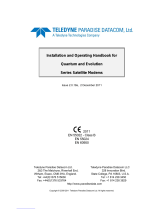HDMI Encoder/Decoder
NJR-L01U Series
NJR-L01UF-T/NJR-L01UF-R
NJR-L01UC-T/NJR-L01UC-R
User Guide
Ver.2.0.0
Thank you for choosing our product.
To ensure the best performance of this product, please read this user guide fully and carefully before using it
and keep this manual together with the product for future reference as needed.

NJR-L01U Series User Guide
2
⚫ All rights reserved.
⚫ Some information contained in this guide such as exact product appearance, communication commands,
and so on may differ depending on the product version.
⚫ This guide is subject to change without notice. You can download the latest version from IDK’s website at:
www.idkav.com
About technical documentation
■ Please read the following guides before connecting this equipment to a power source.
1. Safety Instructions
Contains important safety instructions for the product to help ensure your own personal safety and protect the
product and working environment from potential damage.
Provided with
the product.
2. Setup Guide
Contains setup information and precautions for installing the product and connecting cables.
Download from
www.idkav.com
■ Please refer to the following guides as needed.
3. Operation Guide
Describes how to configure and use the equipment.
Download from
www.idkav.com
4. User Guide
Contains detailed explanation of functions, setting values, and restrictions.
Trademarks
⚫ HDBaseT™ and the HDBaseT Alliance Logo are trademarks of the HDBaseT Alliance.
⚫ The terms HDMI and HDMI High-Definition Multimedia Interface, and the HDMI Logo are trademarks or
registered trademarks of HDMI Licensing Administrator, Inc. in the United States and other countries.
⚫ SDVoE™ and SDVoE logo are trademarks of SDVoE Alliance.
⚫ All other company and product names mentioned in this document are either registered trademarks or
trademarks of their respective owners. In this document, the “®” or “™” marks may not be specified.
⚫ ©2023 IDK Corporation, all rights reserved.

NJR-L01U Series User Guide
3
FCC STATEMENT
Note: This equipment has been tested and found to comply with the limits for a Class A digital device,
pursuant to part 15 of the FCC Rules. These limits are designed to provide reasonable protection against
harmful interference when the equipment is operated in a commercial environment. This equipment
generates, uses, and can radiate radio frequency energy and, if not installed and used in accordance with
the instruction manual, may cause harmful interference to radio communications. Operation of this
equipment in a residential area is likely to cause harmful interference, in which case the user will be
required to correct the interference at his own expense.
(Class A)
Supplier’s Declaration of Conformity
47 CFR § 2.1077 Compliance Information
Unique Identifier
Type of Equipment: HDMI Encoder, HDMI Decoder
Model Name: NJR-L01UF-T, NJR-L01UF-R, NJR-L01UC-T, NJR-L01UC-R
Responsible Party – U.S. Contact Information
Company Name: IDK America Inc.
Address: 72 Grays Bridge Road Suite 1-C, Brookfield, CT 06804
Telephone number: +1-203-204-2445
URL: www.idkav.com
FCC Compliance Statement
This device complies with Part 15 of the FCC Rules. Operation is subject to the following two conditions:
(1) This device may not cause harmful interference, and (2) this device must accept any interference
received, including interference that may cause undesired operation.
(FCC SDoC)
CE MARKING
This equipment complies with the essential requirements of the relevant European health, safety and
environmental protection legislation.
WEEE MARKING
Waste Electrical and Electronic Equipment (WEEE), Directive 2002/96/EC
(This directive is only valid in the EU.)
This equipment complies with the WEEE Directive (2002/96/EC) marking requirement.
The left marking indicates that you must not discard this electrical/electronic equipment in
domestic household waste.

NJR-L01U Series User Guide
4
Safety Instructions
Read all safety and operating instructions before using this product. Follow instructions and heed
warnings/cautions.
Instructions and warnings/cautions for all products are provided. Some of them may not be applicable to your
product.
Warning
Indicates the presence of a hazard that may result in death or
serious personal injury if the warning is ignored or the product is
handled incorrectly.
Caution
Indicates the presence of a hazard that may cause minor
personal injury or property damage if the caution is ignored or
the product is handled incorrectly.
Symbol
Description
Example
Caution
This symbol is intended to alert the user. (Warning and caution)
Hot surfaces
Caution
Prohibited
This symbol is intended to prohibit the user from specified actions.
Do not
disassemble
Instruction
This symbol is intended to instruct the user.
Unplug
Warning
For lifting heavy products:
Instruction
● Lifting must be done by two or more personnel.
To avoid injury: When lifting the product, bend your knees, keep your back straight and get close to it with two or
more persons.
For installing and connecting products:
Prohibited
● Do not place the product in unstable place.
Install the product in a horizontal and stable place, as this may fall or tip over and cause injury.
● Secure the product if installing in the locations with vibration.
Vibration may move or tip over the product unexpectedly, resulting in injury.

NJR-L01U Series User Guide
5
Warning
Instruction
● Installation work must be performed by professionals.
The product is intended to be installed by skilled technicians. For installation, please contact a system integrator or
IDK. Improper installation may lead to the risk of fire, electric shock, injury, or property damage.
● Insert the power plug into an outlet that is unobstructed.
Unobstructed access to the plug enables unplugging the product in case of any extraordinary failure, abnormal
situation or for easy disconnection during extended periods of non-use.
● Insert the power plug into an appropriate outlet completely.
If the plug is partially inserted, arching may cause the connection to overheat, increasing the risk of electric shock or
fire. Do not use a damaged plug or connect to a loose outlet.
● Unplug the product from an AC power source during installation or service.
When connecting peripheral devices to this product, unplug all involved devices from outlets. Ground potential
differences may cause fire or other difficulties.
● The product must be electrically earthed/grounded.
To reduce the risk of electric shock, ensure the product is connected to a mains socket outlet with a protective
earthing connection.
● For PoE/PoH, use category cables meeting IEEE802.3af/at.
Otherwise, it may cause problems or a fire.
For operating products:
Prohibited
● Keep out any foreign objects.
To avoid fire or electric shock, do not permit foreign objects, such as metal and paper, to enter the product from vent
holes or other apertures.
● For power cable/plug and Category cable,
・ Do not scratch, heat, or modify, including splicing or lengthening them.
・ Do not pull, place heavy objects on them, or pinch them.
・ Do not bend, twist, tie or clamp them together forcefully.
Misuse of the power cable and plug may cause fire or electric shock. If power cables/plugs become damaged,
contact your IDK representative.
Do not
disassemble
● Do not repair, modify or disassemble.
Since the product includes circuitry that uses potentially lethal, high voltage levels, disassembly by unauthorized
personnel may lead to the risk of fire or electric shock. For internal inspection or repair, contact your IDK
representative.
Do not touch
● Do not touch the product and connected cables during electric storms.
Contact may cause electric shock.
Instruction
● Clean the power plug regularly.
If the plug is covered in dust, it may increase the risk of fire.
If the following problem occurs:
Unplug
● Unplug immediately if the product smokes, makes unusual noise, or produces a
burning odor.
● Unplug immediately if the product is damaged by falling or having been dropped.
● Unplug immediately if water or other objects are directed inside.
If you continue to use the product under these conditions, it may increase the risk of electric shock or fire. For
maintenance and repair, contact your IDK representative.

NJR-L01U Series User Guide
6
Caution
For installing and connecting products:
Prohibited
● Do not place the product in a location where it will be subjected to high
temperatures.
If the product is subjected to direct sunlight or high temperatures while under operation, it may affect the product’s
performance and reliability and may increase the risk of fire.
● Do not store or operate the product in dusty, oil smoke filled, or humid place.
Placing the product in such environment may increase the risk of fire or electric shock.
● Do not block the vent holes.
If ventilation slots are blocked, it may cause the product to overheat, affecting performance and reliability and may
increase the risk of fire.
● Do not place or stack heavy items on the product.
Failure to observe this precaution may result in damage to the product itself as well as other property and may lead
to the risk of personal injury.
● Do not exceed ratings of outlet and wiring devices.
Exceeding the rating of an outlet may increase the risk of fire and electric shock.
No wet
hands
● Do not handle power plug with wet hands.
Failure to observe this precaution may increase the risk of electric shock.
Instruction
● Use and store the product within the specified temperature/humidity range.
If the product is used outside the specified range of temperature and humidity continuously, it may increase the risk
of fire or electric shock.
● Do not place the product at elevations of 1.24 mi. (2,000 m) or higher above sea
level.
Failure to do so may shorten the life of the internal parts and result in malfunctions.
● When mounting the product into the rack, provide sufficient cooling space.
Mount the product in a rack meeting EIA standards, and maintain spaces above and below for air circulation. For
your safety as required, attach an L-shaped bracket in addition to the panel mount bracket kit to improve mechanical
stability.
● Never insert screws without the rubber feet into the threaded holes on the bottom of
the product.
Never insert screws alone into the threaded holes on the bottom of the product. Doing so may lead to damage when
the screws contact electric circuitry or components inside the product.
Reinstall the originally supplied rubber feet using the originally supplied screws only.

NJR-L01U Series User Guide
7
For operating products:
Hot surfaces
Caution
For products with the hot surfaces caution label only:
● Do not touch the product’s hot surface.
If the product is installed without enough space, it may cause malfunction of other products.
If you touch product’s hot surface, it may cause burns.
Prohibited
● Use only the supplied power cable and AC adapter.
● Do not use the supplied power cable and AC adapter with other products.
If non-compliant adapter or power cables are used, it may increase the risk of fire or electric shock.
Unplug
● If the product won’t be used for an extended period of time, unplug it.
Failure to observe this precaution may increase the risk of fire.
● Unplug the product before cleaning.
To prevent electric shock.
Instruction
● Do not prevent heat release.
If cooling fan stops, power off the product and contact IDK.
Failure to do so may raise internal temperature and increase the risk of malfunction, fire, or electric shock.
● Keep vents clear of dust.
If the vent holes near the cooling fan or near the fan are covered with dust, internal temperatures increase and may
increase the risk of malfunction. Clean the vent holes and near the fan as needed.
If dust accumulates inside of the product, it may increase the risk of fire or electric shock. Periodic internal cleaning,
especially before humid rainy season, is recommended. For internal cleaning, contact your IDK representative.

NJR-L01U Series User Guide
8
Contents
About this Guide .............................................................................................................................................. 9
Conventions ................................................................................................................................................. 9
About this Product ........................................................................................................................................ 10
Setting ............................................................................................................................................................. 11
DIP switch ................................................................................................................................................... 11
Stopping sending device detection packet ......................................................................................... 11
Disabling HDCP or EDID settings ......................................................................................................... 12
Input............................................................................................................................................................. 13
Hot plug output for when there is no active video input signal ........................................................ 13
HDCP input .............................................................................................................................................. 15
Output.......................................................................................................................................................... 16
HDCP authentication .............................................................................................................................. 16
Hot plug ignoring duration .................................................................................................................... 17
EDID ............................................................................................................................................................. 18
EDID selection ........................................................................................................................................ 18
Resolution ............................................................................................................................................... 19
Copying EDID .......................................................................................................................................... 19
Deep Color .............................................................................................................................................. 20
RS-232C ...................................................................................................................................................... 20
Communication setting ......................................................................................................................... 20
LAN .............................................................................................................................................................. 21
Network ................................................................................................................................................... 21
MAC address ........................................................................................................................................... 21
Status .......................................................................................................................................................... 21
Factory default list ......................................................................................................................................... 22
Specification .................................................................................................................................................. 23
Product specification ................................................................................................................................. 23
Supported video signals ........................................................................................................................... 25
Troubleshooting ............................................................................................................................................ 26

NJR-L01U Series User Guide
9
About this Guide
This guide describes features, notes, and configurations of the NJR-L HDMI Encoder/Decoder.
Conventions
・ The following symbols are used in this guide.
[ ] : Setting values displayed on the front panel and WEB GUI
“ ” : Reference
・ The following notifications are used in this guide.
Note : Addresses practices not related to personal injury, such as restrictions and attention.

NJR-L01U Series User Guide
10
About this Product
The NJR-L01UF-T(Encoder)/NJR-L01UF-R(Decoder)/NJR-L01UC-T(Encoder)/NJR-L01UC-R(Decoder) is
an AV over IP encoder/decoder set for transmitting HDMI signals via fiber optic cables or twisted pair cables.
The NJR supports video resolutions up to 4K@60 (4:4:4), and is HDCP 2.2 compliant.
This product can be used in combination with IDK’s SDVoE supported products.

NJR-L01U Series User Guide
11
Setting
The NJR-L can be set using the IP-NINJAR Configurator or NJR-CTB.
Set “Stopping sending device detection packet (P.11)” to [OFF]. If it is set to [ON], IP-NINJAR
Configurator or NJR-CTB is not detected.
The table below is used in this chapter.
Example:
DIP switch
[OFF] : Set a DIP switch to the upper position.
[ON] : Set a DIP switch to the down position.
Note
Set DIP switches No.1 and No.4 to [OFF] at all times.
Stopping sending device detection packet
[OFF] : Sends device detection packet.
[ON] : Does not send device detection packet.
The NJR-L automatically sends device detection packet to LAN periodically. To not send unnecessary
packet to LAN, set DIP switch No.2 to [ON].
Note
If DIP switch No.2 is set to [ON], the IP-NINJAR Configurator or NJR-CTB cannot detect the NJR-L.
Item
NO INPUT MONITORING
For
HDMI IN
Value
OFF, 2s to 15s (10s) (by 1s) Default value is shaded.
Item
Stopping sending device detection packet
Value
DIP switch No.2
OFF, ON

NJR-L01U Series User Guide
12
Disabling HDCP or EDID settings
[OFF] : Enables settings of “HDCP input (P.15)”, “HDCP authentication (P.16)”, and “EDID selection
(P.18)”.
[ON] : Disables settings of “HDCP input (P.15)”, “HDCP authentication (P.16)”, and “EDID selection
(P.18)”. Settings below will be applied.
HDCP input : FOLLOW SINK
HDCP authentication : HDCP INPUT ONLY
EDID selection : EXTERNAL EDID
Item
Disabling HDCP or EDID settings
For
HDMI OUT, HDMI IN
Value
DIP switch No.3
OFF, ON

NJR-L01U Series User Guide
13
Input
Hot plug output for when there is no active video input signal
The NJR-L requests the source device to output video signal by sending hot plug when no active video
signal is input. You can enable/disable this feature and set the request interval.
[OFF] : Does not request the source device to output video signal even if there is no active input
signal.
[2s] to [15s] : Requests the source device to output video signal after the specified monitoring time if there is
no active input signal.
If the NJR-L is powered on or EDID is changed with the connected source device is powered on, the source
device may stop outputting video signal. In this case, use this feature to request the source device to output
video signal.
■ Example: Video signal is output within the specified monitoring time
■ Example: The source device stops outputting video signals → Hot plug request is needed.
Item
NO INPUT MONITORING
For
HDMI IN
Value
OFF, 2s to 15s (10s) (by 1s)

NJR-L01U Series User Guide
14
■ Example: The specified monitoring time is too short. → Set the longer monitoring time.
If the interval is shorter than the time for source device output video signal, the source device repeats the
video output process and does not output video signal. This problem can be solved by setting longer
monitoring time.
Note
If the source device, such as a PC, disables the monitor power-saving or dual monitor features, set this
setting to [OFF].

NJR-L01U Series User Guide
15
HDCP input
[HDCP 2.2 SUPPORT] : Operates as an HDCP 2.2 supported device.
[HDCP 1.4 SUPPORT] : Operates as an HDCP 1.4 supported device.
[NOT SUPPORT] : Operates as a non-HDCP compliant device
[FOLLOW SINK] : Operates as a device whose HDCP version is the same as that of the sink device
connected to the decoder.
Some source devices negotiate with the connected device to determine if HDCP encryption is supported.
After this negotiation, the source device determines whether HDCP signal encryption is enforced or not.
This process takes place with some source device, even if the content being presented is not copyright
protected. The NJR-L is HDCP compliant, if it is connected to a display device that does not support HDCP,
unprotected AV content may not be successfully displayed. Under these circumstances and if the content is
indeed not protected, the problem can be solved by setting this menu to [NOT SUPPORT].
To enable this setting, set “Disabling HDCP or EDID settings (P.12)” of DIP switch No.3 to [OFF].
Note
HDCP 2.2 Type 0 video can be displayed on sink devices supporting HDCP 1.4.
HDCP 2.2 Type 1 video can be displayed on sink devices supporting HDCP 2.2 but cannot be displayed
on sink devices supporting HDCP 1.4.
Item
HDCP INPUT
For
HDMI IN
Value
HDCP 2.2 SUPPORT, HDCP 1.4 SUPPORT, NOT SUPPORT, FOLLOW SINK

NJR-L01U Series User Guide
16
Output
HDCP authentication
[HDCP 2.2] : HDCP 2.2 authentication
[HDCP INPUT ONLY] : HDCP 2.2 or HDCP 1.4 authentication depending on the sink device
Outputs signal depending on HDCP presence of input signal.
If input signal is protected by HDCP, outputs signal with HDCP.
If input signal is not protected by HDCP, outputs signal without HDCP.
[ALWAYS] : HDCP 2.2 or HDCP 1.4 authentication depending on the sink device
For a sink device that is not supported by HDCP, video is displayed only if this setting is set to a value other
than [HDCP 2.2] and input signal is not supported by HDCP.
If [HDCP INPUT ONLY] is set, HDCP presence of output signal changes depending on HDCP presence of
input signal. Some sink devices may not be displayed temporarily.
To enable this setting, set “Disabling HDCP or EDID settings (P.12)” of DIP switch No.3 to [OFF].
Item
HDCP AUTHENTICATION
For
HDMI OUT
Value
HDCP 2.2, HDCP INPUT ONLY, ALWAYS

NJR-L01U Series User Guide
17
Hot plug ignoring duration
You can set the duration for ignoring video output request signals that are sent from the sink device.
[OFF] : Always receives video output request signals from sink devices.
[2s] to [15s] : After receiving video output request signals, ignores these signals during the specified period.
If the signal request is repeated in a short cycle, the NJR-L resets the video output process. As a result,
video may not be output. This problem can be solved by setting the ignoring duration.
Item
HOTPLUG MASK
For
HDMI OUT
Value
OFF, 2s to 15s

NJR-L01U Series User Guide
18
EDID
EDID can be set using the following data:
A source device that is connected to an HDMI input connector obtains information of supported video and
audio signals from the EDID. You can change the information to be sent to a source device.
To enable this setting, set “Disabling HDCP or EDID settings (P.12)” of DIP switch No.3 to [OFF].
EDID selection
You can set the EDID that will be sent to source device.
[BUILT-IN EDID] : Uses built-in EDID. You can change the following EDID information:
【Resolution (P.19)】
【Deep Color (P.20)】
[EXTERNAL EDID] : Receives the EDID of sink device that is connected to the decoder of the SDVoE
output.
If EDID reading fails, the EDID is not changed.
[COPY EDID] : Uses EDID that is saved to the NJR-L in “Copying EDID (P.19)”.
Note
If HDR signal is used, set this menu to [EXTERNAL EDID] or copy EDID of the sink device supporting
HDR signals and set this menu to [COPY DATA].
Item
EDID SELECTION
For
HDMI IN
Value
BUILT-IN EDID, EXTERNAL EDID, COPY DATA

NJR-L01U Series User Guide
19
Resolution
You can set the resolution of the NJR-L for if “EDID selection (P.18)” is set to [BUILT-IN EDID].
Y: Supported, P: Only YCbCr 4:2:0, N: Not supported
Timing of [720p]/[1080i]/[1080p]/[3840x2160]/[4096x2160] meets the CTA-861 standard.
For other resolutions, timing parameters meet the VESA DMT or VESA CVT standard.
Copying EDID
EDID of sink device is read and saved to the NJR-L.
Item
RESOLUTION
For
HDMI IN
Value
See the table below. 3840x2160@60Hz 4:4:4
Resolution
Value
640x480
800x600
1024x768
1280x720
1280x768
1280x800
1280x960
1280x1024
1360x768
1366x768
1400x1050
1440x900
1600x900
1600x1200
1680x1050
1920x1080
1920x1200
2048x1152
2560x1440
2560x1600
3840x2160 (30Hz)
4096x2160 (30Hz)
3840x2160 (60Hz)
4096x2160 (60Hz)
800x600 (SVGA)
Y
Y
N
N
N
N
N
N
N
N
N
N
N
N
N
N
N
N
N
N
N
N
N
N
1024x768 (XGA)
Y
Y
Y
N
N
N
N
N
N
N
N
N
N
N
N
N
N
N
N
N
N
N
N
N
1280x720 (VESA720)
Y
Y
Y
Y
N
N
N
N
N
N
N
N
N
N
N
N
N
N
N
N
N
N
N
N
720p
Y
Y
N
Y
N
N
N
N
N
N
N
N
N
N
N
N
N
N
N
N
N
N
N
N
1280x768 (WXGA)
Y
Y
Y
Y
Y
N
N
N
N
N
N
N
N
N
N
N
N
N
N
N
N
N
N
N
1280x800 (WXGA)
Y
Y
Y
Y
Y
Y
N
N
N
N
N
N
N
N
N
N
N
N
N
N
N
N
N
N
1280x960 (QuadVGA)
Y
Y
Y
Y
Y
Y
Y
N
N
N
N
N
N
N
N
N
N
N
N
N
N
N
N
N
1280x1024 (SXGA)
Y
Y
Y
Y
Y
Y
Y
Y
N
N
N
N
N
N
N
N
N
N
N
N
N
N
N
N
1360x768 (WXGA)
Y
Y
Y
Y
Y
Y
Y
Y
Y
Y
N
N
N
N
N
N
N
N
N
N
N
N
N
N
1366x768 (WXGA)
Y
Y
Y
Y
Y
Y
Y
Y
Y
Y
N
N
N
N
N
N
N
N
N
N
N
N
N
N
1400x1050 (SXGA+)
Y
Y
Y
Y
N
Y
Y
Y
Y
Y
Y
N
N
N
N
N
N
N
N
N
N
N
N
N
1440x900 (WXGA+)
Y
Y
Y
Y
N
Y
Y
Y
Y
Y
Y
Y
N
N
N
N
N
N
N
N
N
N
N
N
1600x900 (WXGA++)
Y
Y
Y
Y
N
Y
Y
Y
Y
Y
Y
Y
Y
N
N
N
N
N
N
N
N
N
N
N
1600x1200 (UXGA)
Y
Y
Y
Y
N
Y
Y
Y
Y
Y
Y
Y
Y
Y
N
N
N
N
N
N
N
N
N
N
1680x1050 (WSXGA+)
Y
Y
Y
Y
N
Y
Y
Y
Y
Y
Y
Y
Y
Y
Y
N
N
N
N
N
N
N
N
N
1080i
Y
Y
Y
N
N
N
N
N
N
N
N
N
N
N
N
N
N
N
N
N
N
N
N
N
1920x1080 (VESA1080)
Y
Y
Y
N
N
Y
Y
Y
Y
Y
Y
Y
Y
Y
Y
Y
N
N
N
N
N
N
N
N
1080p
Y
Y
Y
N
N
Y
Y
Y
Y
Y
Y
Y
Y
Y
Y
Y
N
N
N
N
N
N
N
N
1920x1200 (WUXGA)
Y
Y
Y
N
N
Y
Y
Y
N
N
Y
Y
Y
Y
Y
Y
Y
N
N
N
N
N
N
N
2048x1152 (QWXGA)
Y
Y
Y
N
N
N
Y
Y
N
N
Y
Y
Y
Y
Y
Y
Y
Y
N
N
N
N
N
N
2560x1440 (WQHD)
Y
Y
Y
N
N
N
N
Y
N
N
Y
Y
Y
Y
Y
Y
Y
Y
Y
N
N
N
N
N
2560x1600 (WQXGA)
Y
Y
Y
N
N
N
N
Y
N
N
Y
Y
Y
Y
Y
Y
Y
Y
Y
Y
N
N
N
N
3840x2160@30
Y
Y
Y
N
N
N
N
Y
N
N
Y
Y
Y
Y
Y
Y
Y
Y
Y
Y
Y
N
N
N
3840x2160@60 4:2:0
Y
Y
Y
N
N
N
N
Y
N
N
Y
Y
Y
Y
Y
Y
Y
Y
Y
Y
Y
N
P
N
3840x2160@60 4:4:4
Y
Y
Y
N
N
N
N
Y
N
N
Y
Y
Y
Y
Y
Y
Y
Y
Y
Y
Y
N
Y
N
4096x2160@30
Y
Y
Y
N
N
N
N
Y
N
N
Y
Y
Y
Y
Y
Y
Y
Y
Y
Y
Y
Y
N
N
4096x2160@60 4:2:0
Y
Y
Y
N
N
N
N
Y
N
N
Y
Y
Y
Y
Y
Y
Y
Y
Y
Y
Y
Y
P
P
4096x2160@60 4:4:4
Y
Y
Y
N
N
N
N
Y
N
N
Y
Y
Y
Y
Y
Y
Y
Y
Y
Y
Y
Y
Y
Y
Item
EDID COPY
For
-
Value
-

NJR-L01U Series User Guide
20
Deep Color
You can set the color depth of the NJR-L for if “EDID selection (P.18)” is set to [BUILT-IN EDID].
If selecting a value other than [24-BIT COLOR] and the source device output video at 30 bit or higher, it may
cause noise on the video or signal may not be transmitted. In such a case, the problem may be solved by
setting the color to [24-BIT COLOR].
RS-232C
The received data from the RS-232C connector can be transmitted to the RS-232C via the cable for
extension.
Communication setting
Item
DEEP COLOR
For
HDMI IN
Value
24-BIT COLOR, 30-BIT COLOR, 36 BIT COLOR
Item
PARAMETERS
For
Baud rate [bps]
Data bit length [bit]
Parity check
Stop bit [bit]
Value
4800, 9600, 19200,
38400, 57600,
115200
7, 8
NONE, ODD, EVEN
1, 2
Page is loading ...
Page is loading ...
Page is loading ...
Page is loading ...
Page is loading ...
Page is loading ...
Page is loading ...
-
 1
1
-
 2
2
-
 3
3
-
 4
4
-
 5
5
-
 6
6
-
 7
7
-
 8
8
-
 9
9
-
 10
10
-
 11
11
-
 12
12
-
 13
13
-
 14
14
-
 15
15
-
 16
16
-
 17
17
-
 18
18
-
 19
19
-
 20
20
-
 21
21
-
 22
22
-
 23
23
-
 24
24
-
 25
25
-
 26
26
-
 27
27
IDK NJR-L01UF-R User guide
- Type
- User guide
- This manual is also suitable for
Ask a question and I''ll find the answer in the document
Finding information in a document is now easier with AI
Related papers
Other documents
-
Eventide H7600 Owner's manual
-
Eventide H7600 Owner's manual
-
Eventide VSig User manual
-
Eventide H8000FW Owner's manual
-
Eventide Orville Operating instructions
-
Eventide Orville Owner's manual
-
 NuPrime EVO-TWO Evolution STA Stereo Power Amplifier User guide
NuPrime EVO-TWO Evolution STA Stereo Power Amplifier User guide
-
Sony MDS-JE440 User manual
-
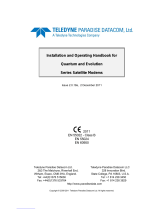 Teledyne PD55 L Installation And Operating Handbook
Teledyne PD55 L Installation And Operating Handbook
-
RGBlink MSP329 User manual