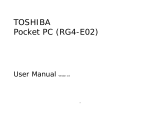Page is loading ...

Tightening Data Management System
Manual
(Available after Ver.2.00)
TOHNICHI MFG. CO., LTD.
April 2017


Contents
1 System Requirements ...................................................................................................1
2 Overview .........................................................................................................................1
3 Setting the Bluetooth Connection with the Tohnichi digital products with Bluetooth version. 2
3.1 Situation when Using the Windows 8.1 ..................................................................2
3.2 Situation when using other PCs ............................................................................10
4 Software ........................................................................................................................ 11
4.1 Startup Method ........................................................................................................ 11
4.2 Quitting Method....................................................................................................... 11
4.3 Mode Select .............................................................................................................12
4.4 Settings ....................................................................................................................15
4.4.1 Tool Setting ......................................................................................................16
4.4.2 Master File Import Destination Setting..........................................................28
4.4.3 Save Excel File Destination Setting ...............................................................32
4.4.4 All Data Delete ..................................................................................................35
4.4.5 Shutdown Setting ............................................................................................37
4.4.6 Language Setting .............................................................................................40
4.5 Measurement Portion Master (Excel File) Creation.............................................42
4.6 Measurement Portion Master Registration ..........................................................44
4.6.1 Situation where the Master File Import Destination Setting is "Open Excel files from" ..............44
4.6.2 Situation where the Master File Import Destination Setting is "Always ask me where to open Excel files" ....47
4.6.3 Situation when carrying out Registration to a Location that has already been Registered ..........50
4.7 Measurement ...........................................................................................................52
4.7.1 Measurement Start (Bluetooth Connection between the “Tohnichi digital products” and PC) .....52
4.7.2 Measurement Work..........................................................................................54
4.7.3 Switching the Measurement Screen Lists ....................................................59
4.7.4 Measurement Finish (Measurement Data Saving) .......................................61
4.8 Measurement Data Inquiry .....................................................................................63
4.8.1 Measurement Data List Inquiry ......................................................................63
4.8.2 Situation where the Save Excel File Destination Setting is "Save files to" ... 67
4.8.3 Situation where the Save Excel File Destination Setting is "Always ask me where to save files" ...............68
4.8.4 Measurement Data (Excel File) .......................................................................69

4.9 Measurement Data List for Each Portion .............................................................70
4.9.1 Portion and Axis Selection .............................................................................70
4.9.2 Situation where the Save Excel File Destination Setting is "Save files to" ... 72
4.9.3 Situation where the Save Excel File Destination Setting is "Always ask me where to save files" ...............73
4.9.4 Measurement Data List for Each Portion (Excel File) ..................................74
4.10 Count for Each Item ................................................................................................75
4.10.1 Registration Measurement Portion Display ..................................................75
4.10.2 Situation where the Save Excel File Destination Setting is "Save files to" ... 76
4.10.3 Situation where the Save Excel File Destination Setting is "Always ask me where to save files" ...............77
4.10.4 Count for Each Item (Excel File) ....................................................................78
4.11 Error Messages .......................................................................................................79
4.12 Troubleshooting ......................................................................................................91

1
1 System Requirements
Operating System
Microsoft Windows XP (SP3 or later)
Microsoft Windows 7 32-bit
Microsoft Windows 8/8.1
Microsoft Windows 10
Microsoft Excel
Microsoft Excel 2000, XP (2002), 2003, 2007, 2010
* The “97-2000 Format (.xls)” is the compatible format.
2 Overview
The Tightening Data Management System uses a USB memory for connecting with a
Tohnichi Manufacturing Co., Ltd. HT-V8 Handy Terminal or with a tablet or slate PC to
register Measurement Portion Master files that were created on an optional PC using
Microsoft Excel.
Communications are carried out between Tohnichi Digital products* and the HT-V8 or a
tablet or slate PC using Bluetooth connection. The Measurement Data from the Tohnichi
Digital products is received and the “Measured Value”, “OK/NG Judgment”, “Measurement
Date”, and “Measurement Time” information is added to the registered Measurement
Portion Master and is saved.
In addition, this software outputs as Excel files the three items consisting of the saved
Measurement Data, the Measurement Values for Each Portion in which statistical
processing has been carried out for each selected portion and spindle, and the Count for
Each Item in which statistical processing has been carried out for each portion registered in
the Measurement Portion Master.
* In this manual, CEM3-BT stands for "Tohnichi digital products". General usage of Tightening
Data Management System would be same when used with other Tohnichi digital product.

2
3 Setting the Bluetooth Connection with the Tohnichi digital
products with Bluetooth version.
① The connection setting is carried out using the Bluetooth Settings screen on the
PC. First, quit the software.
(To make the setting that only quits the software (without closing down the PC),
refer to “4.4.5 Shutdown Setting”.)
3.1 Situation when Using the Windows 8.1
① Swipe the right edge to the left.
② Tap “Settings”.

3
③ Tap “Change PC settings”.
④ Tap “PC and device”.

4
⑤ Tap “Bluetooth”.
⑥ “Manage Bluetooth devices” appears.

5
⑦ HT-V8 starts to search Tohnichi digital products.
This operating instruction describes based on the model CEM3-BT.
Power on the CEM3-BT and make sure “Power” LED turns red.
⑧ On “Manage Bluetooth devices” page, lists Tap the Bluetooth ID of CEM3-BT that
is to be paired with HT-V8.

6
⑨ Choose the Bluetooth ID of CEM3-BT and Tap on the “Pair” icon.
⑩ When you are asked for passcode for pairing of CEM3-BT and PC, Enter “1234”
or “0000”, and tap “Next”.
※ Passcode differs depending on the Bluetooth version. Refer to operating
instruction of each digital product for details.

7
⑪ Bluetooth pairing begins.
⑫ When pairing completed, status is changed to “Not connected”.

8
⑬ Return to desk top. Tap “▲” in the task bar, and tap the Bluetooth icon.
⑭ Tap “Open Settings”.
⑮ Tap “COM Ports” tab.

9
⑯ COM port settings which set in advance appear.
⑰ Take memo the COM port number tagged “Generic Serial” or “Serial Port DevB”.

10
3.2 Situation when using other PCs
① The Bluetooth connection should be established between the Tohnichi digital
products with Bluetooth version and the PC using the “Profile for setting a
Bluetooth device as a virtual serial port” known as the SPP (Serial Port Profile).
② Establish the connection between the Tohnichi digital products and the PC which
is being used by utilizing the SPP. At this time you may be asked to input the
pairing code, so input “1234” or “0000”.
Passcode differs depending on the Bluetooth version. Refer to operating
instruction of each digital product for details.
③ When the connection has been completed, the “COM No.” of the serial port will be
acquired. Remember this number, and set it using “4.4.1 Tool Setting”.
④ For the detailed setting methods, refer to the documentation of each PC.

11
4 Software
4.1 Startup Method
① Switch on the PC power. The software will start up automatically.
② Otherwise, tap the software icon shown on the desktop.
4.2 Quitting Method
① Tap “EXIT” in the Main menu of the software to quit the software. In the situation
where “Software + PC” has been selected in “4.4.5 Shutdown Setting”, the PC
power will also switch off.

12
4.3 Mode Select
This software can be used with both duplex and simplex communication
Tohnichi digital tools.
Tightening Mode (T-Mode) and Measurement Mode (M-Mode) are selectable.
Tightening Mode is for duplex communication, and Measurement Mode is for
simplex communication of Tohnichi digital tools.
Below screen appears in default setting.
① Tap [Mode Select] on main menu.
② Mode select screen appears.
To go back to main menu, tap [Back].
*[Back] button does not appear on this screen in default setting.

13
③ Select [Tightening Mode T-Mode] for tightening purpose.
④ Select [Measurement Mode M-Mode] for inspection purpose.

14
⑤ After the mode selection, tap [Update].
⑥ “Setting complete” message appears. Tap [OK] to go back to main menu.
“Tightening Mode T-Mode”…Select this mode when use with CEM3-BTD or
STC2-BT. This mode requires duplex communication measurement, sending and
receiving upper/lower torque limit values between the software and the above
mentioned tools. When in this mode, “T-Mode” appears on lower left corner of
screen, and background color is white.
“Measurement Mode M-Mode”… Select this mode when use with CEM3-BT,
STC2-BT, or CTB2-BT. This mode requires simplex communication measurement
with the above mentioned tools. When in this mode, “M-Mode” appears on lower
left corner of screen, and background color is gray.
※ “Portion Master Registration” and “Tool Setting” are required to be set in each
mode respectively. “Master File Destination Setting”, “Save Excel File Destination
Setting”, and “Shutdown Setting” are common setting in both modes.

15
4.4 Settings
① Tap “Setting”.
② The Setting Menu screen will be displayed.
To return to the Main menu, tap “Back”.

16
4.4.1 Tool Setting
Here, setting is carried out of the Tohnichi digital products which is being used.
The Tohnichi digital products and the PC are connected using Bluetooth
communications. When this setting is carried out, the COM No. of the serial port is
acquired, and the acquired COM No. should be set here.
ON the Measurement Portion Master Registration, the Tool No. which registered
on this process will be linked with a Portion Master.
Without this initial registration, it is unable to link a tool to Portion Master.
① Tap [Tool Setting] in the Setting menu.
The Tool Setting screen will be displayed. To return to the Setting menu, tap
“Back”.
Input
① Newly register a tool.
Tap “Input”.
/