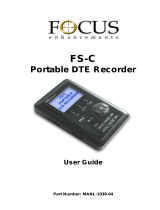Page is loading ...

DN-700
SD DIGITAL VIDEO
RECORDER
Instruction manual

2
Contents
FCC COMPLIANCE STATEMENT ........................................................................................................................ 5
WARNINGS AND PRECAUTIONS ....................................................................................................................... 5
WARRANTY ...................................................................................................................................................... 6
STANDARD WARRANTY ............................................................................................................................................. 6
THREE YEAR WARRANTY ........................................................................................................................................... 6
DISPOSAL ......................................................................................................................................................... 7
PRODUCT OVERVIEW ....................................................................................................................................... 8
FEATURES .............................................................................................................................................................. 8
HOW TO FIT A SATA DRIVE TO THE REMOVABLE HE-1 ENCLOSURE ................................................................. 9
FRONT PANEL DN-700 .................................................................................................................................... 10
FRONT PANEL DN-700 CONTINUED ................................................................................................................ 11
REAR PANEL DN-700 ...................................................................................................................................... 12
SWITCHING THE UNIT ON .............................................................................................................................. 13
FORMATTING A DRIVE BEFORE FIRST USE ..................................................................................................... 13
LCD CLIP STATUS DISPLAY EXPLAINED ........................................................................................................... 13
LCD MENU NAVIGATION & SELECTION .......................................................................................................... 14
MAIN MENU ........................................................................................................................................................ 15
RECORD SETUP...................................................................................................................................................... 16
PLAY SETUP LEVEL ................................................................................................................................................. 17
SYSTEM SETUP ...................................................................................................................................................... 17
BEFORE RECORDING ...................................................................................................................................... 19
TRANSFER ANY OLD CLIPS TO COMPUTER .................................................................................................................... 19
CHOOSE THE FILE SYSTEM, FAT32 OR NTFS ............................................................................................................... 19
SET UP THE HDD PARTITIONS TO 1 OR 2 .................................................................................................................... 19
SET THE HDD VOLUME ID ....................................................................................................................................... 19
SET THE SIGNAL TYPE .............................................................................................................................................. 19
SELECT WHICH TIME CODE TO USE ............................................................................................................................. 19
HOW TO PREPARE TO RECORD FROM AN ANALOGUE INPUT ........................................................................ 20
WIRED CONNECTIONS ............................................................................................................................................ 20
SET THE UNIT TO RECORD FROM AN ANALOGUE SOURCE [ANA] ...................................................................................... 20
CHOOSE THE FILE TYPE FOR VIDEO EDITING .................................................................................................................. 20
SELECT THE AUDIO SAMPLING RATE ........................................................................................................................... 20
SET THE RECORD DATE ............................................................................................................................................ 20
HOW TO PREPARE TO RECORD FROM A DV25 INPUT .................................................................................... 21
WIRED CONNECTIONS ............................................................................................................................................ 21
SET THE UNIT TO RECORD FROM A DIGITAL SOURCE [DIG] .............................................................................................. 21
CHOOSE THE FILE TYPE FOR VIDEO EDITING .................................................................................................................. 21
AUDIO SAMPLING RATE ........................................................................................................................................... 21
SET THE RECORD DATE (OPTIONAL) ............................................................................................................................ 21
HOW TO PREPARE TO RECORD FROM A HDV INPUT ...................................................................................... 22
WIRED CONNECTIONS ............................................................................................................................................ 22
SET THE UNIT TO RECORD FROM A DIGITAL SOURCE [DIG] .............................................................................................. 22

3
C
HOOSE THE FILE TYPE FOR VIDEO EDITING .................................................................................................................. 22
AUDIO SAMPLING RATE ........................................................................................................................................... 22
SET THE RECORD DATE ............................................................................................................................................ 22
RECORDING ................................................................................................................................................... 23
SELECT AN EMPTY BIN IN WHICH TO RECORD .............................................................................................................. 23
RECORDING .......................................................................................................................................................... 23
RECORD PAUSE ..................................................................................................................................................... 23
MARK A RECORDING............................................................................................................................................... 23
RECORD STOP ....................................................................................................................................................... 24
SPECIAL RECORD SETUPS ............................................................................................................................... 24
TIME LAPSE RECORDING .......................................................................................................................................... 24
PRE-TRIGGER RECORD MEMORY .............................................................................................................................. 24
POWER ON AUTO RECORD ....................................................................................................................................... 24
PLAYBACK ...................................................................................................................................................... 25
SELECT A RECORDED BIN TO PLAYBACK ...................................................................................................................... 25
PLAYBACK ............................................................................................................................................................ 25
PLAYBACK IN BIN OR CLIP CENTRIC MODE ................................................................................................................. 25
PAUSE AND GO TO MARK ........................................................................................................................................ 25
FRAME STEPPING ................................................................................................................................................... 26
LOOP PLAY ........................................................................................................................................................... 26
POWER ON AUTO PLAY ........................................................................................................................................... 26
TRANSFERRING FILES TO A COMPUTER.......................................................................................................... 26
PREPARATION ....................................................................................................................................................... 26
MAKING MEDIA FILES ....................................................................................................................................... 26
OPERATING FILE SYSTEM LIMITATIONS ....................................................................................................................... 26
FILE ORGANIZATION ............................................................................................................................................... 26
REMOVING AND MOUNTING THE HE-1 DRIVE ENCLOSURE TO A COMPUTER ...................................................................... 27
SAFELY DIS-MOUNTING THE HE-1 DRIVE FROM A COMPUTER ......................................................................................... 28
UPDATING THE FIRMWARE ............................................................................................................................ 28
GPI CONTROL ................................................................................................................................................. 29
GPI TRIGGER CABLING AND CIRCUIT .......................................................................................................................... 29
SET GPI TRIGGER MODE .................................................................................................................................... 29
PULSE TRIGGER RECORD PROCESS ............................................................................................................................ 29
LEVEL TRIGGER RECORD PROCESS ............................................................................................................................ 29
PULSE TRIGGER PLAYBACK PROCESS ......................................................................................................................... 30
LEVEL TRIGGER PLAYBACK PROCESS .......................................................................................................................... 30
RS-232 CONTROLLER COMMAND SET ............................................................................................................ 31
COMMUNICATION FORMAT ..................................................................................................................................... 31
COMMAND FORMAT .............................................................................................................................................. 31
COMMAND PROTOCOL ........................................................................................................................................... 31
SUMMARY LIST OF COMMANDS ............................................................................................................................... 31
CONNECTOR PIN ASSIGNMENT ................................................................................................................................. 31
SYSTEM CONTROL .................................................................................................................................................. 32
SENSE REQUEST .................................................................................................................................................... 32
TRANSPORT CONTROL ............................................................................................................................................ 33
DIMENSIONS & WEIGHT ................................................................................................................................ 35
SPECIFICATIONS ............................................................................................................................................. 35
SERVICE AND SUPPORT .................................................................................................................................. 36

4
Disclaimer of Product and Services
The information offered in this instruction manual is intended as a guide only. At all times, Datavideo Technologies will try to
give correct, complete and suitable information. However, Datavideo Technologies cannot exclude that some information in this
manual, from time to time, may not be correct or may be incomplete. This manual may contain typing errors, omissions or
incorrect information. Datavideo Technologies always recommend that you double check the information in this document for
accuracy before making any purchase decision or using the product. Datavideo Technologies is not responsible for any
omissions or errors, or for any subsequent loss or damage caused by using the information contained within this manual.
Further advice on the content of this manual or on the product can be obtained by contacting your local Datavideo Office or
dealer.

5
FCC Compliance Statement
This device complies with part 15 of the FCC rules. Operation is subject to the following two
conditions:
(1). This device may not cause harmful interference, and
(2). This device must accept any interference received, including interference that may cause
undesired operation.
Warnings and Precautions
1. Read all of these warnings and save them for later reference.
2. Follow all warnings and instructions marked on this unit.
3. Unplug this unit from the wall outlet before cleaning. Do not use liquid or aerosol cleaners.
Use a damp cloth for cleaning.
4. Do not use this unit in or near water.
5. Do not place this unit on an unstable cart, stand, or table. The unit may fall, causing serious
damage.
6. Slots and openings on the cabinet top, back, and bottom are provided for ventilation. To
ensure safe and reliable operation of this unit, and to protect it from overheating, do not block
or cover these openings. Do not place this unit on a bed, sofa, rug, or similar surface, as the
ventilation openings on the bottom of the cabinet will be blocked. This unit should never be
placed near or over a heat register or radiator. This unit should not be placed in a built-in
installation unless proper ventilation is provided.
7. This product should only be operated from the type of power source indicated on the marking
label of the AC adapter. If you are not sure of the type of power available, consult your
Datavideo dealer or your local power company.
8. Do not allow anything to rest on the power cord. Do not locate this unit where the power cord
will be walked on, rolled over, or otherwise stressed.
9. If an extension cord must be used with this unit, make sure that the total of the ampere ratings
on the products plugged into the extension cord do not exceed the extension cord rating.
10. Make sure that the total amperes of all the units that are plugged into a single wall outlet do
not exceed 15 amperes.
11. Never push objects of any kind into this unit through the cabinet ventilation slots, as they may
touch dangerous voltage points or short out parts that could result in risk of fire or electric
shock. Never spill liquid of any kind onto or into this unit.
12. Except as specifically explained elsewhere in this manual, do not attempt to service this
product yourself. Opening or removing covers that are marked “Do Not Remove” may expose
you to dangerous voltage points or other risks, and will void your warranty. Refer all service
issues to qualified service personnel.
13. Unplug this product from the wall outlet and refer to qualified service personnel under the
following conditions:
a. When the power cord is damaged or frayed;
b. When liquid has spilled into the unit;
c. When the product has been exposed to rain or water;
d. When the product does not operate normally under normal operating conditions.
Adjust only those controls that are covered by the operating instructions in this
manual; improper adjustment of other controls may result in damage to the unit and
may often require extensive work by a qualified technician to restore the unit to
normal operation;
e. When the product has been dropped or the cabinet has been damaged;
f. When the product exhibits a distinct change in performance, indicating a need for
service.

6
Warranty
Standard Warranty
• Datavideo equipment are guaranteed against any manufacturing defects for one year from
the date of purchase.
• The original purchase invoice or other documentary evidence should be supplied at the time
of any request for repair under warranty.
• The product warranty period begins on the purchase date. If the purchase date is unknown,
the product warranty period begins on the thirtieth day after shipment from a Datavideo office.
• Damage caused by accident, misuse, unauthorized repairs, sand, grit or water is not covered
under warranty.
• Viruses and malware infections on the computer systems are not covered under warranty.
• Any errors that are caused by unauthorized third-party software installations, which are not
required by our computer systems, are not covered under warranty.
• All mail or transportation costs including insurance are at the expense of the owner.
• All other claims of any nature are not covered.
• Cables and batteries are not covered under warranty.
• Warranty only valid in the country or region of purchase.
• Your statutory rights are not affected.
Three Year Warranty
• All Datavideo products purchased after July 1st, 2017 are qualified for
a free two years extension to the standard warranty, providing the
product is registered with Datavideo within 30 days of purchase.
• Certain parts with limited lifetime expectancy such as LCD panels,
DVD drives, Hard Drive, Solid State Drive, SD Card, USB Thumb Drive, Lighting, Camera
module, PCIe Card are covered for 1 year.
• The three-year warranty must be registered on Datavideo's official website or with your local
Datavideo office or one of its authorized distributors within 30 days of purchase.

7
Disposal
For EU Customers only - WEEE Marking
This symbol on the product or on its packaging indicates that this product must
not be disposed of with your other household waste. Instead, it is your
responsibility to dispose of your waste equipment by handing it over to a
designated collection point for the recycling of waste electrical and electronic
equipment. The separate collection and recycling of your waste equipment at
the time of disposal will help to conserve natural resources and ensure that it is
recycled in a manner that protects human health and the environment. For more information about
where you can drop off your waste equipment for recycling, please contact your local city office, your
household waste disposal service or the shop where you purchased the product.
CE Marking is the symbol as shown on the left of this page. The letters "CE" are
the abbreviation of French phrase "Conformité Européene" which literally means
"European Conformity". The term initially used was "EC Mark" and it was officially
replaced by "CE Marking" in the Directive 93/68/EEC in 1993. "CE Marking" is now
used in all EU official documents.

8
Product Overview
The Datavideo DN-700 is a file based video recorder compatible with Composite [NTSC/PAL], or
DV25 [NTSC/PAL], or HDV [1080i/720p] signals. The recorder has a rugged case, is 1U high, 19”
rack mountable and is 12V DC compatible.
As well as traditional front panel controls, like Record, Play, Stop, FFWD and FREV, the DN-700 also
features RS-232 and GPI control interfaces. These connections allow users and system integrators to
remotely synchronise and trigger one or multiple DN-700 recorders. The unit can also be used to
synchro record from a single IEEE-1394 camera by mirroring the recording actions of the camera’s
tape deck.
Once the recording session is finished and the files prepared, eject the HE-1 drive enclosure and
connect it by USB 2.0 or SATA cable to your editing computer. Use simple drag and drop or copy and
paste actions to move the files from the HE-1 drive to the media drive of your editing computer. The
transferred video files can then be imported to the time-line of your video editing software pre-
wrapped as AVI, MOV or MXF [OP1A] files. HDV files are wrapped as industry standard M2T files.
The DN-700’s removable HE-1 drive enclosure can be fitted with 7200rpm 2.5” SATA Hard Disk
Drives [HDD] or Solid State Drives [SSD]. With drive sizes up to 750GB the DN-700 is capable of long
duration recordings and even SD based time lapse recordings.
All in all, we feel the DN-700 is well suited to live event recording and post production applications
within conferencing, education, science, construction, medical, animation, security and OB van work.
That’s Datavideo, sharing the value!
Features
• Backlit LCD display and soft keys for track confirmation and menu navigation.
• Normal VTR type transport keys for Play/Pause, Stop, Record, Fast Forward and Reverse.
• Removable HE-1 drive enclosure for standard SATA 2.5” laptop drives.
• Front panel 3.5mm stereo audio jack point and volume control for convenient audio
monitoring.
• LED based Audio Peak meter for audio confidence.
• Input connections:
Composite video and stereo audio (PAL or NTSC)
IEEE1394 digital video port, supports DV, DVC Pro 25 and HDV [M2T]
• Output connections:
Composite video (SD Only) and stereo audio
IEEE1394 digital video port, supports DV, DVC Pro 25 and HDV [M2T]
• Supports NTFS formatting to eliminate 2GB file size limitation
• File formats supported:
DV: .AVI, .MOV, .MXF [OP1A]
HDV: .M2T native
• Time-lapse recording down to a single frame [SD recording only]
• RS-232 and GPI Control interface.
• Manually triggered single frame recording, useful in stop motion animation.
• Eight seconds pre-record buffer recording, useful in recording unexpected events especially
in science research, outdoor recording or security applications.
• Easy to use play last clip.
• 12V DC Operation allowing OB Van compatibility.

9
How to fit a SATA drive to the removable HE-1 enclosure
Datavideo recommends using 2.5” SATA HDD 7200 RPM with 8 or 16 MB cache. If your unit was
delivered without a hard drive fitted please follow these instructions to fit your drive to an empty HE-1
drive enclosure. Compatible drive information can obtained from your local dealer or Datavideo office.
1. Remove the two small screws from the
connections end of the HE-
1 drive
enclosure then remove the PCB.
2. Seat your 2.5” SATA HDD on to the PCB
and then turn it over so you can secure
the drive to the PCB using the four
screws holes provided.
3. Return the PCB, with HDD fitted, to the
enclosure, using the sl
ots within the
enclosure case as a guide.
4. Re-secure the back plate of the
enclosure using the two screws removed
earlier.
5. Push the removable HE-1 enclosure into recorder as shown above. Now turn the locking lever
from right to the left in order to secure the HE-1 in place.
6. You are now ready to switch the unit on.
7. New drives will be formatted within the recorder on first use. The LCD panel will show BIN or
CLIP information once the recorder becomes available for set up and use.

10
Front Panel DN-700
Power On / Off
Switches the power On / Off
LCD Display
There are four lines in the LCD Display. The first line is used to display
icons that reflect some of the current settings of the unit. These settings
include:
ANA / DIG (Video Source is Analogue / Digital)
HDV(Unit is set for HDV mode)
Loop Play enabled
Time Remaining
The second line will display the recording file type set for the selected
bin (eg. .MOV). While playing or recording it also displays the current
clip number and the total number of clips in the bin.
The third line will display the bin number (01-99) and a time number
(Hr:Min:Sec:Frames). The time number will represent the absolute time
address or time code of the frame being recorded or played. When
selecting a new bin, the time number will be the length of the content in
this bin. The fourth line labels the soft keys.
Menu Navigation Left / Right soft key
The functions of the two Soft Keys found below the LCD are dependent
upon the current operation mode. Each function changes with each
different operation mode. The Soft Key's current functions are
displayed on the bottom line of the LCD panel, alongside each Soft
Key.
Menu Navigation Menu key
Use this button to start navigating as well as exiting the various options
offered by DN-700. The functions are called out in the bottom two rows
of the LCD. Stepping through options is done by following the
directions set in the LCD annotations. At any time, exit an option by
pressing the menu key.
Note: Main menu selection can be accessed from a Stop or Idle mode.
Specialized menu selections are accessed while playing.
Fwd / Rew Buttons
In playback mode these buttons will operate as Fast Forward and
Rewind Buttons. If the Menu Button is pressed these buttons will
navigate backwards and forwards between the various menu options.

11
Front Panel DN-700 continued
Record
In Idle Mode, pressing the 'PLAY' while the 'REC' button is held down
will make the unit ready to record.
Play / Pause
From the Stop or Idle mode, pressing the 'PLAY' button plays back
video from the selected bin. While playing, pressing the 'PLAY' button
will toggle between 'PLAY' and 'PAUSE'.
Stop
In PLAY Mode, pressing the 'STOP' button will end play back and enter
the Stop mode. In RECORD Mode, pressing the 'STOP' button will end
recording and enter the Stop mode.
Audio Level
The Audio Input Level LEDs show the audio input levels from the
incoming source.
Level Adjustments
The Audio Level Adjustments allow you to adjust the headphones
volume.
Headphones Jack
Accepts a stereo mini jack plug for stereo headphones. The headphone
volume is controlled by the Audio Level Adjustments.
Drive bay for removable HE-1 drive enclosure
For insertion of the removable HE-1 drive enclosure. The HE-1 drive
enclosure can be fitted with a SATA 2.5” 7200 rpm HDD. See page 7.

12
Rear Panel DN-700
Audio input & output.
2 channels XLR Balanced Audio input & output.
DV/ HDV in out
A standard iEEE1394 port for connecting a DV or HDV
Camcorder.
Cannot be used for file transfer to a computer.
GPI IN
The GPI socket can be used for simple external control.
The DN-700 can accept pulse or level trigger inputs, which can
trigger record or playback and pause commands
RS-232
Used to remotely control the DN-700. See page 29
for more
information on the protocol used.
Composite Video input & output
The connection is composite video input.
AUDIO IN
Accepts a RCA jack plug for audio input (Left &Right).
TC IN
The connection is for time code single input.
DC In Socket
The connection is used for the battery or the AC adapter.
Grounding Terminal
When connecting this unit to any other component, make sure
that it is properly grounded by connecting this terminal to an
appropriate point. When connecting, use the socket and be sure
to use wire with a cross-sectional area of at least 1.0 mm2.

13
Switching the unit ON
Ensure the DN-700 power supply is connected to the rear panel of the recorder and the HE-1
removable drive enclosure is fitted and locked in place.
The DN-700 has only one power ON/OFF switch which is located on the front panel. To turn the unit
ON depress the I side of the switch. The front panel buttons and LCD display will become backlit and
the HE-1 drive LED will light before the LCD panel shows the LCD Clip Status Display. After roughly
five seconds the recorder will be ready for first use.
Power On / Off
Switches the power On / Off.
Formatting a drive before first use
Once a drive has been installed into the HE-1 drive enclosure as described on page 7 it will need to
be formatted in the recorder before first use. The recorder’s LCD panel will display options as follows.
1. Choose the FORMAT option.
2. Press REC & PLAY at the same time.
3. Wait for the drive to be initialised.
4. The drive is now ready for first use.
LCD Clip Status Display explained
1. Sync to Tape Indicator, ST0=OFF and ST1=ON.
2. Analogue / Digital source indicator.
3. Loop Playback indicator – If not present feature is OFF.
4. Remaining Recording Space in Hours and Minutes.
5. Current Bin and Clip.
6. File type indicator.
7. Current Time Code or total length of clip.
8. Menu or recorder options.
9. Record, Pause, STOP, FFWD, FREV and Playback indication.

14
LCD Menu Navigation & Selection
Pressing the front panel Menu button will change the LCD panel from the Clip Status Display [see
page 11] to the first menu option instead.
The lower three lines of the LCD Menu display will show the current menu item and below it any
choices you have for option selection and or menu navigation. The soft keys to the lower left and right
of the LCD display are pressed to select an option or to confirm a chosen value. If you press the right
hand soft key marked NEXT twice then the menu options will change from MAKING MEDIA FILES to
EMPTY THIS BIN to SELECT SOURCE. When all menu options have been navigated you will return
to the first option again.
In some cases the currently selected option will be confirmed by an asterix symbol next to the chosen
setting. In the example above an analogue input is selected as the video source. Pressing the right
hand soft key marked DIG would select a digital IEEE1394 input [ DV25 / HDV ]. The asterix symbol
would then be displayed next to DIG instead.
The Menu button also acts as an exit button. Press the Menu button once to exit the current option
selection. Press the Menu button again to exit the current menu level. If there are no higher level
menus then you will return to the LCD Clip Status Display.

15
Main Menu
There are 8 options in this first level of the menu system and they are:
MAKING MEDIA FILES
EMPTY THIS BIN
SELECT SOURCE
EMPTY ALL BINs
RECORD SETUP
PLAY SETUP
SYSTEM SETUP
FIRMWARE REVISION
Pressing the NEXT soft key will bring up the next option in the menu. In turn each menu option will be
displayed. Choosing NEXT on the last menu item will return you to the first option in the current menu
list. Table 1 below details the actions for each Main Menu Level option.
Menu Option Action taken
MAKING MEDIA FILES
This action needs to be taken before connecting the removable HE-1
drive enclosure to an editing computer. It prepares the previously
recorded video and audio content on the HE-1 drive to be seen by a
computer by wrapping the data in a pre-selected file wrapper like avi or
mov.
EMPTY THIS BIN
Empties or erases the video and audio content within the current BIN.
This step cannot be undone once the final question has been asked.
SELECT SOURCE
When in DV [Standard Definition] mode, the signal to be recorded can
be chosen to come either from the Digital DV IEEE-1394 input (DIG) or
from the CVBS Composite BNC input as an NTSC or PAL compatible
analogue signal (ANA).
Note that the current selection will be marked with an asterisk [*].
Also ANA or DIG will be displayed on the first line of the LCD panel.
EMPTY ALL BINS
Empties or erases the content in ALL of the BINS. This step cannot be
undone once the final question has been asked.
RECORD SETUP
Enters the Record Setup Menu group detailed in the named section
PLAY SETUP
Enters the Play Setup Menu group detailed in the named section
SYSTEM SETUP
Enters the System Setup Menu group detailed in the named section
FIRMWARE REVISION
Displays the current revision of the recorder’s firmware
Table 1 Menu Main Level

16
Record Setup
When selected from the Main Menu Level, this set of options enable various record related
parameters and modes to be setup. The lower three lines will look as below:
There are 8 options and they are:
SET RECORD FILE TYPE
SYNCtoTAPE CONTROL
SET RECORD DATE
RECORD PRE-TRIGGER
SET DEFAULT DV AUDIO
SET ASPECT RATIO
TIMELAPSE RECORD
PWR ON AUTO RECORD
Pressing the Next key will bring up the next option down on the list and will return to the top option
from the bottom. Table 2 details the actions for each option. Pressing the Menu key will exit to the
Main menu level.
Menu Option
Action taken
SET RECORD FILE
TYPE
Where the choice of file type is made for all recordings.
Note that file types cannot be mixed within a bin.
Choices are .mov, 2 types of .avi, .mxf and for HDV, .m2t only.
Note that the current selection will be marked with an asterisk [*].
SYNCtoTAPE
CONTROL
Where the recorder will look to the time code changing to indicate the
need to record. If the time code pauses then the recording is paused.
With this setting turned off, the record process will continue regardless of
the time code behaviour.
Note that the current selection will be marked with an asterisk [*].
SET RECORD DATE
This option modifies the date attribute of the created file when the source
is analogue CVBS. It is also used when the source is digital if the date in
the digital source is invalid.
RECORD PRE-
TRIGGER
When enabled, the last 8 seconds of video prior to the record trigger are
captured ahead of the video following the trigger.
Note that the pre trigger is not remembered across power cycles.
SET DEFAULT DV
AUDIO
When the source is analogue CVBS, this option sets the audio sampling
frequency. When the source is digital, this option helps the recorder
make a correct guess for the incoming audio sampling frequency.
Note that the current selection will be marked with an asterisk [*].
SET ASPECT RATIO
When the source is analogue CVBS, this option sets the 16:9 or 4:3
aspect ratio flag in the stream to be recorded. For DV or HDV recordings
ensure the source equipment is set correctly for the desired aspect.
TIMELAPSE RECORD
Allows the DV25 recording of video at slower than real time through a
choice of one of 6 options.
Note that the current selection will be marked with an asterisk [*].
PWR ON AUTO
RECORD
When enabled, the recorder will go directly into a record mode in the last
BIN selected once power is applied.
Table 2 Record Setup Level

17
Play Setup Level
Entered from the Main Menu Level, this set of options enable various play related parameters and
modes to be setup. The lower three lines will look as below:
There are 3 options and they are:
SET UP LOOP PLAY
PWR ON AUTO PLAY
BIN Centric Mode
Pressing the Next key will bring up the next option down on the list and will return to the top option
from the bottom. Table 3 details the actions for each option. Pressing the Menu key will exit to the
Main menu level.
Menu Option Action taken
SET UP LOOP PLAY
When enabled and the last frame has been played, the recorder will start
playing all over from the start of the BIN or CLIP.
Note that the current type chosen will be marked with an asterisk [*].
Also the loop play icon will be displayed on the first line of the LCD panel.
PWR ON AUTO PLAY
When enabled, the recorder will go directly into a play mode in the last
BIN selected once power is applied. It will then play the whole BIN or just
the selected CLIP within the current BIN depending on the BIN Centric
mode setting.
BIN Centric Mode
When enabled [ON] the play back function plays all the CLIPS recorded
in the currently selected BIN. When disabled [OFF] the play back function
plays the current CLIP only within the current BIN.
Note that the current selection will be marked with an asterisk [*].
Table 3 Play Setup Level
System Setup
Entered from the Main Menu Level, this set of options enables various system related parameters and
modes to be setup. The lower three lines will look as below:
There are 11 options and they are:
SET SIGNAL TYPE
SET FAT32/NTFS
MAKE FILE FOR ?
MODIFY HDD VOLUME ID
SET UP DV CHANNEL
SETUP HDD PARTITION
TC DISPLAY FORMAT
SET REMOTE CONTROL
TOTAL SPACE
UPGRADE FIRMWARE
SET GPI TRIGGER MODE
SET FACTORY DEFAULT
NTSC SETUP LEVEL

18
Pressing the Next key will bring up the next option down on the list and will return to the top option
from the bottom. Table 4 details the actions for each option. Pressing the Menu key will exit to the
Main menu level.
Menu Option
Action taken
SET SIGNAL TYPE
The recorder can be set to one of three signal types, either DV, NTSC
or DV, PAL, or HDV. Note that changing between signal
types will
mean that ALL video content already recorded will need to be erased.
Note that the current selection will be marked with an asterisk [*].
SET FAT32/NTFS
This option chooses the computer’s file system to emulate, NTFS or
FAT32. Note that FAT32 has a 2GB file size limitation so clips longer
than 2GB are split into approximately 2GB files with no frames
dropped. The NTFS emulation results in larger files.
Note that the current selection will be marked with an asterisk [*].
MAKE FILE FOR ?
User can choose between BIN or DISK.
If BIN is selected then only the video in the current BIN is wrapped in
the pre-selected file type wrapper.
If DISK is selected then ALL video is wrapped in the pre-selected file
type wrapper.
Note that the current selection will be marked with an asterisk [*].
MODIFY HDD VOLUME
ID
When connecting the HDD to a computer, the disk will have for volume
name Mediapac xx. This
option sets the xx value. A useful feature
when connecting multiple volumes at the same time as from a multi-
shoot.
SETUP HDD PARTITION
A separate 6GB partition can be set up. The recorder will have no
affect on this separate partition so the user is free to name it, format it
and store any type of data on it,
with complete confidence that the
video recorder will not alter it.
SET TIMECODE
DISPLAY
During recording and playback, this option chooses to display either the
Internal [ INT ] or the External [ EXT ] time code.
Note that the current selection will be marked with an asterisk [*].
SET REMOTE CONTROL
This option either enables or disables the remote control capability.
Note that the current selection will be marked with an asterisk [*].
TOTAL SPACE
Displays the capacity of the drive inserted into the recorder.
UPGRADE FIRMWARE
Allows the user to update the firmware of the recorder, provided a
compatible flash file has been copied to the drive.
SET GPI TRIGGER
MODE
The GPI socket can be used for simple external control. The recorder
can accept pulse or level trigger inputs, which can trigger record/record
pause or playback/play pause commands.
SET FACTORY
DEFAULT
Recall FACTORY DEFAULT to be loaded into current setup
NTSC SETUP LEVEL
The setup level is set to 7.5 or 0.0 IRE.
Table 4 System Setup Level

19
Before recording
Before using your recorder, there are a few actions and options that should be considered.
Transfer any old clips to computer
The DN-700 is primarily a capture device, as opposed to an archiving device, and it is best to start out
with a fresh DN-700. If you have video clips already recorded on the HE-1 HDD enclosure its best to
transfer them to a computer to free up drive space on the HE-1 before starting the next project. See
page 24 for further details.
Choose the file system, FAT32 or NTFS
SET FAT32 / NTFS This SYSTEM SETUP option configures the HE-1 HDD file system seen by the
computer. Select NTFS and a clip is recorded as one single file no matter how long the recording.
Select FAT32 and the video will be broken up into a series of 2GB files depending on its length. Each
2GB file roughly equates to 9 minutes of video. So a 20 minute recording may be broken up into 3
files under the FAT32 system or just one file under the NTFS system. See page 16 for further details.
Set up the HDD partitions to 1 or 2
SETUP HDD PARTITION The storage space in the HE-1 HDD enclosure can be broken into 2
partitions or parts; the second partition reserves 6GB and this is not seen or used by the recorder.
The second partition will appear as a second drive when the HE-1 is connected to a computer. The
user is free to use this second partition to store any data including spreadsheets, metadata and/or
production notes. The recorder is guaranteed not to overwrite data in this second partition. Deleting all
bins will not erase the data in the second partition either. See page 16 for further details.
Note: Changing partition count will erase the content in all bins so is best done before a project.
Set the HDD volume ID
MODIFY HDD VOLUME ID When connecting the HE-1 removable drive enclosure to a computer, the
drive will have a volume name of Mediapac xx. If your application calls for multiple recorder HDD’s to
be connected to the computer at the same time, it becomes helpful to have a different volume name
for each recorder’s HE-1 drive. This option allows the xx value to be set between 00 and 99. See
page 16 for further details.
Set the signal type
The recorder can operate in one of two modes, HDV or DV.
HDV mode is used to record from IEEE1394 sources supplying an HDV M2T data stream.
DV mode is used to record from SD Standard Definition sources including Composite or DV25 inputs.
If DV is selected a choice between NTSC or PAL also needs to be made. See page 16 for further
details.
Note: Changing between signal types will erase the existing content on the HE-1 HDD enclosure.
Select which time code to use
SET TIMECODE DISPLAY With DV25, while recording or playing, the time code displayed can be
either the externally supplied time code or the recorder’s internally generated one.
If the signal is analogue [Composite] input and no time code is supplied to the BNC input labelled TC
on the rear panel then internal time code should be selected within the recorder. The frame number of
any BIN starts at 00:00:00:00 unless external time code is supplied.
For HDV, the time code displayed is always the External time code. See page 16 for further details.

20
How to prepare to record from an analogue input
Wired Connections
Connect the video source to the Composite [CV] BNC input on the rear of the recorder. If you are also
recording audio choose between the RCA Phono or Balanced XLR audio wired inputs. If the audio
source needs to be delayed, to be in step with the video, consider using the Datavideo AD-100
Audio Delay box, in between the recorder and the audio source.
Set the unit to record from an analogue source [ANA]
Press the MENU button and use the right hand soft key to navigate to
the SELECT SOURCE option. Use the left hand soft key to ENTER
the menu option. Use the left hand soft key to select the ANA source
setting. An asterix symbol will be displayed next to ANA when
selected. Press the MENU button to exit the option. The top line of
the LCD panel should now display ANA also.
See Set the signal type on page 17 also.
Choose the file type for video editing
The recording should be made in a file type that your editing software can handle. The choices for
recording are Microsoft .AVI type II, Canopus .AVI, both commonly used in Windows based
computers. QuickTime .MOV files used in Macs and .MXF [OP1a] a file format which can be
supported by a growing number of editing software packages, Avid being the most well known.
Note: The file format started with one bin will apply to all subsequent recordings in that bin and can
only be changed after the bin is erased or emptied.
Press the MENU button and use the right hand soft key to navigate to the RECORD SETUP option.
Use the left hand soft key to ENTER the menu option. Use the right hand soft key to navigate to the
SET RECORD FILE TYPE option. Use the left hand soft key to ENTER the menu option. Use the
right hand soft key to navigate to the file type required. Use the left hand soft key to select file setting.
An asterix symbol will be displayed next to file type when selected. Press the MENU button to exit
the option. The second line of the LCD panel should now display the recording file type chosen.
Select the audio sampling rate
This option will set the audio sampling rate to 48 KHz [16bit] or 32 KHz [12bit] when the video source
is analogue [ANA]. An audio sampling rate of 48 KHz [16bit] is preferred by most users. Note: Only
one type of audio sampling rate can be used within a recording bin.
Press the MENU button and use the right hand soft key to navigate to the RECORD SETUP option.
Use the left hand soft key to ENTER the menu option. Use the right hand soft key to navigate to the
SET DEFAULT DV AUDIO option. Use the left hand soft key to ENTER the menu option. Choose
between 48 KHz [16bit] or 32 KHz [12bit] audio sampling. An asterix symbol will be displayed next to
selected option. Press the MENU button to exit the option.
Set the record date
The date attribute of the created file is set to this date value when the source is analogue. Each file
representing a clip gets it own date. If the source is digital then the record date is taken from the
source digital stream. If that date is invalid or corrupt then the current record date set by this option is
used instead.
Press the MENU button and use the right hand soft key to navigate to the RECORD SETUP option.
Use the left hand soft key to ENTER the menu option. Use the right hand soft key to navigate to the
SET RECORD DATE option. Use the left hand soft key to ENTER the menu option. Use the left hand
soft key to ENTER the SET YEAR option. Use the right hand soft key to navigate to the SET MONTH
or SET DAY option. Once an option is selected use the soft keys to change the value to the date
required. Once correctly set press the MENU button twice to exit the SET RECORD DATE option.
/