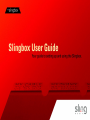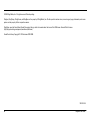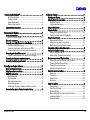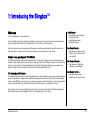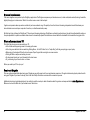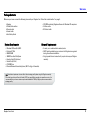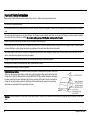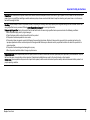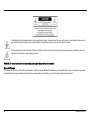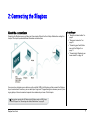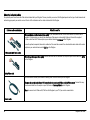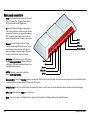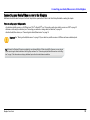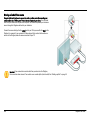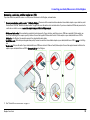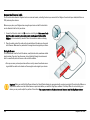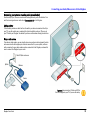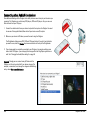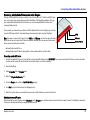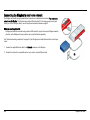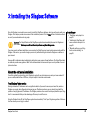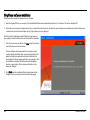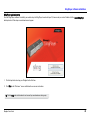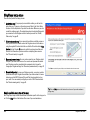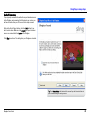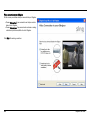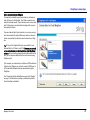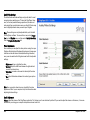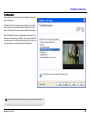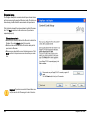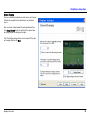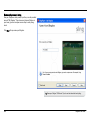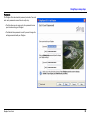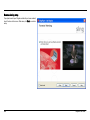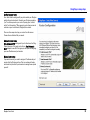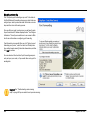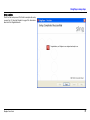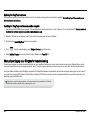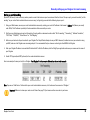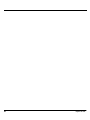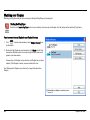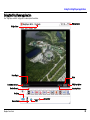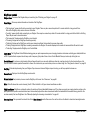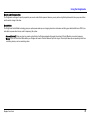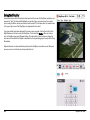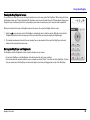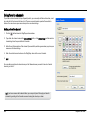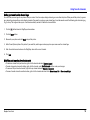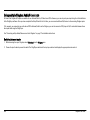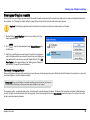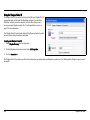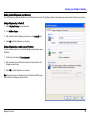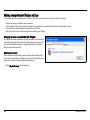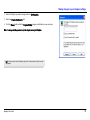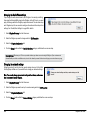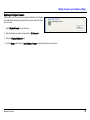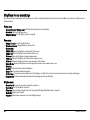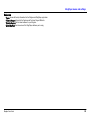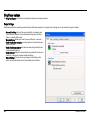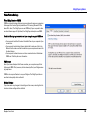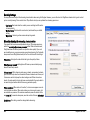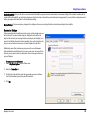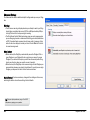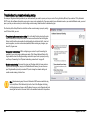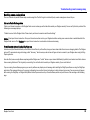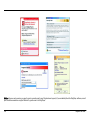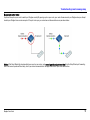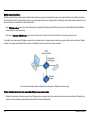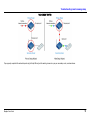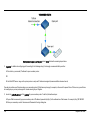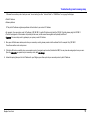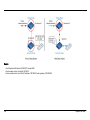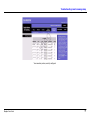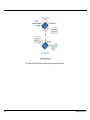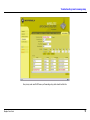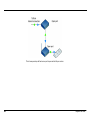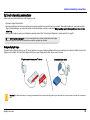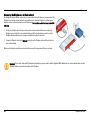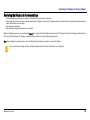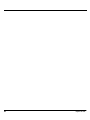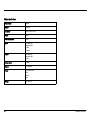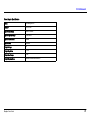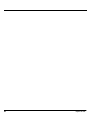ii Slingbox User Guide
© 2005 Sling Media, Inc. All rights reserved. Patents pending.
Slingbox, SlingPlayer, SlingStream, and SlingBar are the property of Sling Media, Inc. All other products and services, screen images, logos, trademarks, and movie
quotes are the property of their respective owners.
SlingPlayer uses the SoundTouch Sound Processing Library, which is licensed under the terms of the GNU Lesser General Public License.
(http://sky.prohosting.com/oparviai/soundtouch/#license)
SoundTouch Library Copyright © Olli Parviainen 2001-2005.
SB-UG-1.0.4

Slingbox User Guide iii
Contents
1: Introducing the Slingbox™ ........................................................................1
How to use this guide .................................................................................. 2
Package Contents ........................................................................................ 3
System Requirements .................................................................................. 3
Network Requirements ............................................................................... 3
Important Safety Instructions ............................................................................4
2: Connecting the Slingbox ............................................................................7
About the connections ........................................................................................7
About the included cables .......................................................................... 8
Rear panel connectors ......................................................................................10
Connecting your Audio/Video source to the Slingbox .................................11
Sharing an Audio/Video source ............................................................... 12
Connecting a cable box, satellite receiver or a DVR ............................ 13
Connecting your antenna or analog cable (no cable box) .................. 15
Connecting other Audio/Video devices ..........................................................16
Connecting multiple Audio/Video sources to the Slingbox ................. 17
Connecting the Slingbox to your home network ...........................................18
Connecting the Slingbox power adapter .......................................................19
3: Installing the Slingbox Software .............................................................21
About the software installation .......................................................................21
SlingPlayer software installation ....................................................................22
SlingPlayer setup steps ....................................................................................24
Audio/Video setup ...................................................................................... 25
IR control setup .......................................................................................... 30
Name and password setup ....................................................................... 32
Remote viewing setup ............................................................................... 34
Installing the SlingPlayer software on another computer .................. 38
Manually setting up your Slingbox for remote viewing ...............................38
4: Using the Slingbox .....................................................................................41
Watching your Slingbox ................................................................................... 42
Using the SlingPlayer application ................................................................... 43
SlingPlayer controls ....................................................................................44
Using the window controls ........................................................................45
Using the SlingRemote ..................................................................................... 46
Using the SlingBar ............................................................................................ 48
Viewing the SlingPlayer full screen .........................................................49
Resizing the SlingPlayer and SlingRemote .............................................49
Using favorite channels .................................................................................... 50
Adding a favorite channel .........................................................................50
Adding your own favorite channel logo ..................................................51
Modifying and removing favorite channels ............................................51
Using multiple Slingbox Audio/Video inputs ................................................. 52
Viewing your Slingbox remotely ..................................................................... 53
Using the Slingbox Finder ID .....................................................................54
Adding another Slingbox to your directory .............................................55
Making changes to your Slingbox settings ................................................... 56
Changing the name or password of your Slingbox ...............................56
Changing the Audio/Video settings ..........................................................58
Changing the network settings .................................................................58
Updating the Slingbox firmware ...............................................................59
SlingPlayer menus and settings ...................................................................... 60
Player menu .................................................................................................60
View menu ....................................................................................................60
Slingbox menu .............................................................................................60
Help menu .....................................................................................................61
SlingPlayer options ........................................................................................... 62
Player Settings .............................................................................................62
Video Picture Settings ................................................................................63
Encoding Settings .......................................................................................64
Manually adjusting the streaming characteristics ...............................64
Connection Settings ...................................................................................65
Advanced Settings ......................................................................................66

iv Slingbox User Guide
Appendix A: Additional Setup and Installation Assistance ........................67
Network connections ................................................................................ 67
SlingPlayer software installation ............................................................. 67
Troubleshooting remote viewing setup ..........................................................68
Resolving remote viewing failure ............................................................ 69
Optional networking connections ...................................................................81
Using wall-plug bridges ............................................................................ 81
Connecting the Slingbox to a wireless network ................................... 82
Restoring the Slingbox to factory settings .....................................................83
FCC and Specifications .....................................................................................85
FCC Statement ....................................................................................................85

Slingbox User Guide 1
In this Chapter
• Introduction to your Slingbox.
• Package Contents.
• System Requirements.
• Safety Information.
See Chapter Two for...
• Instructions on connecting the
Slingbox to your TV source and
your network.
See Chapter Three for...
• Instructions on installing the
software for your Slingbox.
See Chapter Four for...
• Instructions on using the
SlingPlayer and remote control.
1: Introducing the Slingbox™
Welcome
You’re being followed…by your television!
Your new Slingbox makes your television accessible from anywhere. It sends your living room television to wher-
ever you choose to watch. We call it “place-shifting.” You can call it your TV...anywhere.
And, if you choose to set up remote viewing, following your favorite baseball team from your office cubicle has
never been easier—not that we’d encourage that. However, we’re working on a “boss” button.
Setup is easy...ignoring your TV is difficult
The Slingbox doesn’t replace your entertainment system…it embraces it. Simply connect your television source
(antenna, cable, satellite, digital video recorder) or other video source to the Slingbox, and then connect the Sling-
box to your home network (router/available Ethernet jack). Install the Slingbox software on your computer and
watch your programs from anywhere. Think of it as the TV remote with ultimate reach.
It’s not magic, but it’s close
The Slingbox sends your video over your home network to your router, which then gives you access from wherever
you are: in the kitchen or anywhere in the world with a high-speed Internet connection. And, if you have a digital
video recorder (DVR), you can watch your recorded programs and use the familiar features, such as pause, instant
replay, and fast forward…even schedule recordings. If your DVR can do it, your Slingbox can view it.
All you need to do to watch your Slingbox from afar is to use a computer loaded with the SlingPlayer application.
Start it up and connect to your Slingbox at home. You’ll be watching your TV in no time.

2 Slingbox User Guide
Stream of consciousness
It all comes together once you start up the SlingPlayer application. The Slingbox compresses your television source (or other audio/video content) making it available
digitally through your in-home router. Watch it in another room or even in the backyard.
It gets more impressive when you venture outside of your home-network range. The quality of over-the-Internet streaming is dependant on what’s between your
home television source and your computer a few miles, or a few thousand miles, away.
But that’s not a big challenge for SlingStream™, the on-board streaming technology. SlingStream continually monitors the end-to-end Internet bandwidth, making on
the spot adjustments to provide a constant video stream. It automatically adjusts the video stream to work within the bandwidth that is available at any given time.
Where will you watch your TV?
Think of all the places you can now watch your TV:
• In the kitchen while preparing a meal or cleaning up the mess.
• In the living room while the kids are watching Finding Nemo…for the 37th time. You’re “baby sitting” with the game playing on your laptop.
• Barbecuing in the backyard. Wipe the teriyaki sauce off your fingers before using the on-screen remote.
• Surfing the Web or maybe even writing an e-mail.
• On a business trip and you’re not interested in the local news.
• Or, just relaxing in your favorite chair...or throne.
Where you watch your TV is up to you!
How to use this guide
This user guide provides details about using your Slingbox so you get the most out of your new television experience. The guide includes step-by-step instructions for
using your Slingbox. If you haven’t already, refer to the Quick Setup Guide for an overview of the connection process.
Additional instructions, troubleshooting help, tips and tricks, and the most up-to-date information about this guide are always available at www.slingmedia.com.
Make sure to check the Web site if your answers aren’t found here.

Slingbox User Guide 3
Welcome
Package Contents
Make sure you have received the following items with your Slingbox. See “About the included cables” on page 8.
• Slingbox
• 2 Audio/Video cables
• Ethernet cable
• Coaxial cable
• Quick Setup Guide
• CD-ROM containing Slingbox software for Windows XP computers
• S-Video cable
• IR Control cable
System Requirements Network Requirements
• Windows XP Home/Pro/MCE
• Pentium IV 1GHz
• 256MB RAM
• 100MB Free Hard Disk Space
• Graphics Card (24-bit color)
• Sound Card (16-bit)
• CD-ROM Drive
• Ethernet Network Connectivity (wired, 802.11 a/b/g, or Powerline)
• A router, or a combined cable modem/router.
• DHCP must be enabled on your router so the Slingbox is recognized
during the software installation.
• A high-speed Internet connection if you plan to view your Slingbox
remotely.
Tip: Slow Internet upstream rates can affect the streaming quality when using the Slingbox remotely.
Check with your Internet Service Provider (ISP) if you would like to upgrade to a speedier service. It is
recommend that you have a minimum upstream bandwidth of 256 Kbps. Higher upstream means better
viewing quality.

4 Slingbox User Guide
Important Safety Instructions
Please read all of these instructions and retain for future reference. Follow all warnings and instructions.
Do not use the Slingbox near water.
Do not place the product near heat sources such as direct sunlight, radiators, heat registers, or stoves, or other apparatus (including amplifiers) that produce
heat.
Do not block the ventilation holes on top of the Slingbox. The Slingbox requires adequate ventilation. Do not place the Slingbox in a cabinet or built-in installa-
tion unless sufficient ventilation is provided. Do not place anything on top of the Slingbox, including another Slingbox.
Operate this product from the type of power source indicated on the marking label.
Route power cables so they are not likely to be walked on, rolled over, or pinched by items placed upon or against them, or otherwise subject to abuse, paying
particular attention to cords at plugs, convenience receptacles, and the point where they exit from the product.
Never push objects of any kind into this product through openings as they may touch dangerous voltage points or short-out parts that could result in a fire or
electric shock. Never spill liquid of any kind on the product.
Unplug the Slingbox before cleaning. Use only a cloth dampened with water to clean the Slingbox.
Do not place this product on an unstable cart, stand, tripod, bracket, or table.
Do not place heavy objects on top of the product.
Outdoor antenna grounding. If an outside antenna or cable system is connected to the product, be sure the
antenna or cable system is grounded to provide some protection against voltage surges and built-up static
charges. Article 810 of the National Electrical Code, ANSI/NFPA 70 1984, provides information with regard
to proper grounding of the mast and supporting structure, grounding of the lead-in wire to an antenna dis-
charge unit, size of grounding conductors, location of antenna-discharge unit, connection to grounding
electrodes, and requirements for the grounding electrode.
Lightning. For added protection of this product during a lightning storm, or when it is left unattended and unused for long periods of time, unplug it from the wall
outlet.

Slingbox User Guide 5
Important Safety Instructions
Power lines. An outside antenna system should not be located near overhead power lines or other electric light or power circuits, or where it can fall into such
power lines or circuits. When installing an outside antenna system, extreme care should be taken to keep from touching such power lines or circuits as con-
tact with them might be fatal.
Servicing. Do not attempt to service this product yourself, as opening or removing covers may expose you to dangerous voltage or other hazards. Refer all ser-
vicing to qualified service personnel. Refer to www.slingmedia.com/support for servicing information.
Damage requiring service. Unplug this product from the wall outlet and refer servicing to qualified service personnel under the following conditions:
• When the power-supply cord or plug is damaged.
• If liquid has been spilled, or objects have fallen into the product.
• If the product has been exposed to rain or water.
• If the product does not operate normally by following the operating instructions. Adjust only those controls covered by the operating instructions. An
improper adjustment of other controls may result in damage and will often require extensive work by a qualified technician to restore the product to its
normal operation.
• If the product has been dropped or damaged in any way.
• When the product exhibits a distinct change in performance.
Replacement parts. When replacement parts are required, be sure the service technician has used replacement parts specified by the manufacturer or parts
that have the same characteristics as the original part. Unauthorized substitution may result in fire, electric shock or other hazards.
Safety check. Upon completion of any service or repairs to this product, ask the service technician to perform safety checks to determine that the product is in
proper operating condition.

6 Slingbox User Guide
The lightning flash with arrowhead symbol, within an equilateral triangle, is intended to alert the user to the presence of uninsulated “dangerous volt-
age” within the product’s enclosure that may be of sufficient magnitude to constitute a risk of electric shock to persons.
The exclamation point within an equilateral triangle is intended to alert the user to the presence of important operating and maintenance (servicing)
instructions in the literature accompanying the product.
WARNING: To reduce the risk of fire or electric shock, do not expose this product to rain or moisture.
Note to CATV Installer
This reminder is provided to call the CATV system installer’s attention to section 820-40 of the NEC which provides guidelines for proper grounding and, in particular,
specifies that the cable ground shall be connected to the grounding system of the building, as close to the point of cable entry as practical.

Slingbox User Guide 7
In this Chapter
• “About the included cables” on
page 8.
• “Rear panel connectors” on
page 10.
• “Connecting your Audio/Video
source to the Slingbox” on
page 11.
• “Connecting the Slingbox to your
home network” on page 18.
2: Connecting the Slingbox
About the connections
Connecting the Slingbox is easy, and takes just a few minutes. Refer to the Quick Setup Guide before reading this
chapter. This chapter provides additional information and instructions.
You connect your television source (antenna, cable, satellite, DVR) to the Slingbox, and then connect the Slingbox
to your home network. From there, you can watch your living room TV programming from wherever you are by turn-
ing any laptop or Internet-connected computer into a window to your home. It’s that simple.
Tip: You can also connect other A/V devices to the Slingbox, such as a DVD player,
VCR and CD player. See “Connecting other Audio/Video devices” on page 16.

8 Slingbox User Guide
About the included cables
You probably won’t need to use all of the cables included with your Slingbox. The way in which you connect the Slingbox depends on the type of entertainment and
networking equipment you want to connect. Here’s a little information on the cables included with the Slingbox.
Cable or cable combination What it’s used for
S-Video cable with Audio cables
This combination provides the best video quality. If your cable/satellite box, DVR or other external A/V device has an
available S-Video output, you should take advantage of the superior video quality it delivers. Connect the supplied
S-Video cable from the S-Video output on your external device to S-Video In on the Slingbox.
Leave the yellow (composite) video cable unattached. You must also connect the red and white audio cables to the audio
outputs on your external device and to A/V In on the Slingbox.
Audio/Video cable
This cable provides good video quality. Connect one end from the available A/V outputs on your external device to A/V In
on the Slingbox.
Coaxial cable
Use this cable to connect your antenna or analog cable TV source directly to the Slingbox.
You may also use this cable if your A/V source device does not have S-Video or Audio/Video outputs. Connect this sup-
plied coaxial cable from the output on your A/V device to Antenna/Cable In on the Slingbox.
Note: You cannot use S-Video or A/V Out from the Slingbox to your TV if you use the coaxial cable.

Slingbox User Guide 9
About the connections
IR Control cable
If you have a cable box, satellite receiver, DVR, or other external device, the Slingbox uses this cable to control these
external devices, just as you do with your remote control.
This cable sends remote control signals from the Slingbox to your cable/satellite box or DVR. It allows you to view menus
and guides from these and other connected devices, as well as use familiar features like play, pause, fast forward and
rewind.
Ethernet cable
The Ethernet cable connects the Slingbox to your router. If the cable is not long enough to reach your router, you can pur-
chase a longer cable or use optional network bridges. See “Optional networking connections” on page 81 for information
about using wall-plug or wireless bridges.
Power adapter
The power adapter connects your Slingbox to a nearby electrical outlet.

10 Slingbox User Guide
Rear panel connectors
• Power: The Slingbox does not have an on/off switch.
Plug it in to power it on. The green Power light on
the front indicates that the Slingbox is on.
• IR (infrared): Allows the Slingbox to change chan-
nels on your cable box or satellite receiver, and use
the menus of the device you connected, including a
DVR. The emitter ends of the IR control cable are
placed so they point at the IR sensor on your device.
• Network: The most reliable connection to your
router is with the supplied Ethernet cable. You may
use alternative connections, such as Powerline
wall-plug bridges or a wireless bridge. Wall-plugs
are more reliable than wireless connections.
• S-Video Out: Optionally connect your Audio/Video
source back to your television. Also connect the A/V
cable to your TV to send the audio and leave the yel-
low (video) cable unplugged.
• A/V Out: Optionally connect your Audio/Video
source back to your television.
• Antenna/Cable In: Connect the incoming antenna or analog cable TV source directly to the Slingbox. You may also use this connection if your cable box, satellite
receiver or DVR does not have available S-Video and/or A/V outputs.
• S-Video In: From your A/V source. Also connect the supplied A/V cable to your A/V source to send the audio and leave the yellow (video) cable unplugged.
• A/V In: From the Audio/Video outputs on your A/V source.
• Reset: Used only to restore your Slingbox to factory settings. This clears all of your Slingbox settings. See page 83 for details.
Power
IR
Network
S-Video Out
A/V Out
Reset
A/V In
S-Video In
Antenna/Cable In

Slingbox User Guide 11
Connecting your Audio/Video source to the Slingbox
Connecting your Audio/Video source to the Slingbox
Additional information about the steps in the Quick Setup Guide is provided here. Refer to the Quick Setup Guide before reading this chapter.
If you are setting up your Slingbox with:
• A cable box, satellite receiver, or a DVR (such as a TiVo
®
or ReplayTV
®
), see “Connecting a cable box, satellite receiver or a DVR” on page 13.
• Antenna or cable only (no cable box), see “Connecting your antenna or analog cable (no cable box)” on page 15.
• Another Audio/Video device, see “Connecting other Audio/Video devices” on page 16.
Important: See “Sharing an Audio/Video source” on page 12 if your cable box, satellite receiver or DVR does not have available outputs.
Tip: All three of the Slingbox A/V inputs are available for use: Antenna/Cable In, S-Video In and A/V In. However, you can only set
up one input during the initial installation of the SlingPlayer software. See “Connecting multiple Audio/Video sources to the Sling-
box” on page 17 for information on setting up additional inputs after the initial software installation.

12 Slingbox User Guide
Sharing an Audio/Video source
Complete this step if you have to remove the cable or cables currently connecting your
cable/satellite box or DVR to your TV to include the Slingbox in your setup. You may need
to do this if your device has only one set of outputs. This connection passes your television
source through the Slingbox and back to your television.
Connect the same cable type for the output back to your TV as you used for the input to the
Slingbox. For example, if you connected S-Video along with the red and white audio con-
nectors to the Slingbox, make the same connection to your TV.
Important: If you connected a coaxial cable from your device to the Slingbox,
this connection does not work. You need to use a coaxial splitter (not included). See “Adding a splitter” on page 15.
Or

Slingbox User Guide 13
Connecting your Audio/Video source to the Slingbox
Connecting a cable box, satellite receiver or a DVR
If you have a cable box, satellite receiver or a DVR, connect this device to the Slingbox, as shown below.
1. Connect your cable box, satellite receiver or DVR to the Slingbox. Choose one of the connections below based on the available outputs on your cable box, satel-
lite receiver or DVR. See “About the included cables” on page 8 for more information on the included cables. If you have a standalone DVR already connected to
a cable box or satellite receiver, connect the outputs from your DVR to the Slingbox inputs.
• S-Video and Audio cables: This combination provides the best video quality. If your cable box, satellite receiver or DVR has an available S-Video output, you
should take advantage of the superior quality it delivers. Connect the supplied S-Video cable from the S-Video output on your cable/satellite box or DVR to
S-Video In on the Slingbox. You must also connect the red and white audio cables.
• Audio/Video cable: This cable provides good video quality. Connect one end from the available outputs on your cable/satellite box or DVR to A/V In on the Sling-
box.
• Coaxial cable: Only use this cable if your cable/satellite box or DVR does not have S-Video or Audio/Video outputs. Connect the supplied coaxial cable from the
output on your cable/satellite box or DVR to Antenna/Cable In on the Slingbox.
2. See “Connect the IR control cable” on page 14.
Or
Or

14 Slingbox User Guide
Connect the IR control cable
The IR control cable allows the Slingbox to act as a universal remote, controlling the device you connect to the Slingbox. It works with your cable/satellite box or
DVR, and many other devices.
Make sure you place your Slingbox close enough to your device so the IR control cable
can be attached to the front of your device.
1. Connect the IR control cable to the IR connector on the Slingbox. Make sure to firmly
insert the cable connector so the cable’s plastic covering meets the back of the
Slingbox. It clicks in when fully inserted. Check this connection before continuing.
2. Place the emitter ends of the cable on the top and bottom of the device so they point
at its IR sensor. Make sure they extend out far enough to send a signal to your device.
Finding the IR sensor
The infrared sensor is on the front of the device, usually behind a dark, sometimes reddish
plastic window. If you don’t see the sensor, shine a flashlight through the window and
look for a small bulb, similar to the one on the end of the emitters.
• Once you are sure you have placed an emitter correctly, remove the adhesive cover-
ing and affix the emitter so it extends out far enough to send a signal to your device.
Important: When you install the SlingPlayer software, the Setup Wizard attempts to communicate with your device using the IR control cable. Make sure
you place the emitters over the infrared sensor on your device before you install the SlingPlayer software. If the Setup Wizard is not controlling your
device, you may need to adjust the position of the emitters. You may want to wait to affix the emitters until after you install the SlingPlayer software.

Slingbox User Guide 15
Connecting your Audio/Video source to the Slingbox
Connecting your antenna or analog cable (no cable box)
Use this setup if your TV source is antenna or analog cable only, with no cable box. Con-
nect the incoming antenna or cable line to Antenna/Cable In on the Slingbox.
Adding a splitter
If the incoming antenna or cable line from the wall in your home is connected directly to
your TV, you will need to use a coaxial splitter (not included) to send your TV source to
your TV and to your Slingbox. See below if you have a cable modem sharing the cable line.
Using a cable modem
If you have a cable modem, you may be able to receive your basic cable channels from the
same coaxial cable that supplies your Internet connection. If so, use a splitter, with one
cable connected to your cable modem and one connected to the Slingbox, as shown. Be
sure to connect the Slingbox to your router.
Important: You cannot use S-Video or A/V Out
from the Slingbox to your TV if you use this setup.
Cable TV/Internet source
Splitter
Modem
Router
Slingbox

16 Slingbox User Guide
Connecting other Audio/Video devices
One additional advantage of the Slingbox is the ability to stream more than just your television pro-
gramming. The Slingbox can control many DVD players, VCRs and CD players. Yes, you can even
listen to music from your CD player.
1. Connect the suitable cable from your device’s outputs to the inputs on the Slingbox. You need
to use one of the supplied Audio/Video cables if your device uses A/V outputs.
2. Make sure your device is ON when you want to view it using the Slingbox.
The SlingRemote displays many DVD, VCR and CD player buttons. If you don’t see the button
you want to use, select the Remote drop-down menu button at the top of the SlingRemote.
3. If you change what you originally connected to your Slingbox—for example, adding a new
device like a DVD player—you must apply this change within the SlingPlayer application as
well. See “Changing the Audio/Video settings” on page 58.
Important: Though you can connect many A/V devices to the
Slingbox, not all can be controlled. If your device category (for
example, a camcorder) is not among the categories listed during
setup, choose Non-controllable device.
Page is loading ...
Page is loading ...
Page is loading ...
Page is loading ...
Page is loading ...
Page is loading ...
Page is loading ...
Page is loading ...
Page is loading ...
Page is loading ...
Page is loading ...
Page is loading ...
Page is loading ...
Page is loading ...
Page is loading ...
Page is loading ...
Page is loading ...
Page is loading ...
Page is loading ...
Page is loading ...
Page is loading ...
Page is loading ...
Page is loading ...
Page is loading ...
Page is loading ...
Page is loading ...
Page is loading ...
Page is loading ...
Page is loading ...
Page is loading ...
Page is loading ...
Page is loading ...
Page is loading ...
Page is loading ...
Page is loading ...
Page is loading ...
Page is loading ...
Page is loading ...
Page is loading ...
Page is loading ...
Page is loading ...
Page is loading ...
Page is loading ...
Page is loading ...
Page is loading ...
Page is loading ...
Page is loading ...
Page is loading ...
Page is loading ...
Page is loading ...
Page is loading ...
Page is loading ...
Page is loading ...
Page is loading ...
Page is loading ...
Page is loading ...
Page is loading ...
Page is loading ...
Page is loading ...
Page is loading ...
Page is loading ...
Page is loading ...
Page is loading ...
Page is loading ...
Page is loading ...
Page is loading ...
Page is loading ...
Page is loading ...
Page is loading ...
Page is loading ...
Page is loading ...
Page is loading ...
-
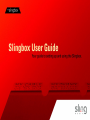 1
1
-
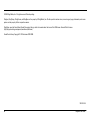 2
2
-
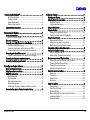 3
3
-
 4
4
-
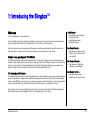 5
5
-
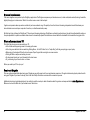 6
6
-
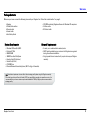 7
7
-
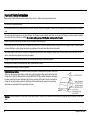 8
8
-
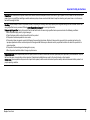 9
9
-
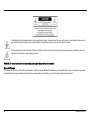 10
10
-
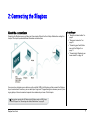 11
11
-
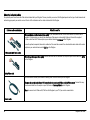 12
12
-
 13
13
-
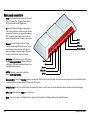 14
14
-
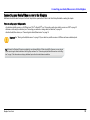 15
15
-
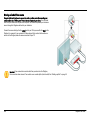 16
16
-
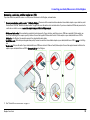 17
17
-
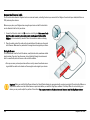 18
18
-
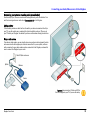 19
19
-
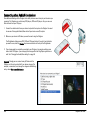 20
20
-
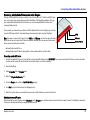 21
21
-
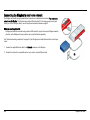 22
22
-
 23
23
-
 24
24
-
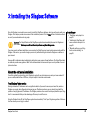 25
25
-
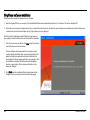 26
26
-
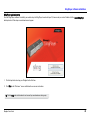 27
27
-
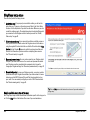 28
28
-
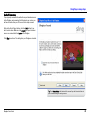 29
29
-
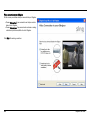 30
30
-
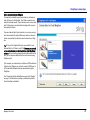 31
31
-
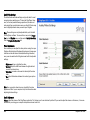 32
32
-
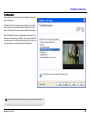 33
33
-
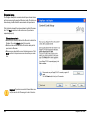 34
34
-
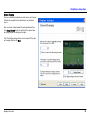 35
35
-
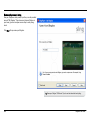 36
36
-
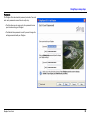 37
37
-
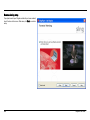 38
38
-
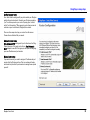 39
39
-
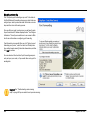 40
40
-
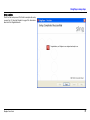 41
41
-
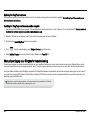 42
42
-
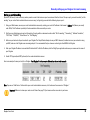 43
43
-
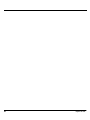 44
44
-
 45
45
-
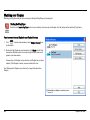 46
46
-
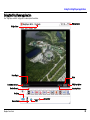 47
47
-
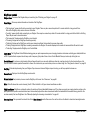 48
48
-
 49
49
-
 50
50
-
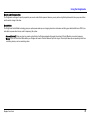 51
51
-
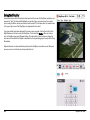 52
52
-
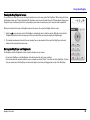 53
53
-
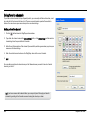 54
54
-
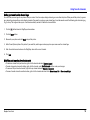 55
55
-
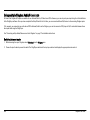 56
56
-
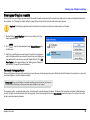 57
57
-
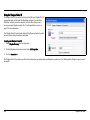 58
58
-
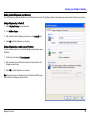 59
59
-
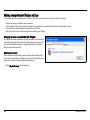 60
60
-
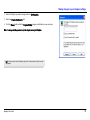 61
61
-
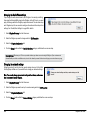 62
62
-
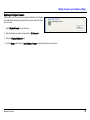 63
63
-
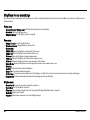 64
64
-
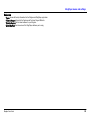 65
65
-
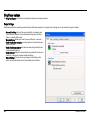 66
66
-
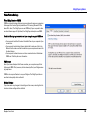 67
67
-
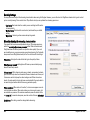 68
68
-
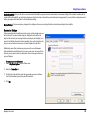 69
69
-
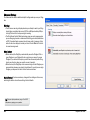 70
70
-
 71
71
-
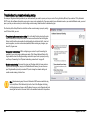 72
72
-
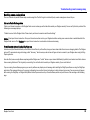 73
73
-
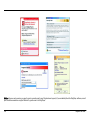 74
74
-
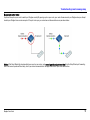 75
75
-
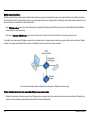 76
76
-
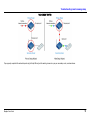 77
77
-
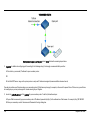 78
78
-
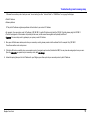 79
79
-
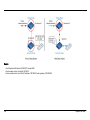 80
80
-
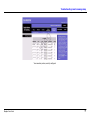 81
81
-
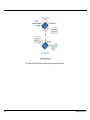 82
82
-
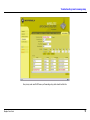 83
83
-
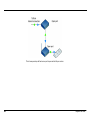 84
84
-
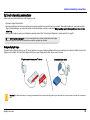 85
85
-
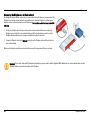 86
86
-
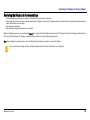 87
87
-
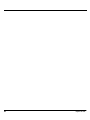 88
88
-
 89
89
-
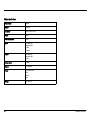 90
90
-
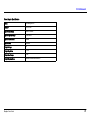 91
91
-
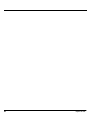 92
92
Sling Media Slingbox User manual
- Type
- User manual
- This manual is also suitable for
Ask a question and I''ll find the answer in the document
Finding information in a document is now easier with AI
Related papers
Other documents
-
Belkin G1V1000 User manual
-
Entone Hydra HD Setup Manual
-
 Wiley 978-0-470-87824-8 Datasheet
Wiley 978-0-470-87824-8 Datasheet
-
D-Link DHP-303/B Datasheet
-
Channel Vision DVR-43GKIT1 Product information
-
Cannon eos5d User manual
-
Intellinet Network Solutions 503839 User manual
-
Philips SBCLI1000 User manual
-
Dish Sling Adapter Quick start guide
-
SINGER 6500 Series User manual