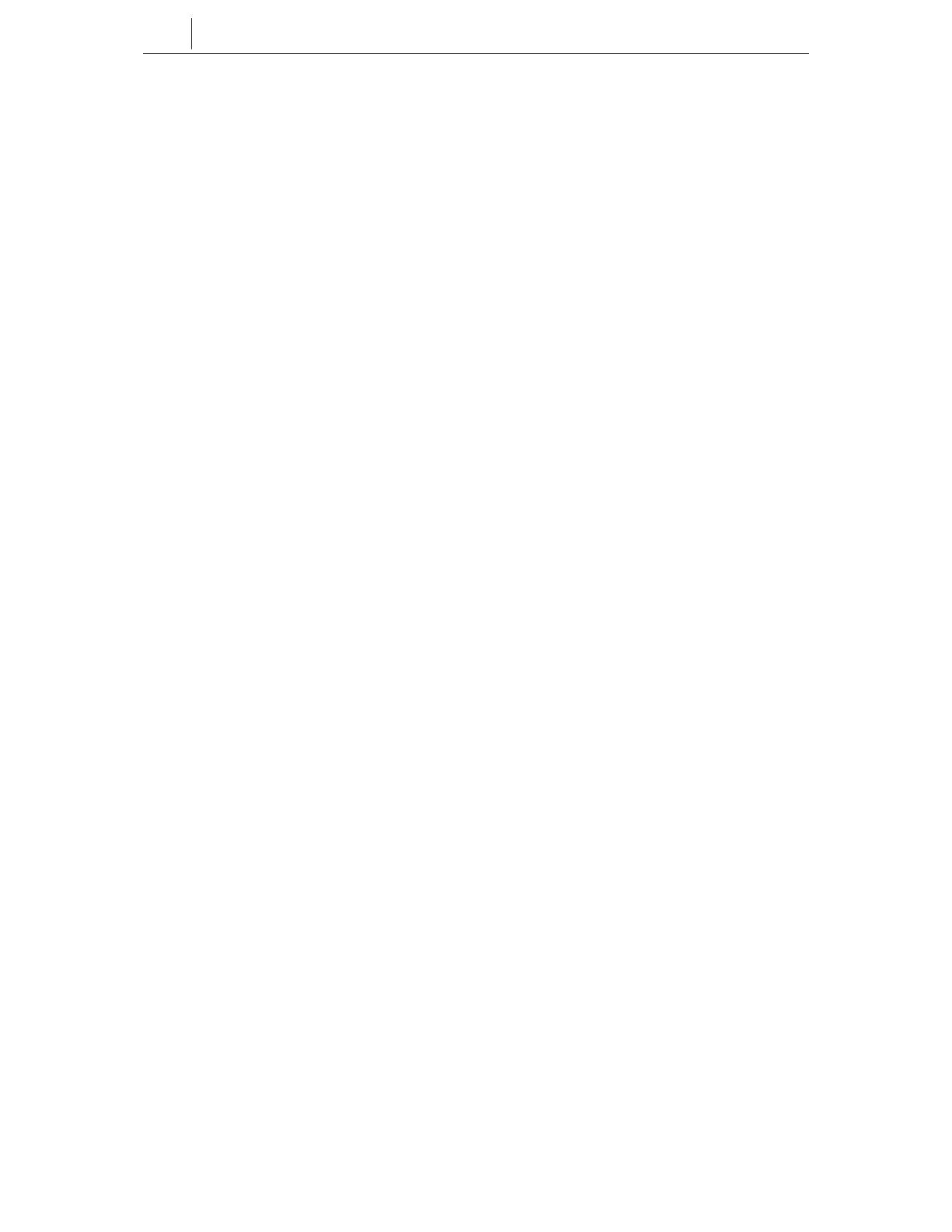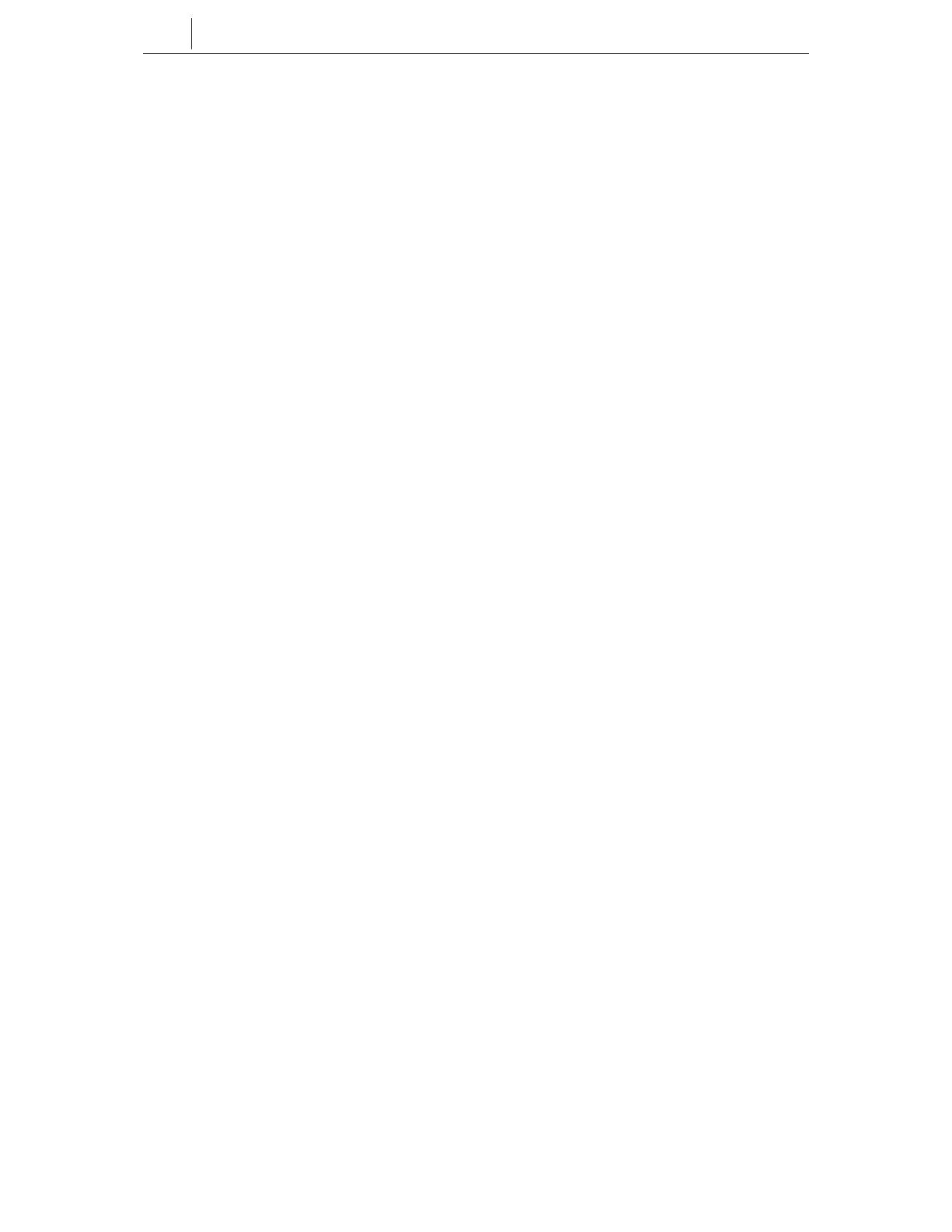
iv
Contents
Chapter 4 Basic Features .......................................................................................4-1
Button LEDs ..........................................................................................................................4-1
Phone Status Indicator.........................................................................................................4-1
Using Feature Codes............................................................................................................4-2
Selecting Programmed Functions ......................................................................................4-2
Assigning Button Values (Extenders) ................................................................................4-3
Controlling Volume Levels...................................................................................................4-4
Handset Volume..............................................................................................................4-5
Speakerphone Volume....................................................................................................4-5
Ringer Volume ................................................................................................................4-6
Selecting the Ring Tone .......................................................................................................4-6
Changing the Phone Passcode...........................................................................................4-7
Setting the Answering Mode for Intercom Calls................................................................4-8
Switching Headset/Handset Mode....................................................................................4-10
Enabling/Disabling Key Confirmation Tone.....................................................................4-11
Hot Keypad ..........................................................................................................................4-12
Dialling by Directory Name................................................................................................4-13
Assigning/Changing Your Extension Name.....................................................................4-14
Making Intercom Calls .......................................................................................................4-15
Calling an Extension Number .......................................................................................4-15
Busy Extension Callback ..............................................................................................4-16
Busy Extension Camp-On.............................................................................................4-17
Calling Your System Operator.......................................................................................4-17
Answering Intercom Calls .................................................................................................4-18
Answering Intercom Calls in Ring Mode.......................................................................4-18
Answering Intercom Calls in Voice Announce Mode ....................................................4-18
Answering Intercom Calls in Automatic Answer Mode .................................................4-19
Making Outside Calls .........................................................................................................4-20
Calling Outside Lines (Overview)..................................................................................4-20
Authorisation Codes and Account Codes .....................................................................4-20
Calling Outside Lines Using the Handset .....................................................................4-21
Calling Outside Lines Using the Speakerphone ...........................................................4-22
Making a New Call Without Releasing the Line (Recall Dial Tone) ..............................4-22
Busy Line Queuing With Callback ................................................................................4-23
Cancelling a Callback ...................................................................................................4-24
Answering Outside Calls ...................................................................................................4-25
Universal Answer ..........................................................................................................4-25