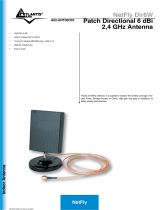Page is loading ...

Where solutions begin
ISO 9001:2000 Certified Company
Wireless 54Mbps USB
Adapter
A02-UP-W54
MULTILANGUAGE
MANUAL
A02-UP-W54(V1.1)_MX01

MultiLanguage Manual
Gu
ITALIANO
Questo prodotto è coperto da garanzia Atlantis Land Fast Swap della durata di 3
anni. Per maggiori dettagli in merito o per accedere alla documentazione completa in
Italiano fare riferimento al sito www.atlantis-land.com.
ENGLISH
This product is covered by Atlantis Land 3 years Fast Swap warranty. For more
detailed informations please refer to the web site www.atlantis-land.com.
For more detailed instructions on configuring and using this device, please refer to the
online manual.
FRANCAIS
Ce produit est couvert par une garantie Atlantis Land Fast Swap de 3 ans. Pour des
informations plus détaillées, référez-vous svp au site Web www.atlantis-land.com.
DEUTSCH
Dieses Produkt ist durch die Atlantis Land 3 Jahre Fast Swap Garantie gedeckt. Für
weitere Informationen, beziehen Sie sich bitte auf Web Site www.atlantis-land.com.
ESPAÑOL
Este producto esta cubierto por Atlantis Land con una garantía Fast Swap de 3 años.
Para mayor información diríjase a nuestro sitio Web www.atlantis-land.com
.

MultiLanguage Manual
Gu
The award of the information is facultative, but its lack will prevent ATLANTIS LAND®
from starting the Guarantee process requested.
Copyright
The Atlantis Land logo is a registered trademark of Atlantis Land S.p.A. All other
names mentioned mat be trademarks or registered trademarks of their respective
owners. Subject to change without notice. No liability for technical errors and/or
omissions.
R
R
R
e
e
e
g
g
g
i
i
i
s
s
s
t
t
t
e
e
e
r
r
r
y
y
y
o
o
o
u
u
u
r
r
r
p
p
p
r
r
r
o
o
o
d
d
d
u
u
u
c
c
c
t
t
t
!
!
!
w
w
w
w
w
w
w
w
w
.
.
.
a
a
a
t
t
t
l
l
l
a
a
a
n
n
n
t
t
t
i
i
i
s
s
s
-
-
-
l
l
l
a
a
a
n
n
n
d
d
d
.
.
.
c
c
c
o
o
o
m
m
m
Registration on the web site www.atlantis-land.com
within 15
days from the purchase of the product dismiss the customer from
showing a valid proof of purchase (Sale Receipt or Invoice) in case
of the request of intervention. For further information we invite you
to look at our web site at the section WARRANTY.

MultiLanguage Manual
Gu
6
4. Wireless Network Utility (Windows ME/XP/2000)...................................36
4.1 Introduction ................................................................................36
4.2 Using the Configuration Utility....................................................36
4.3 Site Survey and Connection.......................................................37
4.4 Profile ......................................................................................... 39
4.5 Advanced Settings .....................................................................40
4.6 Soft AP .......................................................................................41
5 Uninstallation (Windows ME/XP/2000) ...................................................43
6 Troubleshooting ......................................................................................44
Common Problems and Solutions.................................................... 44
Disable “Windows XP Wireless Zero Configuration.........................44
Frequently Asked Questions............................................................44
7 Product Support ....................................................................................... 46
FRANCAIS
1 Adaptateur Wireless USB ........................................................................49
1.1 Modes de Fonctionnement ..............................................49
1.2 Besoin système................................................................51
1.3 Contenu de l’emballage ...................................................51
1.4 Adapateur ........................................................................52
2 Installation (Windows ME/2000 et XP)..................................................... 52
3 Installation et Connexion sans Fils (Windows Vista) ...............................54
3.1 Connexion sans Fils................................................................... 54
4 Configuration (Windows ME/2000 et XP) ............................................... 54
4.1 Logiciel de configuration ............................................................ 54
4.2 Logiciel de configuration ............................................................ 55
4.3 Site Survey et Connexion...........................................................56
4.4 Créer des profils......................................................................... 58
4.5 Réglages Avancés .....................................................................59
4.6 AP Mode (seulement pour Windows XP)...................................60
5 Supprimer les drivers et l’utilitaire (Windows ME/2000 et XP).................62
6 Résolution de problèmes .........................................................................63
Problèmes et Solutions ....................................................................63
Désactivation du controleur de Windows XP ................................... 63

MultiLanguage Manual
Gu
8

ENGLISH
29
Copyright Statement
No part of this publication may be reproduced, stored in a retrieval system, or
transmitted in any form or by any means, whether electronic, mechanical,
photocopying, recording or otherwise without the prior writing of the publisher.
Windows™ 98SE/2000/ME/XP are trademarks of Microsoft® Corp. Pentium is
trademark of Intel. All copyright reserved.
The Atlantis Land logo is a registered trademark of Atlantis Land SpA. All other names
mentioned mat be trademarks or registered trademarks of their respective owners.
Subject to change without notice. No liability for technical errors and/or omissions.
Wireless LAN, Health and Authorization for use
Radio frequency electromagnetic energy is emitted from Wireless LAN devices. The
energy levels of these emissions however are far much less than the electromagnetic
energy emissions from wireless devices like for example mobile phones. Wireless LAN
devices are safe for use frequency safety standards and recommendations. The use of
Wireless LAN devices may be restricted in some situations or environments for
example:
·On board of airplanes, or
·In an explosive environment, or
·In case the interference risk to other devices or services is perceived or identified as
harmful
In case the policy regarding the use of Wireless LAN devices in specific organizations
or environments (e.g. airports, hospitals, chemical/oil/gas industrial plants, private
buildings etc.) is not clear, please ask for authorization to use these devices prior to
operating the equipment.
Regulatory Information/disclaimers
Installation and use of this Wireless LAN device must be in strict accordance with the
instructions included in the user documentation provided with the product. Any
changes or modifications made to this device that are not expressly approved by the
manufacturer may void the user’s authority to operate the equipment. The
Manufacturer is not responsible for any radio or television interference caused by
unauthorized modification of this device, of the substitution or attachment.
Manufacturer and its authorized resellers or distributors will assume no liability for any
damage or violation of government regulations arising from failing to comply with these
guidelines.
CE Mark Warning
This is a Class B product. In a domestic environment, this product may cause radio
interference, in which case the user may be required to take adequate measures.

ENGLISH
30
CE in which Countries where the product may be used freely:
Germany, UK, Italy, Spain, Belgium, Netherlands, Portugal, Greece, Ireland, Denmark,
Luxembourg, Austria, Finland, Sweden, Norway and Iceland.
France: except the channel 10 through 13, law prohibits the use of other channels.
CE/EMC Restriction of Liability
The product described in this handbook was designed, produced and approved
according to the EMC-regulations and is certified to be within EMC limitations.
If the product is used in an uncertified PC, the manufacturer undertakes no warranty in
respect to the EMC limits. The described product in this handbook was constructed,
produced and certified so that the measured values are within EMC limitations. In
practice and under special circumstances, it may be possible, that the product may be
outside of the given limits if it is used in a PC that is not produced under EMC
certification. It is also possible in certain cases and under special circumstances,
which the given EMC peak values will become out of tolerance. In these cases, the
user himself is responsible for compliance with the EMC limits.
Declaration of Conformity
This equipment has been tested and found to comply with Directive 1999/5/CE of the
European Parliament and of the Council on radio equipment and telecommunications
terminal equipment and the mutual recognition of their conformity. After assessment,
the equipment has been found to comply with the following standards: EN 300.328
(radio), EN 301 489-1, EN 301 489-17 (electromagnetic compatibility) and EN 60950
(safety). This equipment may be used in all European Union contries and in all
countries applying Directive 1999/5/CE, without restriction, with the exception of the
following countries:
France:When this equipment is used outdoors, output power is limited to within the
frequency bans listed on the chart. For more info, consult the website www.art-
telecom.fr.
Location Frequency Band (MHz) Power (EIRP)
Indoor (no restriction) 2400-2483,5 100mW(20dBm)
Outdoor 2400-2454
2454-2483,5
100mW(20dBm)
10mW(10dBm)
Italy: For more info, consult the website www.comunicazioni.it

ENGLISH
31
Thank you for purchasing the Wireless USB Adapter that provides the easiest way to
wireless networking. This User Manual contains detailed instructions in the operation
of this product. Please keep this manual for future reference.
1 Wireless 54Mbps USB Adapter
The Wireless USB Adapter (hereafter called the Adapter) is a high-efficiency wireless
LAN Adapter for wireless networking at home, in office or in public places. The data
rate can be up to 54 Mbps and auto-negotiated to 48, 36, 24, 18, 12, 9, 6Mbps (IEEE
802.11g), or 11, 5.5, 2, 1Mbps (IEEE802.11b).
With the Adapter, you can roam between conference room and office without being
disconnected the LAN cables; in addition, sharing files and printers can be easy tasks.
The Wireless USB Adapter is available to Microsoft Windows operating systems
(Windows® XP/2000/ME/98SE and Vista) and can be integrated into networking with
either Ad-hoc mode (computer-to-computer, without an Access Point), Infrastructure
mode (computer-to-access point, an Access Point is required) or Access Point Mode.
The device offers quick and easy access among wired network and wireless network.
The Wireless USB Adapter also supports WPA/WPA2 security, it increases the level of
data protection and access control for Wireless LAN.
1.1 How the Adapter works
Ad-hoc Mode: An Ad-hoc network is a local area network or other small network,
especially one with wireless or temporary plug-in connections, in which some of the
network devices are part of the network only for the duration of a communications
session. Users in the network can share files, print to a shared printer, and access the
Internet with a shared modem. In this kind of network, new devices can be quickly
added; however, users can only communicate with other wireless LAN computers that
are in this wireless LAN workgroup, and are within range.
Infrastructure Networking Mode: The difference between Infrastructure network and
Ad-hoc network is that the former one includes an Access Point. In an Infrastructure
network, the Access Point can manage the bandwidth to maximize bandwidth
utilization. Additionally, the Access Point enables users on a wireless LAN to access
an existing wired network, allowing wireless users to take advantage of the wired
networks resources, such as Internet, email, file transfer, and printer sharing. The
scale and range of the Infrastructure networking are larger and wider than that of the
Ad-hoc networking.

ENGLISH
32
Access Point Mode: PC with Wireless USB Adapter work as an Access Point (only
with WEP). You can save money and make a little network using Your PC+Adapter as
an Access Point.
1.2 System Requirements
Before installing the Adapter, your PC should meet the following:
PC with available USB V2.0/1.1* slot
Intel® Pentium®III 600Mhz or compatible processor with 128MB RAM
Windows 98SE/ME/2000/XP or Vista operating system
Minimum 15 Mbytes free disk space for installing the driver and utilities
CD-ROM drive
*When plug the device in the USB 1.1/1.0 port, the real throughput will be up to 6Mbps
only when running 11Mbps or higher speed
1.3 Package Contents
Unpack the package and check all the items carefully. If any item contained is
damaged or missing, please contact your local dealer as soon as possible. Also, keep
the box and packing materials in case you need to ship the unit in the future. The
package should contain the following items:
One Wireless USB Adapter
One USB Cable
One Quick Start Guide
One CD with driver/utilities and user’s manual

ENGLISH
33
1.4 Product View
2 Software and Driver Installation (Windows ME/XP/2000)
This section describes the procedures of installing the driver and utility. Follow the
instruction step by step to finish the installation. If you use Windows® ME, please
prepare the Windows® Setup CD at hand before installing the driver; because the
system will ask you to insert the Setup CD to copy files during the installation.
Start Windows. Insert the driver CD into your CD-Rom drive.
Go to your Windows Start menu and choose Run, type “CDRom:\USB\Setup.exe” in
the dialog box and click OK. Simply follow the instructions below which outline what
you need to do.
Do not plug Wireless USB Adapter before to install the USB
Driver.

ENGLISH
34
Click Next.
Click Next (Click Browse in order to change the destination folder), then click Finish.

ENGLISH
35
Click Continue Anyway (when windows titled “Digital Signature Not Found” appear) to
continue the installation.
Please plug Wirless USB Adapter into USB Slot, it will be recognized and auto
installed.
Click Next, then select Install Software Automatically and click Next.
When windows titled “Hardware Installation” or “Software Installation” appear, press
Continue Anyway to go on then click Finish.
3 Driver Installation (Windows Vista)
• Plug NetFly U-54 USB Wireless Adapter to PC.
• Select Locate and install driver software (Found New Hardware).
• Select Continue (User Account Control).
• Select Install this driver software anyway (Windows security).
• Select Close.
3.1 Connection to AP
This section describes the procedures of using Windows VISTA Wireless Utility.

ENGLISH
36
• Click Start button, then Contro Panel (Classic View). Double click Network
and Sharing Center icon.
• Click Network and Sharing Center, after click Manage network connections.
• Double-click on Wlan icon (NetFly U54 Wireless USB Adapter). Now the
wireless NIC updates information on surrounding wireless network.
• Chose Your Wireless Network and click on Connect. If selected Network
supports WEP or WPA/WPA2 You have to chose Authentication and Security
tab in order to connect to the wireless network.
4. Wireless Network Utility (Windows ME/XP/2000)
4.1 Introduction
After installing the driver, the Adapter provides a convenient and powerful utility that
allows you to set up, configure, and know your networking status easily and clearly.
You will see the icon(
) on the Windows task bar when you finish the installation.
When You click on this icon in the Windows task bar You can see 3 different links:
• Open Utility Windows
• Use Microsoft Wireless Zero Configuration
• Exit
In windows XP, it provides wireless configuration utility named
“windows Wireless zero configuration” which provides basic
configuration function for Wireless USB Adapter.
Please select WZC as main utility. To make it easier for user to
select the correct utility. NetFly U54 Wireless Utility will let user
make the selection when it first ran after XP boot. Click the icon
of will bring up the selection window and let user make the
selection.
4.2 Using the Configuration Utility
Double-click the Wireless LAN icon (or right-click and then select Open Utility Window)
to launch the Configuration Utility. With the Wireless USB Adapter utility, users can
configure all the functions provided by the Wireless Monitor Utility. Double-click the
utility icon that appears in the taskbar.

ENGLISH
37
4.3 Site Survey and Connection
Under this page, system will display the information of surrounding APs from last scan
result. List information’s include SSID, BSSID, Signal, Channel, Encryption algorithm,
and Network type as picture shown.
Check that wireless USB Adapter works as client (Mode is
Station).
Refresh: Issue an rescan command to wireless NIC to update information on
surrounding wireless network.
Connect this Site: Command to connect to the selected network. You will see the
icon(
) on the Windows task bar when USB is connected to selected Access Point.
If selected AP supports WEP or WPA/WPA2 You have to follow the next instructions.
If selected AP supports WEP or WPA/WPA2 You have to
chose Authentication and Security tab in order to connect to
the wireless network.

ENGLISH
38
Click No (in the windows Use previuos WEP/WPA settings)
Then click Change, please verify that ASCII is selected, then insert the new
password. Click Apply and close the windows.
This picture is the link status page; it displays the detail information current connection.
You will see the icon(
) on the Windows task bar when USB is connected to
selected Access Point.

ENGLISH
39
4.4 Profile
Profile can book keeping your favorite wireless setting among your home, office, and
other public hotspot. You may save multiple profiles, and activate the correct one at
your preference. When USB is connected to selected Access Point, click More
Settings.
Profile Name: Displays the name of current profile. One device can have many
profiles, but only one profile can be loaded at a time.
Save Current: Enter a new profile name and then click on the Save Current button to
save the profile.
Load: Select a profile from the drop-down list and then click on the Load button.
Delete: To delete an existing profile, select it from the drop-down list and then click on
the Delete button.

ENGLISH
40
4.5 Advanced Settings
The Advanced Settings allows you to configure the WMM QoS Mode, Power
consumption, and threshold values.
When USB is connected to selected Access Point, click More Settings then
Advanced Settings.
• Power Consumption Setting: If your desktop or notebook is connected to
external power, select Continuous Access Mode (CAM), if your notebook is using
a battery, select Maximum Power-Saving Mode, or Fast Power-Saving Mode.
• WMM QoS Mode: select in order to activate Wi-Fi Multimedia Mode.
• Fragmentation Threshold: To set the number of bytes used for the
fragmentation boundary for directed messages. Default is 2346 bytes.
• RTS Threshold: To set the size of RTS/CTS packet size. Default is 2347 bytes.

ENGLISH
41
4.6 Soft AP
This page can setting and display Soft AP detail information.
Mode : Select the profile Access Point from the drop-down list.
Definition of each field.
Click More Settings:
General Connection Settings:
• Wireless Mode: Select wireless mode 802.11 b/g mixed, 802.11b only are
supported. System default is 802.11 b/g mixed.
• Channel: The channel that AP will operate in. User can select the channel range
from 1 to 11 for North America (FCC) domain, 1 to 13 for European (ETSI)
domain.
• SSID: Service Set Identifier, which is a unique name shared among all clients
and nodes in a wireless network. The SSID must be identical for each clients and
nodes in the wireless network.
• Hide SSID: While SSID Broadcast is enabled, all wireless clients will be able to
communicate with the access point. For secure purpose, user may want to
disable SSID broadcast to allow only those wireless clients with the AP SSID to
communicate with the access point.

ENGLISH
42
Authentication and Security
This function is used to protect wireless communication from eavesdropping. A
secondary function of encryption is to prevent unauthorized access to a wireless
network, and it can be achieved by using the Encryption function. This Adapter
provides only WEP security when used in Access Point mode.
• Fragmentation Threshold: To set the number of bytes used for the
fragmentation boundary for directed messages. Default is 2340 bytes.
• RTS Threshold: To set the size of RTS/CTS packet size. Default is 2340 bytes.
• Preamble: Preamble frames. Long preamble (128 bits sync field) and short
preamble (56 bits sync field) are supported. System default is long preamble.
• Mac Address Filter: AP connected or can’t connect with Mac address that user
setting.
Filter
Type
Reject Access Disable
Result
Access Control
function doesn’t
allows clients whose
MAC addresses in the
list will be able to
connect to this
Access Point.
Access Control
function allows clients
whose MAC
addresses in the list
will be able to connect
to this Access Point.
Access Point
doesn’t check MAC
addresses
• Bridge Adapter: Select the device where you want the wireless packets to be
sent to.
The range of radio frequencies used by IEEE 802.11g wireless devices
is called a “channel”. Channels available depend on your geographical
area. You may have a choice of channels (for your region) so you should
use a different channel than an adjacent AP (access point) to reduce
interference. Interference occurs when radio signals from different
access points overlap causing interference and degrading performance.
Adjacent channels partially overlap however. To avoid interference due
to overlap, your AP should be on a channel at least five channels away
from a channel that an adjacent AP is using. For example, if your region
has 11 channels and an adjacent AP is using channel 1, then you need
to select a channel between 6 or 11.

ENGLISH
43
How to configure WEP security:
This function is used to protect wireless communication from
eavesdropping.
• Open System: with the same WEP key between the stations, the
stations don’t need to be authenticated, and this algorithm was set
to default. Please select WEP or 802.11x Settings in order to
complete the configuration.
• Shared Key: with the same WEP key between the stations in this
Authentication algorithm, this type will use packets with encryption
by transferring a challenge text which will be acknowledge by both
side of the stations. In order to choose which authentication
algorithm will be used, you must know which one the station
supports this algorithm first. Please select WEP or 802.11x
Settings in order to complete the configuration.
If you select 64bit in Hex format, you must type 10 values in the
following range (0~F, hexadecimal), or 64bit in ASCII format, you must
type 5 values in the following range (0~9, A~Z and a~z Alphanumeric).
If you select 128bit in Hex format, you must type 26 values (0~F,
hexadecimal), or 128bit in ASCII format, you must type 13 values in the
following range (0~9, A~Z and a~z Alphanumeric).
ASCII HEX
64 bit 5*X 10*Y
128 bit 13*X 26*Y
256bit 29*X 58*Y
X=[(0~9, A~Z, a~z Alphanumeric]
Y=[0~9, A~F Hexadecimal]
Be sure that the USB Adapter and the wireless station (AP) were set in
the same key.
5 Uninstallation (Windows ME/XP/2000)
To uninstall the Wireless USB Adapter:
• Select Start->All programs->Atlantis->NetFly U54 Wireless Utility and select
Uninstall.
/