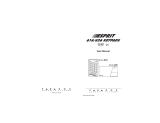Page is loading ...

642 LCD Keypad
User Manual


Esprit+ 642 LCD Keypad 1
TABLE OF CONTENTS
Introduction .......................................................3
Legend ......................................................................... 3
Basic Operation ................................................5
Keypad Indicator Lights ................................................5
Visual Feedback ........................................................... 5
Auditory Feedback ........................................................6
Info List .........................................................................7
Access Codes ...................................................8
User Codes ................................................................... 8
Duress Code .................................................................8
Programming Access Codes ........................................ 9
Deleting an Access Code ...........................................10
Arming & Disarming .......................................11
Exit Delay ................................................................... 11
Disarming & Deactivating an Alarm ............................ 11
Alarm Memory Display ............................................... 11
Regular System Arming ..............................................12
Stay Arming ................................................................ 13
Fast Exit .....................................................................14
Instant Arming ............................................................ 14
Force Arming .............................................................. 15
Manual Bypass Arming ...............................................16
Bypass Recall .............................................................16

2 User Manual
One-Touch Arming ......................................................17
Keyswitch/Push-Button Arming ...................................18
Timed Auto-Arming .....................................................18
No Movement Automatic Arming ................................19
Fire Alarms ..................................................................19
Additional Features ........................................22
Chime Zone Selection .................................................22
Keypad Muting ............................................................22
Panic Alarms ...............................................................23
Setting Time and Day .................................................24
Quick Function Keys ...................................................25
Keypad Settings ..........................................................27
Event List ....................................................................27
Partitioning the System ...............................................28
Disarming System A and B Separately .......................31
Testing & Maintenance ...............................................31
Trouble Display ...............................................33
System Check list ...........................................35
Panic Buttons ..............................................................35
Zone Checklist ............................................................35
User Access Code List ................................................37

Esprit+ 642 LCD Keypad 3
1.0 Introduction
Thank you for selecting the Esprit+ Security System from
Paradox Security Systems. The Esprit+ line of security
systems brings together reliable, yet simple products that
offer state of the art security options. These options enable
you to customize many of the advanced features through a
straightforward keypad interface.
The Esprit+ system reports a wide range of status conditions
to the central monitoring station. Automatic test reports can
also be sent to the central station to ensure that your system
is functioning properly. We recommend that such tests be
conducted regularly. Consult your alarm system installer for
instructions.
All the actions performed in your security system will be
executed and displayed through the keypad. We recommend
that you read this manual thoroughly and have your installer
explain basic system operation to you.
1.1 Legend
Throughout this book there are icons to represent points of
interest. The following are used:
= to indicate notes or reminders.
= to indicate a warning or caution.

4 User Manual
= to indicate a tip.
= to indicate a button on the keypad.
[KEY]

Esprit+ 642 LCD Keypad 5
2.0 Basic Operation
Many of the features in your system must be enabled by your
installer. If the feature is not programmed, the keypad will
emit a rejection beep and the action will be canceled.
2.1 Keypad Indicator Lights
The state of each light on the Esprit+ 642 keypad represents
a specific condition in your system as shown in Figure 2.1.
Figure 2.1: Keypad Indicator Lights
2.2 Visual Feedback
Everything you need to know about your security system is
displayed on the Esprit+ 642 keypad. The zones in your
security system are immediately identified and important
messages regarding system status appear on the screen.
Arm (Red)
Ready (Green)
ON = Zone(s) closed
OFF = Zone(s) open
FLASH = During exit delay
ON = System armed
OFF = System disarmed
FAST FLASH = Alarm

6 User Manual
When zone status is normal, the LCD display will read:
system ready. If any zones are open, the display will
read: zones open. While the display will automatically
show which zones are open, you can also press the [U] or
[V] keys to view a specific zone.
Figure 2.2: Overview of Esprit+ 642 LCD Keypad
2.3 Auditory Feedback
Every time you press a key the system will emit a beep. This
sound affirms that you have made an entry. When you enter
information on the keypad, it will guide you with these tones
to communicate acceptance or rejection of your entries. You
should be familiar with the following keypad beep tones:
• Confirmation Beep: when an operation (i.e. arming/
disarming) is successfully entered on the keypad or when
The messages on the LCD
screen display system
status and guide you through
operations.
AC indicates power.
Use these buttons to scroll
through
menus.
(option programmed by your
installer)

Esprit+ 642 LCD Keypad 7
the system switches to a new status/mode, the keypad
sounder will produce an intermittent beep tone (four short
beeps).
• Rejection Beep: when the system reverts to its previous
status, or when an operation is incorrectly entered on the
keypad, the sounder will emit a continuous beep tone
(beeep).
2.4 Info List
Your Installer can program the control panel to include
important information such as emergency numbers, tips, or
notes. This information will be saved even after a total power
loss.
How do I View the Info List?
1) Press the
[INFO] key.
2) Use the [U] or [V] keys to scroll through the info list.
3) Press the
[CLEAR] key to exit.

8 User Manual
3.0 Access Codes
Access codes are personal identification numbers that allow
you to enter certain programming modes and arm or disarm
the system. In addition to the Master Code the Esprit+ control
panel can be programmed to accept up to 48 user codes,
each with a unique access code.
Avoid programming simple or obvious access codes,
such as your telephone number, address, or codes
like 1234.
3.1 User Codes
Your installer will program the panel to accept four- or six-digit
access codes and will assign code definitions to all user
codes. The Master Code (default: 474747) and user codes
are identified by a two digit “code number”, where code
numbers 01-48 represent access codes 1-48 and code
number 00 represents the Master Code. To create or modify
access codes please see section 3.3 on page 9 and section
3.4 on page 10.
3.2 Duress Code
The last user code (code number 48) can be programmed as a
Duress code. If you are forced to arm or disarm your system
under threat, you can enter this access code to produce a
silent alarm at the monitoring station. Check with your installer
to see if this option is enabled on your system.

Esprit+ 642 LCD Keypad 9
3.3 Programming Access Codes
The display will read: none to indicate that an
access code is available (does not contain
information).
How Do I Create an Access Code?
The Master Code or User Code 01 must be used to enter
programming mode in order to create access codes.
1) Press the
[ENTER] key. The display will briefly read:
enter code to programming mode.
2) Enter the
[MASTER CODE] or [USER CODE 01] in order to
create access codes. The display will read:
Programming mode section.
3) Enter a two digit code number (00 to 48). The display
will read: programming in process. This
message remains until you have entered a valid
access code.
4) Enter a four- or six-digit access code. A valid entry will
return the programming mode section
message.
5) Return to step 3 to include additional entries or press
[CLEAR] to exit.

10 User Manual
3.4 Deleting an Access Code
How Do I Delete an Access Code?
1) Press the [ENTER] key. The display will briefly read:
enter code to programming mode.
2) Enter the
[MASTER CODE] or [USER CODE 01] in order to
delete access codes. The display will read:
programming mode section.
3) Enter the code number you wish to delete (01-48). The
display will read: programming in process.
4) Press the
[2ND] key and then the [ENTER] key. This will
delete the code. The display will read:
programming mode section.
5) Return to step 3 to delete additional entries or press
[CLEAR] to exit.

Esprit+ 642 LCD Keypad 11
4.0 Arming & Disarming
For information on how to arm and disarm a partitioned
system, please see “Partitioning the System” on page 28.
4.1 Exit Delay
After entering a valid arming sequence, an exit delay timer
will provide you with time to exit the protected area before the
system arms. The keypad may beep during the exit delay.
4.2 Disarming & Deactivating an Alarm
4.3 Alarm Memory Display
When the system is armed, any security breaches will be
recorded and stored in memory. This record contains all
alarm situations that occurred within the last arming period.
Should there be an alarm recorded the display will read:
zone(s) memory [mem] to view.
How Do I Disarm the Security System?
1) Enter through the designated entry/exit door. The
keypad will beep and begin the entry delay timer.
2) Enter your [
ACCESS CODE]. The light will go off and
the keypad will stop beeping.

12 User Manual
Pressing the [CLEAR] key will only erase the display
message and will not erase the memory contents.
Arm or disarm to erase the memory contents.
4.4 Regular System Arming
The keypad’s green light must be on in order to regular
arm the system. This light will only illuminate if all zones are
closed. The LCD display will read: system ready. All
doors and windows must be closed and there can be no
movement in areas monitored by motion detectors. If the
green light is not on, the LCD will display a sequential list
of any zones that are open.
How Do I View the Memory Record?
1) Press the
[MEM] key to view the list of zones that were
breached during the last arming period. The system
will display the zone(s) that were activated.
2) Use the [U] or [V] keys to scroll through the record.
3) Press the
[CLEAR] key to exit.

Esprit+ 642 LCD Keypad 13
4.5 Stay Arming
Stay arming allows you to remain in the protected area while
partially arming the system. You may choose to have entry/
exit points such as doors, windows, and basement areas
protected, while other interior zones within the home will be
ignored.
How Do I Regular Arm the System?
1) Enter your [
ACCESS CODE] when the light is on. The
display will read: system in exit during which the
light will flash.
2) After the exit delay, the display will read: full
armed, indicating that the system is armed.
How Do I Stay Arm the System?
1) Press the
[STAY] key. The display will read: enter
code to stay arm system.
2) Enter your [
ACCESS CODE]. The display will read:
system in exit. The light will flash followed by
a confirmation beep. The display will read: stay
armed.

14 User Manual
4.6 Fast Exit
This feature allows you to leave a perimeter that is already
armed in Stay mode and have the system rearm itself. You
can set the system to rearm itself into one of two modes: Stay
mode or Regular mode. The system will arm after the exit
delay has expired.
4.7 Instant Arming
Instant arming allows you to know immediately when an entry
point has been opened, instead of having an entry delay.
How Do I Rearm in Stay Arming Mode?
1) With the system already Stay armed, press and hold the
[STAY] key. The display will read: system in exit.
2) The system will switch to exit delay mode ( LED
flashes). At the end of the exit delay period, the system
will return to Stay arming mode.
How Do I Rearm in Regular Mode?
1) With the system already Stay armed, press and hold the
[ARM] key. The display will read: system in exit.
2) The system will switch to exit delay mode ( LED
flashes). At the end of the exit delay period, the system
will rearm in Regular arming mode.

Esprit+ 642 LCD Keypad 15
4.8 Force Arming
Force arming enables you to rapidly arm the system without
waiting for all the zones in the system to close. Force arming
is commonly used when a motion detector is protecting the
area occupied by a keypad.
The fire zone cannot be force armed.
How Do I Instant Arm the System?
After Stay Arming and during the exit delay, press and hold
the [
STAY] key until you hear a single beep. This switches
any delayed zones to “instant” zones.
How Do I Force Arm the System?
1) Press the
[FORCE] key. The display will read: enter
code to force arm system.
2) Enter your [
ACCESS CODE]. The display will read:
system in exit. The light will flash indicating
the exit delay. After the exit delay the display will read:
full armed.

16 User Manual
4.9 Manual Bypass Arming
This feature allows you to deactivate (ignore) specified zones
the next time you arm the system. Once armed and then
disarmed, the zones are no longer bypassed. For example
you may wish to bypass certain zones when workers are
renovating part of your establishment.
The fire zone cannot be bypassed.
4.10 Bypass Recall
Use the Bypass Recall feature to bypass the same zones that
were bypassed previously at the touch of a button.
How Do I Manually Bypass a Zone?
1) Press the
[BYP] key. The display will read: enter
code to bypass zones.
2) Enter your [ACCESS CODE]. The display will read:
enter zone [] to bypass.
3) Enter the 2-digit number of the desired zone or use the
[U] or [
V] keys to scroll through the zones and press
the
[BYP] key to change the status of the selected zone
(bypassed or normal).
4) Return to step 3 to select other zones.
5) Press the
[ENTER] key to save and exit or press the
[CLEAR] key to exit without saving.

Esprit+ 642 LCD Keypad 17
4.11 One-Touch Arming
One-Touch arming allows you to arm the system using a
single key without using an access code. These features
must be enabled by your installer.
4.11.1 One-Touch Regular Arming
This method will arm all zones in the system.
How Do I Enable the Bypass Recall Function?
1) Press the [BYP] key.
2) Enter your [ACCESS CODE]. The display will read:
Enter Zone [ ] To Bypass.
3) Press the
[BYP] key.
4) Press the [ENTER] key to confirm your entry.
How Do I Regular Arm?
With the light on:
Press and hold the
[ARM] key. The keypad will emit a
confirmation beep and display: system in exit. The
light will flash followed by a confirmation beep. The
display will read: full armed.

18 User Manual
4.11.2 One-Touch Stay Arming
Refer to “Stay Arming” on page 13 for a full explanation of this
feature.
4.12 Keyswitch/Push-Button Arming
Your system can include a keyswitch or push button, which
can be used to arm or disarm the system instead of using a
code. If an alarm is generated in your system, or in another
rare instance, you may have to disarm the system using the
keypad. Consult your installer for more information.
4.13 Timed Auto-Arming
Your installer can program your panel so that you can set a
specific time during the day when the system will arm itself. In
this mode, all protected zones and detection devices must be
closed before arming can occur.
How Do I Stay Arm?
Press and hold the
[STAY] key. This will automatically Stay
arm the system. After the exit delay, the display will read:
stay armed.
/