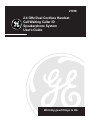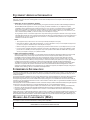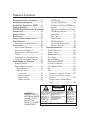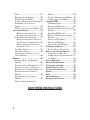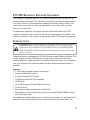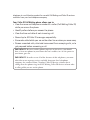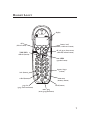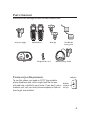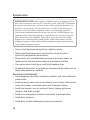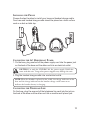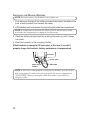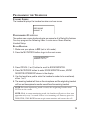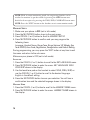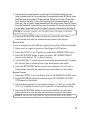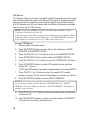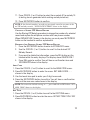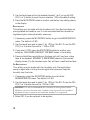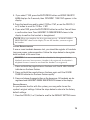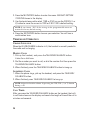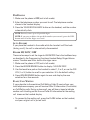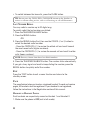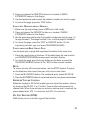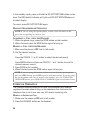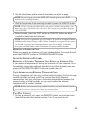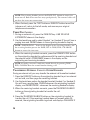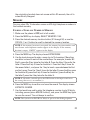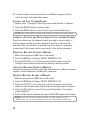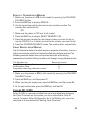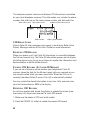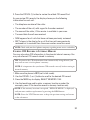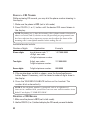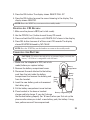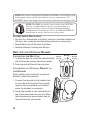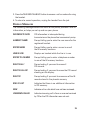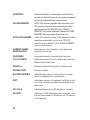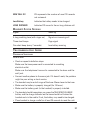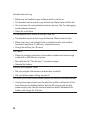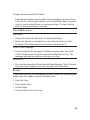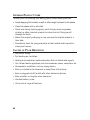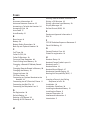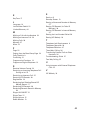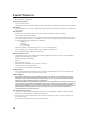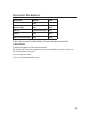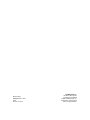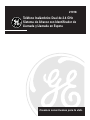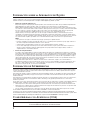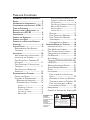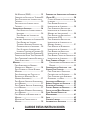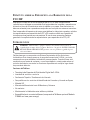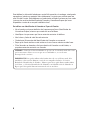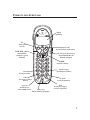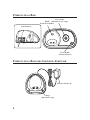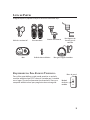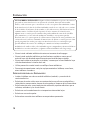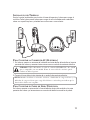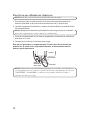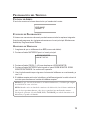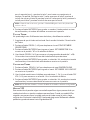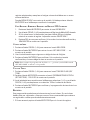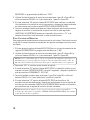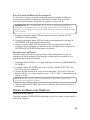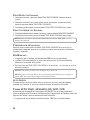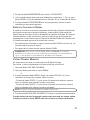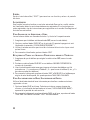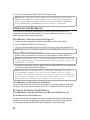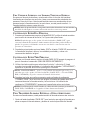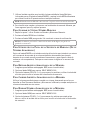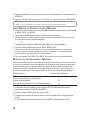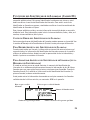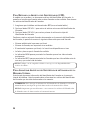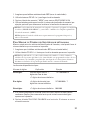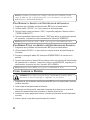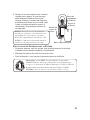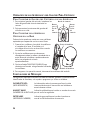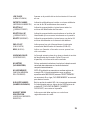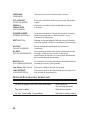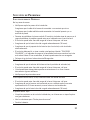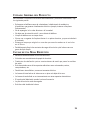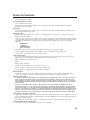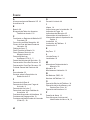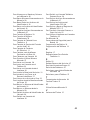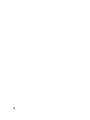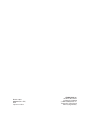1
We bring good things to life.
2.4 GHz Dual Cordless Handset
Call Waiting Caller ID
Speakerphone System
User’s Guide
21018

2
EQUIPMENT APPROVAL INFORMATION
Your telephone equipment is approved for connection to the Public Switched Telephone Network and is in compliance
with parts 15 and 68, FCC Rules and Regulations and the Technical Requirements for Telephone Terminal Equipment
published by ACTA.
1 Notification to the Local Telephone Company
On the bottom of this equipment is a label indicating, among other information, the US number and Ringer Equivalence
Number (REN) for the equipment. You must, upon request, provide this information to your telephone company.
The REN is useful in determining the number of devices you may connect to your telephone line and still have all of
these devices ring when your telephone number is called. In most (but not all) areas, the sum of the RENs of all
devices connected to one line should not exceed 5. To be certain of the number of devices you may connect to your
line as determined by the REN, you should contact your local telephone company.
A plug and jack used to connect this equipment to the premises wiring and telephone network must comply with the
applicable FCC Part 68 rules and requirements adopted by the ACTA. A compliant telephone cord and modular plug is
provided with this product. It is designed to be connected to a compatible modular jack that is also compliant. See
installation instructions for details.
Notes
• This equipment may not be used on coin service provided by the telephone company.
• Party lines are subject to state tariffs, and therefore, you may not be able to use your own telephone equipment if
you are on a party line. Check with your local telephone company.
• Notice must be given to the telephone company upon permanent disconnection of your telephone from your line.
• If your home has specially wired alarm equipment connected to the telephone line, ensure the installation of this
product does not disable your alarm equipment. If you have questions about what will disable alarm equipment,
consult your telephone company or a qualified installer.
2 Rights of the Telephone Company
Should your equipment cause trouble on your line which may harm the telephone network, the telephone company shall,
where practicable, notify you that temporary discontinuance of service may be required. Where prior notice is not
practicable and the circumstances warrant such action, the telephone company may temporarily discontinue service
immediately. In case of such temporary discontinuance, the telephone company must: (1) promptly notify you of such
temporary discontinuance; (2) afford you the opportunity to correct the situation; and (3) inform you of your right to bring a
complaint to the Commission pursuant to procedures set forth in Subpart E of Part 68, FCC Rules and Regulations.
The telephone company may make changes in its communications facilities, equipment, operations or procedures where
such action is required in the operation of its business and not inconsistent with FCC Rules and Regulations. If these
changes are expected to affect the use or performance of your telephone equipment, the telephone company must give you
adequate notice, in writing, to allow you to maintain uninterrupted service.
INTERFERENCE INFORMATION
This device complies with Part 15 of the FCC Rules. Operation is subject to the following two conditions: (1) This device may not
cause harmful interference; and (2) This device must accept any interference received, including interference that may cause
undesired operation.
This equipment has been tested and found to comply with the limits for a Class B digital device, pursuant to Part 15 of the FCC
Rules. These limits are designed to provide reasonable protection against harmful interference in a residential installation.
This equipment generates, uses, and can radiate radio frequency energy and, if not installed and used in accordance with the
instructions, may cause harmful interference to radio communications. However, there is no guarantee that interference will not
occur in a particular installation.
If this equipment does cause harmful interference to radio or television reception, which can be determined by turning the equipment
off and on, the user is encouraged to try to correct the interference by one or more of the following measures:
• Reorient or relocate the receiving antenna (that is, the antenna for radio or television that is “receiving” the interference).
• Reorient or relocate and increase the separation between the telecommunications equipment and receiving antenna.
• Connect the telecommunications equipment into an outlet on a circuit different from that to which the receiving
antenna is connected.
If these measures do not eliminate the interference, please consult your dealer or an experienced radio/television technician for
additional suggestions. Also, the Federal Communications Commission has prepared a helpful booklet, “How To Identify and
Resolve Radio/TV Interference Problems.” This booklet is available from the U.S. Government Printing Office, Washington, D.C.
20402. Please specify stock number 004-000-00345-4 when ordering copies.
HEARING AID COMPATIBILITY (HAC)
This telephone system meets FCC standards for Hearing Aid Compatibility.
US NUMBER IS LOCATED ON THE CABINET BOTTOM
REN NUMBER IS LOCATED ON THE CABINET BOTTOM

3
SEE MARKING ON BOTTOM / BACK OF PRODUCT
RISK OF ELECTRIC SHOCK
DO NOT OPEN
WARNING: TO
PREVENT FIRE OR
ELECTRICAL SHOCK
HAZARD, DO NOT
EXPOSE THIS
PRODUCT TO RAIN
OR MOISTURE.
THE LIGHTNING
FLASH AND ARROW
HEAD WITHIN THE
TRIANGLE IS A
WARNING SIGN
ALERTING YOU OF
“DANGEROUS
VOLTAGE” INSIDE
THE PRODUCT.
CAUTION: TO REDUCE THE
RISK OF ELECTRIC SHOCK, DO
NOT REMOVE COVER (OR
BACK). NO USER
SERVICEABLE PARTS INSIDE.
REFER SERVICING TO
QUALIFIED SERVICE
PERSONNEL.
THE EXCLAMATION
POINT WITHIN THE
TRIANGLE IS A
WARNING SIGN
ALERTING YOU OF
IMPORTANT
INSTRUCTIONS
ACCOMPANYING
THE PRODUCT.
CAUTION:
TABLE OF CONTENTS
EQUIPMENT APPROVAL INFORMATION ...... 2
INTERFERENCE INFORMATION .................. 2
HEARING AID COMPATIBILITY (HAC) ...... 2
TABLE OF CONTENTS ............................ 3
FCC RF RADIATION EXPOSURE STATEMENT5
INTRODUCTION .................................... 5
HANDSET LAYOUT ............................... 7
BASE LAYOUT ..................................... 8
HANDSET CHARGE CRADLE LAYOUT ........ 8
PARTS CHECKLIST ................................ 9
TELEPHONE JACK REQUIREMENTS ....... 9
INSTALLATION .................................... 10
INSTALLATION GUIDELINES ............... 10
INSTALLING THE PHONE ................... 11
CONNECTING THE AC (ELECTRICAL)
POWER ......................................... 11
CONNECTING THE TELEPHONE LINE ... 11
INSTALLING THE HANDSET BATTERY .. 12
PROGRAMMING THE TELEPHONE ........... 13
STANDBY SCREEN .......................... 13
PROGRAMMING FUNCTIONS ............. 13
ROOM MONITOR ........................ 13
HANDSET SETUP ........................ 14
LANGUAGE ............................ 14
HANDSET NAME ..................... 14
RINGER TONE ........................ 15
RINGER VOLUME .................... 15
VIP MELODY ......................... 15
STORING VIP MELODY ............ 16
CHANGING A STORED VIP MELODY
RECORD ................................ 17
REVIEWING AND DELETING STORED
VIP MELODY RECORD ............. 17
AREA CODE ........................... 17
KEY TONE ............................. 17
REGISTRATION ........................ 17
DE-REGISTRATION ................... 18
GLOBAL DE-REGISTRATION ....... 19
DEFAULT SETTING ................... 19
TELEPHONE OPERATION ...................... 20
CHARGE INDICATOR ........................ 20
MAKING CALLS ............................. 20
ANSWERING CALLS ........................ 20
CALL TIMER .................................. 20
AUTO STANDBY ............................. 21
RINGER HI/LOW/OFF .................. 21
FLASH/CALL WAITING .................... 21
LAST NUMBER REDIAL .................... 21
EXIT ............................................ 22
PAGE ........................................... 22
HANDSET TO HANDSET PAGING .... 22
PAGING ALL HANDSETS FROM A
HANDSET .................................. 22
PAGING FROM THE BASE/GROUP
PAGE ....................................... 23

4
SAVE THESE INSTRUCTIONS
MUTE .......................................... 23
RECEIVER VOLUME CONTROL ........... 23
DO NOT DISTURB (DND) .............. 23
HANDSET SPEAKERPHONE OPERATION 23
ANSWERING A CALL WITH THE
HANDSET ...................................... 23
MAKING A CALL WITH THE HANDSET .24
INTERCOM OPERATION ........................ 24
MAKING AN INTERCOM CALL ........ 24
RECEIVING AN INTERCOM CALL ..... 25
ADVANCED INTERCOM FEATURES ....... 25
RECEIVING AN INCOMING TELEPHONE
CALL DURING AN INTERCOM CALL .25
USING INTERCOM WITH EXTERNAL
TELEPHONE CALLS ...................... 25
TWO-WAY CALLING ....................... 25
THREE-WAY CALLING ..................... 25
TRANSFERRING EXTERNAL CALLS TO
OTHER HANDSETS ......................... 26
MEMORY.......................................... 26
STORING A NAME AND NUMBER IN
MEMORY ...................................... 26
STORING THE LAST NUMBER DIALED 27
INSERTING A PAUSE IN THE DIALING
SEQUENCE (OF A STORED NUMBER).27
REVIEWING RECORDS STORED IN
MEMORY ...................................... 28
CHANGING RECORDS STORED IN
MEMORY ...................................... 28
DELETING RECORDS STORED IN
MEMORY ...................................... 28
DIALING A NUMBER FROM MEMORY .28
CHAIN DIALING FROM MEMORY ........ 29
CALLER ID (CID) .............................. 29
CID ERROR CODES ........................ 29
RECEIVING CID RECORDS ................ 29
STORING CID RECORDS (IN CALLER ID
MEMORY)..................................... 30
REVIEWING CID RECORDS ............... 30
STORING CID RECORDS IN INTERNAL
MEMORY ...................................... 31
DIALING A CID NUMBER ................. 31
DELETING A CID RECORD ............... 32
DELETING ALL CID RECORDS .......... 32
CHANGING THE BATTERY ..................... 33
BATTERY SAFETY PRECAUTIONS ....... 33
BELT CLIP AND OPTIONAL HEADSET ...... 34
CONNECTING THE BELT CLIP ............ 34
CONNECTING AN OPTIONAL HEADSET TO
THE
HANDSET ................................ 34
DISPLAY MESSAGES ........................... 34
HANDSET SOUND SIGNALS ................. 37
TROUBLESHOOTING GUIDE .................. 37
GENERAL PRODUCT CARE ................... 39
CAUSES OF POOR RECEPTION .............. 40
SERVICE ........................................... 40
INDEX .............................................. 42
LIMITED WARRANTY ........................... 44
ACCESSORY INFORMATION ................... 45

5
FCC RF RADIATION EXPOSURE STATEMENT
This equipment complies with FCC RF radiation exposure limits set forth for an
uncontrolled environment. This equipment should be installed and operated with
a mininum distance of 20 centimeters between the radiator and your body. This
transmitter must not be co-located or operated in conjunction with any other
antenna or transmitter.”
For body worn operation, this phone has been tested and meets the FCC RF
exposure guidelines when used with the belt clip supplied with this product. Use
of other accessories may not ensure compliance with FCC RF exposure guidelines.
INTRODUCTION
CAUTION: When using telephone equipment, there are basic safety
instructions that should always be followed. Refer to the IMPORTANT
SAFETY INSTRUCTIONS provided with this product and save them for
future reference.
Congratulations on purchasing the GE Dual Cordless Handset Telephone System. This
system operates in the 2.4 GHz frequency range, and is unique to conventional
cordless telephones. When the base is connected to electrical power and a telephone
line, you can place a fully-featured cordless handset anywhere electrical power is
available.
Features:
• 2.4 GHz digital spread spectrum technology
• Handset to Handset Intercom
• 3-way Conference/Call Transfer
• Call Waiting and Caller ID Compatible
• VIP Melody
• Up to 50 Name and Number Memory Dialing
• Do Not Disturb
• Room Monitor Between Handset and Handset
• Expandable up to 4 handsets (by purchase of optional Model 21009A handset
with recharge cradle)
This telephone has been designed to be simple to use, however, you can reach its full
potential more quickly by taking a few minutes to read this Instruction Book. This

6
telephone is a multifunction product for use with Call Waiting and Caller ID services
available from your local telephone company.
Your Caller ID Call Waiting phone allows you to:
• View the name and telephone number of a caller (Call Waiting Caller ID)
while you are on the phone.
• Identify callers before you answer the phone.
• View the time and date of each incoming call.
• Record up to 40 Caller ID messages sequentially.
• Know who called while you are on the other line or when you were away.
• Screen unwanted calls, eliminate harassment from annoying calls, or to
get prepared before answering a call.
IMPORTANT: Because cordless phones operate on electricity, you should
have at least one phone in your home that isn’t cordless, in case the power in
your home goes out.
IMPORTANT: In order to use all of the features of this telephone, you must
subscribe to two separate services available from your local telephone
company: the standard Name/Number Caller ID Service to know who is
calling when the phone rings and Call Waiting Caller ID Service to know who
is calling while you are on the phone.

7
HANDSET LAYOUT
TALK/END/
callback (button)
display
format/conf
(format/conference button)
cid/vol (up or down arrow)
(caller ID/volume button)
redial (button)
page/int
(page/intercom button)
flash (button)
*exit (button)
#pause/ringer
(button)
mute/prog
(mute/program button)
mem
(memory button)
del
(delete button)
SPKR
(speaker button)

8
BASE LAYOUT
HANDSET CHARGE CRADLE LAYOUT
PAGE (button)
in use/charge (indicator)
Back Side
charge (indicator)
AC power supply
do not disturb (button)

9
PARTS CHECKLIST
Make sure your package includes the items shown here.
TELEPHONE JACK REQUIREMENTS
To use this phone, you need an RJ11C type modular
phone telephone jack, which might look like the one
pictured here, installed in your home. If you don’t have a
modular jack, call your local phone company to find out
how to get one installed.
Modular
telephone
line jack
Wall plate
Base
Dual Handsets Belt clipsAC power supply
Telephone line cord Handset Charge Cradle
Two Handset
battery packs

10
INSTALLATION
INSTALLATION NOTE: Some cordless telephones operate at frequencies that
may cause interference to nearby TVs, microwave ovens, and VCRs. To minimize
or prevent such interference, the base of the cordless telephone should not be
placed near or on top of a TV, microwave ovens, or VCR. If such interference
continues, move the cordless telephone farther away from these appliances.
Certain other communications devices may also use the 2.4 GHz frequency for
communication, and, if not properly set, these devices may interfere with each
other and/or your new telephone. Typical devices that may use the 2.4 GHz
frequency for communication include wireless audio/video senders, wireless
computer networks, multi-handset cordless telephone systems, and some long-
range cordless telephone systems.
• Never install telephone wiring during a lightning storm.
• Never install telephone jacks in wet locations unless the jack is
specifically designed for wet locations.
• Never touch non-insulated telephone wires or terminals, unless the
telephone line has been disconnected at the network interface.
• Use caution when installing or modifying telephone lines.
• Temporarily disconnect any equipment connected to the phone such as
faxes, other phones, or modems.
INSTALLATION GUIDELINES
• Install telephone near both a telephone (modular) jack and an electrical
power outlet.
• Avoid sources of noise, such as a window by a busy street, and electrical
noise, such motors, microwave ovens, and fluorescent lighting.
• Avoid heat sources, such as heating air ducts, heating appliances,
radiators, and direct sunlight.
• Avoid areas of excessive moisture or extremely low temperature.
• Avoid dusty locations.
• Avoid other cordless telephones or personal computers.

11
INSTALLING THE PHONE
Choose the best location to install your base and handset charge cradle.
Your base and handset charge cradle should be placed on a level surface
such as a desk or table top.
CONNECTING THE AC (ELECTRICAL) POWER
1. On the base, plug one end of the power supply cord into the power jack
on the back of the base and the other end into an electrical outlet.
CAUTION: Use only the ATLINKS USA, Inc. power supply 5-2648 that
came with this unit. Using other power supplies may damage the unit.
2. Plug the handset charge cradle into an electrical outlet.
NOTE: When the handset is placed in the cradle, the charge indicator on the
base and the charge indicator on the handset charge cradle turns on to
indicate the handset battery is charging.
CONNECTING THE TELEPHONE LINE
On the base, plug the one end of the telephone line cord into the jack on
the back of the base and the other end into a modular wall phone jack.

12
INSTALLING THE HANDSET BATTERY
NOTE: You must connect the handset battery before use.
1. Push down on the top of the battery compartment cover (located on the
back of each handset) and remove the cover.
2. Lift the battery pack and connect it's plug to the jack inside the compartment.
NOTE: It is important to maintain the polarity (black and red wires) to the
jack inside the compartment as shown in the illustration.
3. Close the battery compartment by pushing the cover up until it snaps
into place.
4. Place the handsets in the charging cradles.
Allow handsets to charge for 16 hours prior to first use. If you don’t
properly charge the handsets, battery performance is compromised.
NOTE: If the battery is not properly installed in the handset, or if the battery
pack is not properly connected to the jack inside the battery compartment.
"NO BATTERY" shows in the display when the handset is placed in the
charging cradle.
BLACK WIRE
RED WIRE
BATTERY
PRESS DOWN
FIRMLY

13
PROGRAMMING THE TELEPHONE
STANDBY SCREEN
The handset displays the handset number and user name.
PROGRAMMING FUNCTIONS
The system uses a menu structure to give you access to all of the built-in features.
You may program the following items in main menu: Room Monitor,
Handset Setup.
ROOM MONITOR
1. Make sure your phone is OFF (not in talk mode).
2. Press the MUTE/PROG button to go to the main menu.
3. Press CID/VOL (/\ or V) button to scroll to ROOM MONITOR.
4. Press MUTE/PROG button to enter ROOM MONITOR menu,
ROOM
MONITOR EXTENSION?
shows in the display.
5. Use the touch tone pad to enter the handset number to be monitored,
either 1 or 2.
6. The receiving handset will turn on the microphone and the originating handset
will turn on the earpiece to monitor sound from the receiving handset.
NOTE: For room monitoring mode to work, the originating handset must
NOT be on the cradle.
NOTE: While in room monitoring mode, the handsets will emit an alert tone
approximately every 5 seconds if there is an incoming call. You may press the
TALK/END/CALLBACK button to quit room monitor and answer the call.
USER NAME
HANDSET X
> ROOM MONITOR
HANDSET SETUP

14
NOTE: While in room monitoring mode, the originating handset can be
switched to monitor by speaker mode by pressing the SPKR button once.
Switch back to earpiece by pressing the TALK/END/CALLBACK button once.
NOTE: Press the *EXIT button on the handset to exit room monitor mode.
HANDSET SETUP
1. Make sure your phone is OFF (not in talk mode).
2. Press the MUTE/PROG button to go to the main menu.
3. Press CID/VOL (/\ or V) button to scroll to HANDSET SETUP.
4. Press MUTE/PROG button to confirm and you may program the
following items:
Language, Handset Name, Ringer Tone, Ringer Volume, VIP Melody, Key
Tone ON/OFF, Area Code, Registration, Deregistration and Default Setting.
During programming, you may press the *EXIT button at any time to exit
the menu and return to the sub-menu.
Make sure your phone is OFF (not in talk mode)
LANGUAGE
1. Press the CID/VOL (/\ or V) button to scroll to the SET LANGUAGE menu.
2. Press MUTE/PROG button to enter the menu.
SET LANGUAGE 1ENG
2FRA 3ESP
shows in the display.
3. Use the touch tone pad on the handset to select 1ENG, 2FRA, 3ESP, or
use the CID/VOL (/\ or V) button to scroll to the desired language.
English is the default setting.
4. Press the MUTE/PROG button to save your selection. You will hear a
confirmation tone and the selected language shows in the display.
HANDSET NAME
1. Press the CID/VOL (/\ or V) button to scroll to the HANDSET NAME menu.
2. Press MUTE/PROG button to enter the menu.
HANDSET NAME
shows in
the display.

15
3. Use the touch-tone pad to enter a name (up to 15 characters). More than one
letter is stored in each of the number keys. For example, to enter Bill Smith, press
the 2 key twice for the letter B. Press the 4 key 3 times for the letter I. Press the 5
key 3 times for the letter L. Press the 5 key 3 times for the second letter L, and
press the 1 key to insert a space between the first and last name. Press the 7 key 4
times for the letter S; press the 6 key once for the letter M; press the 4 key 3 times
for the letter I; press the 8 key for the letter T; press the 4 key twice for the letter H.
NOTE: If you make a mistake, use the DEL button to backspace and delete
one character at a time.
4. Press the MUTE/PROG button to save your name. You will hear a
confirmation tone and the handset name shows in the display.
RINGER TONE
You may choose from ten different ringer tones and ten different melodies.
1. Make sure the ringer is turned on. See Ringer On/Off section.
2. Press the CID/VOL (/\ or V) button to scroll to the RINGER TONE menu.
3. Press MUTE/PROG button to enter the menu.
SET RINGER TONE 01
shows in the display. "01" is default setting.
4. Use the CID/VOL (/\ or V) button to scroll to the desired setting (1 through
20). You will hear a sample of the ringer tone/melody you select.
5. Press the MUTE/PROG button to save your selection. You will hear a
confirmation tone and the selected ringer tone shows in the display.
RINGER VOLUME
1. Press the CID/VOL (/\ or V) button to scroll to the RINGER VOLUME menu.
2. Press MUTE/PROG button to enter the menu.
SET RINGER 1HI 2LOW
3OFF
shows in the display.
3. Use the touch tone pad on the handset to select 1, 2 or 3, or use the CID/
VOL (/\ or V) button to scroll to your selection. HI is the default setting.
4. Press the MUTE/PROG button to save your selection. You will hear a
confirmation tone and the new volume setting shows in the display.
NOTE: If you turn the ringer OFF, the ringer off icon shows in the display.

16
VIP MELODY
This features allow you to assign a specific melody to someone you want to get
your attention when the person calls. When a VIP melody is assigned and that
person calls, the unit rings the normal ring for the first ring and then follows
with VIP melody ring. You may choose from ten different polyphonic melodies
and may store up to 10 VIP records.
NOTE: This feature ONLY works when the following conditions are met.
1. You have subscribed to Caller ID.
2. You have your Caller ID record previously transferred to the memory. (Refer
to Storing CID Records in Internal Memory). “NO USER MEMORY” will show
in the display to remind the user to do CID record transfer first.
STORING VIP MELODY
1. With handset in standby mode.
2. Press MUTE/PROG button once to display the submenus; ROOM
MONITOR and HANDSET SETUP.
3. Press the CID/VOL (/\ or V) button to scroll to the HANDSET SETUP.
4. Press MUTE/PROG button to enter into this HANDSET SETUP.
5. Press the CID/VOL (/\ or V) button to scroll to VIP MELODY submenu.
6. Press MUTE/PROG button to select VIP melody feature and then
display VIP 1 record.
- If VIP1 does NOT contain any specific number/records, it will display
EMPTY
.
7. Press CID/VOL (/\ or V) button to select the specific VIP melody
memory location (10 VIP locations) that does not contain any record.
8. Press MUTE/PROG button to display
SELECT MEMORY
.
NOTE: If the memory location does not contain any CID memory records and
you are trying to mark a specific record as VIP MELODY, then "SELECT
MEMORY" will not be displayed. Instead, “NO USER MEMORY” will display in
prompt to alert the user.
9. Press CID/VOL (/\ or V) button to view the records from memory to be
selected as VIP.
10. Press MUTE/PROG button to confirm and then display
VIP MELODY
01
to wait for the melody tone selection.

17
11. Press CID/VOL (/\ or V) button to select from melody 01 to melody 10
(a testing tone is generated while making melody selection)
12. Press MUTE/PROG button to confirm.
NOTE: If the desired number/record was previously stored in any one of the
ten VIP melody records, "DUPLICATE NUMBER" shows in the display.
CHANGING A STORED VIP MELODY RECORD
Use the Storing VIP Melody procedure to change the number of a selected
record and replace the old phone number with new phone number.
When
REPLACE VIP# ?
shows in the display, you must press MUTE/PROG
button on the handset to confirm replacement.
REVIEWING AND DELETING STORED VIP MELODY RECORD
1. Press the MUTE/PROG button to enter to VIP MELODY menu.
2. Use the CID/VOL (/\ or V) button to scroll to the desired VIP
Melody Record.
3. If you want to delete the information, press the DEL button on the
handset while the entry displays. The display show
DELETE VIP# ?
.
4. Press DEL again to confirm. You will hear a confirmation tone and
VIP# DELETED
show in the display.
AREA CODE
1. Press the CID/VOL (/\ or V) button to scroll to the AREA CODE menu.
2. Press MUTE/PROG button to enter the menu.
SET AREA CODE - - -
shows in the display.
3. Use the touch-tone pad to enter your 3-digit area code.
4. Press the MUTE/PROG button to confirm. You will hear a confirmation
tone and the new area code shows in the display.
NOTE: To restore the default setting to - - -, press and release DEL when “SET
AREA CODE” shows in the display.
KEY TONE
1. Press the CID/VOL (/\ or V) button to scroll to the KEY TONE menu.
2. Press MUTE/PROG button to enter the menu.
SET KEY TONE 1ON 2 OFF
shows in the display.

18
3. Use the touch tone pad on the handset to select 1 or 2, or use the CID/
VOL (/\ or V) button to scroll to your selection. 1ON is the default setting.
4. Press the MUTE/PROG button to confirm and the key tone setting shows
in the display.
REGISTRATION
This setting may be made with the handsets only. Your dual handsets are
pre-registered and ready to use. It is not recommended that handset be
registered again unless absolutely necessary.
1. If necessary, press the MUTE/PROG button to go to the REGISTRATION
menu. The default is 2 NO.
2. Use the touch-tone pad to select 1 for YES or 2 for NO. Or use the CID/
VOL (/\ or V) button to scroll to 1 YES or 2 NO.
3. If you select 1 YES, press the MUTE/PROG button to confirm your
selection.
HOLD BASE PAGE WAIT FOR BEEP
shows in the display.
4. Press and hold the page button on the base unit until you hear a long
tone at the handset.
HANDSET X REGISTERED
shows in the handset
display, where X is the handset name. You will hear a confirmation tone.
DE-REGISTRATION
This setting may be made with the handsets only. De-registration
cancels registration. During the de-registration process, keep the
handset near the base.
1. If necessary, press the MUTE/PROG button to scroll to the
DEREGISTRATION menu. The default is 2 NO.
2. Use the touch-tone pad to select 1 for YES or 2 for NO. Or use the CID/
VOL (/\ or V) button to scroll to 1 YES or 2 NO.
WARNING: It is not recommended that a handset be de-registered unless
absolutely necessary because once a handset is de-registered, that handset's
telephone features cannot be used until the handset is re-registered.
3. Select NO, if you do not want to de-register.

19
4. If you select 1 YES, press the MUTE/PROG button and
MOVE NEAR TO
BASE
displays for 2 seconds, then
CONFIRM? 1 YES 2 NO
appears in the
display.
5. Press the touch-tone pad to select
1 YES
or
2 NO
, or use the CID/VOL (/\
or V) button to scroll to
1 YES
or
2 NO
.
6. If you select YES, press the MUTE/PROG button to confirm. You will hear
a confirmation tone. Then
HANDSET X DEREGISTERED
shows in the
display to confirm the handset is deregistered.
NOTE: When you complete the de-registration process, “HANDSET NEEDS
REGISTRATION” shows in the display. To use the handset, you must register
the handset.
GLOBAL DE-REGISTRATION
If one or more handsets becomes lost, you should de-register all handsets
to ensure proper system operation. Follow the steps below to de-register
both handsets at the same time.
WARNING: It is not recommended that a handset be de-registered unless
absolutely necessary because once a handset is de-registered, that handset's
telephone features cannot be used until the handset is re-registered.
1. Press and hold the page button on the base until the IN USE/CHARGE
indicator on the base flashes.
2. Press and hold the page button on the base again until the IN USE/
CHARGE indicator on the base flashes rapidly.
3. Press and release the page button on the base once. All handsets are de-
registered and
HANDSET NEEDS REGISTRATION
shows in the display.
DEFAULT SETTING
As you become familiar with this system, you may prefer to use the
system’s original settings. Follow the steps below to return to the factory
default settings.
1. Press the CID/VOL (/\ or V) button to scroll to the DEFAULT SETTING menu.

20
2. Press the MUTE/PROG button to enter the menu.
DEFAULT SETTING
1YES 2NO
shows in the display.
3. Use the touch-tone pad to select 1 YES or 2 NO, or use the CID/VOL (/\ or
V) button to move the cursor to 1 YES or 2 NO. 2 NO is default setting.
NOTE: If you choose “YES” all the settings in the programmable menu are
returned to factory default setting.
4. Press the MUTE/PROG button to save your selection. You will hear a
confirmation tone.
TELEPHONE OPERATION
CHARGE INDICATOR
When the IN USE/CHARGE indicator is lit, the handset is correctly seated in
the cradle and is charging.
MAKING CALLS
1. Pick up the handset, and press the TALK/END/CALLBACK button.
Listen for a dial tone.
2. Dial the number you want to call, or dial the number first then press the
TALK/END/CALLBACK button.
3. When finished, press the TALK/END/CALLBACK button to hang up.
ANSWERING CALLS
1. When the phone rings, pick up the handset, and press the TALK/END/
CALLBACK button.
2. When finished, press TALK/END/CALLBACK to hang up.
NOTE: Adjust the handset volume by pressing the CID/VOL (/\ or V) button
during a call.
CALL TIMER
After you press the TALK/END/CALLBACK button on the handset, the built-
in call timer shows on the display and counts the length of time of the call in
minutes and seconds.
Page is loading ...
Page is loading ...
Page is loading ...
Page is loading ...
Page is loading ...
Page is loading ...
Page is loading ...
Page is loading ...
Page is loading ...
Page is loading ...
Page is loading ...
Page is loading ...
Page is loading ...
Page is loading ...
Page is loading ...
Page is loading ...
Page is loading ...
Page is loading ...
Page is loading ...
Page is loading ...
Page is loading ...
Page is loading ...
Page is loading ...
Page is loading ...
Page is loading ...
Page is loading ...
Page is loading ...
Page is loading ...
Page is loading ...
Page is loading ...
Page is loading ...
Page is loading ...
Page is loading ...
Page is loading ...
Page is loading ...
Page is loading ...
Page is loading ...
Page is loading ...
Page is loading ...
Page is loading ...
Page is loading ...
Page is loading ...
Page is loading ...
Page is loading ...
Page is loading ...
Page is loading ...
Page is loading ...
Page is loading ...
Page is loading ...
Page is loading ...
Page is loading ...
Page is loading ...
Page is loading ...
Page is loading ...
Page is loading ...
Page is loading ...
Page is loading ...
Page is loading ...
Page is loading ...
Page is loading ...
Page is loading ...
Page is loading ...
Page is loading ...
Page is loading ...
Page is loading ...
Page is loading ...
Page is loading ...
Page is loading ...
Page is loading ...
Page is loading ...
Page is loading ...
Page is loading ...
-
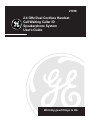 1
1
-
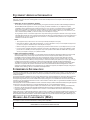 2
2
-
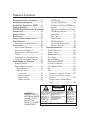 3
3
-
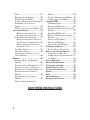 4
4
-
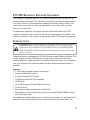 5
5
-
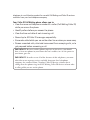 6
6
-
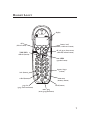 7
7
-
 8
8
-
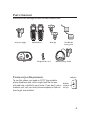 9
9
-
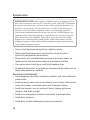 10
10
-
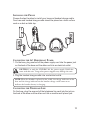 11
11
-
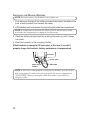 12
12
-
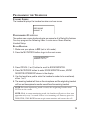 13
13
-
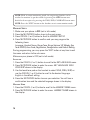 14
14
-
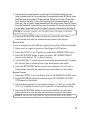 15
15
-
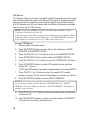 16
16
-
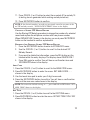 17
17
-
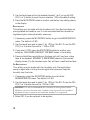 18
18
-
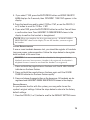 19
19
-
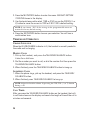 20
20
-
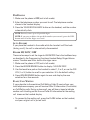 21
21
-
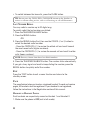 22
22
-
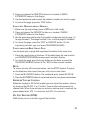 23
23
-
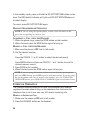 24
24
-
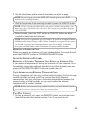 25
25
-
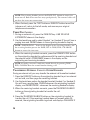 26
26
-
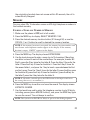 27
27
-
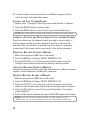 28
28
-
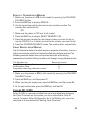 29
29
-
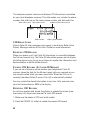 30
30
-
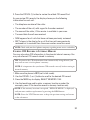 31
31
-
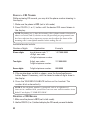 32
32
-
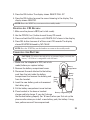 33
33
-
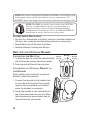 34
34
-
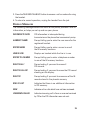 35
35
-
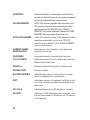 36
36
-
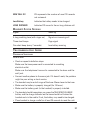 37
37
-
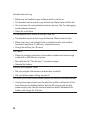 38
38
-
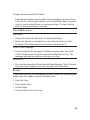 39
39
-
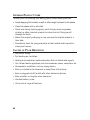 40
40
-
 41
41
-
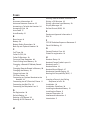 42
42
-
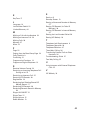 43
43
-
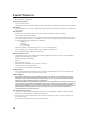 44
44
-
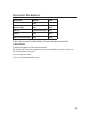 45
45
-
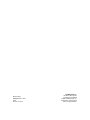 46
46
-
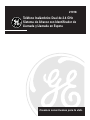 47
47
-
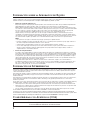 48
48
-
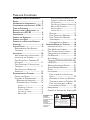 49
49
-
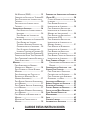 50
50
-
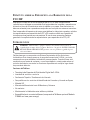 51
51
-
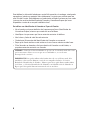 52
52
-
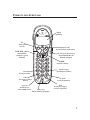 53
53
-
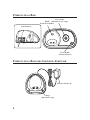 54
54
-
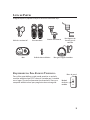 55
55
-
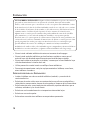 56
56
-
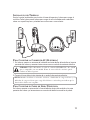 57
57
-
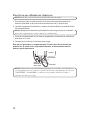 58
58
-
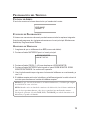 59
59
-
 60
60
-
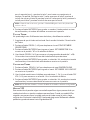 61
61
-
 62
62
-
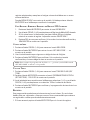 63
63
-
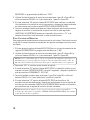 64
64
-
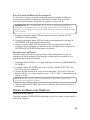 65
65
-
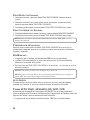 66
66
-
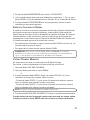 67
67
-
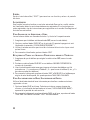 68
68
-
 69
69
-
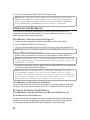 70
70
-
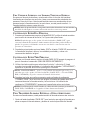 71
71
-
 72
72
-
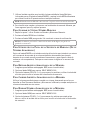 73
73
-
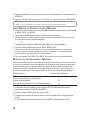 74
74
-
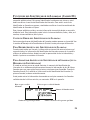 75
75
-
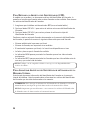 76
76
-
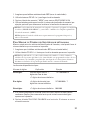 77
77
-
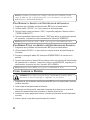 78
78
-
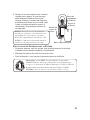 79
79
-
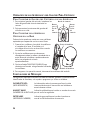 80
80
-
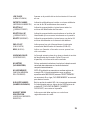 81
81
-
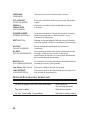 82
82
-
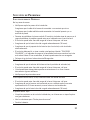 83
83
-
 84
84
-
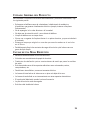 85
85
-
 86
86
-
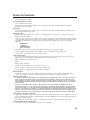 87
87
-
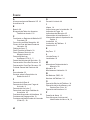 88
88
-
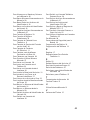 89
89
-
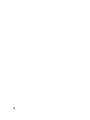 90
90
-
 91
91
-
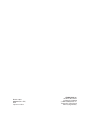 92
92
Ask a question and I''ll find the answer in the document
Finding information in a document is now easier with AI
in other languages
- español: GE 21018 Manual de usuario
Related papers
Other documents
-
RCA 21028 User manual
-
Technicolor - Thomson 27940 User manual
-
Technicolor - Thomson 25836 User manual
-
RCA ViSYS 25110 User manual
-
 Vonage MD6400 User manual
Vonage MD6400 User manual
-
Southwestern Bell 2-9773 User manual
-
RCA 25202RE3 - Business Phone Corded User manual
-
RCA 27935 User manual
-
RCA 25202 User manual
-
RCA 26971 User manual