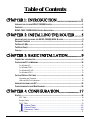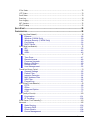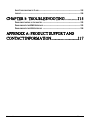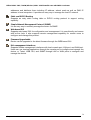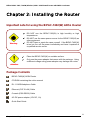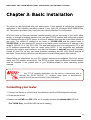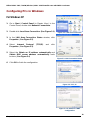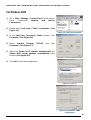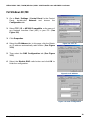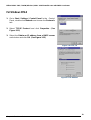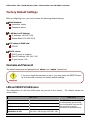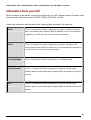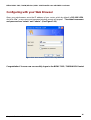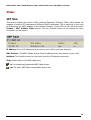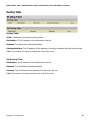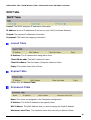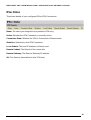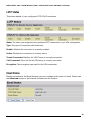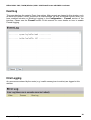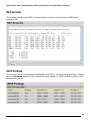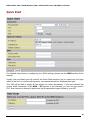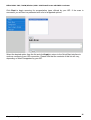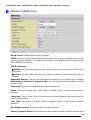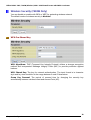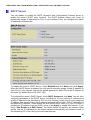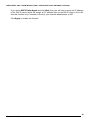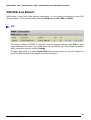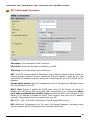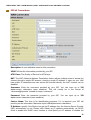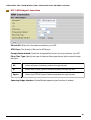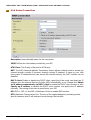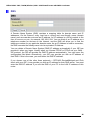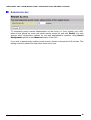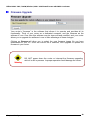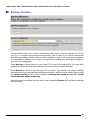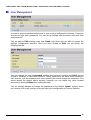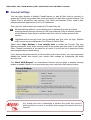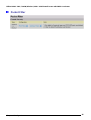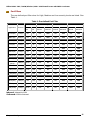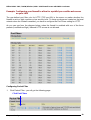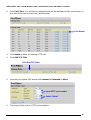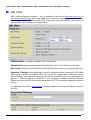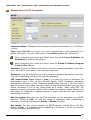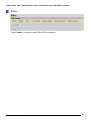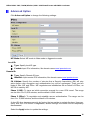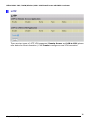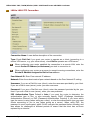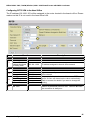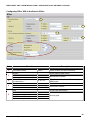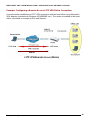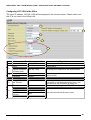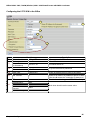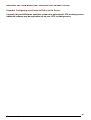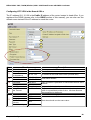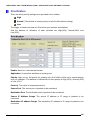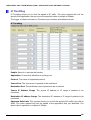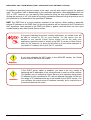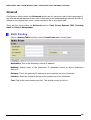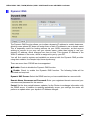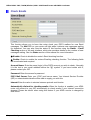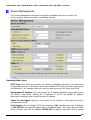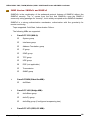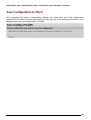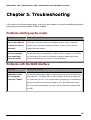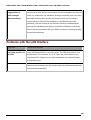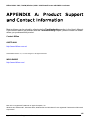Billion Electric Company BIPAC-7402W User manual
- Category
- Routers
- Type
- User manual
This manual is also suitable for

BIPAC-7402 / 7402W
(Wireless) ADSL VPN Firewall Router
with 3DES Accelerator
User’s Manual
Version Release 1.54c


Table of Contents i
T
T
a
a
b
b
l
l
e
e
o
o
f
f
C
C
o
o
n
n
t
t
e
e
n
n
t
t
s
s
C
C
H
H
A
A
P
P
T
T
E
E
R
R
1
1
:
:
I
I
N
N
T
T
R
R
O
O
D
D
U
U
C
C
T
T
I
I
O
O
N
N
.
.
.
.
.
.
.
.
.
.
.
.
.
.
.
.
.
.
.
.
.
.
.
.
.
.
.
.
.
.
.
.
.
.
.
.
.
.
.
.
.
.
.
.
.
.
.
.
.
.
.
.
1
1
INTRODUCTION TO YOUR BIPAC-7402(W) ROUTER...............................................................1
FEATURES ...........................................................................................................................1
BIPAC-7402 / 7402W ADSL ROUTER APPLICATION ...........................................................4
C
C
H
H
A
A
P
P
T
T
E
E
R
R
2
2
:
:
I
I
N
N
S
S
T
T
A
A
L
L
L
L
I
I
N
N
G
G
T
T
H
H
E
E
R
R
O
O
U
U
T
T
E
E
R
R
.
.
.
.
.
.
.
.
.
.
.
.
.
.
5
5
IMPORTANT NOTE FOR USING THE BIPAC-7402(W) ADSL ROUTER.......................................5
PACKAGE CONTENTS ...........................................................................................................5
THE FRONT LEDS................................................................................................................6
THE REAR PORTS.................................................................................................................7
CABLING..............................................................................................................................8
C
C
H
H
A
A
P
P
T
T
E
E
R
R
3
3
:
:
B
B
A
A
S
S
I
I
C
C
I
I
N
N
S
S
T
T
A
A
L
L
L
L
A
A
T
T
I
I
O
O
N
N
.
.
.
.
.
.
.
.
.
.
.
.
.
.
.
.
.
.
.
.
.
.
.
.
.
.
.
.
.
.
9
9
CONNECTING YOUR ROUTER..................................................................................................9
CONFIGURING PCS IN WINDOWS .........................................................................................10
For Windows XP.......................................................................................................................... 10
For Windows 2000...................................................................................................................... 11
For Windows 98 / ME.................................................................................................................. 12
For Windows NT4.0..................................................................................................................... 13
FACTORY DEFAULT SETTINGS.............................................................................................14
Username and Password............................................................................................................ 14
LAN and WAN Port Addresses.................................................................................................... 14
INFORMATION FROM YOUR ISP............................................................................................15
CONFIGURING WITH YOUR WEB BROWSER...........................................................................16
C
C
H
H
A
A
P
P
T
T
E
E
R
R
4
4
:
:
C
C
O
O
N
N
F
F
I
I
G
G
U
U
R
R
A
A
T
T
I
I
O
O
N
N
.
.
.
.
.
.
.
.
.
.
.
.
.
.
.
.
.
.
.
.
.
.
.
.
.
.
.
.
.
.
.
.
.
.
.
.
.
.
.
.
.
.
.
.
1
1
7
7
STATUS .............................................................................................................................18
ARP Table................................................................................................................................... 18
Routing Table.............................................................................................................................. 19
DHCP Table................................................................................................................................20
Leased Table .........................................................................................20
Expired Table .........................................................................................20
Permanent Table....................................................................................20
PPTP Status................................................................................................................................21

Table of Contents ii
IPSec Status ............................................................................................................................... 22
L2TP Status ................................................................................................................................23
Email Status................................................................................................................................23
Event Log.................................................................................................................................... 24
Error Logging .............................................................................................................................. 24
NAT Sessions ............................................................................................................................. 25
UPnP Portmap............................................................................................................................ 25
QUICK START.....................................................................................................................26
CONFIGURATION.................................................................................................................28
LAN (Local Area Network)........................................................................................................... 28
Ethernet..................................................................................................28
Wireless (7402W Only) ..........................................................................29
Wireless Security (7402W Only) ............................................................30
Port Setting ............................................................................................32
DHCP Server .........................................................................................33
WAN (Wide Area Network).......................................................................................................... 35
ISP .........................................................................................................35
DNS........................................................................................................45
ADSL......................................................................................................46
System........................................................................................................................................ 47
Time Zone ..............................................................................................47
Remote Access ......................................................................................48
Firmware Upgrade..................................................................................49
Backup / Restore....................................................................................50
Restart Router........................................................................................51
User Management..................................................................................52
Firewall and Access Control........................................................................................................ 53
General Settings ....................................................................................55
Packet Filter ...........................................................................................56
Intrusion Detection .................................................................................62
MAC Address Filter ................................................................................64
URL Filter ...............................................................................................65
Firewall Log............................................................................................67
VPN (Virtual Private Networks)................................................................................................... 68
PPTP......................................................................................................68
IPSec......................................................................................................73
Advanced Option....................................................................................76
L2TP.......................................................................................................77
QoS (Quality of Service).............................................................................................................100
Prioritization .........................................................................................101
IP Throttling..........................................................................................102
Virtual Server (“Port Forwarding”)..............................................................................................103
Advanced...................................................................................................................................106
Static Routing.......................................................................................106
Dynamic DNS.......................................................................................107
Check Emails .......................................................................................108
Device Management ............................................................................109

Table of Contents iii
SAVE CONFIGURATION TO FLASH ......................................................................................113
LOGOUT...........................................................................................................................114
C
C
H
H
A
A
P
P
T
T
E
E
R
R
5
5
:
:
T
T
R
R
O
O
U
U
B
B
L
L
E
E
S
S
H
H
O
O
O
O
T
T
I
I
N
N
G
G
.
.
.
.
.
.
.
.
.
.
.
.
.
.
.
.
.
.
.
.
.
.
.
.
.
.
.
.
1
1
1
1
5
5
PROBLEMS STARTING UP THE ROUTER ...............................................................................115
PROBLEMS WITH THE WAN INTERFACE .............................................................................115
PROBLEMS WITH THE LAN INTERFACE ..............................................................................116
A
A
P
P
P
P
E
E
N
N
D
D
I
I
X
X
A
A
:
:
P
P
R
R
O
O
D
D
U
U
C
C
T
T
S
S
U
U
P
P
P
P
O
O
R
R
T
T
A
A
N
N
D
D
C
C
O
O
N
N
T
T
A
A
C
C
T
T
I
I
N
N
F
F
O
O
R
R
M
M
A
A
T
T
I
I
O
O
N
N
.
.
.
.
.
.
.
.
.
.
.
.
.
.
.
.
.
.
.
.
.
.
.
.
.
.
.
.
.
.
.
.
.
.
.
.
.
.
.
.
.
.
.
.
.
.
.
.
.
.
.
.
.
.
.
.
1
1
1
1
7
7


Billion BIPAC-7402 / 7402W (Wireless) ADSL VPN Firewall Router with 3DES Accelerator
Chapter 1: Introduction
Chapter 1: Introduction
Introduction to your BIPAC-7402(W) Router
Welcome to the Billion BIPAC-7402(W) Router. Your Billion router is an “all-in-one” unit,
combining an ADSL modem, ADSL router and Ethernet network switch, providing everything
you need to get the machines on your network connected to the Internet over your ADSL
broadband connection. With features such as an ADSL Quick-Start wizard and DHCP Server,
you can be online in no time at all and with a minimum of fuss and configuration, catering for
first-time users to the guru requiring advanced features and control over their Internet
connection and network.
Features
ADSL Multi-Mode Standard
Supports downstream transmission rates of up to 8Mbps and upstream transmission rates
of up to 1024Kbps. It also supports rate management that allows ADSL subscribers to
select an Internet access speed suiting their needs and budgets. It is compliant with Multi-
Mode standard (ANSI T1.413, Issue 2; G.dmt(G.992.1); G.lite(G992.2)). The Annex A and
B are supported in different H/W platforms.
Wireless Ethernet 802.11b (7402W Only)
Provides a wireless Ethernet 802.11b access point for extending the communication
media to WLAN.
Fast Ethernet Switch
A 4-port 10/100Mbps fast Ethernet switch is built in with automatic switching between MDI
and MDI-X for 10Base-T and 100Base-TX ports. An Ethernet straight or cross-over cable
can be used directly for auto detection.
Multi-Protocol to Establish A Connection
Supports PPPoA (RFC 2364 - PPP over ATM Adaptation Layer 5), RFC 1483
encapsulation over ATM (bridged or routed), PPP over Ethernet (RFC 2516) and IPoA
(RFC1577) to establish a connection with the ISP. The product also supports VC-based
and LLC-based multiplexing.
Quick Installation Wizard
Supports a WEB GUI page to install this device quickly. With this wizard, end users can
enter the information easily which they get from their ISP, then surf the Internet
immediately.
Universal Plug and Play (UPnP) and UPnP NAT Traversal
1

Billion BIPAC-7402 / 7402W (Wireless) ADSL VPN Firewall Router with 3DES Accelerator
Chapter 1: Introduction
This protocol is used to enable simple and robust connectivity among stand-alone devices
and PCs from many different vendors. It makes network simple and affordable for users.
UPnP architecture leverages TCP/IP and the Web to enable seamless proximity
networking in addition to control and data transfer among networked devices. With this
feature enabled, users can now connect to Net meeting or MSN Messenger seamlessly.
Network Address Translation (NAT)
Allows multi-users to access outside resources such as the Internet simultaneously with
one IP address/one Internet access account. Many application layer gateway (ALG) are
supported such as web browser, ICQ, FTP, Telnet, E-mail, News, Net2phone, Ping,
NetMeeting, IP phone and others.
Firewall
Supports SOHO firewall with NAT technology, automatically detects and blocks Denial of
Service (DoS) attacks. URL blocking, packet filtering and SPI (Stateful Packet Inspection)
are also supported. The hacker’s attack will be recorded associated with timestamp in the
security logging area. More firewall functions will always be implemented through updated
firmware releases.
Domain Name System (DNS) relay
Provides an easy way to map the domain name (a friendly name for users such as
www.yahoo.com) and IP address. When a local machine sets its DNS server with this
router’s IP address, every DNS conversion request packet from the PC to this router will
be forwarded to the real DNS in the outside network.
Dynamic Domain Name System (DDNS)
The Dynamic DNS service allows you to alias a dynamic IP address to a static hostname.
This dynamic IP address is the WAN IP address. For example, to use the service, you
must first apply for an account from a DDNS service like http://www.dyndns.org/. More
than 5 DDNS servers are supported.
Virtual Private Network (VPN)
Allows user to make a tunnel with a remote site directly to secure the data transmission
among the connection. User can use embedded PPTP and L2TP client/server, IKE and
IPSec which are supported by this router to make a VPN connection or users can run the
PPTP client in PC and the router already provides IPSec and PPTP pass through function
to establish a VPN connection if the user likes to run the PPTP client in his local computer.
Virtual Server (“port forwarding”)
Users can specify some services to be visible from outside users. The router can detect
incoming service requests and forward either a single port or a range of ports to the
specific local computer to handle it. For example, a user can assign a PC in the LAN
acting as a WEB server inside and expose it to the outside network. Outside users can
browse inside web servers directly while it is protected by NAT. A DMZ host setting is also
provided to a local computer exposed to the outside network, Internet.
Rich Packet Filtering
Not only filters the packet based on IP address, but also based on Port numbers. It will
filter packets from and to the Internet, and also provides a higher level of security control.
Dynamic Host Configuration Protocol (DHCP) client and server
In the WAN site, the DHCP client can get an IP address from the Internet Service Provider
(ISP) automatically. In the LAN site, the DHCP server can allocate a range of client IP
2

Billion BIPAC-7402 / 7402W (Wireless) ADSL VPN Firewall Router with 3DES Accelerator
Chapter 1: Introduction
addresses and distribute them including IP address, subnet mask as well as DNS IP
address to local computers. It provides an easy way to manage the local IP network.
Static and RIP1/2 Routing
Supports an easy static routing table or RIP1/2 routing protocol to support routing
capability.
Simple Network Management Protocol (SNMP)
It is an easy way to remotely manage the router via SNMP.
Web based GUI
Supports web based GUI for configuration and management. It is user-friendly and comes
with on-line help. It also supports remote management capability for remote users to
configure and manage this product.
Firmware Upgradeable
Device can be upgraded to the latest firmware through the WEB based GUI.
Rich management interfaces
Supports flexible management interfaces with local console port, LAN port, and WAN port.
Users can use terminal applications through the console port to configure and manage the
device, or Telnet, WEB GUI, and SNMP through LAN or WAN ports to configure and
manage the device.
3

Billion BIPAC-7402 / 7402W (Wireless) ADSL VPN Firewall Router with 3DES Accelerator
Chapter 1: Introduction
BIPAC-7402 / 7402W ADSL Router Application
7402
Figure 1.1 Application Diagram of 7402
7402W
Figure 1.2 Application Diagram of 7402W
Thank you for your purchase, and welcome to the world of broadband Internet!
4

Billion BIPAC-7402 / 7402W (Wireless) ADSL VPN Firewall Router with 3DES Accelerator
Chapter 2: Installing the Router
Chapter 2: Installing the Router
Important note for using the BIPAC-7402(W) ADSL Router
DO NOT use the BIPAC-7402(W) in high humidity or high
temperatures.
DO NOT use the same power source for the BIPAC-7402(W) as
other equipment.
DO NOT open or repair the case yourself. If the BIPAC-7402(W)
is too hot, turn off the power immediately and have it repaired at
a qualified service center.
Warning
A
ttention
Place the BIPAC-7402(W) on a stable surface.
Only use the power adapter that comes with the package. Using
a different voltage rating power adaptor may damage the router.
Package Contents
BIPAC-7402(W) ADSL Router
CD-ROM containing the online manual
RJ-11 ADSL/telephone Cable
Ethernet (CAT-5 LAN) Cable
Console (PS2-RS232) Cable
AC-DC power adapter (12V DC, 1A)
Quick Start Guide
5

Billion BIPAC-7402 / 7402W (Wireless) ADSL VPN Firewall Router with 3DES Accelerator
Chapter 2: Installing the Router
The Front LEDs
3
6
4
2
1
5
LED Meaning
1 PPP / MAIL
Lit steady when there is a PPPoA / PPPoE connection.
Lit and flashed periodically when there is email in the Inbox.
2 ADSL
Lit when successfully connected to an ADSL DSLAM
(“linesync”).
3
LAN Port
1X — 4X
(RJ-45 connector)
Lit when connected to an Ethernet device.
Green for 100Mbps; Orange for 10Mbps.
Blinking when data is Transmitted / Received.
4
WLAN
(7402W Only)
Lit green when the wireless connection is established.
Flashes when sending/receiving data.
5 SYS Lit when the system is ready.
6 PWR Lit when power is ON.
6

Billion BIPAC-7402 / 7402W (Wireless) ADSL VPN Firewall Router with 3DES Accelerator
Chapter 2: Installing the Router
The Rear Ports
*
1
2 3
4
5
6
*Billion 7402W has a wireless interface and antenna. Billion 7402 router does
not have an antenna or wireless interface.
Port Meaning
1
Power Switch
Power ON/OFF switch
2
PWR
Connect the supplied power adapter to this jack.
3
RESET
After the device is powered on, press it to reset the device or
restore to factory default settings.
0-3 seconds: reset the device
6 seconds above: restore to factory default settings (this is used
when you cannot login to the router. E.g.: forgot the
password)
4
LAN
1X — 4X
(RJ-45 connector)
Connect a UTP Ethernet cable (Cat-5 or Cat-5e) to one of the
four LAN ports when connecting to a PC or an office/home
network of 10Mbps or 100Mbps.
5
CONSOLE
Connect a PS2/RS-232 cable to this port when connecting to a
PC’s RS-232 port (9-pin serial port).
6
LINE
Connect the supplied RJ-11 (“telephone”) cable to this port when
connecting to the ADSL/telephone network.
7

Billion BIPAC-7402 / 7402W (Wireless) ADSL VPN Firewall Router with 3DES Accelerator
Chapter 2: Installing the Router
Cabling
One of the most common causes of problems is bad cabling or ADSL line(s). Make sure that all
connected devices are turned on. On the front of the product is a bank of LEDs. Verify that the
LAN Link and ADSL line LEDs are lit. If they are not, verify that you are using the proper cables.
Ensure that all other devices connected to the same telephone line as your Billion router (e.g.
telephones, fax machines, analogue modems) have a line filter connected between them and
the wall socket (unless you are using a Central Splitter or Central Filter installed by a qualified
and licensed electrician), and ensure that all line filters are correctly installed and the right way
around. Missing line filters or line filters installed the wrong way around can cause problems
with your ADSL connection, including causing frequent disconnections.
8

Billion BIPAC-7402 / 7402W (Wireless) ADSL VPN Firewall Router with 3DES Accelerator
Chapter 3: Basic Installation
9
Chapter 3: Basic Installation
The router can be configured with your web browser. A web browser is included as a standard
application in the following operating systems: Linux, Mac OS, Windows 98/NT/2000/XP/Me,
etc. The product provides a very easy and user-friendly interface for configuration.
PCs must have an Ethernet interface installed properly and be connected to the router either
directly or through an external repeater hub, and have TCP/IP installed and configured to obtain
an IP address through a DHCP server or a fixed IP address that must be in the same subnet as
the router. The default IP address of the router is 192.168.1.254 and the subnet mask is
255.255.255.0 (i.e. any attached PC must be in the same subnet, and have an IP address in the
range of 192.168.1.1 to 192.168.1.253). The best and easiest way is to configure the PC to get
an IP address automatically from the router using DHCP. If you encounter any problems
accessing the router’s web interface it may also be advisable to uninstall any kind of software
firewall on your PCs, as they can cause problems accessing the 192.168.1.254 IP address of
the router. Users should make their own decisions on how to best protect their network.
Please follow the steps below for your PC’s network environment installation. First of all, please
check your PC’s network components. The TCP/IP protocol stack and Ethernet network adapter
must be installed. If not, please refer to your Windows-related or other operating system
manuals.
Any TCP/IP capable workstation can be used to communicate with o
r
through the BIPAC-7402(W). To configure other types of workstations,
p
lease consult the manufacturer’s documentation.
Connecting your router
1. Connect the Router to a LAN (Local Area Network) and the ADSL/telephone network.
2. Power on the device.
3. Make sure the PWR and SYS LEDs are lit steadily and that the relevant LAN LED is lit.
(For 7402W Only: the WLAN LED will be lit steadily).

Billion BIPAC-7402 / 7402W (Wireless) ADSL VPN Firewall Router with 3DES Accelerator
Chapter 3: Basic Installation
10
Configuring PCs in Windows
For Windows XP
1. Go to Start / Control Panel (in Classic View). In the
Control Panel, double-click Network Connections.
2. Double-click Local Area Connection. (See Figure 3.1)
3. In the LAN Area Connection Status window, click
Properties. (See Figure 3.2)
4. Select Internet Protocol (TCP/IP) and click
Properties. (See Figure 3.3)
5. Select the Obtain an IP address automatically and
Obtain DNS server address automatically radio
buttons. (See Figure 3.4)
6. Click OK to finish the configuration.
Figure 3.1: LAN Area Connection
Figure 3.2: LAN Connection Status
Figure 3.3: TCP / IP
Figure 3.4: IP Address & DNS
Configuration

Billion BIPAC-7402 / 7402W (Wireless) ADSL VPN Firewall Router with 3DES Accelerator
Chapter 3: Basic Installation
11
For Windows 2000
1. Go to Start / Settings / Control Panel. In the Control
Panel, double-click Network and Dial-up
Connections.
2. Double-click Local Area (“LAN”) Connection. (See
Figure 3.5)
3. In the LAN Area Connection Status window, click
Properties. (See Figure 3.6)
4. Select Internet Protocol (TCP/IP) and click
Properties. (See Figure 3.7)
5. Select the Obtain an IP address automatically and
Obtain DNS server address automatically radio
buttons. (See Figure 3.8)
6. Click OK to finish the configuration.
Figure 3.5: LAN Area Connection
Figure 3.6: LAN Connection Status
Figure 3.7: TCP / IP
Figure 3.8: IP Address & DNS
Configuration

Billion BIPAC-7402 / 7402W (Wireless) ADSL VPN Firewall Router with 3DES Accelerator
Chapter 3: Basic Installation
12
For Windows 98 / ME
1. Go to Start / Settings / Control Panel. In the Control
Panel, double-click Network and choose the
Configuration tab.
2. Select TCP / IP -> NE2000 Compatible, or the name of
any Network Interface Card (NIC) in your PC. (See
Figure 3.9)
3. Click Properties.
4. Select the IP Address tab. In this page, click the Obtain
an IP address automatically radio button. (See Figure
3.10)
5. Then select the DNS Configuration tab. (See Figure
3.11)
6. Select the Disable DNS radio button and click OK to
finish the configuration.
Figure 3.9: TCP / IP
Figure 3.10: IP Address
Figure 3.11: DNS Configuration

Billion BIPAC-7402 / 7402W (Wireless) ADSL VPN Firewall Router with 3DES Accelerator
Chapter 3: Basic Installation
13
For Windows NT4.0
1. Go to Start / Settings / Control Panel. In the Control
Panel, double-click Network and choose the Protocols
tab.
2. Select TCP/IP Protocol and click Properties. (See
Figure 3.12)
3. Select the Obtain an IP address from a DHCP server
radio button and click OK. (See Figure 3.13)
Figure 3.12: TCP / IP
Figure 3.13: IP Address

Billion BIPAC-7402 / 7402W (Wireless) ADSL VPN Firewall Router with 3DES Accelerator
Chapter 3: Basic Installation
14
Factory Default Settings
Before configuring your, you need to know the following default settings.
Web Interface:
Username: admin
Password: admin
LAN Device IP Settings:
IP Address: 192.168.1.254
Subnet Mask: 255.255.255.0
ISP setting in WAN site:
PPPoE
DHCP server:
DHCP server is enabled.
Start IP Address: 192.168.1.100
IP pool counts: 100
Username and Password
The default username and password are “admin” and “admin” respectively.
Attention
Attention
If you ever forget the password to log in, you may press the RESET button
up to 6 seconds to restore the factory default settings.
LAN and WAN Port Addresses
The parameters of LAN and WAN ports are pre-set in the factory. The default values are
shown below.
LAN Port WAN Port
IP address
192.168.1.254
Subnet Mask
255.255.255.0
DHCP server function
Enabled
IP addresses for
distribution to PCs
100 IP addresses continuing from
192.168.1.100 through 192.168.1.199
The PPPoE function is enabled
to automatically get the WAN
port configuration from the ISP,
but you have to set the
username and password first.
Page is loading ...
Page is loading ...
Page is loading ...
Page is loading ...
Page is loading ...
Page is loading ...
Page is loading ...
Page is loading ...
Page is loading ...
Page is loading ...
Page is loading ...
Page is loading ...
Page is loading ...
Page is loading ...
Page is loading ...
Page is loading ...
Page is loading ...
Page is loading ...
Page is loading ...
Page is loading ...
Page is loading ...
Page is loading ...
Page is loading ...
Page is loading ...
Page is loading ...
Page is loading ...
Page is loading ...
Page is loading ...
Page is loading ...
Page is loading ...
Page is loading ...
Page is loading ...
Page is loading ...
Page is loading ...
Page is loading ...
Page is loading ...
Page is loading ...
Page is loading ...
Page is loading ...
Page is loading ...
Page is loading ...
Page is loading ...
Page is loading ...
Page is loading ...
Page is loading ...
Page is loading ...
Page is loading ...
Page is loading ...
Page is loading ...
Page is loading ...
Page is loading ...
Page is loading ...
Page is loading ...
Page is loading ...
Page is loading ...
Page is loading ...
Page is loading ...
Page is loading ...
Page is loading ...
Page is loading ...
Page is loading ...
Page is loading ...
Page is loading ...
Page is loading ...
Page is loading ...
Page is loading ...
Page is loading ...
Page is loading ...
Page is loading ...
Page is loading ...
Page is loading ...
Page is loading ...
Page is loading ...
Page is loading ...
Page is loading ...
Page is loading ...
Page is loading ...
Page is loading ...
Page is loading ...
Page is loading ...
Page is loading ...
Page is loading ...
Page is loading ...
Page is loading ...
Page is loading ...
Page is loading ...
Page is loading ...
Page is loading ...
Page is loading ...
Page is loading ...
Page is loading ...
Page is loading ...
Page is loading ...
Page is loading ...
Page is loading ...
Page is loading ...
Page is loading ...
Page is loading ...
Page is loading ...
Page is loading ...
Page is loading ...
Page is loading ...
Page is loading ...
-
 1
1
-
 2
2
-
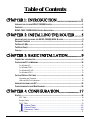 3
3
-
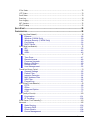 4
4
-
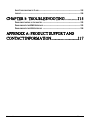 5
5
-
 6
6
-
 7
7
-
 8
8
-
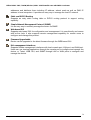 9
9
-
 10
10
-
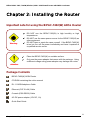 11
11
-
 12
12
-
 13
13
-
 14
14
-
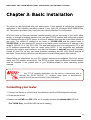 15
15
-
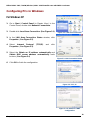 16
16
-
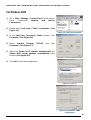 17
17
-
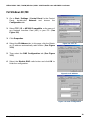 18
18
-
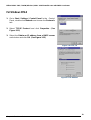 19
19
-
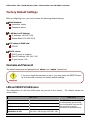 20
20
-
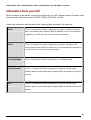 21
21
-
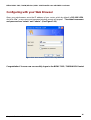 22
22
-
 23
23
-
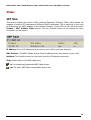 24
24
-
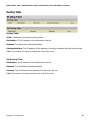 25
25
-
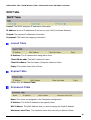 26
26
-
 27
27
-
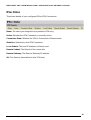 28
28
-
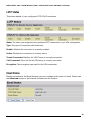 29
29
-
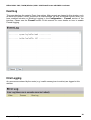 30
30
-
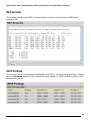 31
31
-
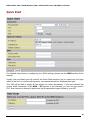 32
32
-
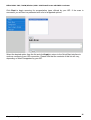 33
33
-
 34
34
-
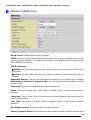 35
35
-
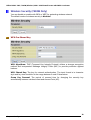 36
36
-
 37
37
-
 38
38
-
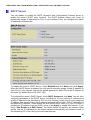 39
39
-
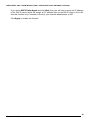 40
40
-
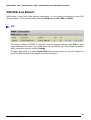 41
41
-
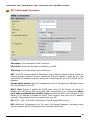 42
42
-
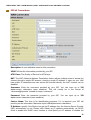 43
43
-
 44
44
-
 45
45
-
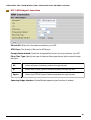 46
46
-
 47
47
-
 48
48
-
 49
49
-
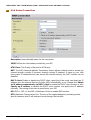 50
50
-
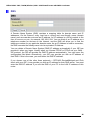 51
51
-
 52
52
-
 53
53
-
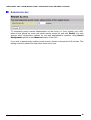 54
54
-
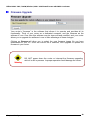 55
55
-
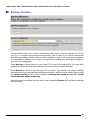 56
56
-
 57
57
-
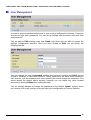 58
58
-
 59
59
-
 60
60
-
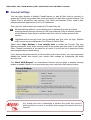 61
61
-
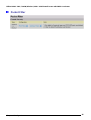 62
62
-
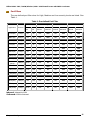 63
63
-
 64
64
-
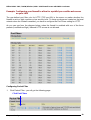 65
65
-
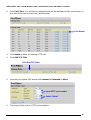 66
66
-
 67
67
-
 68
68
-
 69
69
-
 70
70
-
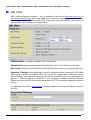 71
71
-
 72
72
-
 73
73
-
 74
74
-
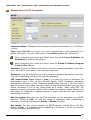 75
75
-
 76
76
-
 77
77
-
 78
78
-
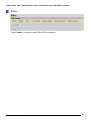 79
79
-
 80
80
-
 81
81
-
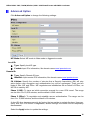 82
82
-
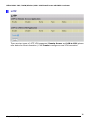 83
83
-
 84
84
-
 85
85
-
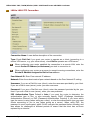 86
86
-
 87
87
-
 88
88
-
 89
89
-
 90
90
-
 91
91
-
 92
92
-
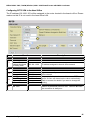 93
93
-
 94
94
-
 95
95
-
 96
96
-
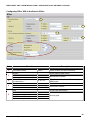 97
97
-
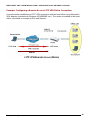 98
98
-
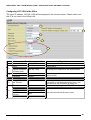 99
99
-
 100
100
-
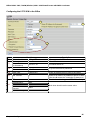 101
101
-
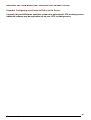 102
102
-
 103
103
-
 104
104
-
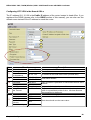 105
105
-
 106
106
-
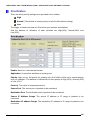 107
107
-
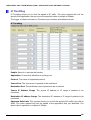 108
108
-
 109
109
-
 110
110
-
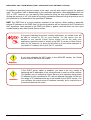 111
111
-
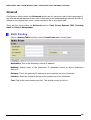 112
112
-
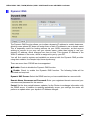 113
113
-
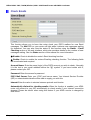 114
114
-
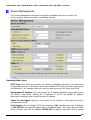 115
115
-
 116
116
-
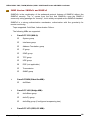 117
117
-
 118
118
-
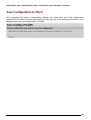 119
119
-
 120
120
-
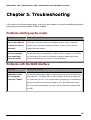 121
121
-
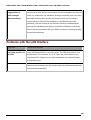 122
122
-
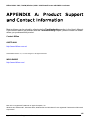 123
123
Billion Electric Company BIPAC-7402W User manual
- Category
- Routers
- Type
- User manual
- This manual is also suitable for
Ask a question and I''ll find the answer in the document
Finding information in a document is now easier with AI
Related papers
-
Billion Electric Company 800VGT User manual
-
Billion Electric Company 7800 User manual
-
Billion Electric Company 400G User manual
-
Billion Electric Company BIPAC-7560 User manual
-
Billion Electric Company 7402NX User manual
-
Billion Electric Company BiPAC 7402(G)X(L) Series User manual
-
Billion BiPAC 5210S User manual
-
Billion Electric Company BiPAC 7100 User manual
-
Billion Electric Company 7000 User manual
-
Billion Electric Company BiPAC 7402R2 User manual
Other documents
-
Billion BIPAC 7400/7402 User manual
-
Hamlet HRDSL742W User manual
-
Mercury RT-N10E Operating instructions
-
Conceptronic C07-025 Datasheet
-
 Innoband 8860-C1 User manual
Innoband 8860-C1 User manual
-
Telewell TW-EA1000 Owner's manual
-
 Best Data Products DSL542EU User manual
Best Data Products DSL542EU User manual
-
Billion 810VGTX User manual
-
Billion BiPAC 7300GX User manual
-
Sitecom DC-228 User manual