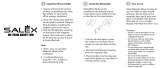Page is loading ...

iSight
User’s Guide
border.book Page 1 Thursday, June 10, 2004 3:39 PM

border.book Page 2 Thursday, June 10, 2004 3:39 PM

3
Contents
5
Getting Started
6
Setting Up iSight
18
Using iSight
18
Opening the Lens
19
Using iChat AV
19
Video Conferencing
21
Sending Video One-Way
21
Audio Conferencing
22
Setting Your Buddy Icon
22
Using iSight With Other Video Applications
23
Tips and Troubleshooting
26
Learning More, Service, and Support
26
iChat AV Onscreen Help
27
Online Resources
27
Obtaining Warranty Service
border.book Page 3 Thursday, June 10, 2004 3:39 PM

5
1
Getting Started
Congratulations on purchasing your iSight camera. In a few easy steps, you can get
started video conferencing with friends, colleagues, and family in real-time, full-motion
video and audio.
To use iSight, you must have the following:
•
A Macintosh computer with a G3 processor at 600 MHz or greater or any G4 or G5
processor
Processor upgrades from other manufacturers are not supported.
•
Mac OS X v10.2.5 or later and iChat AV
iChat AV is included free with Mac OS X v10.3 and later. Otherwise, to purchase
iChat AV, go to www.apple.com/ichat.
•
A .Mac, America Online (AOL), or AOL Instant Messenger (AIM) account
(only required to use iChat AV outside your local network)
•
A broadband Internet connection using a DSL or cable modem, or over a local area
network (LAN)
•
Someone to video chat with
You can video conference with other iChat AV users and Windows AIM users.
Note:
You can use iSight with video applications other than iChat AV, such as iMovie
and QuickTime Broadcaster. You must install iChat AV to enable iSight for use with
other applications.
border.book Page 5 Thursday, June 10, 2004 3:39 PM

6
Getting Started
Setting Up iSight
iSight includes the following components:
To set up iSight, you’ll download and install iChat AV, the software used with iSight to
video chat. Then you’ll mount iSight on your computer or desktop, and check to see
that iSight is working.
iSight
Magnetic
display
mount
Cable
adapter
FireWire cable
iSight
carrying case
Flat-panel display and
flat-panel iMac
mount
eMac and
desktop mount
PowerBook and
iBook mount
border.book Page 6 Thursday, June 10, 2004 3:39 PM

Getting Started
7
Step 1: Register Your iSight
Go to www.apple.com/register.
Step 2: If You Don’t Already Have iChat AV, Purchase and Install It
iChat AV is included free with Mac OS X v10.3 or later. Otherwise, to purchase and
install iChat AV, go to www.apple.com/ichat.
Step 3: Attach iSight to a Mount
1
Choose a mount, depending on where you want to place iSight.
If you have an anodized aluminum Apple display, use the magnetic display mount.
Simply push the end of the FireWire cable into the mount. Then skip to step 4 (page 11)
to attach iSight to the mount.
Warning
Do not place the magnetic mount near a CRT display, an iPod, an external
hard disk, or any other item that could be damaged by a magnet.
Magnetic display mount
border.book Page 7 Thursday, June 10, 2004 3:39 PM

Getting Started
9
2
Push the end of the FireWire cable into the cable adapter, as shown.
Cable adapter
border.book Page 9 Thursday, June 10, 2004 3:39 PM

10
Getting Started
3
Push the cable adapter into the top of the mount until it is firmly seated.
border.book Page 10 Thursday, June 10, 2004 3:39 PM

Getting Started
11
4
Push iSight onto the mount assembly.
Note:
If you’re going to mount iSight on your computer or display, the lens should face
the closed side of the mount (as in the above illustration); if you’re going to place iSight
on your desktop, the lens should face the open side of the mount, where the cable
enters it. You may need to pull iSight and the cable from the mount, turn it around, and
reinsert it to orient it correctly.
border.book Page 11 Thursday, June 10, 2004 3:39 PM

12
Getting Started
Step 4: Mount iSight
Before mounting iSight, be sure the FireWire cable can reach a FireWire port
on your computer. To purchase a FireWire cable of a different length, go to
www.apple.com/store. Be sure to purchase an Apple Thin FireWire cable.
Note:
If you use a mount with adhesive backing, you can only remove the mount
and replace it a few times before the adhesive quality is lost.
To mount iSight on an anodized aluminum Apple display:
n
Simply place the mount on top of the display, at or near the center.
Magnetic
display mount
border.book Page 12 Thursday, June 10, 2004 3:39 PM

Getting Started
13
To mount iSight on a flat-panel display or a flat-panel iMac:
n
Remove the paper covering and press the mount onto the back of the display.
Important:
If you have a flat-panel iMac, for best adhesiveness mount iSight to either
side of the Apple logo on the back of the iMac display, and not directly on
the logo.
Paper covering
border.book Page 13 Thursday, June 10, 2004 3:39 PM

14
Getting Started
To mount iSight on a PowerBook or iBook:
n
Clamp the mount onto the display. Use the thumbwheel to tighten it in place.
Thumbwheel
®
border.book Page 14 Thursday, June 10, 2004 3:39 PM

Getting Started
15
To mount iSight on an eMac or CRT display:
n
Remove the paper covering from the bottom of the mount and press it onto
the display.
Be sure to mount iSight toward the front of your eMac or display so it has
an unobstructed line of sight.
border.book Page 15 Thursday, June 10, 2004 3:39 PM

16
Getting Started
To use iSight on your desktop:
n
Simply place iSight on your desktop in the desired position.
You may wish to leave the paper covering on the mount so you can easily
reposition iSight.
iSight tilts and swivels for
fine pointing adjustment.
border.book Page 16 Thursday, June 10, 2004 3:39 PM

Getting Started
17
Step 5: Check to See That iSight Is Working
1
Turn on your computer (if it isn’t already on) and plug the FireWire cable extending
from iSight into a FireWire port on your computer. iChat AV opens automatically.
Important:
If you haven’t used iChat before, a setup assistant helps you set it up. To use
iChat AV, you need to be connected to a local area network (LAN), or you need a .Mac,
America Online (AOL), or AOL Instant Messenger (AIM) account. To sign up for a .Mac
account, go to www.mac.com. For more information on setting up and using iChat AV,
open iChat AV and choose Help > iChat Help.
2
In iChat AV, choose Window > Buddy List, then click the camera icon next to your
picture in the Buddy List window.
iSight focuses automatically and an image from iSight appears onscreen. This lets you
know iSight is working properly.
When iSight is in use and capturing video, a green light appears on top of the unit.
If you don’t see an image:
n
Be sure iSight is plugged in firmly and the lens is open (see page 18).
border.book Page 17 Thursday, June 10, 2004 3:39 PM

18
1
Using iSight
With iSight, you can video chat with other iChat AV users in real-time, full-motion
video. iSight has a built-in microphone, so you can talk, too. If a friend has a
microphone but no camera, you can chat using voice only.
Opening the Lens
To open the iSight lens, rotate the lens ring so the two circles are aligned. When iSight
is in use and capturing video, a green light appears on top of the unit.
Rotate the lens ring
to open the lens and
turn on iSight.
On-air light
border.book Page 18 Thursday, June 10, 2004 3:39 PM

Using iSight
19
Note:
If you connect iSight to a PowerBook or iBook that isn’t connected to power, you
may wish to disconnect iSight when you aren’t using it, to conserve battery power.
Using iChat AV
iChat AV is the software you use with iSight to video chat. You can also have voice
chats, chat using text, send files, and have group text chats.
For more information about setting up and using iChat AV:
n
Open iChat AV and choose Help > iChat Help.
Video Conferencing
To start a video chat:
1
Open iChat AV if it isn’t already open.
border.book Page 19 Thursday, June 10, 2004 3:39 PM

20
Using iSight
2
Click the camera icon next to a buddy in your Buddy List.
A preview image appears so you can see how you look onscreen. iSight focuses
automatically.
When your friend accepts your invitation, you see him or her onscreen. Your friend
can see and hear you, and if he has a microphone, you can hear him, too.
Note:
The person you’re chatting with can get the best view of your face if you position
the video chat window close to the camera, so you’re looking in the direction of iSight
when you look at the chat window.
Note:
For information on adding people to your Buddy List, choose Help > iChat Help.
Camera icon indicates
the user can video chat
Click the Add button to add
a buddy to your list
Phone icon indicates
the user can voice chat
border.book Page 20 Thursday, June 10, 2004 3:39 PM
/