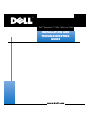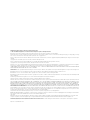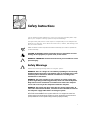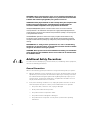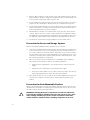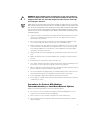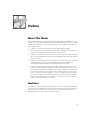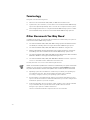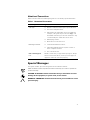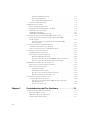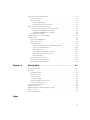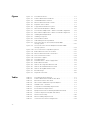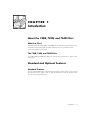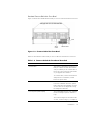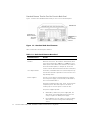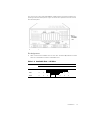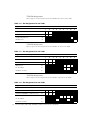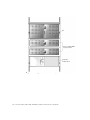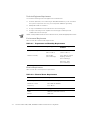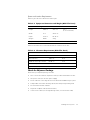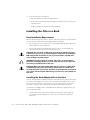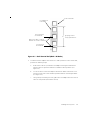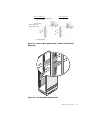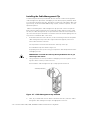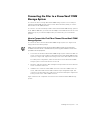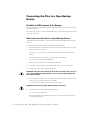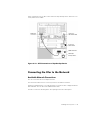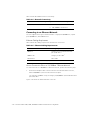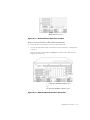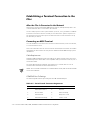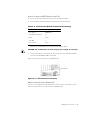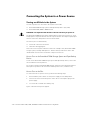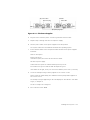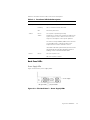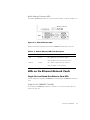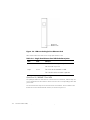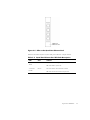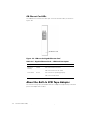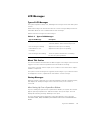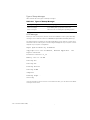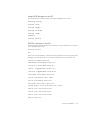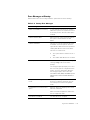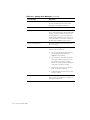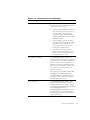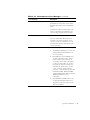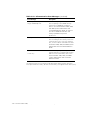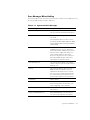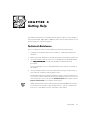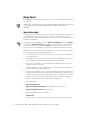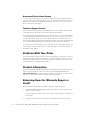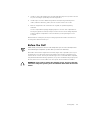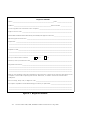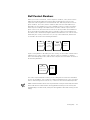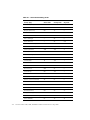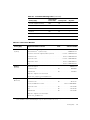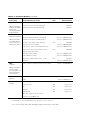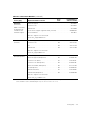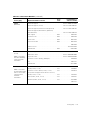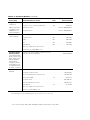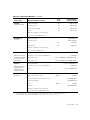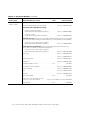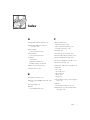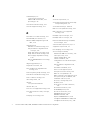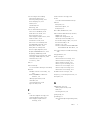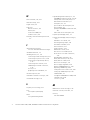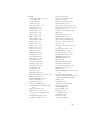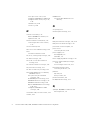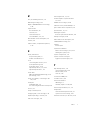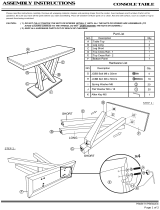™

____ __ __ ____ __ ____ __
Information in this document is subject to change without notice.
© 1998–1999 Network Appliance, Inc. Licensed to Dell Computer Corporation. All rights reserved.
Reproduction in any manner whatsoever without the written permission of Dell Computer Corporation is strictly forbidden.
No part of this book covered by copyright may be reproduced in any form or by any means—graphic, electronic, or mechanical, including photocopying, recording, taping, or storage
in an electronic retrieval system—without prior written permission of the copyright owner.
Portions of this product are derived from the Berkeley Net2 release and the 4.4-Lite-2 release, which are copyrighted and publicly distributed by The Regents of the University of
California.
Copyright © 1980–1995 The Regents of the University of California. All rights reserved.
Portions of this product are derived from NetBSD, which is copyrighted and publicly distributed by Carnegie Mellon University.
Copyright © 1994, 1995 Carnegie Mellon University. All rights reserved. Author Chris G. Demetriou.
Permission to use, copy, modify, and distribute this software and its documentation is hereby granted, provided that both the copyright notice and its permission notice appear in
all copies of the software, derivative works or modified versions, and any portions thereof, and that both notices appear in supporting documentation.
CARNEGIE MELLON ALLOWS FREE USE OF THIS SOFTWARE IN ITS “AS IS” CONDITION. CARNEGIE MELLON DISCLAIMS ANY LIABILITY OF ANY KIND FOR ANY DAMAGES
WHATSOEVER RESULTING FROM THE USE OF THIS SOFTWARE.
Software derived from copyrighted material of The Regents of the University of California, Carnegie Mellon University, and Network Appliance are subject to the following license
and disclaimer:
Redistribution and use in source and binary forms, with or without modification, are permitted provided that the following conditions are met:
Redistributions of source code must retain the above copyright notices, this list of conditions, and the following disclaimer.
Redistributions in binary form must reproduce the above copyright notices, this list of conditions, and the following disclaimer in the documentation and/or other materials provided
with the distribution.
All advertising materials mentioning features or use of this software must display the following acknowledgment:
This product includes software developed by the University of California, Berkeley and its contributors.
Neither the name of the University nor the names of its contributors may be used to endorse or promote products derived from this software without specific prior written permission.
THIS SOFTWARE IS PROVIDED BY THE REGENTS AND CONTRIBUTORS “AS IS” AND ANY EXPRESS OR IMPLIED WARRANTIES, INCLUDING, BUT NOT LIMITED TO, THE
IMPLIED WARRANTIES OF MERCHANTABILITY AND FITNESS FOR A PARTICULAR PURPOSE ARE DISCLAIMED. IN NO EVENT SHALL THE REGENTS OR CONTRIBUTORS
BE LIABLE FOR ANY DIRECT, INDIRECT, INCIDENTAL, SPECIAL, EXEMPLARY, OR CONSEQUENTIAL DAMAGES (INCLUDING, BUT NOT LIMITED TO, PROCUREMENT OF
SUBSTITUTE GOODS OR SERVICES; LOSS OF USE, DATA, OR PROFITS; OR BUSINESS INTERRUPTION) HOWEVER CAUSED AND ON ANY THEORY OF LIABILITY, WHETHER
IN CONTRACT, STRICT LIABILITY, OR TORT (INCLUDING NEGLIGENCE OR OTHERWISE) ARISING IN ANY WAY OUT OF THE USE OF THIS SOFTWARE, EVEN IF ADVISED OF
THE POSSIBILITY OF SUCH DAMAGE.
Network Appliance reserves the right to change any products described herein at any time, and without notice. Network Appliance assumes no responsibility or liability arising
from the use of products described herein, except as expressly agreed to in writing by Network Appliance. The use and purchase of this product do not convey a license under
any patent rights, trademark rights, or any other intellectual property rights of Network Appliance.
The product described in this manual may be protected by one or more U.S. patents, foreign patents, or pending applications.
RESTRICTED RIGHTS LEGEND: Use, duplication, or disclosure by the government is subject to restrictions as set forth in subparagraph (c)(1)(ii) of the Rights in Technical Data
and Computer Software clause at DFARS 252.277-7103 (October 1988) and FAR 52-227-19
(June 1987).
Trademarks used in this text: Dell, the DELL logo, Dimension, Inspiron, OptiPlex, Latitude, PowerEdge, and PowerVault are trademarks and DellWare is a service mark of Dell
Computer Corporation; the Network Appliance logo is a registered trademark and Network Appliance and Data ONTAP are trademarks of Network Appliance, Inc.
Other trademarks and trade names may be used in this document to refer to either the entities claiming the marks and names or their products. Dell Computer Corporation
disclaims any proprietery interest in trademarks and trade names other than its own.
April 1999 P/N 3385P Rev. A00

v
Use the following safety guidelines to ensure your own personal safety and to help
protect your computer or storage system from potential damage.
Throughout this guide, blocks of text may be accompanied by an icon and printed in
bold type or in italic type. These blocks of text are notes, cautions, and warnings, and
they are used as follows:
NOTE: A NOTE contains important information that helps you install or operate the
system efficiently.
!"#!"#
$
Observe the following warnings while servicing this system:
!"#%&
"%'
% (%
)
!"#
*%
*
!"#%
++'
%%
!"#$% &'()
*+,+% -* ,.'%*+%/!*.0#.1 &2%'/*+$+%
!30!*"04*+..0!#+'2$ !"#% &'(

vi
(,"-./(+0+% 1
+++0%0++
+%0+%0
,"-22$2$22++$ -2'
+3+2++3
+++$$2$2
!"#$%&$'
(#) $#* "
"$)'
5657+89+:#+7#0% &', +' + (;&
,+#,8*,%!* 7+ !*<01!*,0 !* 9<'.&%*9 #<.
9,%+% &', +' + !9+&80=<,!*,,!*,,%'>$+%
&=.>+(
(,"-./4(50
60.++6+%0'
006
,"#(+2+% .%3++
6+2+%33++
3++3
To reduce the risk of bodily injury, electrical shock, fire, and damage to the equipment,
observe the following precautions.
Observe the following general precautions for using and working with your system:
Observe and follow service markings. Do not service any Dell product except as
explained in your Dell system documentation. Opening or removing covers that
are marked with the triangular symbol with a lightning bolt may expose you to
electrical shock. Components inside these compartments should be serviced
only by a Dell authorized service technician.
If any of the following conditions occur, unplug the product from the electrical
outlet and replace the part or contact your Dell authorized service provider:
— The power cable, extension cord, or plug is damaged.
— An object has fallen into the product.
— The product has been exposed to water.
— The product has been dropped or damaged.
— The product does not operate correctly when you follow the operating
instructions.

vii
Keep your system components away from radiators and heat sources. Also, do
not block cooling vents.
Do not spill food or liquids on your system components, and never operate the
product in a wet environment. If the computer gets wet, see the appropriate chap-
ter in your troubleshooting guide or contact a Dell-authorized service provider.
Do not push any objects into the openings of your system components. Doing so
can cause fire or electric shock by shorting out interior components.
Use the product only with Dell products or other Dell-approved equipment.
Allow the product to cool before removing covers or touching internal
components.
Use the correct external power source. Operate the product only from the type
of power source indicated on the electrical ratings label. If you are not sure of the
type of power source required, consult your Dell service provider or local power
company.
To help avoid damaging your system components, be sure the voltage selection
switch (if provided) on the power supply is set to match the power available at
your location:
— 115 volts (V)/60 hertz (Hz) in most of North and South America and some Far
Eastern countries such as South Korea and Taiwan
— 100 V/50 Hz in eastern Japan and 100 V/60 Hz in western Japan
— 230 V/50 Hz in most of Europe, the Middle East, and the Far East
Also be sure that your monitor and attached peripherals are electrically rated to
operate with the power available in your location.
Use only approved power cable(s). If you have not been provided with a power
cable for your computer or storage system or for any AC-powered option
intended for your system, purchase a power cable that is approved for use in your
country. The power cable must be rated for the product and for the voltage and
current marked on the product’s electrical ratings label. The voltage and current
rating of the cable should be greater than the ratings marked on the product.
To help prevent electric shock, plug the system components and peripheral
power cables into properly grounded electrical outlets. These cables are
equipped with three-prong plugs to help ensure proper grounding. Do not use
adapter plugs or remove the grounding prong from a cable. If you must use an
extension cord, use a three-wire cord with properly grounded plugs.
Observe extension cord and power strip ratings. Make sure that the total ampere
rating of all products plugged into the extension cord or power strip does not
exceed 80 percent of the extension cord or power strip ampere ratings limit.
Do not use appliance/voltage converters or kits sold for appliances with your Dell
product.
To help protect your system components from sudden, transient increases and
decreases in electrical power, use a surge suppressor, line conditioner, or un-
interruptible power supply (UPS).

viii
Position cables and power cords carefully; route cables and the power cord and
plug so that they cannot be stepped on or tripped over. Be sure that nothing rests
on your system components’ cables or power cord.
Do not modify power cables or plugs. Consult a licensed electrician or your power
company for site modifications. Always follow your local/national wiring rules.
To help avoid possible damage to the system board, wait 5 seconds after turning
off the system before removing a component from the system board or discon-
necting a peripheral device from the computer.
Handle batteries carefully. Do not disassemble, crush, puncture, short external
contacts, dispose of in fire or water, or expose batteries to temperatures higher
than 60 degrees Celsius (140 degrees Fahrenheit). Do not attempt to open or ser-
vice batteries; replace batteries only with batteries designated for the product.
Turn down the volume before using headphones or other audio devices.
Observe the following additional safety guidelines for your system:
Unless your installation and/or troubleshooting documentation specifically allows
it, do not remove enclosure covers, attempt to override the safety interlocks, or
access any components inside the system. Depending on your system, installa-
tion and repairs may be done only by individuals who are qualified to service your
computer or storage system equipment and trained to deal with products capa-
ble of producing hazardous energy levels.
When connecting or disconnecting power to hot-pluggable power supplies, if
offered with your Dell product, observe the following guidelines:
— Install the power supply before connecting the power cable to the power
supply.
— Unplug the power cable before removing the power supply.
— If the system has multiple sources of power, disconnect power from the sys-
tem by unplugging
all
power cables from the power supplies.
Move products with care; ensure that all casters and/or stabilizers are firmly con-
nected to the computer or storage system. Avoid sudden stops and uneven
surfaces.
Observe the following precautions for rack stability and safety. Also refer to the rack
installation documentation accompanying the system and the rack for specific warn-
ing and/or caution statements and procedures.
!"#((+
%*+'
%$
%*%+

ix
!"#+
+%
&+
$
NOTE: Dell’s server and storage systems are certified as components for use in Dell’s
rack cabinet using the Dell customer rack kit. The final installation of Dell systems and
rack kits in any other brand of rack cabinet has not been approved by any safety agen-
cies. It is the customer’s responsibility to have the final combination of Dell systems
and rack kits for use in other brands of rack cabinets evaluated for suitability by a certi-
fied safety agency.
System rack kits are intended to be installed in a Dell rack by trained service tech-
nicians. If you install the kit in any other rack, be sure that the rack meets the
specifications of a Dell rack.
Do not move large racks by yourself. Due to the height and weight of the rack,
Dell recommends a minimum of two people to accomplish this task.
Before working on the rack, make sure that the stabilizers are secure to the rack,
extend to the floor, and that the full weight of the rack rests on the floor. Install
front and side stabilizers on a single rack or front stabilizers for joined multiple
racks before working on the rack.
Always load the rack from the bottom up, and load the heaviest item in the rack
first.
Make sure that the rack is level and stable before extending a component from
the rack.
Extend only one component at a time from the rack.
Use caution when pressing the component rail release latches and sliding a com-
ponent into or out of a rack; the slide rails can pinch your fingers.
After a component is inserted into the rack, carefully extend the rail into a locking
position, and then slide the component into the rack.
Do not overload the AC supply branch circuit that provides power to the rack. The
total rack load should not exceed 80 percent of the branch circuit rating.
Ensure that proper airflow is provided to components in the rack.
Do not step on or stand on any system/component when servicing other systems/
components in a rack.
!"#$%
Observe the following guidelines when working with options:
Do not connect or use a modem or telephone during a lightning storm. There
may be a risk of electrical shock from lightning.
Never connect or use a modem or telephone in a wet environment.
Do not plug a modem or telephone cable into the network interface controller
(NIC) receptacle.

x
Disconnect the modem cable before opening a product enclosure, touching or
installing internal components, or touching an uninsulated modem cable or jack.
Do not use a telephone line to report a gas leak while you are in the vicinity of the
leak.
&
Observe the following precautions for laser devices:
Do not open any panels, operate controls, make adjustments, or perform proce-
dures on a laser device other than those specified in the product’s
documentation.
Only authorized service technicians should repair laser devices.
Before you remove the computer covers, perform the following steps in the sequence
indicated.
!"#-(%%'
%* (
&&
(
%%7'
%
%
1. Turn off your computer and any peripherals.
2. Ground yourself by touching
an unpainted metal surface on the chassis, such as
the metal around the card-slot openings at the back of the computer, before
touching anything inside your computer.
While you work, periodically touch an unpainted metal surface on the computer
chassis to dissipate any static electricity that might harm internal components.
3. Disconnect
your computer and peripherals from their power sources. Also, dis-
connect any telephone or telecommunication lines from the computer.
Doing so reduces the potential for personal injury or shock.
In addition, take note of these safety guidelines when appropriate:
When you disconnect a cable, pull on its connector or on its strain-relief loop, not
on the cable itself. Some cables have a connector with locking tabs; if you are dis-
connecting this type of cable, press in on the locking tabs before disconnecting the
cable. As you pull connectors apart, keep them evenly aligned to avoid bending any
connector pins. Also, before you connect a cable, make sure that both connectors
are correctly oriented and aligned.

xi
Handle components and cards with care. Don’t touch the components or con-
tacts on a card. Hold a card by its edges or by its metal mounting bracket. Hold a
component such as a microprocessor chip by its edges, not by its pins.
!"#%&
"%'
% (%
)
Static electricity can harm delicate components inside your computer. To prevent
static damage, discharge static electricity from your body before you touch any of
your computer’s electronic components, such as the microprocessor. You can do so
by touching an unpainted metal surface on the computer chassis.
As you continue to work inside the computer, periodically touch an unpainted metal
surface to remove any static charge your body may have accumulated.
You can also take the following steps to prevent damage from electrostatic discharge
(ESD):
When unpacking a static-sensitive component from its shipping carton, do not
remove the component from the antistatic packing material until you are ready to
install the component in your computer. Just before unwrapping the antistatic
packaging, be sure to discharge static electricity from your body.
When transporting a sensitive component, first place it in an antistatic container
or packaging.
Handle all sensitive components in a static-safe area. If possible, use antistatic
floor pads and workbench pads.
The following notice may appear throughout this document to remind you of these
precautions:
!"#-89.(:
!"#+%$
!"#,&
For comfort and efficiency, observe the following ergonomic guidelines when you set
up and use your computer system:
Position your system so that the monitor and keyboard are directly in front of you
as you work. Special shelves are available (from Dell and other sources) to help
you correctly position your keyboard.

xii
Set the monitor at a comfortable viewing distance (usually 510 to 610 millimeters
[20 to 24 inches] from your eyes).
Make sure that the monitor screen is at eye level or slightly lower when you sit in
front of the monitor.
Adjust the tilt of the monitor, its contrast and brightness settings, and the lighting
around you (such as overhead lights, desk lamps, and the curtains or blinds on
nearby windows) to minimize reflections and glare on the monitor screen.
Use a chair that provides good lower back support.
Keep your forearms horizontal with your wrists in a neutral, comfortable position
while you use the keyboard or mouse.
Always leave space to rest your hands while you use the keyboard or mouse.
Let your upper arms hang naturally at your sides.
Sit erect, with your feet resting on the floor and your thighs level.
When sitting, make sure the weight of your legs is on your feet and not on the
front of your chair seat. Adjust your chair’s height or use a footrest, if necessary,
to maintain proper posture.
Vary your work activities. Try to organize your work so that you do not have to
type for extended periods of time. When you stop typing, try to do things that
use both hands.
monitor screen at or below eye level
wrists relaxed and flat
arms at desk level
monitor and
keyboard
positioned
directly
in front of user
feet flat on
the floor

xiii
!
This guide describes how to install a PowerVault
720N, 740N, or a 760N filer in a rack,
connect it to a PowerVault 700N Disk-Array Enclosure (DAE) storage system and to an
optional tape backup device, and start up the system. The chapters in this guide are
summarized as follows:
Chapter 1, “Introducing the Dell PowerVault 720N, 740N, and 760N
Filers” introduces the standard and optional features and gives the slot assign-
ments for the supported expansion cards for the three filers.
Chapter 2, “Installing a Filer System” provides detailed procedures for installing a
filer in a rack and cabling the filer to PowerVault 700N storage system(s) and to a
tape backup device.
Chapter 3, “Troubleshooting the Filer Hardware” provides information on trouble-
shooting the filer, based on light-emitting diode (LED) status displays and
liquid-crystal display (LCD) panel error and informational messages.
Chapter 4, “Getting Help” describes the help tools Dell provides to assist you
should you have a problem with the filer. It also explains how and when to call
Dell for technical assistance. Chapter 4 also includes a diagnostics checklist that
you can copy and fill out as you perform the troubleshooting procedures. If you
need to call Dell for technical assistance, use the completed checklist to tell the
Dell technical support representative what procedures you performed to better
help the representative give you assistance. If you must return a piece of hard-
ware to Dell, include a filled-out checklist.
This guide is for system administrators and trained computer equipment installation
technicians who are familiar with network data servers and how the Network File Sys-
tem (NFS), Common Internet File System (CIFS), and Hypertext Transfer Protocol
(HTTP) protocols are used to share and transfer files.

xiv
This guide uses the following terms:
Filer
refers to a PowerVault 720N, 740N, or 760N network data server.
System
refers, at a minimum, to a filer and a connected PowerVault 700N storage
system. An optional tape backup device can also be a component of the system.
Disk storage system
refers to a single PowerVault 700N storage system or a fibre
channel-arbitrated loop (FC-AL) of several PowerVault 700N storage systems.
"#$
In addition to this guide, the following documentation is included with your system or
with the PowerVault 700N storage system:
The
Dell PowerVault 720N, 740N, and 760N Storage System Installation and Ser-
vice Guide,
for installing and servicing the PowerVault 700N storage system.
The
Dell PowerVault 720N, 740N, and 760N User’s Guide
for using the filer.
Getting Started With the Dell PowerVault 7xxN Storage System
for initial setup
and cabling of the filer and attached PowerVault 700N storage system units.
The
Dell PowerVault 720N, 740N, and 760N System Administrator and Command
Reference Guide
for setting up and administering the filer.
The
Dell PowerVault 720N, 740N, and 760N Quick Reference
card for a quick ref-
erence to commands used to administer and use the filer.
You may also have one or more of the following documents.
NOTE: Documentation updates are sometimes included with your system to describe
changes to your system or software. Always read these updates
before
consulting
any other documentation because the updates often contain the latest information.
Operating system documentation is included if you ordered your operating sys-
tem software from Dell. This documentation describes how to install (if
necessary), configure, and use your operating system software.
Documentation is included with any options you purchase separately from your
system. This documentation includes information that you need to configure and
install these options in your Dell computer.
Technical information files—sometimes called “readme” files—may be installed
on your hard-disk drive to provide last-minute updates about technical
changes to your system or advanced technical
reference material intended for experienced users or technicians.

xv
"'
Table 1 lists the kinds of formatting this guide uses to identify special information.
#
This guide contains special messages that are described as follows:
NOTE: A NOTE contains important information that helps you install or operate the
system efficiently.
!"#!"#
$
Italic
type
Words or characters that require special attention.
File names and path names.
Placeholders for information you must supply. For
example, if the guide says to enter the
arp -d
hostname
command, you enter the characters “arp
-d” followed by the actual name of the host.
Manual page names.
Book titles in cross-references.
Monospaced
font
Command and daemon names.
Information displayed on the system console or
other computer monitors.
The contents of files.
Bold monospace
font
Words or characters you type. What you type is always
shown in lowercase letters, unless you must type it in
uppercase letters for it to work properly.

xvi

xvii
'%( )********************************* ((
About the 720N, 740N, and 760N Filers . . . . . . . . . . . . . . . . . . . . . . . . . . . . . . . . . 1-1
What Is a Filer?. . . . . . . . . . . . . . . . . . . . . . . . . . . . . . . . . . . . . . . . . . . . . . . . . 1-1
The 720N, 740N, and 760N Filers . . . . . . . . . . . . . . . . . . . . . . . . . . . . . . . . . . 1-1
Standard and Optional Features . . . . . . . . . . . . . . . . . . . . . . . . . . . . . . . . . . . . . . . 1-1
Standard Features . . . . . . . . . . . . . . . . . . . . . . . . . . . . . . . . . . . . . . . . . . . . . . 1-1
Standard Features That You Can See From the Front Panel. . . . . . . . . . . 1-2
Standard Features Behind the Front Bezel . . . . . . . . . . . . . . . . . . . . . . . . 1-3
Standard Features That You Can See From the Back Panel . . . . . . . . . . . 1-4
Optional Features . . . . . . . . . . . . . . . . . . . . . . . . . . . . . . . . . . . . . . . . . . . . . . . 1-5
Additional NICs . . . . . . . . . . . . . . . . . . . . . . . . . . . . . . . . . . . . . . . . . . . . . 1-5
Additional FC-AL Disk Adapters . . . . . . . . . . . . . . . . . . . . . . . . . . . . . . . . 1-6
About the Expansion Slots . . . . . . . . . . . . . . . . . . . . . . . . . . . . . . . . . . . . 1-6
Slot Assignments . . . . . . . . . . . . . . . . . . . . . . . . . . . . . . . . . . . . . . . . . . . 1-7
720N Slot Assignments . . . . . . . . . . . . . . . . . . . . . . . . . . . . . . . . . . . . . . 1-8
740N Slot Assignments . . . . . . . . . . . . . . . . . . . . . . . . . . . . . . . . . . . . . . 1-8
760N Slot Assignments . . . . . . . . . . . . . . . . . . . . . . . . . . . . . . . . . . . . . . 1-8
Components in a Complete System . . . . . . . . . . . . . . . . . . . . . . . . . . . . . . . . . . . . 1-9
The Filer Is Part of a System . . . . . . . . . . . . . . . . . . . . . . . . . . . . . . . . . . . . . . 1-9
Illustration of a System . . . . . . . . . . . . . . . . . . . . . . . . . . . . . . . . . . . . . . . 1-9
'%+ ),*********************** +(
Overview of the Basic Installation . . . . . . . . . . . . . . . . . . . . . . . . . . . . . . . . . . . . . . 2-1
Procedures in the Installation . . . . . . . . . . . . . . . . . . . . . . . . . . . . . . . . . . . . . . 2-1
Chapter Contents . . . . . . . . . . . . . . . . . . . . . . . . . . . . . . . . . . . . . . . . . . . . . . . 2-1
Preparing for the Installation . . . . . . . . . . . . . . . . . . . . . . . . . . . . . . . . . . . . . . . . . . 2-1
Check the Installation Requirements . . . . . . . . . . . . . . . . . . . . . . . . . . . . . . . . 2-1
Tools And Equipment Requirements . . . . . . . . . . . . . . . . . . . . . . . . . . . . 2-2

xviii
Environmental Requirements . . . . . . . . . . . . . . . . . . . . . . . . . . . . . . . . . . 2-2
Electrical Requirements . . . . . . . . . . . . . . . . . . . . . . . . . . . . . . . . . . . . . . 2-2
Space and Location Requirements . . . . . . . . . . . . . . . . . . . . . . . . . . . . . . 2-3
Check the Shipment Package . . . . . . . . . . . . . . . . . . . . . . . . . . . . . . . . . . . . . 2-3
Installing the Filer in a Rack. . . . . . . . . . . . . . . . . . . . . . . . . . . . . . . . . . . . . . . . . . . 2-4
Rack Installation Requirements . . . . . . . . . . . . . . . . . . . . . . . . . . . . . . . . . . . . 2-4
Installing the Rack Adapter Rails in the Rack. . . . . . . . . . . . . . . . . . . . . . . . . . 2-4
Installing the Filer in the Rack . . . . . . . . . . . . . . . . . . . . . . . . . . . . . . . . . . . . . 2-8
Installing the Filler Panel . . . . . . . . . . . . . . . . . . . . . . . . . . . . . . . . . . . . . . . . . 2-8
Installing the Cable Management Clip . . . . . . . . . . . . . . . . . . . . . . . . . . . . . . 2-10
Connecting the Filer to a PowerVault 700N Storage System . . . . . . . . . . . . . . . . 2-11
How to Connect the First Fibre Channel PowerVault 700N
Storage System . . . . . . . . . . . . . . . . . . . . . . . . . . . . . . . . . . . . . . . . . . . . . . . 2-11
Connecting a Second or Third Loop of PowerVault 700N
Storage Systems . . . . . . . . . . . . . . . . . . . . . . . . . . . . . . . . . . . . . . . . . . 2-12
Connecting the Filer to a Tape Backup Device . . . . . . . . . . . . . . . . . . . . . . . . . . . 2-14
The Built-In SCSI Interface Is for Backup. . . . . . . . . . . . . . . . . . . . . . . . . . . . 2-14
How to Connect the Filer to a Tape Backup Device . . . . . . . . . . . . . . . . . . . 2-14
Connecting the Filer to the Network. . . . . . . . . . . . . . . . . . . . . . . . . . . . . . . . . . . 2-15
Available Network Connections . . . . . . . . . . . . . . . . . . . . . . . . . . . . . . . . . . . 2-15
Connecting to an Ethernet Network . . . . . . . . . . . . . . . . . . . . . . . . . . . . . . . 2-16
Ethernet Cabling Requirements . . . . . . . . . . . . . . . . . . . . . . . . . . . . . . . 2-16
How to Connect the Filer to a 10/100Base-T Ethernet Network . . . . . . 2-16
How to Connect the Filer to Other Ethernet Networks . . . . . . . . . . . . . 2-17
Establishing a Terminal Connection to the Filer . . . . . . . . . . . . . . . . . . . . . . . . . . 2-18
After the Filer Is Connected to the Network . . . . . . . . . . . . . . . . . . . . . . . . . 2-18
Connecting an ASCII Terminal . . . . . . . . . . . . . . . . . . . . . . . . . . . . . . . . . . . . 2-18
Cable Requirements . . . . . . . . . . . . . . . . . . . . . . . . . . . . . . . . . . . . . . . . 2-18
CONSOLE Port Pin Settings . . . . . . . . . . . . . . . . . . . . . . . . . . . . . . . . . . 2-18
How to Connect an ASCII Terminal to the Filer . . . . . . . . . . . . . . . . . . . 2-19
About Connecting From a Remote Site . . . . . . . . . . . . . . . . . . . . . . . . . 2-19
Connecting the System to a Power Source . . . . . . . . . . . . . . . . . . . . . . . . . . . . . 2-20
Turning on All Units in the System . . . . . . . . . . . . . . . . . . . . . . . . . . . . . . . . 2-20
How to Turn on the PowerVault 700N Storage System and
Tape Backup Device . . . . . . . . . . . . . . . . . . . . . . . . . . . . . . . . . . . . . . . . 2-20
How to Turn on the Filer. . . . . . . . . . . . . . . . . . . . . . . . . . . . . . . . . . . . . 2-20
'%- ,.#************** -(
Using LED Indicators and LCD Messages . . . . . . . . . . . . . . . . . . . . . . . . . . . . . . . 3-1
What This Chapter Covers . . . . . . . . . . . . . . . . . . . . . . . . . . . . . . . . . . . . . . . . 3-1
What This Chapter Does Not Cover. . . . . . . . . . . . . . . . . . . . . . . . . . . . . . . . . 3-1
How the LEDs and LCD Work . . . . . . . . . . . . . . . . . . . . . . . . . . . . . . . . . . . . . 3-2

xix
LEDs on the Front and Back Panels . . . . . . . . . . . . . . . . . . . . . . . . . . . . . . . . . . . . 3-2
Front Panel LEDs . . . . . . . . . . . . . . . . . . . . . . . . . . . . . . . . . . . . . . . . . . . . . . . 3-2
Back Panel LEDs . . . . . . . . . . . . . . . . . . . . . . . . . . . . . . . . . . . . . . . . . . . . . . . 3-3
Power Supply LEDs . . . . . . . . . . . . . . . . . . . . . . . . . . . . . . . . . . . . . . . . . 3-3
Built-In Ethernet Connector LEDs . . . . . . . . . . . . . . . . . . . . . . . . . . . . . . . 3-5
LEDs on the Ethernet Network Cards . . . . . . . . . . . . . . . . . . . . . . . . . . . . . . . . . . . 3-5
Single-Port and Quad-Port Ethernet Card LEDs . . . . . . . . . . . . . . . . . . . . . . . . 3-5
Single-Port 10/100BASE-T Card LEDs. . . . . . . . . . . . . . . . . . . . . . . . . . . . 3-5
Quad-Port 10/100BASE-T Card LEDs . . . . . . . . . . . . . . . . . . . . . . . . . . . . 3-6
GB Ethernet Card LEDs . . . . . . . . . . . . . . . . . . . . . . . . . . . . . . . . . . . . . . . . . . 3-8
About the Built-In SCSI Tape Adapter . . . . . . . . . . . . . . . . . . . . . . . . . . . . . . . . . . . 3-8
LCD Messages . . . . . . . . . . . . . . . . . . . . . . . . . . . . . . . . . . . . . . . . . . . . . . . . . . . . 3-9
Types of LCD Messages . . . . . . . . . . . . . . . . . . . . . . . . . . . . . . . . . . . . . . . . . 3-9
About This Section . . . . . . . . . . . . . . . . . . . . . . . . . . . . . . . . . . . . . . . . . . . . . . 3-9
Startup Messages . . . . . . . . . . . . . . . . . . . . . . . . . . . . . . . . . . . . . . . . . . . . . . 3-9
When Starting Up From a System Boot Diskette . . . . . . . . . . . . . . . . . . . 3-9
Types of Startup Messages . . . . . . . . . . . . . . . . . . . . . . . . . . . . . . . . . . 3-10
POST Messages . . . . . . . . . . . . . . . . . . . . . . . . . . . . . . . . . . . . . . . . . . . 3-10
Sample POST Messages on the LCD . . . . . . . . . . . . . . . . . . . . . . . . . . . 3-11
POST Error Message on the LCD . . . . . . . . . . . . . . . . . . . . . . . . . . . . . . 3-11
Boot Messages . . . . . . . . . . . . . . . . . . . . . . . . . . . . . . . . . . . . . . . . . . . . 3-12
Error Messages at Startup . . . . . . . . . . . . . . . . . . . . . . . . . . . . . . . . . . . . . . . 3-13
Informational or Error Messages . . . . . . . . . . . . . . . . . . . . . . . . . . . . . . . . . . 3-16
Error Messages When Halting . . . . . . . . . . . . . . . . . . . . . . . . . . . . . . . . . . . . 3-21
'%/ .% ******************************** /(
Technical Assistance . . . . . . . . . . . . . . . . . . . . . . . . . . . . . . . . . . . . . . . . . . . . . . . 4-1
Help Tools . . . . . . . . . . . . . . . . . . . . . . . . . . . . . . . . . . . . . . . . . . . . . . . . . . . . . . . . 4-2
World Wide Web . . . . . . . . . . . . . . . . . . . . . . . . . . . . . . . . . . . . . . . . . . . . . . . 4-2
AutoTech Service . . . . . . . . . . . . . . . . . . . . . . . . . . . . . . . . . . . . . . . . . . . . . . . 4-3
TechFax Service . . . . . . . . . . . . . . . . . . . . . . . . . . . . . . . . . . . . . . . . . . . . . . . . 4-3
TechConnect BBS . . . . . . . . . . . . . . . . . . . . . . . . . . . . . . . . . . . . . . . . . . . . . . 4-3
Automated Order-Status System . . . . . . . . . . . . . . . . . . . . . . . . . . . . . . . . . . . 4-4
Technical Support Service . . . . . . . . . . . . . . . . . . . . . . . . . . . . . . . . . . . . . . . . 4-4
Problems With Your Order . . . . . . . . . . . . . . . . . . . . . . . . . . . . . . . . . . . . . . . . . . . 4-4
Product Information. . . . . . . . . . . . . . . . . . . . . . . . . . . . . . . . . . . . . . . . . . . . . . . . . 4-4
Returning Items for Warranty Repair or Credit . . . . . . . . . . . . . . . . . . . . . . . . . . . . 4-4
Before You Call . . . . . . . . . . . . . . . . . . . . . . . . . . . . . . . . . . . . . . . . . . . . . . . . . . . . 4-5
Dell Contact Numbers . . . . . . . . . . . . . . . . . . . . . . . . . . . . . . . . . . . . . . . . . . . . . . . 4-7
)0

xx
,
Figure 1-1. Front Panel Features . . . . . . . . . . . . . . . . . . . . . . . . . . . . . . . . . . . . . 1-2
Figure 1-2. Features Behind the Front Bezel . . . . . . . . . . . . . . . . . . . . . . . . . . . . 1-3
Figure 1-3. Standard Back Panel Features. . . . . . . . . . . . . . . . . . . . . . . . . . . . . . 1-4
Figure 1-4. Ethernet Network Interface Cards. . . . . . . . . . . . . . . . . . . . . . . . . . . 1-6
Figure 1-5. Expansion Slot Locations. . . . . . . . . . . . . . . . . . . . . . . . . . . . . . . . . . 1-7
Figure 1-6. A Typical PowerVault Filer System . . . . . . . . . . . . . . . . . . . . . . . . . 1-10
Figure 2-1. Rack Vertical Rail (With 1-U Marks) . . . . . . . . . . . . . . . . . . . . . . . . . . 2-5
Figure 2-2. Front of Rack Adapter Rail — Whole-U and Half-U Alignment . . . . . 2-6
Figure 2-3. Back of Rack Adapter Rail — Whole-U and Half-U Alignment. . . . . . 2-7
Figure 2-4. Installing Rack Adapter Rails . . . . . . . . . . . . . . . . . . . . . . . . . . . . . . . 2-7
Figure 2-5. Installing a Cage Nut . . . . . . . . . . . . . . . . . . . . . . . . . . . . . . . . . . . . . 2-9
Figure 2-6. Filer Installed in a Rack . . . . . . . . . . . . . . . . . . . . . . . . . . . . . . . . . . . 2-9
Figure 2-7. Cable Management Clip Installed . . . . . . . . . . . . . . . . . . . . . . . . . . 2-10
Figure 2-8. Filer Connections To the First PowerVault 700N
Storage System . . . . . . . . . . . . . . . . . . . . . . . . . . . . . . . . . . . . . . . . 2-12
Figure 2-9. Two FC-AL Connections to Multiple PowerVault 700N
Storage Systems . . . . . . . . . . . . . . . . . . . . . . . . . . . . . . . . . . . . . . . 2-13
Figure 2-10. SCSI Connections to Tape Backup Device . . . . . . . . . . . . . . . . . . . 2-15
Figure 2-11. Built-In Ethernet Connector Location . . . . . . . . . . . . . . . . . . . . . . . 2-17
Figure 2-12. Ethernet Network Interface Controllers . . . . . . . . . . . . . . . . . . . . . 2-17
Figure 2-13. Filer Console Port Location . . . . . . . . . . . . . . . . . . . . . . . . . . . . . . . 2-19
Figure 2-14. Filer Power Supplies . . . . . . . . . . . . . . . . . . . . . . . . . . . . . . . . . . . . 2-21
Figure 3-1. Front Panel LEDs. . . . . . . . . . . . . . . . . . . . . . . . . . . . . . . . . . . . . . . . 3-2
Figure 3-2. Filer Back Panel — Power Supply LEDs . . . . . . . . . . . . . . . . . . . . . . 3-3
Figure 3-3. Built-In Ethernet LEDs . . . . . . . . . . . . . . . . . . . . . . . . . . . . . . . . . . . . 3-5
Figure 3-4. LEDs on the Single-Port Ethernet Card . . . . . . . . . . . . . . . . . . . . . . . 3-6
Figure 3-5. LEDs on the Quad-Port Ethernet Card . . . . . . . . . . . . . . . . . . . . . . . 3-7
Figure 3-6. LEDs on the Gigabit Ethernet Card . . . . . . . . . . . . . . . . . . . . . . . . . . 3-8
Figure 3-7. Boot Messages . . . . . . . . . . . . . . . . . . . . . . . . . . . . . . . . . . . . . . . . 3-12
Figure 4-1. Diagnostics Checklist . . . . . . . . . . . . . . . . . . . . . . . . . . . . . . . . . . . . 4-6
Table 1-1. Front Panel Features Defined . . . . . . . . . . . . . . . . . . . . . . . . . . . . . . 1-2
Table 1-2. Features Behind the Front Bezel Described . . . . . . . . . . . . . . . . . . . 1-3
Table 1-3. Back Panel Features Described. . . . . . . . . . . . . . . . . . . . . . . . . . . . . 1-4
Table 1-4. Fibre Channel Arbitrated Loop Disk Adapters . . . . . . . . . . . . . . . . . . 1-6
Table 1-5. Available Slots — All Filers . . . . . . . . . . . . . . . . . . . . . . . . . . . . . . . . 1-7
Table 2-1. Temperature and Humidity Requirements . . . . . . . . . . . . . . . . . . . . 2-2
Table 2-2. Electrical Power Requirements . . . . . . . . . . . . . . . . . . . . . . . . . . . . . 2-2
Table 2-3. Equipment Dimensions and Weight (With Filler Panel). . . . . . . . . . . 2-3
Table 2-4. Clearance Requirements (With Filler Panel) . . . . . . . . . . . . . . . . . . . 2-3
Table 2-5. Network Connectivity . . . . . . . . . . . . . . . . . . . . . . . . . . . . . . . . . . . 2-16
Table 2-6. Ethernet Cabling Requirements . . . . . . . . . . . . . . . . . . . . . . . . . . . 2-16
Table 2-7. Serial Console Connector Assignments . . . . . . . . . . . . . . . . . . . . . 2-18

xxi
Table 2-8. Serial Console Default Communications Settings . . . . . . . . . . . . . . 2-19
Table 3-1. Front Panel LED Code Description . . . . . . . . . . . . . . . . . . . . . . . . . . 3-3
Table 3-2. Front Panel LED Code Description . . . . . . . . . . . . . . . . . . . . . . . . . . 3-4
Table 3-3. Built-In Ethernet LED Code Description. . . . . . . . . . . . . . . . . . . . . . . 3-5
Table 3-4. Single-Port Ethernet Card LED Code Description . . . . . . . . . . . . . . . 3-6
Table 3-5. Quad-Port Ethernet Card LED Code Description . . . . . . . . . . . . . . . . 3-7
Table 3-6. Gigabit Ethernet Card — LED Code Description . . . . . . . . . . . . . . . . 3-8
Table 3-7. Types of LCD Messages. . . . . . . . . . . . . . . . . . . . . . . . . . . . . . . . . . 3-9
Table 3-8. Types of Startup Messages . . . . . . . . . . . . . . . . . . . . . . . . . . . . . . 3-10
Table 3-9. Startup Error Messages . . . . . . . . . . . . . . . . . . . . . . . . . . . . . . . . . . 3-13
Table 3-10. Informational or Error Messages . . . . . . . . . . . . . . . . . . . . . . . . . . . 3-17
Table 3-11. System Halt Error Messages . . . . . . . . . . . . . . . . . . . . . . . . . . . . . . 3-21
Table 4-1. International Dialing Codes . . . . . . . . . . . . . . . . . . . . . . . . . . . . . . . . 4-8
Table 4-2. Dell Contact Numbers . . . . . . . . . . . . . . . . . . . . . . . . . . . . . . . . . . . . 4-9

xxii
Page is loading ...
Page is loading ...
Page is loading ...
Page is loading ...
Page is loading ...
Page is loading ...
Page is loading ...
Page is loading ...
Page is loading ...
Page is loading ...
Page is loading ...
Page is loading ...
Page is loading ...
Page is loading ...
Page is loading ...
Page is loading ...
Page is loading ...
Page is loading ...
Page is loading ...
Page is loading ...
Page is loading ...
Page is loading ...
Page is loading ...
Page is loading ...
Page is loading ...
Page is loading ...
Page is loading ...
Page is loading ...
Page is loading ...
Page is loading ...
Page is loading ...
Page is loading ...
Page is loading ...
Page is loading ...
Page is loading ...
Page is loading ...
Page is loading ...
Page is loading ...
Page is loading ...
Page is loading ...
Page is loading ...
Page is loading ...
Page is loading ...
Page is loading ...
Page is loading ...
Page is loading ...
Page is loading ...
Page is loading ...
Page is loading ...
Page is loading ...
Page is loading ...
Page is loading ...
Page is loading ...
Page is loading ...
Page is loading ...
Page is loading ...
Page is loading ...
Page is loading ...
Page is loading ...
Page is loading ...
Page is loading ...
Page is loading ...
Page is loading ...
Page is loading ...
Page is loading ...
Page is loading ...
Page is loading ...
Page is loading ...
Page is loading ...
Page is loading ...
Page is loading ...
Page is loading ...
Page is loading ...
Page is loading ...
Page is loading ...
Page is loading ...
Page is loading ...
Page is loading ...
Page is loading ...
Page is loading ...
-
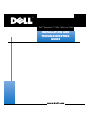 1
1
-
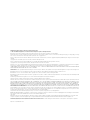 2
2
-
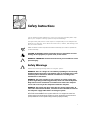 3
3
-
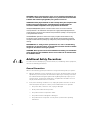 4
4
-
 5
5
-
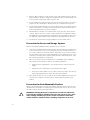 6
6
-
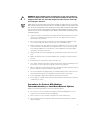 7
7
-
 8
8
-
 9
9
-
 10
10
-
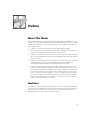 11
11
-
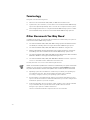 12
12
-
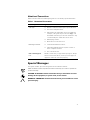 13
13
-
 14
14
-
 15
15
-
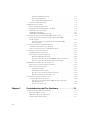 16
16
-
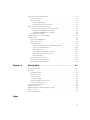 17
17
-
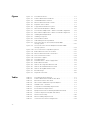 18
18
-
 19
19
-
 20
20
-
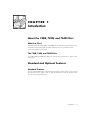 21
21
-
 22
22
-
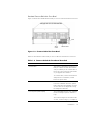 23
23
-
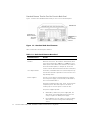 24
24
-
 25
25
-
 26
26
-
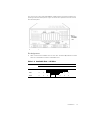 27
27
-
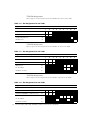 28
28
-
 29
29
-
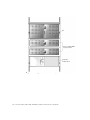 30
30
-
 31
31
-
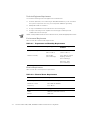 32
32
-
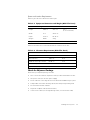 33
33
-
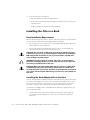 34
34
-
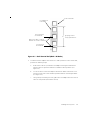 35
35
-
 36
36
-
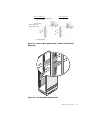 37
37
-
 38
38
-
 39
39
-
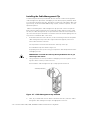 40
40
-
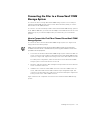 41
41
-
 42
42
-
 43
43
-
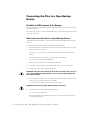 44
44
-
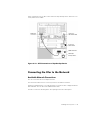 45
45
-
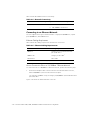 46
46
-
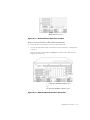 47
47
-
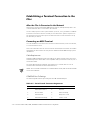 48
48
-
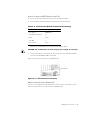 49
49
-
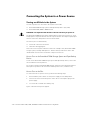 50
50
-
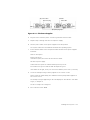 51
51
-
 52
52
-
 53
53
-
 54
54
-
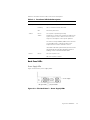 55
55
-
 56
56
-
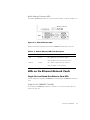 57
57
-
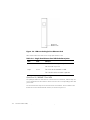 58
58
-
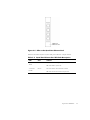 59
59
-
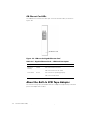 60
60
-
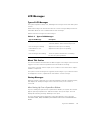 61
61
-
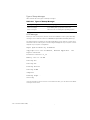 62
62
-
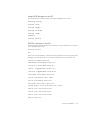 63
63
-
 64
64
-
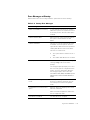 65
65
-
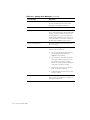 66
66
-
 67
67
-
 68
68
-
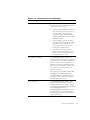 69
69
-
 70
70
-
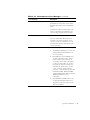 71
71
-
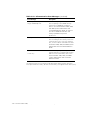 72
72
-
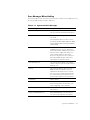 73
73
-
 74
74
-
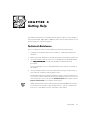 75
75
-
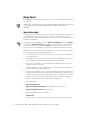 76
76
-
 77
77
-
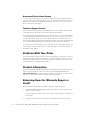 78
78
-
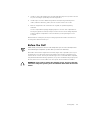 79
79
-
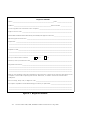 80
80
-
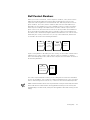 81
81
-
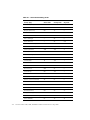 82
82
-
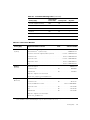 83
83
-
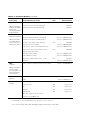 84
84
-
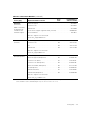 85
85
-
 86
86
-
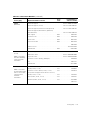 87
87
-
 88
88
-
 89
89
-
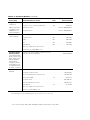 90
90
-
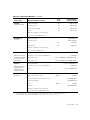 91
91
-
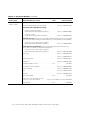 92
92
-
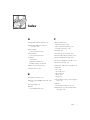 93
93
-
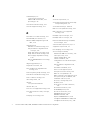 94
94
-
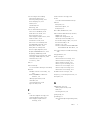 95
95
-
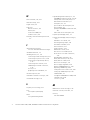 96
96
-
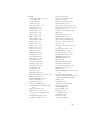 97
97
-
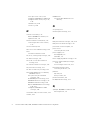 98
98
-
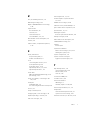 99
99
-
 100
100
Ask a question and I''ll find the answer in the document
Finding information in a document is now easier with AI
Related papers
-
Dell OptiPlex GX300 Owner's manual
-
Dell PowerEdge 2400 Owner's manual
-
Dell 4xxx or higher servers User manual
-
Dell PowerVault 2385P User manual
-
Dell PowerEdge 2400 User guide
-
Dell PowerEdge 1400SC Owner's manual
-
Dell 720N User manual
-
Dell 350 User manual
-
Dell 7x0N User manual
-
Dell PowerVault 50F (Fibre Channel Switch) User guide
Other documents
-
 Acnodes KD8220 Owner's manual
Acnodes KD8220 Owner's manual
-
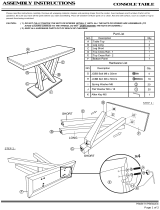 Baxton Studio 28862-4967-HD Operating instructions
Baxton Studio 28862-4967-HD Operating instructions
-
Johnson Controls Interiors L.L.C. CB2120NHL3 User manual
-
GOCLEVER Quantum 700N Lite User manual
-
ADS Model 3600 User manual
-
Tektronix 070-5992-05 User manual
-
Tektronix 760N User manual
-
HP E5000 Operating instructions
-
Tektronix 760N User manual
-
Sony WF-SP700N User manual