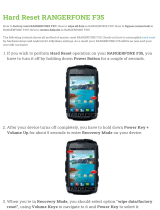english
10User’s Guide - Safety InstructionsF35/FL35
user’s guide - Safety Instructions
Only connect the projector to signal sources and voltages as described in the technical
specification. Connecting to unspecified signal sources or voltages may lead to malfunction
and permanent damage of the unit.
In order to prevent damage to the projector caused by overvoltages (e.g. lightning), we rec-
ommend connection to a line (mains) circuit which has overvoltage protection.
Allow lamp to cool down before changing. One lamp may be changed while the other lamp
is operating (hot-swap). USE ONLY ORIGINAL LAMPS.
2.2.1 INFORMATION AND WARNING ABOUT POTENTIAL HEALTH ISSUES RELATED
TO MERCURY VAPOR (UHP lamps only)
This projector uses a very powerful UHP™ lamp for illumination to produce an extremely
bright image.
This technology is similar to other high-pressure discharge lamps that are extensively used in
cars, street lights and other lighting appliances today. These lamps, like fluorescent lighting,
contain small amounts of mercury. The amount of mercury present in a lamp is far below the
limits of danger. It is very important that lamps containing mercury are treated properly to
minimize potential health hazards.
The UHP™ lamp, like any other high brightness projector lamp, is under high-pressure when
operating. While the lamp and the projector are carefully designed to minimize the prob-
ability of lamp rupture, the lamp may break while operating and small amounts of mercury
vapor may be emitted from the projector. The probability of rupture increases when the lamp
reaches its expected lifetime. It is therefore highly recommended that the lamp is replaced
when the rated lifetime is reached.
As a general precaution, secure good ventilation in the room when operating the projector. If
lamp rupture occurs, evacuate the room and secure good ventilation. Children and pregnant
women in particular should leave the room.
When replacing a worn lamp, dispose of the used lamp carefully by proper recycling.
Mercury is a naturally occurring, stable metallic element that may pose a safety risk to people
under certain conditions. According to the Public Health Statement for Mercury published by
the Agency for Toxic Substances and Disease Registry (“ATSDR”, part of the United States
Public Health Service), the brain, central nervous system and kidneys are sensitive to the
effects of mercury, and permanent damage can occur at sufficiently high levels of exposure.
Acute exposure to high concentrations of mercury vapor can cause conditions such as
lung and airway irritation, tightness in the chest, a burning sensation in the lungs, coughing,
nausea, vomiting and diarrhea. Children and fetuses are particularly sensitive to the harmful
effects of metallic mercury to the nervous system.
Seek medical attention if any of the above symptoms are experienced or if other unusual
conditions are experienced following lamp rupture.
2.2.2 HEAVY DUTY AND CONTINOUS USE (UHP lamps only)
The projector contains moving parts (such as cooling fans) that have limited life-expec-
tancies. When the projector has been used for 8 000 hours, and when the unit is used in
mission-critical applications, it is recommended that the projector is given preventive mainte-
nance by a qualified service person. A message will appear on the screen when the projector
is due for preventive maintenance. This will help ensure long term stable operation.
2.2.3 SERVICE PERSONNEL INFORMATION WARNING (UHP lamps only)
Use UV radiation eyes and skin protection during servicing.