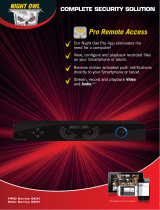Page is loading ...

s+


2
Chapter 1: FCC Radiation Norm ............................................................. 6
Chapter 2: Package Contents ................................................................. 7
Chapter 3: System Requirements ........................................................... 8
Chapter 4: Safety Instructions ................................................................. 9
Chapter 5: Troubleshooting ................................................................... 11
Chapter 6: DVR Components ................................................................ 13
6.1 Back Panel of DVR ................................................................. 13
6.2 Front Panel of DVR ................................................................. 14
6.3 Mouse ...................................................................................... 15
6.4 Remote .................................................................................... 16
Chapter 7: DVR Installation ................................................................... 17
7.1 Connecting the Power Supply ................................................. 17
7.2 Connecting the DVR to a TV or Monitor ................................. 18
Chapter 8: Camera Installation .............................................................. 19
8.1 Connecting Cameras to the DVR ........................................... 19
8.2 Mounting the Cameras ............................................................ 20
Chapter 9: DVR Start-up ....................................................................... 21
9.1 System Initialization ................................................................ 21
9.2 On-Screen Display .................................................................. 22
Chapter 10: Startup Wizard ................................................................... 23
Chapter 11: Login Screen ..................................................................... 24
Chapter 12: Main Menu ......................................................................... 25
Chapter 13: Menu Icons ........................................................................ 26
Chapter 14: Basic Menu ........................................................................ 27
14.1 System Menu ........................................................................ 28
14.2 Date/Time Menu .................................................................... 29
14.2.1 Date/Time Menu ........................................................ 29
Contents

3
14.2.2 DST Menu .................................................................. 30
14.3 Display Menu ........................................................................ 31
14.3.1 Display Menu ............................................................. 31
14.3.1.1 Mask Screen ................................................... 32
14.3.1.2 Color Screen ................................................... 33
14.3.1.3 Time/Name Screen ........................................ 34
14.3.2 Auto Seq Menu .......................................................... 35
14.4 Record Menu ......................................................................... 36
14.4.1 Basic Menu ................................................................ 36
14.4.2 Bit Rate Menu ............................................................ 37
14.4.3 Resolution .................................................................. 38
14.4.4 Schedule Menu .......................................................... 39
14.5 User Menu ............................................................................. 40
14.5.1 User Management Menu ........................................... 41
Chapter 15: Advanced Menu ................................................................. 43
15.1 Alarm Menu ........................................................................... 44
15.1.1 Motion Menu .............................................................. 44
15.1.1.1 Area Screen .................................................... 45
15.1.1.2 Scedule Screen .............................................. 46
15.1.1.3 Trigger Screen ................................................ 47
15.1.2 Video Loss Menu ....................................................... 48
15.1.3 Camera Block Menu .................................................. 49
15.1.4 Others Menu .............................................................. 50
15.2 Network Menu ....................................................................... 51
15.2.1 LAN Menu .................................................................. 51
15.2.2 PPPoE Menu ............................................................. 52
Contents

4
15.2.3 Port Menu .................................................................. 53
15.2.4 Sub-Stream Menu ...................................................... 54
15.3 COMM Menu ......................................................................... 55
15.3.1 DDNS Menu ............................................................... 55
15.3.2 E-Mail Menu ............................................................... 56
15.3.3 UPnP Menu ................................................................ 57
15.4 PTZ Menu .............................................................................. 58
Chapter 16: Record Search Menu ........................................................ 59
Chapter 17: Disk Management Menu ................................................... 63
Chapter 18: Information Menu ............................................................... 65
18.1 Device Menu ......................................................................... 68
18.2 Network Menu ....................................................................... 69
18.2.1 LAN Menu .................................................................. 69
18.2.2 PPPoE Menu ............................................................. 70
18.3 Online Menu .......................................................................... 71
18.4 Record Menu ......................................................................... 72
Chapter 19: Maintenance Menu ............................................................ 73
19.1 Basic Menu............................................................................ 74
19.1.1 Firmware Upgrade ..................................................... 75
19.2 Settings Menu ....................................................................... 76
Chapter 20: Remote Access ................................................................. 77
20.1 Connection of DVR and Router/Modem ............................... 78
20.2 Windows Network Configuration ........................................... 79
20.3 Apple (Mac) Network Configuration ...................................... 80
Chapter 21: Port Forwarding ................................................................. 82
21.1 Checking the Ports after Port Forwarding............................. 84
Contents

5
Chapter 22: DDNS Registration ............................................................ 85
22.1 Registering a Free Domain Name ........................................ 85
22.2 Adding your New Domain Name to your DVR ...................... 87
Chapter 23: Internet Viewing ................................................................. 88
23.1 Setting ActiveX Controls ....................................................... 88
23.2 DVR Login ............................................................................. 89
23.3 Using Internet Explorer ......................................................... 90
23.4 Using Control Management Software (CMS-Nightowl View) 97
Chapter 24: Night Owl Pro Mobile Application .................................... 111
Chapter 25: Specifications of DVR ...................................................... 118
Chapter 26: Information Log ................................................................ 119
Chapter 27: Warranty .......................................................................... 120
Interactive How-To videos are available for the
chapters indicated with this icon.
You can also visit Night Owl’s website at
http://www.nightowlsp.com/Videos
Contents

6
FCC
This equipment has been tested and found to comply with limits for Class B
digital devices pursuant to Part 15 of Federal Communications Commission
(FCC) rules.
FCC Compliance Statement
These limits are designed to provide reasonable protection against
frequency interference in residential installation. This equipment generates,
uses, and can radiate radio frequency energy, and if not installed or used in
accordance with the instructions, may cause harmful interference to radio
communication. However, there is no guarantee that interference will not
occur in television reception, which can be determined by turning the
equipment off and on. The user is encouraged to try and correct the
interference by one or more of the following measures:
Reorient or relocate the receiving antenna
Increase the separation between the equipment and the receiver
Connect the equipment into an outlet on a circuit different from that to
which the receiver is connected.
CAUTION!
The Federal Communications Commission warns the user that changes or
modifications to the unit not expressly approved by the party responsible for
compliance could void the user’s authority to operate the equipment.
Chapter 1: FCC Radiation Norm

7
Your DVR Security Kit includes the following items.
1x 16-channel DVR
1 x 6’ VGA Cable
1 x RJ45 Cable(Ethernet)
1 x USB Mouse
1 x Remote Control includes Batteries
1 x Software CD
1 x Quick Setup Guide (Additional guides available online and on CD)
1 x DVR Power Adapter
3 x Night Owl Security Stickers
Chapter 2: Package Contents

8
Please be sure the computer that you will use with the DVR Security Kit
complies with the following specifications:
Windows
®
XP,VISTA, 7, or 8
Mac
®
OS 10.6 and above
Internet Explorer 7, 8, 9 or 10 web browser
Includes CD-ROM drive
Chapter 3: System Requirements

9
Use the provided power adapter.
Do not use this product with a power source that applies more than the
specified voltage.
Never insert metal into the DVR case or its openings.
Inserting metal into the DVR case may cause electric shock.
Do not operate in wet or dusty area.
Avoid placing the DVR in areas such as a damp basement or dusty
attic.
Do not expose the DVR to rain or use near water.
If the DVR accidentally gets wet, unplug it and contact technical
support immediately.
Keep product surfaces clean and dry.
To clean the outside case of the DVR, use a lightly dampened cloth.
Do not use cleaning solutions or solvents.
Do not install near any heat sources.
Do not install the DVR near any heat sources such as stoves, heat
registers, radiators, or electronics (including amplifiers) that produce
heat.
Unplug the DVR when moving it.
Make sure that the DVR is unplugged before you move it. When
moving this device, be sure to handle it with care.
Make sure there is good air circulation around the DVR.
This DVR uses an internal hard drive, which generates heat during
operation, for video storage. Do not block vents on the DVR, as these
vents reduce the generated heat while the system is running. Place this
product in a well-ventilated area.
Chapter 4: DVR Safety Instructions

10
Do not attempt to remove the top cover.
If you observe any abnormal operation, unplug the DVR immediately
and contact technical support. Do not attempt to open the DVR to
diagnose the cause of the problem. (WARNING: You may be subjected
to severe electrical shock if you remove the cover of the DVR.)
Handle the DVR carefully.
If you drop the DVR on any hard surface, it may damage the device. If
the DVR doesn’t work properly due to physical damage, contact an
authorized dealer for repair.
Recommended: Use with an uninterruptable power supply (UPS).
Connecting your DVR and cameras to a UPS allows continuous
operation even during power outages. The run-time duration will
depend on the rating of the UPS used.
Chapter 4: DVR Safety Instructions

11
If a problem occurs, you may be able to easily correct it yourself. The
following table describes the most common problems and their solutions.
Please refer to the table before calling Night Owl Technical Support.
Chapter 5: Troubleshooting

12
Chapter 5: Troubleshooting

13
6.1 Back Panel of DVR
Chapter 6: DVR Components

14
6.2 Front Panel of DVR
Chapter 6: DVR Components

15
6.3 Mouse
You can use a mouse instead of the remote control to navigate through
your DVR’s menus. Connect the included mouse to the USB port on the
back of the DVR.
Use the mouse buttons to perform the following:
1. Left Button: Click to select a menu option. During live viewing in
split-screen view, double-click on a channel to see the selected
channel in full-screen view; double-click the channel again to return
to split-screen view.
2. Right Button: Click to display a list of menus.
3. Scroll Wheel: Scroll up and down through menus.
Chapter 6: DVR Components

16
6.4 Remote Control
Use the remote control to navigate through the DVR’s menus.
Button
Function
1-0
Select channels / Input
numbers in currently
selected field
ALL
Display all channels
MENU
Enter / Exit Menu
▲
Up
▼
Down
SEL
Select
Rewind
Play
Fast Forward
●
Record
Pause / Playback
■
Stop
AUDIO/
SEARCH
No function for this
model
MUTE
Enable or disable
sound
Chapter 6: DVR Components

17
7.1 Connecting the Power Supply
1. Plug the included power adapter cable into the back of the DVR.
2. Plug the other end of the power adapter cable into an available wall
outlet (or, if you are using an uninterruptable power supply, plug the
adapter cable into one of its output sockets).
Chapter 7: DVR Installation

18
7.2 Connecting the DVR to a TV or Monitor
Using the supplied VGA connector:
1. Connect the VGA connector to the back of the DVR’s VGA port.
2. Connect the other end of the cable to an available VGA input on
your TV or monitor.
3. Select the appropriate video input channel on your TV or monitor to
view the DVR.
Note: If your TV does not have a VGA port, you will need to purchase a
BNC-to-RCA video cable. Attach the cable’s yellow RCA video connector
to a yellow Video Input port on your TV, and the cable’s BNC video
connector to the Video Out (V-OUT) port on the back of the DVR.
Chapter 7: DVR Installation

19
8.1 Connecting Cameras to the DVR
1. Your DVR system comes with one 60-ft. coaxial cable per camera.
Connect each cable to a camera using the BNC connectors (yellow
connector) and the DC connectors (red connector).
2. Plug the other end of the cables into the Video Input ports on the
back panel of the DVR.
3. Connect the provided four-way power splitter cable into the DC
connectors of the cables.
4. Plug the power splitter into the camera power supply.
5. Plug the camera power supply into an available wall outlet or
uninterruptable power supply.
Make sure all cameras are working (prior to mounting them) by
connecting them as described in the section above. Once all
cameras are confirmed to be fully operational, you can run the
cables and mount the cameras at their final locations.
Chapter 8: Camera Installation
/