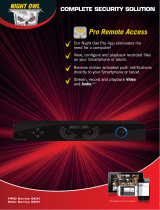Page is loading ...

For more information on this product visit www.NightOwlSP.com
AHD SERIES
4/8 CHANNEL
USER MANUAL

For more information on this product visit www.NightOwlSP.com
2
TABLE OF CONTENTS
Chapter 1: FCC WARNINGS .............................................................
...........................................................
.........................................................
................................................................
.......................................................
............................................
........................................................................
...................................................................................
..............................................................................
....................................................
.................................................................
...................................................................................
......................................................
....................................................................
..................................................
..............................................................
..............................................................
...........................................
...............................................
5
Chapter 2: SAFETY INSTRUCTIONS 6
Chapter 3: SPECIFICATIONS 8
8
8
............................................................... 9
10
11
13
13
14
15
16
16
17
19
19
20
21
21
22
23
24
25
26
26
3.1. System Requirements
3.2. Package Contents
3.2.1. DVR Diagram
3.2.2. Camera Diagram
..................................
3.2.3. Mouse and Remote Diagrams
Chapter 4: CAMERA INSTALLATION
Chapter 5: DVR INSTALLATION
4.1. Video/Audio
4.2. Power
4.3. Mounting
5.1. Connecting to TV
5.2. Power
Chapter 6: GETTING STARTED
6.1. Startup Wizard
6.2. Night Owl HD Mobile App
6.3. Displays and Icons
6.3.1. Login Screen
6.3.2. Live View (All Channels)
.......................................
6.3.3. Live View (Single Channel)
.............................................................
6.3.4. Menu Screen
...............................................
.....................................................................
........................................................................
7.1. General Menu
7.1.1. Display
Chapter 7: MENUS AND SETTINGS

For more information on this product visit www.NightOwlSP.com
3
TABLE OF CONTENTS
26
.........................................................................
a. Output
27
28
28
29
30
..............................................................
......................................................................
7.1.2. Network
b. Privacy Zone
31
32
32
32
33
34
34
35
36
37
38
38
39
39
39
40
41
41
42
42
7.4. Device Menu
7.2. Cameras Menu
7.3. Record Menu
7.5. System Menu
7.4.2. PTZ
a. Basic
b. Record Schedule
c. Mainstream
7.5.1. General
a. Settings
b. DST
......................................................................
...........................................................................
........................................................
.................................................................
.......................................................................
............................................................................
............................................................................
......................................................................
.......................................................................
.......................................................................
.............................................................................
a. Main
b. Substream
c. Email
d. Email Schedule
e. DDNS
............................................................................
...........................................................................
..........................................................
..........................................................................
..................................................................
7.1.3. Alarm
a. Motion
7.2.1. Settings
7.3.1. General
..........................................................................
.........................................................................
......................................................................
......................................................................
......................................................................
7.3.2. Events
7.3.3. Settings
7.4.1. HDD
........................................................................
...................................................................

For more information on this product visit www.NightOwlSP.com
4
TABLE OF CONTENTS
43
437.5.2. Users
c. NTP
...............................................................................
............................................................................
45
45
47
47
48
49
50
50
50
51
51
54
57
59
60
61
62
63
66
68
69
7.5.4. Log
7.5.3. Info
...............................................................................
...............................................................................
7.6.1. Maintain
7.6.2. Events
7.6.3. Auto Upgrade
........................................................................
..........................................................................
...............................................................
7.6. Advanced Menu
....................................................................
8.3.2. Mac
®
Operating System
8.3.3. Port Forwarding
8.3.4. DDNS Registration
8.3.1. Windows
®
Operating System
8.3.5. Adding the DDNS to Your DVR
8.1. System Requirements
8.2. Setup
8.3. Network Configuration
Chapter 8: REMOTE ACCESS
..........................................................
............................................
...................................
..........................................................
.....................................................................................
...........................................................
......................................................
..........................................................
..................................
8.3.6. Internet Viewing
..........................................................
Chapter 9: GLOSSARY
Chapter 10: WARRANTY
Chapter 11: TROUBLESHOOTING
Chapter 12: CUSTOMER SUPPORT
Chapter 13: USER INFORMATION
......................................................................
...................................................................
...................................................
...................................................
................................................

For more information on this product visit www.NightOwlSP.com
5
CHAPTER 1: FCC WARNINGS
FCC
FCC Compliance Statement
CAUTION!
This equipment has been tested and found to comply with limits for
Class B digital devices pursuant to Part 15 of Federal Communication
Commission (FCC) rules.
These limits are designed to provide reasonable protection against
frequency interference in residential installation. This equipment
generates, uses, and can radiate radio frequency energy, and if not
installed or used accordance with the instructions, may cause harmful
interference to radio communication. However, there is no guarantee
that interference will not occur in television reception, which can be
determined by turning the equipment off and on. The user is encouraged
to try and correct the interference by one or more of the following
measures:
Reorient or relocate the receiving antenna.
Increase the separation between the equipment and the receiver.
Connect the equipment into an outlet on a circuit different from that
to which the receiver is connected.
The Federal Communications Commission warns the user that changes
or modifications to the unit not expressly approved by the part responsible
for compliance could void the user’s authority to operate the equipment.

For more information on this product visit www.NightOwlSP.com
6
CHAPTER 2: SAFETY INSTRUCTIONS
• Use the provided power adapter.
Do not use this product with a power source that applies more than
the specified voltage.
• Never insert metal into the DVR case or its openings.
Inserting metal into the DVR case may cause electric shock.
• Do not operate in wet or dusty areas.
Avoid placing the DVR in areas such as a damp basement or dusty
attic.
• Do not expose the DVR to rain or use near water.
If the DVR accidentally gets wet, unplug it and contact technical
support immediately.
• Keep product surfaces clean and dry.
To clean the outside case of the DVR, use a lightly dampened cloth.
Do not use cleaning solutions or solvents.
• Do not install near any heat sources.
Do not install the DVR near any heat sources such as stoves, heat
registers, radiators, or electronics (including amplifiers) that produce
heat.
• Unplug the DVR when moving it.
Make sure that the DVR is unplugged before you move it. When
moving this device, be sure to handle it with care.
• Make sure there is good air circulation around the DVR.
This DVR uses an internal hard drive, which generates heat during
operation for video storage. Do not block vents on the DVR, as these
vents reduce the generated heat while the system is running. Place
this product in well-ventilated area.

For more information on this product visit www.NightOwlSP.com
7
CHAPTER 2: SAFETY INSTRUCTIONS
• Do not attempt to remove the top cover.
• Handle the DVR carefully.
If you drop the DVR on any hard surface, it may damage the device.
If the DVR doesn’t work properly due to physical damage, contact
an authorized dealer for repair.
• It is recommended to use your DVR with an uninterruptable power
supply (UPS).
Connecting your DVR and cameras to a UPS allows continuous
operation even during power outages. The run-time duration will
depend on the rating of the UPS used.
If you observe any abnormal operation, unplug the DVR immediately
and contact technical support. Do not attempt to open the DVR to
diagnose the cause of the problem.
You may be subjected to severe electrical shock if you
remove the cover of the DVR.

For more information on this product visit www.NightOwlSP.com
8
CHAPTER 3: SPECIFICATIONS
*Cameras, additional cables, power adapters and
splitters only included in certain security kits. Check
the product packaging for detailed kit contents.
iOS 4.3 or later
•
•
Please be sure that the mobile device you will use with your DVR
complies with the following specifications:
3.1. System Requirements
Android 4.0 or later
3.2. Package Contents
1 x HD DVR
Indoor/Outdoor Cameras*
Bundles of Camera Cables*
Mounting Hardware and Screws*
HDMI Cable
1 x RJ-45 Cable (Ethernet)
•
•
•
•
1 x USB Mouse
•
•
•
•
1 x Software CD
1 x Quick Setup Guide
1 x DC 12V/1.5A Camera Power Adapter*
1 x DC 12V/2A DVR Power Adapter
•
•
Camera Power Splitters*
3 x Night Owl Security Stickers
•
•
•
•
1 x Remote Control (Includes Batteries)

For more information on this product visit www.NightOwlSP.com
9
CHAPTER 3: SPECIFICATIONS
3.2.1. DVR Diagrams
FRONT VIEW
REAR VIEW
720p DVR
Images used are for reference only. Your product may slightly vary.
HDMI Output Power
VGA Output
RS-485 (PTZ) PortUSB Ports
Audio Output
RJ-45 (Ethernet) Port
Video InputsAudio Inputs

For more information on this product visit www.NightOwlSP.com
10
CHAPTER 3: SPECIFICATIONS
3.2.2. Camera Diagram
CAMERA
720p Resolution
Infrared (IR) LEDs
Wide Angle HD Lens
Base
Power/Video Cables

For more information on this product visit www.NightOwlSP.com
11
CHAPTER 3: SPECIFICATIONS
3.2.3. Mouse and Remote Diagram
Left/Select: choose a field or button on screen.
Right/Menu: when in Live View click to display the bottom menu bar.
When in a menu window, right click to exit the menu.
MOUSE
DPI
Left/Select Button Right/Menu Button
Scroll Wheel

For more information on this product visit www.NightOwlSP.com
12
CHAPTER 3: SPECIFICATIONS
REM-AHD
Battery Compartment
REMOTE
1
4
2 3
5
6
7
8
0
ALL
SEARCH
MENU
SEL
9
AUDIO/
MUTE
All
Menu
Up
Pause
Down
Mute
Stopped
Quad View
Fast Forward
Select
Rewind
Play
Record

For more information on this product visit www.NightOwlSP.com
13
CHAPTER 4: CAMERA INSTALLATION
4.1. Video/Audio*
1. Locate an included 60 foot camera cable.
2. Connect a camera to one end of the cable by matching the BNC
connectors (yellow) and DC power connectors (red).
3. Plug BNC connectors on the other end of the cable into a Video
Input port on the back panel of the DVR.
4. Repeat for each camera, noting the channel number each camera
is plugged into.
DVR
To DVR
Video/Power Cable
Camera
* Audio enabled cameras will have a white RCA
connector to transmit audio signal (Optional)

For more information on this product visit www.NightOwlSP.com
14
CHAPTER 4: CAMERA INSTALLATION
*Cameras, additional cables, power adapters and splitters
only included in certain security kits. Check the product
packaging for detailed kit contents.
Make sure all cameras are working prior to mounting by
connecting them as described in the section above.
Once all cameras are confirmed to be fully operational,
you can run the cables and mount the cameras at their
final locations.
1. Locate an included power splitter.
2. Connect the power splitter to the remaining DC power connectors
(red) of the cables.
4.2. Power*
3. Plug the power splitter into the labeled camera power supply,
then plug the camera power supply into an available wall outlet
or UPS.
Splitter Camera

For more information on this product visit www.NightOwlSP.com
15
CHAPTER 4: CAMERA INSTALLATION
1. Locate a camera and choose a location where you would like to
mount the camera.
2. Indicate screw positions by marking three holes on the surface
where you plan to mount the camera, using the holes in the camera
base as a guide.
4.3. Mounting the Cameras
Don’t feel like installing the system yourself?
Let InstallerNet™ do the work for you.
Contact us at 1-800-806-5513 or visit us at
www.NightOwlSP.com.
Plug into outlet

For more information on this product visit www.NightOwlSP.com
16
CHAPTER 5: DVR INSTALLATION
5.1. Connecting to a TV (via HDMI)
1. Locate the included HDMI cable.
6. Once the base is screwed in place, make sure that the camera is
securely mounted by placing gentle pressure on the mount.
7. Adjust the camera housing to point in the direction of the area you
would like to monitor.
3. Using a drill bit slightly smaller than the included screw anchors,
drill into the mounting surface using the guide marks you placed in
the previous step.
4. Insert the screw anchors.
5. Line up the camera base holes with the screw anchors. Holding
the base in place, insert screws and tighten until secure.

For more information on this product visit www.NightOwlSP.com
17
CHAPTER 5: DVR INSTALLATION
2. Plug one end of the cable into the HDMI port on the back of the DVR.
3. Connect the other end of the cable to an available HDMI input on
your TV or monitor.
4. Select the appropriate video input channel on your TV or monitor
to view the DVR.
5.2. Power
1. Locate the labeled DVR power adapter; the camera power adapter
and DVR power adapter should never be interchanged.
Monitor
DVR

For more information on this product visit www.NightOwlSP.com
18
CHAPTER 5: DVR INSTALLATION
2. Plug the included power adapter cable into the back of the DVR.
3. Plug the other end of the power adapter cable into an available
wall outlet. If you are using an uninterruptable power supply (UPS),
plug the adapter cable into one of its output sockets.
DVR
DVR Power Adapter
Plug into outlet

For more information on this product visit www.NightOwlSP.com
19
CHAPTER 6: GETTING STARTED
6.1. Startup Wizard
When your DVR is powered on it will display the Night Owl logo while
initializing.
After initialization, you will be prompted to use the Startup Wizard. Follow
the on-screen instructions to:
If your TV does not have an HDMI port, you will need to
purchase a VGA or a BNC-to-RCA video cable.
For a VGA connection, attach one end of the VGA cable
to the DVR VGA port and the other end to your TV VGA
port.
For a BNC-to-RCA connection, attach the yellow RCA
video connector of the cable to a yellow Video Input
port on your TV. The opposite BNC video connector on
the cable should then connect to the Video Out (V-OUT)
port on the back of the DVR.

For more information on this product visit www.NightOwlSP.com
20
CHAPTER 6: GETTING STARTED
You can toggle the Startup Wizard from appearing at
each power cycle by checking off the tick box at the
welcome screen.
•
•
•
create a system user name and password
connect your DVR to the internet
add your device to the Night Owl mobile app for viewing
6.2. Night Owl HD Mobile App
The Night Owl HD mobile app lets you access your DVR remotely with
live viewing from your tablet or smartphone. Download our free app at
the App or Play store!
For more information about the Night Owl HD app please visit us at
www.NightOwlSP.com and download the manual.
/