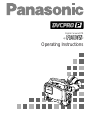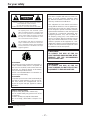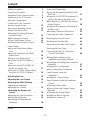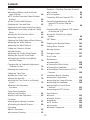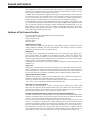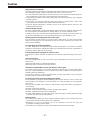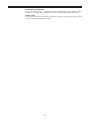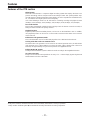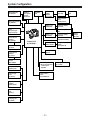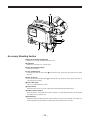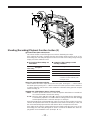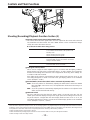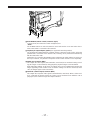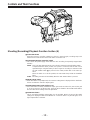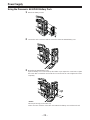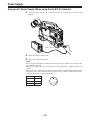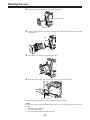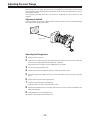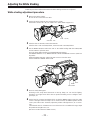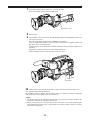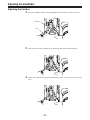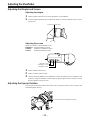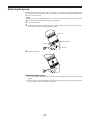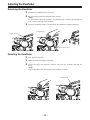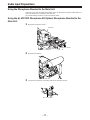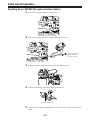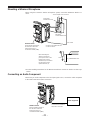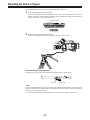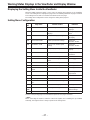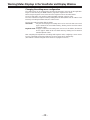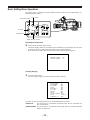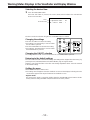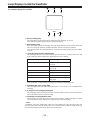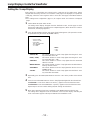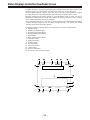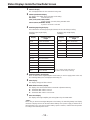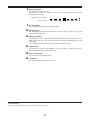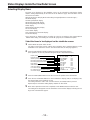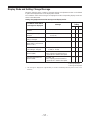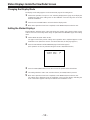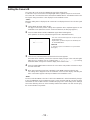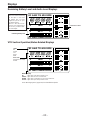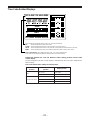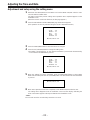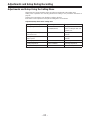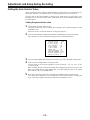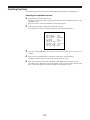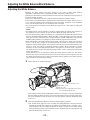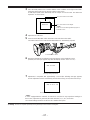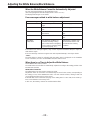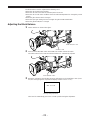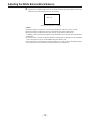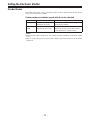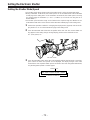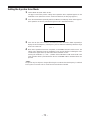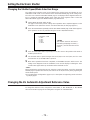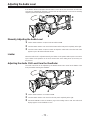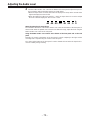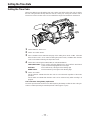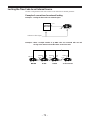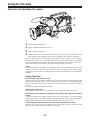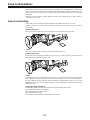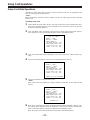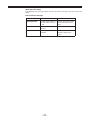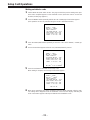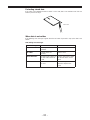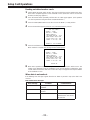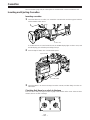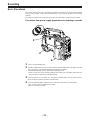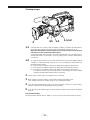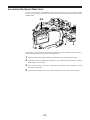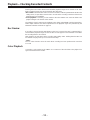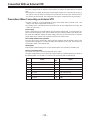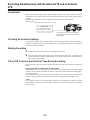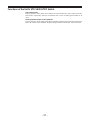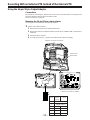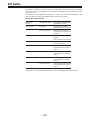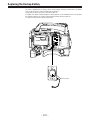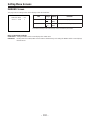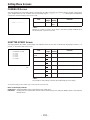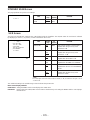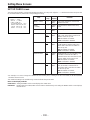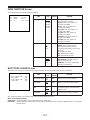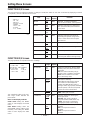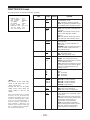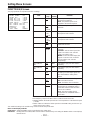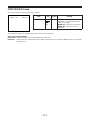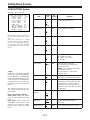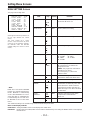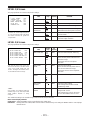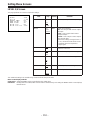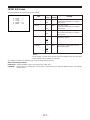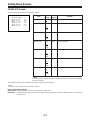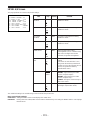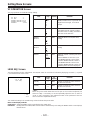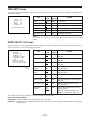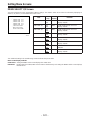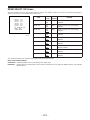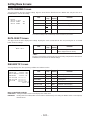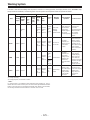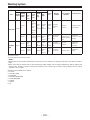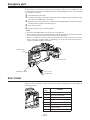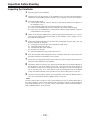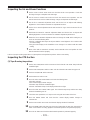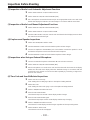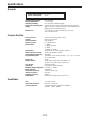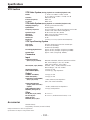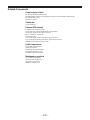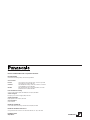Panasonic AJ-PD900WP User manual
- Category
- Camcorders
- Type
- User manual

Operating Instructions
Digital Camera/VTR
PAJ-

–2–
For your safety
The lightning flash with arrowhead symbol,
within an equilateral triangle, is intended to alert
the user to the presence of uninsulated “dan-
gerous voltage” within the product’s enclosure
that may be of sufficient magnitude to consti-
tute a risk of electric shock to persons.
The exclamation point within an equilateral tri-
angle is intended to alert the user to the pres-
ence of important operating and maintenance
(service) instructions in the literature accompa-
nying the appliance.
CAUTION:
TO REDUCE THE RISK OF FIRE OR
SHOCK HAZARD AND ANNOYING INTER-
FERENCE, USE THE RECOMMENDED
ACCESSORIES ONLY.
WARNING:
TO REDUCE THE RISK OF FIRE OR
SHOCK HAZARD, DO NOT EXPOSE THIS
EQUIPMENT TO RAIN OR MOISTURE.
CAUTION: TO REDUCE THE RISK OF ELECTRIC SHOCK,
DO NOT REMOVE COVER (OR BACK).
NO USER-SERVICEABLE PARTS INSIDE.
REFER SERVICING TO QUALIFIED SERVICE PERSONNEL.
CAUTION
RISK OF ELECTRIC SHOCK
DO NOT OPEN
FCC NOTE:
This device complies with Part 15 of the FCC
Rules. To assure continued compliance follow
the attached installation instructions and do not
make any unauthorized modifications.
This equipment has been tested and found to
comply with the limits for a Class A digital device,
pursuant to Part 15 of the FCC Rules. These lim-
its are designed to provide reasonable protection
against harmful interference when the equipment
is operated in a commercial environment. This
equipment generates, uses, and can radiate ra-
dio frequency energy and, if not installed and
used in accordance with the instruction manual,
may cause harmful interference to radio commu-
nications. Operation of this equipment in a resi-
dential area is likely to cause harmful interference
in which case the user will be required to correct
the interference at his own expense.
ATTENTION:
The product you have purchased is powered by a
nickel cadmium battery which is recyclable. At
the end of it’s useful life, under various state and
local laws, it is illegal to dispose of this battery
into your municipal waste stream.
Please call 1-800-8-BATTERY for information on
how to recycle this battery.
ATTENTION:
Le produit que vous avez acheté est alimenté par
une pile au nickel-cadmium. La pile est recycla-
ble. Pour obtenir des renseignements sur les
façons de recycler cette pile, appeler au 1-800-8
BATTERY.
Memory Back-Up Battery
Replace battery with part No. CR2032 only.
Use of another battery may present a risk of fire
or explosion.
Caution—Battery may explode if mistreated.
Do not recharge, disassemble or dispose of in
fire.
Ni-Cd
RBRC
RBRC
is the safety information.

–3–
Contents
Safety Precautions . . . . . . . . . . . . . . . . 2
General and Features . . . . . . . . . . . . . . 5
¡Features of the Camera Section. . . . . 5
¡Features of the VTR Section . . . . . . . 8
¡System Configuration . . . . . . . . . . . . . 9
Controls and Their Functions
¡Power Supply Section. . . . . . . . . . . . . 10
¡Accessory Mounting Section . . . . . . . 11
¡Audio Function Section. . . . . . . . . . . . 12
¡Shooting (Recording)/Playback
Function Section . . . . . . . . . . . . . . . . . 14
¡Menu Operation Section . . . . . . . . . . . 20
¡Time Code-Related Section . . . . . . . . 20
¡Warning/Status Display Section . . . . . 22
Power Supply
¡Using an Anton Bauer Battery
Pack . . . . . . . . . . . . . . . . . . . . . . . . . . 23
¡Using the Panasonic AU-BP402
Battery Pack . . . . . . . . . . . . . . . . . . . . 24
¡Using a Sony Battery Pack . . . . . . . . . 26
¡Using the Sony BP-90 Battery
Pack . . . . . . . . . . . . . . . . . . . . . . . . . . 27
¡Using the Sony BP-L60/BP-L90
lithium-ion Battery Pack . . . . . . . . . . . 27
¡Using an AC Power Supply (When
Using the AJ-B75 AC Adaptor) . . . . . . 28
Mounting the Lens . . . . . . . . . . . . . . . 29
Adjusting the Lens Flange . . . . . . . . . 30
Adjusting the White Shading . . . . . . . 31
Adjusting the Viewfinder
¡Adjusting the Position . . . . . . . . . . . . . 33
¡Adjusting the Diopter and
Screen . . . . . . . . . . . . . . . . . . . . . . . . 34
¡Adjusting the Eyecup Position . . . . . . 34
¡Detaching the Eyecup. . . . . . . . . . . . . 35
¡Detaching and Mounting the
Viewfinder . . . . . . . . . . . . . . . . . . . . . . 36
Bold letters should be set or adjusted immediately after
purchase.
Audio Input Preparations
¡Using the Microphone Mounted to the
Main Unit. . . . . . . . . . . . . . . . . . . . . . . 37
¡Using the AJ-MC700P Microphone Kit
(Option) Mounted to the Main Unit . . . 37
¡Mounting the AJ-MH700P Microphone
Holder (Option) . . . . . . . . . . . . . . . . . . 38
¡Using the Microphone not Mounted to
the Main Unit. . . . . . . . . . . . . . . . . . . . 39
¡Mounting a Wireless Microphone . . . . 41
Connecting an Audio Component . . . . . 41
Mounting the Unit to a Tripod . . . . . . . . 42
Mounting the Shoulder Belt. . . . . . . . . . 43
Adjusting the Shoulder Pad Position. . . 44
Attaching the Rain Cover . . . . . . . . . . . 45
Connecting the AQ-EC1 Extension
Control Unit (Option) . . . . . . . . . . . . . 46
Warning/Status Displays in the
Viewfinder and Display Window
¡Displaying the Setting Menu Inside the
Viewfinder . . . . . . . . . . . . . . . . . . . . . . 47
¡Setting Menu Configuration . . . . . . . . 47
¡Basic Setting Menu Operations . . . . . 49
Lamp Displays Inside the
Viewfinder . . . . . . . . . . . . . . . . . . . . . 51
¡Setting the ! Lamp Display . . . . . . . . . 52
Status Displays Inside the Viewfinder
Screen . . . . . . . . . . . . . . . . . . . . . . . . 53
¡Selecting Display Items. . . . . . . . . . . . 56
¡Display Mode and Setting Change
Message . . . . . . . . . . . . . . . . . . . . . . . 57
¡Changing the Display Mode . . . . . . . . 58
¡Setting the Marker Displays . . . . . . . . 58
¡Setting the Camera ID . . . . . . . . . . . . 59

–4–
Contents
Displays
¡Remaining Battery Level and Audio
Level Displays. . . . . . . . . . . . . . . . . . . 60
¡VTR Section Operation/Status-Related
Displays . . . . . . . . . . . . . . . . . . . . . . . 60
¡Time Code-Related Displays . . . . . . . 61
Adjusting the Time and Date. . . . . . . . . 62
Adjustments and Setup During Recording
¡Adjustments and Setup using the Setting
Menu. . . . . . . . . . . . . . . . . . . . . . . . . . 63
¡Setting the Gain Selector Value . . . . . 64
¡Selecting Functions . . . . . . . . . . . . . . 65
Adjusting the White Balance/Black Balance
¡Adjusting the White Balance . . . . . . . . 66
¡Adjusting the Black Balance . . . . . . . . 69
Setting the Electronic Shutter
¡Shutter Modes . . . . . . . . . . . . . . . . . . 71
¡Selecting the Shutter Mode/Speed . . . 72
¡Setting the Synchro Scan Mode . . . . . 73
¡Changing the Shutter Speed/Mode
Selection Range . . . . . . . . . . . . . . . . . 74
Changing the Iris Automatic Adjustment
Reference Value . . . . . . . . . . . . . . . . 74
Adjusting the Audio Level . . . . . . . . . . . 75
Setting the Time Data
¡Setting the Time Code . . . . . . . . . . . . 77
¡Setting the User Bit. . . . . . . . . . . . . . . 78
¡Locking the Time Code to an External
Source . . . . . . . . . . . . . . . . . . . . . . . . 79
¡External Lock Operation
Procedure . . . . . . . . . . . . . . . . . . . . . . 80
Setup Card Operations
¡Setup Card Handling . . . . . . . . . . . . . 81
¡Setup Card Data Operations . . . . . . . 82
Cassettes
¡Inserting and Ejecting Cassettes . . . . 87
¡Preventing Accidental Erasure . . . . . . 88
Recording
¡Basic Procedures . . . . . . . . . . . . . . . . 89
¡Successive Shooting . . . . . . . . . . . . . 92
Playback—Checking Recorded Contents
¡Rec Review. . . . . . . . . . . . . . . . . . . . . 94
¡Color Playback . . . . . . . . . . . . . . . . . . 94
Connection With an External VTR. . . . . 95
Recording Simultaneously with the
Internal VTR and an External
VTR . . . . . . . . . . . . . . . . . . . . . . . . . . 96
Recording With an External VTR Instead
of the Internal VTR
¡Using the 26-pin/12-pin Output
Adaptor . . . . . . . . . . . . . . . . . . . . . . . . 98
RET Button . . . . . . . . . . . . . . . . . . . . . . 100
Replacing the Backup Battery. . . . . . . . 101
Setting Menu Screens. . . . . . . . . . . . . . 102
Warning System . . . . . . . . . . . . . . . . . . 125
Emergency eject . . . . . . . . . . . . . . . . . . 127
Error Codes. . . . . . . . . . . . . . . . . . . . . . 127
Maintenance
¡Condensation . . . . . . . . . . . . . . . . . . . 128
¡Cleaning the Video Heads . . . . . . . . . 128
¡Cleaning the Viewfinder . . . . . . . . . . . 128
¡Characteristic Phenomenon of CCD
Cameras . . . . . . . . . . . . . . . . . . . . . . . 128
Inspections Before Shooting
¡Inspection Preparations . . . . . . . . . . . 129
¡Inspecting the Camera Section. . . . . . 129
¡Inspecting the Viewfinder . . . . . . . . . . 130
¡Inspecting the Iris and Zoom
Functions . . . . . . . . . . . . . . . . . . . . . . 131
¡Inspecting the VTR Section . . . . . . . . 131
Specifications
¡General . . . . . . . . . . . . . . . . . . . . . . . . 133
¡Camera Section . . . . . . . . . . . . . . . . . 133
¡Viewfinder . . . . . . . . . . . . . . . . . . . . . . 133
¡VTR Section . . . . . . . . . . . . . . . . . . . . 134
¡Accessories . . . . . . . . . . . . . . . . . . . . 134
¡Related Components . . . . . . . . . . . . . 135

–5–
General and Features
The AJ-PD900W combines a color video camera, which features a 520,000-pixel high-sensitivity
M-FIT 3-CCD configuration and an on-chip lens, with a DVCPRO format VTR which in turn fea-
tures the latest compression technology in a single unit.
In addition to the existing interlace signals (525i), progressive signals (525P) can also be record-
ed. Either 16:9 or 4:3 can be selected as the screen aspect ratio, and the rate at which the sig-
nals are recorded onto the VTR tape can be set to 50 Mbps for a higher picture quality or
25 Mbps for longer recording duration. (Six recording modes are available for selection.)
The AJ-PD900W is compact and light weight with low power consumption, and realizes the opti-
mal functions and performance for an electronic news gathering (ENG) VTR-integrated camera
such as high picture quality and sensitivity, mobility, dustproofing and dampproofing, etc. In ad-
dition, both the camera section and the VTR employ a digital signal processing system which
further improves picture quality and realizes a system for controlling setting menu and subject
data by using world standard memory cards.
Features of the Camera Section
The camera section of the AJ-PD900W has the following features.
¡High sensitivity: 2000 lux (F8)
¡High S/N ratio: 60 dB
¡Ultra-low smear
¡Ultra-low flare
Digital signal processing
Signal processing is digitized by a 36 MHz (typ.) 10-bit AD/DA converter. This improves picture
quality, stability and reliability, and allows the viewfinder screen displays as well as numerous
adjustment and setup items to be converted to menus.
Setting menu
The setting menu is displayed on the viewfinder screen, and controls the status displays, mes-
sages, marker displays, etc. Whether or not to display each item, as well as the display condi-
tions when items are to be displayed, can be selected according to the user’s convenience. For
example, display ON/OFF for the ! lamp display which informs the user that the unit has entered
irregular status can be selected for 6 different conditions.
The setting menu is also used to select various settings and functions and execute memory card
operations, etc.
Setup cards
Setting menu and subject data can be stored on SRAM memory cards with a capacity of 64 kilo-
bytes or greater which conform to PCMCIA standard ratings as setup cards. Stored data can be
saved individually or according to the shooting conditions, allowing the same setup conditions to
be easily reproduced and assisting in standardizing setup conditions between individual data.
High-function electronic shutter
Using the built-in electronic shutter achieves steady images even of quickly moving subjects. In
addition, the following special operation modes can also be selected.
¡Synchro scan mode: This mode is suited for shooting personal computer and workstation mon-
itor screens, and provides images with little horizontal stripe noise.
Wide range of video gain selections
Gain values can be selected from p3 dB to o30 dB using the setting menu and the GAIN
switch. The high S/N ratio allows images with little noise to be obtained even when the gain is
increased for shooting in dark locations. Using the SUPER GAIN switch provided specially to
implement the super gain function, the video gain can be set to 30 dB.
Automatic adjustment and memory functions for black balance/white balance
The black set, black balance and white balance can be automatically adjusted by simple switch
operations. Adjustment values are held in the memory even if the power for the unit is turned off,
so there is no need to readjust the balance each time the power is turned on.
There are two memory systems for white balance which can hold four adjustment values each
for the CC and ND filters, making a total of eight adjustment values. When adjustment values
matching the illumination conditions are selected from among the values stored in the memory,
the unit is automatically adjusted to the corresponding white balance. (A menu setting also al-
lows adjustment of only two values instead of the values for each filter.) In addition, when the
unit is shipped from the factory, the white balance value for 3200K is stored in the memory as a
preset value. This value can be called when there is no time to adjust the white balance, etc.

–6–
Features
High-performance viewfinder
¡The high-resolution CRT projects a detailed picture which facilitates focus operations.
¡The viewfinder employs a low flare CRT which makes the screen easy to see.
¡A center marker which indicates the center of the screen and a safety zone marker which indi-
cates the effective screen region can be displayed by menu operations.
¡A large aperture allows the screen to be easily seen even when the operator’s eye is removed
from the eyepiece.
¡The eyepiece can easily be detached. When the eyepiece is detached, the center of the
screen will not become blurred even when viewed from a distance.
¡One-touch position adjustment is possible not only in the right-left direction but also in the
forward-backward direction.
Character display function
The unit is equipped with a function that displays switch settings, the automatic adjustment sta-
tus for black balance and white balance, warning displays, etc. on the viewfinder screen.
In addition, when using an Anton Bauer Digital Magnum series battery as the unit’s power sup-
ply, the remaining battery level can be displayed numerically on the viewfinder screen.
Warning system for displaying the VTR section status
The unit informs of VTR trouble, the end of the tape, battery wear, etc. with various warning
lamps and a warning tone. The remaining tape time can also be checked by the character dis-
play inside the viewfinder.
Four filter disks as standard equipment
CC (color temperature conversion) and ND (neutral density) filters are provided as standard
equipment. This allows the optimal filter setting to be selected from among four combinations in
accordance with the brightness of the subject.
Fine adjustment of the automatic iris reference value
The reference value for automatic iris adjustment can be finely adjusted by setting menu opera-
tions.
Auto close function
The unit is equipped with an auto close function which automatically closes the lens in the fol-
lowing cases.
¡When the black balance is automatically adjusted.
¡When the power is turned off in the auto iris mode.
Generation of SMPTE/SNG color bar and reference audio signals
The camera section contains a circuit which generates an SMPTE type color bar signal to facili-
tate color monitor adjustments, and a circuit which generates a reference level audio signal to
facilitate audio level adjustments.
The unit also contains a circuit for generating SNG color bar signals which come in handy for
sending signals to communication satellites.
Functions and circuits for assuring high picture quality
The AJ-PD900W is equipped with the following functions (and circuits) in order to assure high
picture quality and is designed to make the fullest use of the advantages of the high-perfor-
mance CCD.
¡A built-in AUTO KNEE circuit achieves a wide dynamic range which allows large signals to
pass through.
¡A built-in 2-line image enhancer
¡A built-in shading compensation function for use with a lens extender
¡A built-in sawtooth wave generator for adjustments
¡A zebra pattern ON/OFF selector switch which selects three types of zebra patterns including
spot zebra from two levels of zebra patterns.
Audio functions
¡A phantom power supply type super-cardioid microphone (option) can be attached and it can
also be detached from the main unit for use in interviews.
¡Microphone can also be connected, and can be attached to the main unit using the
AJ-MH700P microphone holder (option).
¡The audio CH1 recording level can be easily adjusted at the front panel of the unit.

–7–
Recording by an external VTR
When an external VTR is connected using the 26-pin/12-pin output adaptor (option,
AJ-YA900P), recording can be performed by the external VTR instead of the internal VTR.
Remote control
Connecting the Extension Control Unit (option, AQ-EC1) allows a portion of the camera section
functions to be operated by remote control.

–8–
Features
Features of the VTR section
Digital system
The VTR section features a component digital recording system that employs the latest com-
pression technology and non-compressed PCM recording for audio. This system provides supe-
rior S/N, frequency band and waveform characteristics as well as reproduction of detailed areas,
etc., and realizes even higher picture and sound quality.
One of the following 6 modes can be selected for conducting recording and playback: 16:9P
(50 Mbps), 4:3P (50 Mbps), 16:9i (50 Mbps), 4:3i (50 Mbps), 16:9i (25 Mbps), 4:3i (25 Mbps).
Rec review function
This function automatically rewinds the tape and plays back the last two seconds recorded, al-
lowing recorded contents to be quickly checked.
Playback function
Playback pictures (black-and-white pictures) can be seen on the viewfinder screen. In addition,
color playback pictures can be seen on a color monitor connected to the VIDEO OUT connector
on the main unit.
Built-in time code generator/reader
Time code information can be recorded and played back on a dedicated subcode track.
Locking of the time code to an external source
The built-in time code generator can be locked to an external generator. Also, the built-in time
code generator uses a lithium battery as its back-up power supply, allowing time codes to be
backed up for approximately one year even if power is not supplied to the unit.
Built-in DOLBY NR SystemF
A Dolby B Noise Reduction System is built in for audio recording in the longitudinal direction.
Successive shooting
Images can be shot successively within an accuracy of 0–o1 frame simply by pressing the VTR
START button or the lens VTR button.
FDolby noise reduction manufactured under license from Dolby Laboratories Licensing Corporation.
“Dolby” and the double-D symbol 0 are trademarks of Dolby Laboratories Licensing Corporation.

–9–
System Configuration
Setup memory
card
SHL-064HSRVS
Multi connector
cable
SHAN-C12TCA
Carrying case
AJ-HT900
Microphone kit
AJ-MC700P
Shoulder
belt
Wireless
microphone
receiver
WX-RA700
26P/12P
output
adaptor
AJ-YA900P
VTR cable VTR
Microphone holder
AJ-MH700P
Lens
(Bayonet type)
Fujinon/Canon
Camera/VTR
AJ-PD900W
Battery case
SHAN-B220
Battery case
AU-M402H
Battery case/
Battery holder
AC adaptor
AJ-B75
Sony Battery
BP-90
BP-L60/BP-L90
Panasonic Battery
AU-BP220
Sony Battery
NP-1
Panasonic Battery
AU-BP402
Anton Bauer Battery
Battery
charger
AG-B425
Rain cover
SHAN-RC700
Soft carrying
case
AJ-SC900
Tripot mount
adaptor
SHAN-TM700
Extension control
unit
AQ-EC1
Cleaning tape
AJ-CL12MP
Cassette tape
¡M size cassette tape
exclusively for
DVCPRO
5w EVF
WV-VF65B/C
5w EVF mount
adaptor
AJ-YA711
5w EVF
AJ-VF53
5w EVF mount
adaptor
AJ-QVF900

–10–
Controls and Their Functions
Power Supply Section
e Battery holder
The battery pack (option) made by Anton Bauer is mounted onto this holder.
f DC IN (external power input) connector (XLR, 4P)
The AJ-B75 AC adaptor (option) is plugged into this socket when the unit is to be operated by
AC power. An external battery is plugged in when an external battery is to be used to operate
the unit.
g BREAKER (circuit breaker) button
In order to protect the equipment, the circuit breaker is tripped and the power is automatically
turned off when an excessively high level of power flows inside. Upon completion of the inter-
nal inspection and adjustments, push this button back in. The power will come back on pro-
vided that there is no trouble inside the unit.
h POWER switch
ON: Set to this position to turn on the unit’s power.
OFF: Set to this position to turn off the unit’s power.
3
1
4
2

–11–
Accessory Mounting Section
i Hook for mounting shoulder belt
Attach the accessory shoulder belt to this hook.
j Light shoe
Mount the video light, etc. onto this shoe.
k Lens mount (bayonet type)
Mount the lens here.
l Lens clamping lever
Insert the lens into the lens mount k, and turn the lens mount ring using this lever to clamp
the lens.
m Lens mount cap
Press up the lens clamping lever l to remove this cap. Keep the cap in place if the lens is
not going to be mounted.
n Lens cable clamp
This is for clamping the lens cable.
o Tripod mount
When the unit is to be secured to a tripod, mount the optional tripod attachment.
p LENS connector (12-pin)
Hook up the lens connecting cable to this connector. Consult with your dealer concerning the
lens which you are going to use.
q Shoulder pad
Adjust this pad to facilitate operation when carrying the unit on your shoulder. Its position can
be brought forward or backward and adjusted by loosening the two set screws.
7
9
n
5
q
p
5
o
6
8

–12–
Controls and Their Functions
Audio Function Section (1)
r AUDIO LEVEL CH1 (audio channel 1 recording level) control
When the AUDIO SELECT CH1/CH2 switch u is set to MAN, the recording level of audio
channel 1 can be adjusted by this control in addition to the AUDIO LEVEL CH1 control t on
the side panel.
s MIC IN (microphone input) jack (XLR, 3-pin)
Connect an optional microphone to this jack. The power for the microphone is supplied from
this jack.
t AUDIO LEVEL CH1/CH2 (audio channel 1/2 recording level) controls
When the AUDIO SELECT CH1/CH2 switch u is set to MAN, the audio level of audio chan-
nels 1 and 2 can be adjusted using these controls.
However, the audio CH1 level can also be adjusted using the AUDIO LEVEL CH1 control r
on the front panel.
u AUDIO SELECT CH1/CH2 switch (audio channel 1/2 auto/manual level adjustment se-
lector) switch
This selects the method used to adjust the audio levels of audio channels 1 and 2.
AUTO: For adjusting the levels automatically.
MAN: For adjusting the levels manually.
v AUDIO IN (audio input selector) switch
This selects the input signals to be recorded on audio channels 1 and 2.
FRONT [MIC]: The microphone input signals connected to the MIC IN jack s are recorded.
REAR [MIC]: The microphone input signals connected to the AUDIO IN CH1/CH2 connec-
tors y are recorded.
REAR [LINE]: The line input signals connected to the AUDIO IN CH1/CH2 connectors y
are recorded.
w REAR MIC POWER switch
ON: The phantom power is supplied to the rear microphone.
OFF: The phantom power is not supplied to the rear microphone.
x CUE switch
CH1: The audio CH1 signals are recorded on the cue track.
1/2: The signals of audio CH1 and CH2 are mixed together and recorded on the cue track.
CH2: The audio CH2 signals are recorded on the cue track.
y AUDIO IN CH1/CH2 (audio input channel 1/2) connectors (XLR, 3P)
An audio component or microphone is connected here.
z AUDIO OUT connector (XLR, 3P)
This is connected to an audio component. The audio channels are coupled to the MONITOR
SELECT switch and switched in tandem.
{ DC OUT (DC power output) connector
This is the DC 12 V output connector. A current of approximately 100 mA can be taken out.
s
r

–13–
Audio Function Section (2)
| ALARM (warning tone volume) control
This adjusts the warning tone volume heard from the speaker ~ or the earphone connected
to the PHONES jack °. When it is set to the lowest position, the warning tone is not audible.
However, by making changes to the inside parts, the tone can be made audible even when
the control is at its lowest position.
} MONITOR (volume) control
This adjusts the volume of the sound other than the warning tone—the sound from the
speaker ~ or earphone °. When it is set to the lowest position, no sound is heard.
Audio Function Section (3)
~ Speaker
During recording, the EE sound can be monitored; during playback, the playback sound can
be monitored.
The warning tone is heard through the speaker in synchronization with the flashing or lighting
of the warning lamp and warning display.
The speaker sound is automatically muted when an earphone is connected to the PHONES
jack °.
ü MONITOR SELECT (audio channel selector) switch
This selects the audio channel whose sound is to be heard through the speaker ~ AUDIO
OUT connector z, or earphone.
CH1: The audio channel 1 sound is output.
1/2: The sound produced by mixing the audio channel 1 and 2 sound or the stereo sound
is output. However, only the mixed sound is output from the speaker ~ and AUDIO
OUT connector z.
CH2: The audio channel 2 sound is output.
† MONITOR (sound selector) switch
This selects the sound of the earphone when 1/2 is selected with the MONITOR SELECT
switch ü.
ST: The stereo sound of audio channels 1 and 2 is output.
MIX: The mixed sound of audio channels 1 and 2 is output.
° PHONES (earphone) jack (mini-jack)
When an earphone (option) is connected to this jack, the sound selected by the MONITOR
switch † can be heard. The warning tones relating to the unit’s operation or status can also
be heard. An earphone enabling a sufficiently high volume of sound to be heard is recom-
mended.
When the earphone is connected, speaker ~ sound is automatically muted.
|
}
~
t
u
v
x
{
°
y
w
†
z
°

–14–
Controls and Their Functions
Shooting (Recording)/Playback Function Section (1)
¢ Viewfinder
Black-and-white images can be seen in the viewfinder during recording and playback. Warn-
ings and messages relating to the unit’s operating status and settings, zebra pattern, markers
(safety zone marker, center marker), etc. can also be seen.
£ PEAKING control
This is used to adjust the contours of the images inside the viewfinder to facilitate focusing. It
does not affect the camera’s output signals.
§ CONTRAST control
This is used to adjust the contrast of the screen inside the viewfinder. It does not affect the
camera’s output signals.
• BRIGHT control
This is used to adjust the brightness of the screen inside the viewfinder. It does not affect the
camera’s output signals.
¶ ZEBRA (zebra pattern) switch
This displays the zebra pattern inside the viewfinder.
ON: The zebra pattern is displayed.
OFF: The zebra pattern is not displayed.
When the unit is shipped from the factory, the zebra pattern is set in such a way that those
parts with an IRE video level from approx. 70% to 85% are displayed. The displaying of parts
with a level ranging from 50% to 110% or more or with a certain level can also be set on the
setting menu.
ß Diopter control knob
This is adjusted in such a way that the images on the viewfinder screen are seen most clear-
ly in accordance with the dioptric power of the camera’s operator.
® Eye cup
© Viewfinder forward-backward/left-right position clamp lever
Loosen this lever to adjust the position of the viewfinder ¢ in the forward-backward or left-
right direction.
™ Eyecup forward-backward movement ring
Turn this ring to adjust the position of the eyecup ® in the forward-backward direction.
´ Viewfinder stopper screw
To detach the viewfinder ¢ from the camera, loosen this screw and then detach the view-
finder.
£
§
•
¶
¢
©

–15–
Shooting (Recording)/Playback Function Section (2)
¨ CC/ND FILTER (filter selector) knob
This selects the filter to match the light source which is illuminating the subject.
If the setting of this knob is changed when the menu display mode has been set to “3” (de-
fault setting), the new setting will appear for about 3 seconds on the setting change message
display area of the viewfinder screen.
» The knob and filter settings are
listed below.
FILTER
Description
knob setting
1 3200K
2 5600Ko1/4ND
3 5600K
4 5600Ko1/16ND
» Examples of filter settings to match
shooting conditions
Filter Shooting condition
1 Sunrise, sunset, inside a studio
2 Outdoors under a clear sky
3 Outdoors under a cloudy or rainy sky
4 Snow scenes, high mountains,
coastlines and other extremely clear
and bright scenes
≠ Synchro scan adjustment switches
These switches are used to adjust the synchro scan speed. Pressing the “p” switch reduces
the shutter speed; pressing the “o” switch increases the shutter speed. Set these switches to
a position where the side bar noise in the viewfinder is eliminated during personal computer
monitor shooting, etc.
Æ WHITE BAL (white balance memory selector) switch
PRST: Set to this position when there is no time to adjust the white balance. The white bal-
ance value for 3200K is stored in the memory.
A or B: When the AUTO W/B BAL switch ± is pressed to the AWB side, the white balance
is automatically adjusted in accordance with the setting position of the filter knob ¨,
and the adjustment value is stored in memory A or memory B.
When the FILTER knob and the WHITE BAL switch are set to the same positions as the ones
set when the adjustment was made, the adjustment value stored in the memory is called, and
the unit is automatically adjusted to the white balance which corresponds to this value.
If the setting of this switch is changed when the menu display mode has been set to “3” (de-
fault setting), the new setting will appear for about 3 seconds at the WHITE BAL switch dis-
play position on the viewfinder screen. (Example: “W : A”)
Æ
ß
¨
™
®
≠
´

–16–
Controls and Their Functions
Shooting (Recording)/Playback Function Section (3)
Ø OUTPUT (output signal selector)/AUTO KNEE switch
This switch selects the video signals which are to be output from the camera unit to the VTR
unit, viewfinder and video monitor. The AUTO KNEE function can be used when the images
shot by the camera have been selected.
» OUTPUT/AUTO KNEE switch setting positions
BARS Color bar signals are output. The AUTO KNEE circuit
is not activated. Set the switch to this position in the
following cases:
¡When adjusting the video monitor
¡When recording color bar signals
CAM, AUTO KNEE OFF The images shot by the camera are output.
The AUTO KNEE circuit is not activated. The default
setting is “MANUAL KNEE”.
CAM, AUTO KNEE ON The images shot by the camera are output.
The AUTO KNEE circuit is activated.
∞ GAIN (gain selector) switch
This is used to change the video amplifier’s gain in accordance with the lighting conditions
during shooting. The gain values corresponding to the L, M and H settings are assigned be-
forehand on the setting menu. When the unit is shipped from the factory, these settings are:
Lr0 dB, Mr9 dB and Hr18 dB.
If the setting of this switch is changed when the menu display mode has been set to “3”, the
new setting will appear for about 3 seconds at the gain display position on the viewfinder
screen. (Example: “12 dB”)
± AUTO W/B BAL (white balance/black balance automatic adjustment) switch
AWB: Set to this position for automatically adjusting the white balance. When the WHITE
BAL switch Æ is now set to “A or B”, the adjusted value will be stored in memory A or
memory B.
ABB: Set to this position for automatically adjusting the black balance. The adjusted value
will be stored in the dedicated memory.
≤ SHUTTER switch
Set this to ON when using the electronic shutter. When it is pressed to the SEL side, the
shutter speed and mode displays change in the ranges preset on the setting menu. If the set-
ting of this switch is changed when the menu display mode has been set to “2” or “3”, the
new settings will appear for about 3 seconds at the shutter display position on the viewfinder
screen. (Example: “:1/201.9”, “:1/63.2”)
1) AUTO KNEE function
When the level is adjusted to people, scenes, etc. for shooting against a very bright background, the background will be whited out and the
buildings or scenes in the background will become blurred. If the AUTO KNEE function is activated in cases like these, the background can
be reproduced in clear detail. This function is especially effective for shooting in the following conditions:
¡When shooting people in shade under a clear sky
¡When simultaneously shooting people in vehicles or indoor and the outdoor scenery seen through the windows
¡When shooting scenes with a high contrast
≤
±
∞
Ø
≥

–17–
≥ECU REMOTE (remote control) connector (6-pin)
Connect the AQ-EC1 extension control unit (option) here.
|Note{
The POWER switches on unit and extension control unit must be set to OFF before the re-
mote control cable is connected or disconnected.
¥ 26-pin/12-pin output adaptor (option) (See page 98 for mounting method.)
The 26-pin/12-pin output adaptor AJ-YA900P (option) is mounted on this section. When the
portable VTR is connected as the external VTR, recording can be performed simultaneously
with the unit’s built-in VTR.
Furthermore, by connecting the SHAN-C12TCA multiconnector cable (optional accessory) to
the 12-pin connector, it is possible to output the sound of audio channels 1 and 2 separately.
µ VIDEO OUT connector (BNC)
This outputs the video signals (75∞ termination, rated level) to be monitored. During record-
ing, EE images can be monitored; during playback, playback images can be monitored.
While performing settings on the menu, the setting menu can be superimposed onto the shot
images appearing on the monitor screen so that the settings can also be checked (in which
case, the images appear in black and white).
∂ CAM OUT (camera output) connector (BNC)
This outputs the composite video signals (75∞ termination, rated level). When a video moni-
tor is connected, the images shot by the camera can be monitored. Even while the VTR is
playing back, the camera’s images are output at all times.
µ
¥
∂

–18–
Controls and Their Functions
Shooting (Recording)/Playback Function Section (4)
∑ VTR START button
When this pressed, recording commences; when it is pressed again, recording stops. This
button has the same function as the VTR button on the lens side.
∏ VTR SAVE/STBY (tape protection) switch
This selects the power supply status while the VTR recording is temporarily stopped (REC
PAUSE).
SAVE: This is the tape protection mode. The cylinder is stopped in the half-loading status.
Compared with the STBY position, less power is consumed and the unit can be
operated longer using the battery. It takes longer for recording to commence after
the VTR START button ∑ is pressed in the SAVE position than in the STBY po-
sition.
When the switch is set to this position, the VTR SAVE lamp inside the viewfinder
lights.
STBY: Recording commences immediately when the VTR START button is pressed.
π MODE CHECK button
While this button is kept depressed, the camera’s setting status is displayed in the viewfinder.
It does not affect the camera’s output signals.
∫ SUPER GAIN button (inside sliding cover)
Press this button to forcibly establish the super gain mode. Each time it is pressed, the gain
is set in succession to 30 dB and OFF. When 30 dB is allotted to the SUPER GAIN button,
DTL and other menu settings cannot be performed.
ª SUPER IRIS button
This is used when backlight compensation is to be provided. When it is pressed, the switch
settings are displayed inside the viewfinder for 3 seconds. When it is pressed again, back-
light compensation is released.
∑
π
∫
∏
ª

–19–
ºEJECT (cassette eject) button
Press this to insert or eject the cassette.
Ω REW (rewind) button
Press this to rewind the tape. Its lamp lights during rewinding.
If this button is pressed during playback, the playback images are rewound at approximately
quadruple speed while the button is held down.
æ FF (fast forward) button
Press this to fast forward the tape. Its lamp lights during fast forwarding.
If this button is pressed during playback, the playback images are fast forwarded at approxi-
mately quadruple speed while the button is held down.
ø PLAY (playback) button
Press this to view the playback images on the viewfinder screen or color video monitor. Its
lamp lights during playback.
If this button is pressed again during playback, playback is paused and the lamp goes off.
After playback has been paused for 2 minutes, the unit automatically switches to stop status
(STOP).
¿ STOP button
Press this to stop the tape travel.
¡ Emergency screw
æ
Ω
ºø ¿
¡

–20–
Controls and Their Functions
Menu Operation Section
¬ Setup card insertion slot
The optional setup cards are inserted into this slot.
√ MENU SET/OFF switch
This displays the setting menu on the viewfinder screen through VIDEO OUT connector.
SET: The page on which the previous setting menu operations were completed appears on
the viewfinder screen. (When the menu is used for the first time, the first of the pages
which can be displayed appears.)
OFF: The setting menu is not displayed on the viewfinder screen through VIDEO OUT con-
nector.
ƒ SHIFT/ITEM button
Each time this button is pressed, the cursor moves on the setting menu page now displayed.
Use it when selecting items.
|Note{
This switch functions differently depending on the operation item. Check the function by oper-
ating the menu item by item.
≈ UP button
This is used to increment the setting of the item selected on the setting menu by 1 level each
time it is pressed or to switch the setting between ON and OFF.
∆ DOWN button
This is used to decrement the setting of the item selected on the setting menu by 1 level
each time it is pressed or to switch the setting between ON and OFF.
« PAGE button
This is used to select the setting menu page.
Time Code-Related Section (1)
» GENLOCK IN connector (BNC)
The reference signal is supplied to this connector when the camera section is to be subject to
genlock operation or when the time code is to be locked externally.
«
¬
ƒ
√
À
Ã
Õ
(
)
≈
(
)
∆
(
)
œ Œ Œ
Page is loading ...
Page is loading ...
Page is loading ...
Page is loading ...
Page is loading ...
Page is loading ...
Page is loading ...
Page is loading ...
Page is loading ...
Page is loading ...
Page is loading ...
Page is loading ...
Page is loading ...
Page is loading ...
Page is loading ...
Page is loading ...
Page is loading ...
Page is loading ...
Page is loading ...
Page is loading ...
Page is loading ...
Page is loading ...
Page is loading ...
Page is loading ...
Page is loading ...
Page is loading ...
Page is loading ...
Page is loading ...
Page is loading ...
Page is loading ...
Page is loading ...
Page is loading ...
Page is loading ...
Page is loading ...
Page is loading ...
Page is loading ...
Page is loading ...
Page is loading ...
Page is loading ...
Page is loading ...
Page is loading ...
Page is loading ...
Page is loading ...
Page is loading ...
Page is loading ...
Page is loading ...
Page is loading ...
Page is loading ...
Page is loading ...
Page is loading ...
Page is loading ...
Page is loading ...
Page is loading ...
Page is loading ...
Page is loading ...
Page is loading ...
Page is loading ...
Page is loading ...
Page is loading ...
Page is loading ...
Page is loading ...
Page is loading ...
Page is loading ...
Page is loading ...
Page is loading ...
Page is loading ...
Page is loading ...
Page is loading ...
Page is loading ...
Page is loading ...
Page is loading ...
Page is loading ...
Page is loading ...
Page is loading ...
Page is loading ...
Page is loading ...
Page is loading ...
Page is loading ...
Page is loading ...
Page is loading ...
Page is loading ...
Page is loading ...
Page is loading ...
Page is loading ...
Page is loading ...
Page is loading ...
Page is loading ...
Page is loading ...
Page is loading ...
Page is loading ...
Page is loading ...
Page is loading ...
Page is loading ...
Page is loading ...
Page is loading ...
Page is loading ...
Page is loading ...
Page is loading ...
Page is loading ...
Page is loading ...
Page is loading ...
Page is loading ...
Page is loading ...
Page is loading ...
Page is loading ...
Page is loading ...
Page is loading ...
Page is loading ...
Page is loading ...
Page is loading ...
Page is loading ...
Page is loading ...
Page is loading ...
Page is loading ...
Page is loading ...
Page is loading ...
-
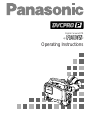 1
1
-
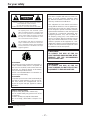 2
2
-
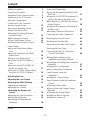 3
3
-
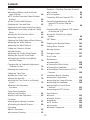 4
4
-
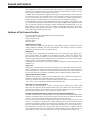 5
5
-
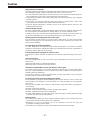 6
6
-
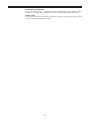 7
7
-
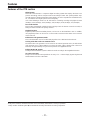 8
8
-
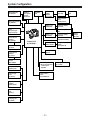 9
9
-
 10
10
-
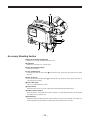 11
11
-
 12
12
-
 13
13
-
 14
14
-
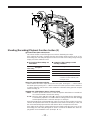 15
15
-
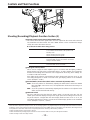 16
16
-
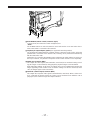 17
17
-
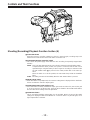 18
18
-
 19
19
-
 20
20
-
 21
21
-
 22
22
-
 23
23
-
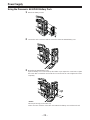 24
24
-
 25
25
-
 26
26
-
 27
27
-
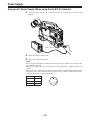 28
28
-
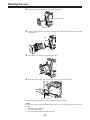 29
29
-
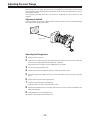 30
30
-
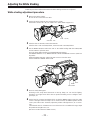 31
31
-
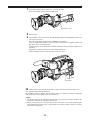 32
32
-
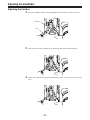 33
33
-
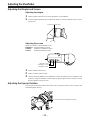 34
34
-
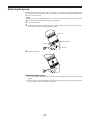 35
35
-
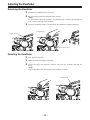 36
36
-
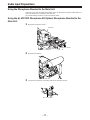 37
37
-
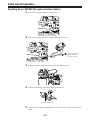 38
38
-
 39
39
-
 40
40
-
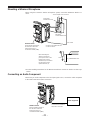 41
41
-
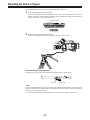 42
42
-
 43
43
-
 44
44
-
 45
45
-
 46
46
-
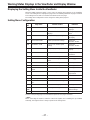 47
47
-
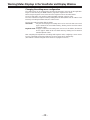 48
48
-
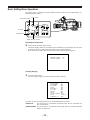 49
49
-
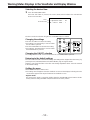 50
50
-
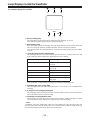 51
51
-
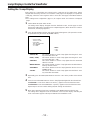 52
52
-
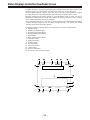 53
53
-
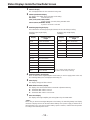 54
54
-
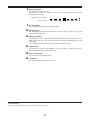 55
55
-
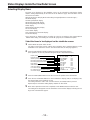 56
56
-
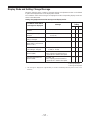 57
57
-
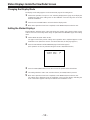 58
58
-
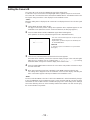 59
59
-
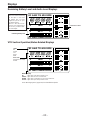 60
60
-
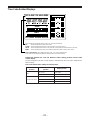 61
61
-
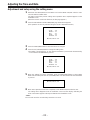 62
62
-
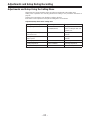 63
63
-
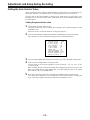 64
64
-
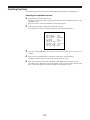 65
65
-
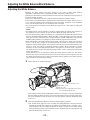 66
66
-
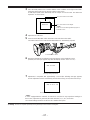 67
67
-
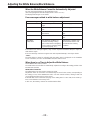 68
68
-
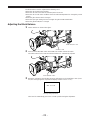 69
69
-
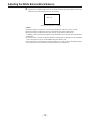 70
70
-
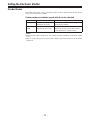 71
71
-
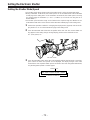 72
72
-
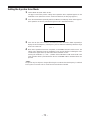 73
73
-
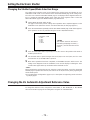 74
74
-
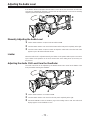 75
75
-
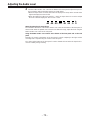 76
76
-
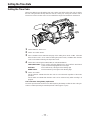 77
77
-
 78
78
-
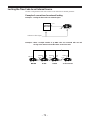 79
79
-
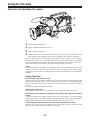 80
80
-
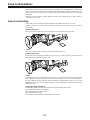 81
81
-
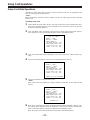 82
82
-
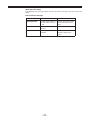 83
83
-
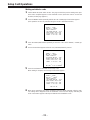 84
84
-
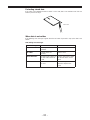 85
85
-
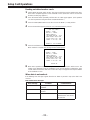 86
86
-
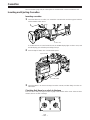 87
87
-
 88
88
-
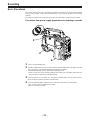 89
89
-
 90
90
-
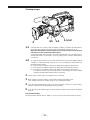 91
91
-
 92
92
-
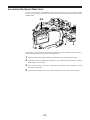 93
93
-
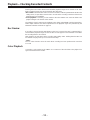 94
94
-
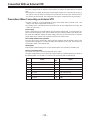 95
95
-
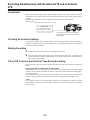 96
96
-
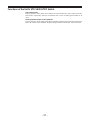 97
97
-
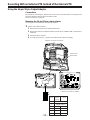 98
98
-
 99
99
-
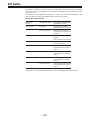 100
100
-
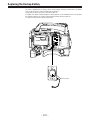 101
101
-
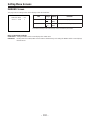 102
102
-
 103
103
-
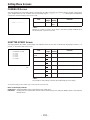 104
104
-
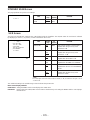 105
105
-
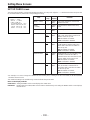 106
106
-
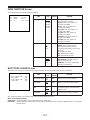 107
107
-
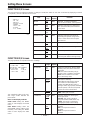 108
108
-
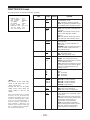 109
109
-
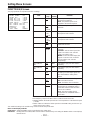 110
110
-
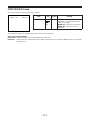 111
111
-
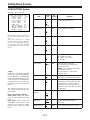 112
112
-
 113
113
-
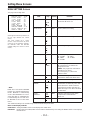 114
114
-
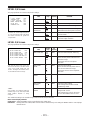 115
115
-
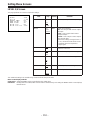 116
116
-
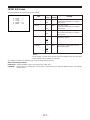 117
117
-
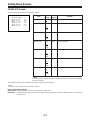 118
118
-
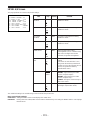 119
119
-
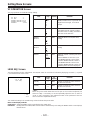 120
120
-
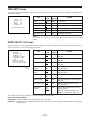 121
121
-
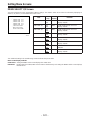 122
122
-
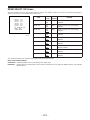 123
123
-
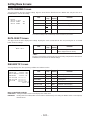 124
124
-
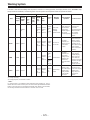 125
125
-
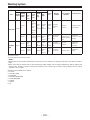 126
126
-
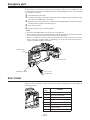 127
127
-
 128
128
-
 129
129
-
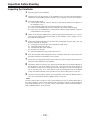 130
130
-
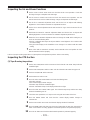 131
131
-
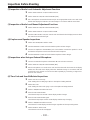 132
132
-
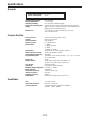 133
133
-
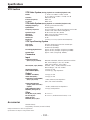 134
134
-
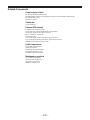 135
135
-
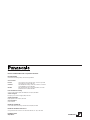 136
136
Panasonic AJ-PD900WP User manual
- Category
- Camcorders
- Type
- User manual
Ask a question and I''ll find the answer in the document
Finding information in a document is now easier with AI
Related papers
-
Panasonic AJ- P User manual
-
Panasonic Digital Camera AJ-D700P User manual
-
Panasonic Digital Camera AJ-SDC915 User manual
-
Panasonic AJ-HDC27A User manual
-
Panasonic AG-DVC200 User manual
-
Panasonic AJ-HDC27H User manual
-
Panasonic AJ-SDC905 User manual
-
Panasonic Camcorder AG-DVC 200E User manual
-
Panasonic AJD200P - DVC PRO Operating Instructions Manual
-
Panasonic Camcorder AG-DP800HP User manual