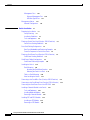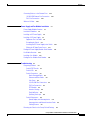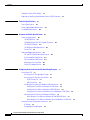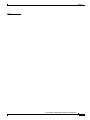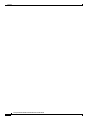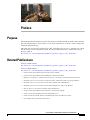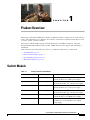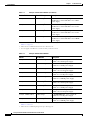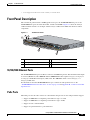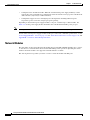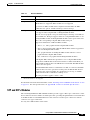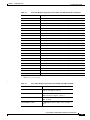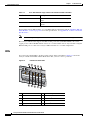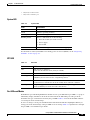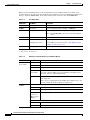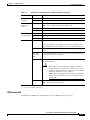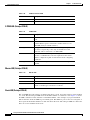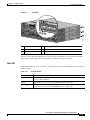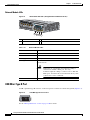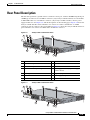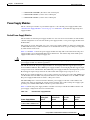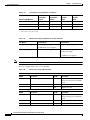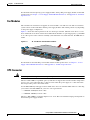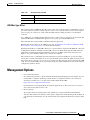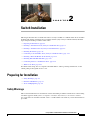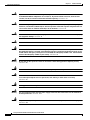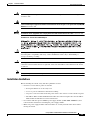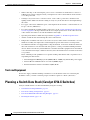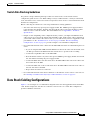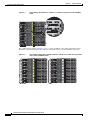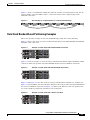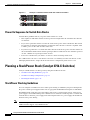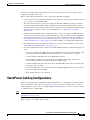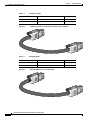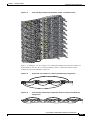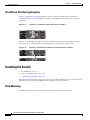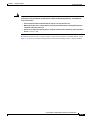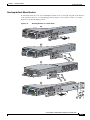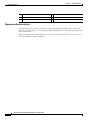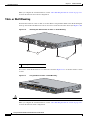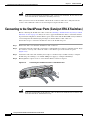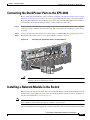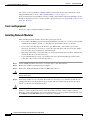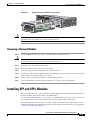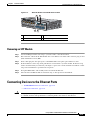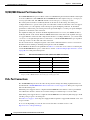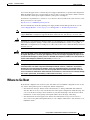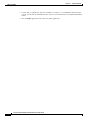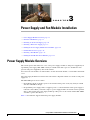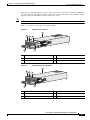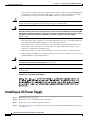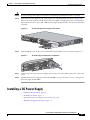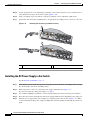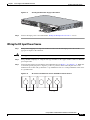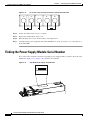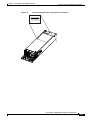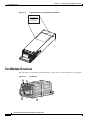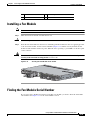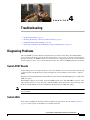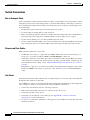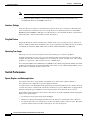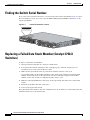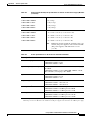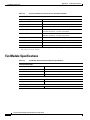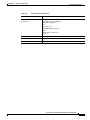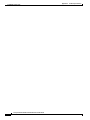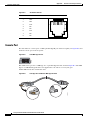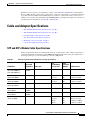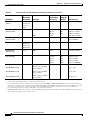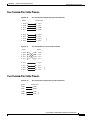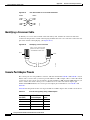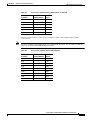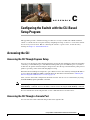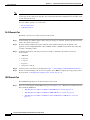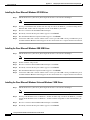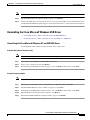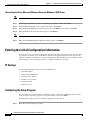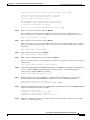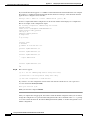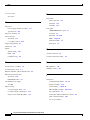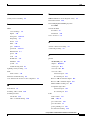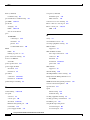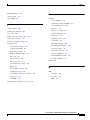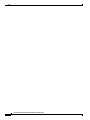Cisco Systems 3750-X User manual
- Category
- Networking
- Type
- User manual
This manual is also suitable for

THE SPECIFICATIONS AND INFORMATION REGARDING THE PRODUCTS IN THIS MANUAL ARE SUBJECT TO CHANGE WITHOUT NOTICE. ALL
STATEMENTS, INFORMATION, AND RECOMMENDATIONS IN THIS MANUAL ARE BELIEVED TO BE ACCURATE BUT ARE PRESENTED WITHOUT
WARRANTY OF ANY KIND, EXPRESS OR IMPLIED. USERS MUST TAKE FULL RESPONSIBILITY FOR THEIR APPLICATION OF ANY PRODUCTS.
THE SOFTWARE LICENSE AND LIMITED WARRANTY FOR THE ACCOMPANYING PRODUCT ARE SET FORTH IN THE INFORMATION PACKET THAT
SHIPPED WITH THE PRODUCT AND ARE INCORPORATED HEREIN BY THIS REFERENCE. IF YOU ARE UNABLE TO LOCATE THE SOFTWARE LICENSE
OR LIMITED WARRANTY, CONTACT YOUR CISCO REPRESENTATIVE FOR A COPY.
The following information is for FCC compliance of Class A devices: This equipment has been tested and found to comply with the limits for a Class A digital device, pursuant
to part 15 of the FCC rules. These limits are designed to provide reasonable protection against harmful interference when the equipment is operated in a commercial
environment. This equipment generates, uses, and can radiate radio-frequency energy and, if not installed and used in accordance with the instruction manual, may cause
harmful interference to radio communications. Operation of this equipment in a residential area is likely to cause harmful interference, in which case users will be required
to correct the interference at their own expense.
The following information is for FCC compliance of Class B devices: The equipment described in this manual generates and may radiate radio-frequency energy. If it is not
installed in accordance with Cisco’s installation instructions, it may cause interference with radio and television reception. This equipment has been tested and found to
comply with the limits for a Class B digital device in accordance with the specifications in part 15 of the FCC rules. These specifications are designed to provide reasonable
protection against such interference in a residential installation. However, there is no guarantee that interference will not occur in a particular installation.
Modifying the equipment without Cisco’s written authorization may result in the equipment no longer complying with FCC requirements for Class A or Class B digital
devices. In that event, your right to use the equipment may be limited by FCC regulations, and you may be required to correct any interference to radio or television
communications at your own expense.
You can determine whether your equipment is causing interference by turning it off. If the interference stops, it was probably caused by the Cisco equipment or one of its
peripheral devices. If the equipment causes interference to radio or television reception, try to correct the interference by using one or more of the following measures:
• Turn the television or radio antenna until the interference stops.
• Move the equipment to one side or the other of the television or radio.
• Move the equipment farther away from the television or radio.
• Plug the equipment into an outlet that is on a different circuit from the television or radio. (That is, make certain the equipment and the television or radio are on circuits
controlled by different circuit breakers or fuses.)
Modifications to this product not authorized by Cisco Systems, Inc. could void the FCC approval and negate your authority to operate the product.
The Cisco implementation of TCP header compression is an adaptation of a program developed by the University of California, Berkeley (UCB) as part of UCB’s public
domain version of the UNIX operating system. All rights reserved. Copyright © 1981, Regents of the University of California.
NOTWITHSTANDING ANY OTHER WARRANTY HEREIN, ALL DOCUMENT FILES AND SOFTWARE OF THESE SUPPLIERS ARE PROVIDED “AS IS” WITH
ALL FAULTS. CISCO AND THE ABOVE-NAMED SUPPLIERS DISCLAIM ALL WARRANTIES, EXPRESSED OR
IMPLIED, INCLUDING, WITHOUT
LIMITATION, THOSE OF MERCHANTABILITY, FITNESS FOR A PARTICULAR PURPOSE AND NONINFRINGEMENT OR ARISING FROM A COURSE OF
DEALING, USAGE, OR TRADE PRACTICE.
IN NO EVENT SHALL CISCO OR ITS SUPPLIERS BE LIABLE FOR ANY INDIRECT, SPECIAL, CONSEQUENTIAL, OR INCIDENTAL DAMAGES, INCLUDING,
WITHOUT LIMITATION, LOST PROFITS OR LOSS OR DAMAGE TO DATA ARISING OUT OF THE USE OR INABILITY TO USE THIS MANUAL, EVEN IF CISCO
OR ITS SUPPLIERS HAVE BEEN ADVISED OF THE POSSIBILITY OF SUCH DAMAGES.
CCDE, CCENT, CCSI, Cisco Eos, Cisco Explorer, Cisco HealthPresence, Cisco IronPort, the Cisco logo, Cisco Nurse Connect, Cisco Pulse, Cisco SensorBase,
Cisco
StackPower, Cisco StadiumVision, Cisco TelePresence, Cisco TrustSec, Cisco Unified Computing System, Cisco WebEx, DCE, Flip Channels, Flip for Good, Flip
Mino, Flipshare (Design), Flip Ultra, Flip Video, Flip Video (Design), Instant Broadband, and Welcome to the Human Network are trademarks; Changing the Way We Work,
Live, Play, and Learn, Cisco
Capital, Cisco Capital (Design), Cisco:Financed (Stylized), Cisco Store, Flip Gift Card, and One Million Acts of Green are service marks; and
Access Registrar, Aironet, AllTouch, AsyncOS, Bringing the Meeting To You, Catalyst, CCDA, CCDP, CCIE, CCIP, CCNA, CCNP, CCSP, CCVP, Cisco, the
Cisco
Certified Internetwork Expert logo, Cisco IOS, Cisco Lumin, Cisco Nexus, Cisco Press, Cisco Systems, Cisco Systems Capital, the Cisco Systems logo, Cisco Unity,
Collaboration Without Limitation, Continuum, EtherFast, EtherSwitch, Event Center, Explorer, Follow Me Browsing, GainMaker, iLYNX, IOS, iPhone, IronPort, the
IronPort logo, Laser Link, LightStream, Linksys, MeetingPlace, MeetingPlace Chime Sound, MGX, Networkers, Networking Academy, PCNow, PIX, PowerKEY,
PowerPanels, PowerTV, PowerTV (Design), PowerVu, Prisma, ProConnect, ROSA, SenderBase, SMARTnet, Spectrum Expert, StackWise, WebEx, and the WebEx logo are
registered trademarks of Cisco and/or its affiliates in the United States and certain other countries.
All other trademarks mentioned in this document or website are the property of their respective owners. The use of the word partner does not imply a partnership relationship
between Cisco and any other company. (1002R)
Catalyst 3750-X and 3560-X Switch Hardware Installation Guide
© 2010 Cisco Systems, Inc. All rights reserved.

iii
Catalyst 3750-X and 3560-X Switch Hardware Installation Guide
OL-19593-01
CONTENTS
Preface vii
Purpose vii
Related Publications vii
Obtaining Documentation and Submitting a Service Request viii
CHAPTER
1 Product Overview 1-1
Switch Models 1-1
Front Panel Description 1-3
10/100/1000 Ethernet Ports 1-3
PoE+ Ports 1-3
Network Modules 1-4
SFP and SFP+ Modules 1-5
LEDs 1-8
System LED 1-9
XPS LED 1-9
Port LEDs and Modes 1-9
USB Console LED 1-11
S-PWR LED (Catalyst 3750-X) 1-12
Master LED (Catalyst 3750-X) 1-12
Stack LED (Catalyst 3750-X) 1-12
PoE+ LED 1-13
Network Module LEDs 1-14
USB Mini-Type B Port 1-14
Rear Panel Description 1-15
RJ-45 Console Port LED 1-16
USB Type A Interface 1-16
StackWise Ports 1-16
Power Supply Modules 1-17
Switch Power Supply Modules 1-17
Fan Modules 1-19
XPS Connector 1-19
StackPower Connector (Catalyst 3750-X Switches) 1-20

Contents
iv
Catalyst 3750-X and 3560-X Switch Hardware Installation Guide
OL-19593-01
Management Ports 1-20
Ethernet Management Port 1-20
USB Mini-Type B Port 1-21
Management Options 1-21
Network Configurations 1-22
CHAPTER
2 Switch Installation 2-1
Preparing for Installation 2-1
Safety Warnings 2-1
Installation Guidelines 2-3
Tools and Equipment 2-4
Planning a Switch Data Stack (Catalyst 3750-X Switches) 2-4
Switch Data Stacking Guidelines 2-5
Data Stack Cabling Configurations 2-5
Data Stack Bandwidth and Partitioning Examples 2-7
Power On Sequence for Switch Data Stacks 2-8
Planning a StackPower Stack (Catalyst 3750-X Switches) 2-8
StackPower Stacking Guidelines 2-8
StackPower Cabling Configurations 2-9
StackPower Partitioning Examples 2-14
Installing the Switch 2-14
Rack-Mounting 2-14
Attaching the Rack-Mount Brackets 2-17
Mounting the Switch in a Rack 2-18
Table- or Shelf-Mounting 2-20
After Installing the Switch 2-21
Connecting to the StackWise Ports (Catalyst 3750-X Switches) 2-21
Connecting to the StackPower Ports (Catalyst 3750-X Switches) 2-22
Connecting the StackPower Ports to the XPS-2200 2-23
Installing a Network Module in the Switch 2-23
Tools and Equipment 2-24
Installing Network Modules 2-24
Removing a Network Module 2-25
Installing SFP and SFP+ Modules 2-25
Installing an SFP Module 2-26
Removing an SFP Module 2-27

Contents
v
Catalyst 3750-X and 3560-X Switch Hardware Installation Guide
OL-19593-01
Connecting Devices to the Ethernet Ports 2-27
10/100/1000 Ethernet Port Connections 2-28
PoE+ Port Connections 2-28
Where to Go Next 2-29
CHAPTER
3 Power Supply and Fan Module Installation 3-1
Power Supply Module Overview 3-1
Installation Guidelines 3-5
Installing an AC Power Supply 3-6
Installing a DC Power Supply 3-7
Equipment That You Need 3-8
Grounding the Switch 3-9
Installing the DC Power Supply in the Switch 3-10
Wiring the DC Input Power Source 3-11
Finding the Power Supply Module Serial Number 3-12
Fan Module Overview 3-14
Installing a Fan Module 3-15
Finding the Fan Module Serial Number 3-15
CHAPTER
4 Troubleshooting 4-1
Diagnosing Problems 4-1
Switch POST Results 4-1
Switch LEDs 4-1
Switch Connections 4-2
Bad or Damaged Cable 4-2
Ethernet and Fiber Cables 4-2
Link Status 4-2
10/100/1000 Port Connections 4-3
PoE Port Connections 4-3
SFP Modules 4-3
Interface Settings 4-4
Ping End Device 4-4
Spanning Tree Loops 4-4
Switch Performance 4-4
Speed, Duplex, and Autonegotiation 4-4
Autonegotiation and Network Interface Cards 4-5
Cabling Distance 4-5
Resetting the Switch to the Factory Default Settings 4-5

Contents
vi
Catalyst 3750-X and 3560-X Switch Hardware Installation Guide
OL-19593-01
Finding the Switch Serial Number 4-6
Replacing a Failed Data Stack Member (Catalyst 3750-X Switches) 4-6
APPENDIX
A Technical Specifications A-1
Switch Specifications A-1
Power Supply Module Specifications A-2
Fan Module Specifications A-4
APPENDIX
B Connector and Cable Specifications B-1
Connector Specifications B-1
10/100/1000 Ports B-1
10 Gigabit Ethernet CX1 (SFP+ Copper) Connectors B-2
SFP and SFP+ Modules B-2
10/100 Ethernet Management Port B-3
Console Port B-4
Cable and Adapter Specifications B-5
SFP and SFP+ Module Cable Specifications B-5
Four Twisted-Pair Cable Pinouts B-7
Two Twisted-Pair Cable Pinouts B-7
Identifying a Crossover Cable B-8
Console Port Adapter Pinouts B-8
APPENDIX
C Configuring the Switch with the CLI-Based Setup Program C-1
Accessing the CLI C-1
Accessing the CLI Through Express Setup C-1
Accessing the CLI Through a Console Port C-1
RJ-45 Console Port C-2
USB Console Port C-2
Installing the Cisco Microsoft Windows USB Device Driver C-3
Installing the Cisco Microsoft Windows XP USB Driver C-4
Installing the Cisco Microsoft Windows 2000 USB Driver C-4
Installing the Cisco Microsoft Windows Vista and Windows 7 USB Driver C-4
Uninstalling the Cisco Microsoft Windows USB Driver C-5
Uninstalling the Cisco Microsoft Windows XP and 2000 USB Driver C-5
Uninstalling the Cisco Microsoft Windows Vista and Windows 7 USB Driver C-6
Entering the Initial Configuration Information C-6
IP Settings C-6
Configuring the Setup Program C-6

Contents
viii
Catalyst 3750-X and 3560-X Switch Hardware Installation Guide
OL-19593-01

vii
Catalyst 3750-X and 3560-X Switch Hardware Installation Guide
OL-19593-01
Preface
Purpose
This guide describes the hardware features of the Catalyst 3750-X and 3560-X switches. It describes the
physical and performance characteristics of each switch, explains how to install a switch, and provides
troubleshooting information.
This guide does not describe system messages that you might receive or how to configure your switch.
See the switch software configuration guide, the switch command reference, and the switch system
message guide on
http://www.cisco.com/en/US/products/ps10745/tsd_products_support_series_home.html
Related Publications
Catalyst 3750-X switches:
http://www.cisco.com/en/US/products/ps10745/tsd_products_support_series_home.html
Catalyst 3560-X switches:
http://www.cisco.com/en/US/products/ps10744/tsd_products_support_series_home.html
• Catalyst 3750-X and 3560-X Switch Getting Started Guide
• Catalyst 3750-X and 3560-X Switch Hardware Installation Guide
• Regulatory Compliance and Safety Information for the Catalyst 3750-X and 3560-X Switch
• Installation Notes for the Catalyst 3750-X, Catalyst 3560-X Switch Power Supply Modules
• Installation Notes for the Catalyst 3750-X and 3560-X Switch Fan Module
• Installation Notes for the Catalyst 3750-X and 3560-X Switch Network Modules
• Release Notes for the Catalyst 3750-X and 3560-X Switch
• Catalyst 3750-X and 3560-X Switch Software Configuration Guide
• Catalyst 3750-X and 3560-X Switch Command Reference
• Catalyst 3750-X, 3750-E, 3560-X, and 3560-E Switch System Message Guide
• Cisco IOS Software Installation Document

viii
Catalyst 3750-X and 3560-X Switch Hardware Installation Guide
OL-19593-01
Preface
Information about Cisco SFP and SFP+ modules is available from this Cisco.com site:
http://www.cisco.com/en/US/products/hw/modules/ps5455/prod_installation_guides_list.html
SFP compatibility matrix documents are available from this Cisco.com site:
http://www.cisco.com/en/US/products/hw/modules/ps5455/products_device_support_tables_list.html
Obtaining Documentation and Submitting a Service Request
For information on obtaining documentation, submitting a service request, and gathering additional
information, see the monthly What’s
New in Cisco Product Documentation, which also lists all new and
revised Cisco
technical documentation, at:
http://www.cisco.com/en/US/docs/general/whatsnew/whatsnew.html
Subscribe to the What’s New in Cisco Product Documentation as a Really Simple Syndication (RSS) feed
and set content to be delivered directly to your desktop using a reader application. The RSS feeds are a free
service and Cisco currently supports RSS
Vers i o n 2.0.

CHAPTER
1-1
Catalyst 3750-X and 3560-X Switch Hardware Installation Guide
OL-19593-01
1
Product Overview
The Catalyst 3750-X and 3560-X series switches are Ethernet switches to which you can connect devices
such as Cisco IP Phones, Cisco Wireless Access Points, workstations, and other network devices such
as servers, routers, and other switches.
The Catalyst 3750-X switches support stacking through Cisco StackWise technology and power
management through StackPower. The Catalyst
3560-X switches do not support switch stacking or
StackPower.
Unless otherwise noted, the term switch refers to a standalone switch and to a switch stack.
• Switch Models, page 1-1
• Front Panel Description, page 1-3
• Rear Panel Description, page 1-15
• Management Options, page 1-21
Switch Models
Ta b l e 1-1 Catalyst 3750-X Switch Models
Switch Model Cisco IOS Image Description
Catalyst 3750-X-24T-L LAN Base image 24 10/100/1000 Ethernet ports, StackWise Plus, 1
network module
1
slot, 350-W power supply
Catalyst 3750-X-48T-L LAN Base image 48 10/100/1000 Ethernet ports, StackWise Plus,
one network module
1
slot, 350-W power supply
Catalyst 3750-X-24P-L LAN Base image 24 10/100/1000 PoE+
2
ports, StackWise Plus, 1
network module
1
slot, 715-W power supply
Catalyst 3750-X-48P-L LAN Base image 48 10/100/1000 PoE+
2
ports, StackWise Plus,
one network module
1
slot, 715-W power supply
Catalyst 3750-X-48PF-L LAN Base image 48 10/100/1000 PoE+
2
ports, StackWise Plus, 1
network module
1
slot, 1100-W power supply
Catalyst 3750-X-24T-S IP Base image
3
24 10/100/1000 Ethernet ports, StackWise Plus,
StackPower, 1 network module
1
slot, 350-W
power supply

1-2
Catalyst 3750-X and 3560-X Switch Hardware Installation Guide
OL-19593-01
Chapter 1 Product Overview
Switch Models
Catalyst 3750-X-48T-S IP Base image
3
48 10/100/1000 Ethernet ports, StackWise Plus,
StackPower, 1 network module
1
slot, 350-W
power supply
Catalyst 3750-X-24P-S IP Base image
3
24 10/100/1000 PoE+
2
ports, StackWise Plus,
StackPower, 1 network module
1
slot, 715-W
power supply
Catalyst 3750-X-48P-S IP Base image
3
48 10/100/1000 PoE+
2
ports, StackWise Plus,
StackPower, 1 network module
1
slot, 715-W
power supply
Catalyst 3750-X-48PF-S IP Base image
3
48 10/100/1000 PoE+
2
ports, StackWise Plus,
StackPower, 1 network module
1
slot, 1100-W
power supply
1. Available network modules: 10-Gigabit Ethernet network module; 1-Gigabit Ethernet network module; blank module (see
Table 1-3 on page 1-5).
2. PoE+ = Power over Ethernet plus (provides up to 30 W per port).
3. You can upgrade to the IP Services feature set when you order the switch.
Ta b l e 1-2 Catalyst 3560-X Switch Models
Switch Part Number Description
Catalyst 3560-X-24T-L LAN Base image 24 10/100/1000 Ethernet ports, 1 network
module
1
slot, 350-W power supply
1. Available network modules: 10-Gigabit Ethernet network module; 1-Gigabit Ethernet network module; blank module (see
Table 1-3 on page 1-5).
Catalyst 3560-X-48T-L LAN Base image 48 10/100/1000 Ethernet ports, 1 network
module
1
slot, 350-W power supply
Catalyst 3560-X-24P-L LAN Base image 24 10/100/1000 PoE+
2
ports, 1 network
module
1
slot, 715-W power supply
2. PoE+ = Power over Ethernet plus (provides up to 30 W per port).
Catalyst 3560-X-48P-L LAN Base image 48 10/100/1000 PoE+
2
ports, 1 network
module
1
slot, 715-W power supply
Catalyst 3560-X-48PF-L LAN Base image 48 10/100/1000 PoE+
2
ports, 1 network
module
1
slot, 1100-W power supply
Catalyst 3560-X-24T-S IP Base image
3
24 10/100/1000 Ethernet ports, 1 network
module
1
slot, 350-W power supply
Catalyst 3560-X-48T-S IP Base image
3
48 10/100/1000 Ethernet ports, 1 network
module
1
slot, 350-W power supply
Catalyst 3560-X-24P-S IP Base image
3
24 10/100/1000 PoE+
2
ports, 1 network
module
1
slot, 715-W power supply
Catalyst 3560-X-48P-S IP Base image
3
48 10/100/1000 PoE+
2
ports, 1 network
module
1
slot, 715-W power supply
Catalyst 3560-X-48PF-S IP Base image
3
48 10/100/1000 PoE+
2
ports, 1 network
module
1
slot, 1100-W power supply
Table 1-1 Catalyst 3750-X Switch Models (continued)
Switch Model Cisco IOS Image Description

1-3
Catalyst 3750-X and 3560-X Switch Hardware Installation Guide
OL-19593-01
Chapter 1 Product Overview
Front Panel Description
Front Panel Description
The switch front panel includes a USB Type B console port, the 10/100/1000 Ethernet ports or the
10/100/1000 PoE+ ports, the network module, and the switch LEDs.
Figure 1-1 shows the Catalyst
3750-X-48 PoE+ switch as an example. All the Catalyst 3750-X and 3560-X switches have similar
components.
Figure 1-1 Switch Front Panel
10/100/1000 Ethernet Ports
The 10/100/1000 Ethernet ports use RJ-45 connectors with Ethernet pinouts. The maximum cable length
is 328 feet (100 meters). The 100BASE-TX and 1000BASE-T traffic requires Category
5, Category 5e,
or Category
6 unshielded twisted pair (UTP) cable. The 10BASE-T traffic can use Category 3 or
Category 4 UTP cable.
For information about the 10/100/1000 Ethernet port connections and specifications, see the
“10/100/1000 Ethernet Port Connections” section on page 2-28 and Appendix B, “Connector and Cable
Specifications.”
PoE+ Ports
The PoE+ ports use the same connectors as described in the previous section and provide this support.
• Support for IEEE 802.3af compliant powered devices (up to 15.4 W)
• Support for IEEE 802.3at compliant powered devices (up to 30 W)
• Support for Cisco enhanced PoE
• Support for prestandard Cisco powered devices
3. You can upgrade to the IP Services feature set when you order the switch.
1 Mode button 4 10/100/1000 ports
2 USB Type B console port 5 Network Module
3 Status LEDs
251960
Catalyst 3750-X PoE+48
SYST
XPS
STAT
SPEED
DUPLX
EN
PoE
STACK
MAST
S-PWR
MODE
CONSOLE
1
2
3
4
5
6
7
8
9
10
11
12
13
14
15
16
17
18
19
20
21
22
23
24
25
26
27
28
29
30
31
32
33
34
35
36
37
38
39
40
41
42
43
44
45
46
47
48
1
2
3
4
5
C3KX-NM-10G
NETWORK
MODULE
G1
G2/TE1
G3
G4/TE2

1-4
Catalyst 3750-X and 3560-X Switch Hardware Installation Guide
OL-19593-01
Chapter 1 Product Overview
Front Panel Description
• Configuration for StackPower PoE+. When the switch internal power supply module(s) cannot
support the total load, StackPower configurations allow the switch to leverage power available from
other switches (only Catalyst 3750-X switches)
• Configurable support for Cisco intelligent power management, including enhanced power
negotiation, power reservation, and per-port power policing
Depending on the installed power supply modules, each port can deliver up to 30 W of PoE+. See
Table 1-17 for the power supply matrix that defines the available PoE and PoE+ power per port.
Note The output of the PoE+ circuit has been evaluated as a Limited Power Source (LPS) per IEC 60950-1.
For information about power supply modules, PoE+ port connections, and PoE+ specifications, see the
“Power Supply Modules” section on page 1-17, the “PoE+ Port Connections” section on page 2-28, and
Appendix B, “Connector and Cable Specifications.”
Network Modules
The switch has one hot-swappable network module that provides SFP and SFP+ uplink ports to connect
to other devices. You must insert the network module during switch operation. Operating the switch
without a network module is not supported. A blank module is available.
The switch generates logs when you insert or remove a network module with SFP ports.

1-5
Catalyst 3750-X and 3560-X Switch Hardware Installation Guide
OL-19593-01
Chapter 1 Product Overview
Front Panel Description
For information about the network modules, see the “Installing a Network Module in the Switch” section
on page 2-23. For cable specifications, see Appendix B, “Connector and Cable Specifications.”
SFP and SFP+ Modules
The switch-Gigabit Ethernet SFP and SFP+ modules provide copper or fiber-optic connections to other
devices. These transceiver modules are field-replaceable, providing the uplink interfaces when installed
in an SFP module slot. The SFP modules have LC connectors for fiber-optic connections or RJ-45
connectors for copper connections.
Use only Cisco SFP modules on the switch.
Ta b l e 1-3 Network Modules
Network Module
1
1. All network modules are hot-swappable.
Description
Blank This module has no uplink ports.
1-Gigabit Ethernet This module has four 1-Gigabit SFP module slots. Any combination of standard
SFP modules are supported. SFP+ modules are not supported.
If you insert an SFP+ module in the 1-Gigabit network module, the SFP+
module does not operate, and the switch logs an error message.
10-Gigabit Ethernet This module has four slots. Two slots support only 1-Gigabit SFP modules, two
slots support either 1-Gigabit SFP or 10-Gigabit SFP+ modules.
The four slots are grouped as two pairs with each pair consisting of one SFP slot
and one SFP+ slot. Each pair supports either two 1-Gigabit SFP modules or one
10-Gigabit SFP+ module. A 10-Gigabit SFP+ module cannot operate at the same
time as the corresponding 1-Gigabit SFP module in the pair.
Supported combinations of SFP and SFP+ modules:
• Slots 1, 2, 3, and 4 populated with 1-Gigabit SFP modules.
• Slots 1 and 2 populated with 1-Gigabit SFP modules and Slot 4 populated
with one 10-Gigabit SFP+ module.
• Slot 2 populated with one 10-Gigabit SFP+ module and Slots 3 and 4
populated with 1-Gigabit SFP modules.
• Slot 2 and Slot 4 each populated with 10-Gigabit SFP+ modules.
A 10-Gigabit SFP+ module takes precedence over a 1-Gigabit SFP module
except when an SFP module is first inserted in Slot 1 and has link. When you
insert an SFP+ module in Slot 2, the SFP in Slot 1 retains link. The SFP+ module
in Slot 2 does not operate.
When the SFP module in Slot 1 is shutdown, loses link, or is removed, the SFP+
module in Slot 2 becomes operational. At this point, the SFP module in Slot
1
will not become operational under any circumstance for as long as an SFP+
module remains in Slot 2 whether it is link up or not.
The same precedence applies to Slots 3 and 4.

1-6
Catalyst 3750-X and 3560-X Switch Hardware Installation Guide
OL-19593-01
Chapter 1 Product Overview
Front Panel Description
Ta b l e 1-4 Cisco SFP Modules Supported for the 3750-X and 3560-X Switches
Part Number Description
GLC-GE-100FX= 100FX SFP on GE SFP ports for LAN switches
1
GLC-LH-SM= GE SFP, LC connector LX/LH transceiver
GLC-SX-MM= GE SFP, LC connector SX transceiver
GLC-T= 1000BASE-T SFP transceiver module for copper connections
GLC-ZX-SM= 1000BASE-ZX SFP module for SMF, 1550 nm
GLC-BX-D= 1000BASE-BX10 SFP module for single-strand SMF, 1490-nm TX,
1310-nm RX wavelength
GLC-BX-U= 1000BASE-BX10 SFP module for single-strand SMF, 1310-nm TX,
1490-nm RX wavelength
CWDM-SFP-1470= CWDM 1470-nm SFP Gigabit Ethernet and 1G/2G FC
CWDM-SFP-1490= CWDM 1490-nm SFP Gigabit Ethernet and 1G/2G FC
CWDM-SFP-1510= CWDM 1510-nm SFP Gigabit Ethernet and 1G/2G FC
CWDM-SFP-1530= CWDM 1530-nm SFP Gigabit Ethernet and 1G/2G FC
CWDM-SFP-1550= CWDM 1550-nm SFP Gigabit Ethernet and 1G/2G FC
CWDM-SFP-1570= CWDM 1570-nm SFP Gigabit Ethernet and 1G/2G FC
CWDM-SFP-1590= CWDM 1590-nm SFP Gigabit Ethernet and 1G/2G FC
CWDM-SFP-1610= CWDM 1610-nm SFP Gigabit Ethernet and 1G/2G FC
SFP-GE-S= 1000BASE-SX SFP module for MMF, 850 nm (DOM)
2
SFP-GE-L= 1000BASE-LX/LH SFP module for SMF, 1300 nm (DOM)
2
DWDM-SFP-3033= DWDM SFP 1530.33-nm SFP (100 GHz ITU grid)
DWDM-SFP-3112= DWDM SFP 1531.12-nm SFP (100 GHz ITU grid)
DWDM-SFP-3190= DWDM SFP 1531.90-nm SFP (100 GHz ITU grid)
DWDM-SFP-3268= DWDM SFP 1532.68-nm SFP (100 GHz ITU grid)
DWDM-SFP-3346= DWDM SFP 1533.47-nm SFP (100 GHz ITU grid)
DWDM-SFP-3425= DWDM SFP 1534.25-nm SFP (100 GHz ITU grid)
DWDM-SFP-3504= DWDM SFP 1535.04-nm SFP (100 GHz ITU grid)
DWDM-SFP-3582= DWDM SFP 1535.82-nm SFP (100 GHz ITU grid)
DWDM-SFP-3661= DWDM SFP 1536.61-nm SFP (100 GHz ITU grid)
DWDM-SFP-3739= DWDM SFP 1537.40-nm SFP (100 GHz ITU grid)
DWDM-SFP-3819= DWDM SFP 1538.19-nm SFP (100 GHz ITU grid)
DWDM-SFP-3898= DWDM SFP 1538.98-nm SFP (100 GHz ITU grid)
DWDM-SFP-3977= DWDM SFP 1539.77-nm SFP (100 GHz ITU grid)
DWDM-SFP-4056= DWDM SFP 1540.56-nm SFP (100 GHz ITU grid)
DWDM-SFP-4134= DWDM SFP 1541.35-nm SFP (100 GHz ITU grid)
DWDM-SFP-4214= DWDM SFP 1542.14-nm SFP (100 GHz ITU grid)
DWDM-SFP-4294= DWDM SFP 1542.94-nm SFP (100 GHz ITU grid)

1-7
Catalyst 3750-X and 3560-X Switch Hardware Installation Guide
OL-19593-01
Chapter 1 Product Overview
Front Panel Description
l
DWDM-SFP-4373= DWDM SFP 1543.73-nm SFP (100 GHz ITU grid)
DWDM-SFP-4453= DWDM SFP 1544.53-nm SFP (100 GHz ITU grid)
DWDM-SFP-4532= DWDM SFP 1545.32-nm SFP (100 GHz ITU grid)
DWDM-SFP-4612= DWDM SFP 1546.12-nm SFP (100 GHz ITU grid)
DWDM-SFP-4692= DWDM SFP 1546.92-nm SFP (100 GHz ITU grid)
DWDM-SFP-4772= DWDM SFP 1547.72-nm SFP (100 GHz ITU grid)
DWDM-SFP-4851= DWDM SFP 1548.51-nm SFP (100 GHz ITU grid)
DWDM-SFP-4931= DWDM SFP 1549.32-nm SFP (100 GHz ITU grid)
DWDM-SFP-5012= DWDM SFP 1550.12-nm SFP (100 GHz ITU grid)
DWDM-SFP-5092= DWDM SFP 1550.92-nm SFP (100 GHz ITU grid)
DWDM-SFP-5172= DWDM SFP 1551.72-nm SFP (100 GHz ITU grid)
DWDM-SFP-5252= DWDM SFP 1552.52-nm SFP (100 GHz ITU grid)
DWDM-SFP-5332= DWDM SFP 1553.33-nm SFP (100 GHz ITU grid)
DWDM-SFP-5413= DWDM SFP 1554.13-nm SFP (100 GHz ITU grid)
DWDM-SFP-5494= DWDM SFP 1554.94-nm SFP (100 GHz ITU grid)
DWDM-SFP-5575= DWDM SFP 1555.75-nm SFP (100 GHz ITU grid)
DWDM-SFP-5655= DWDM SFP 1556.55-nm SFP (100 GHz ITU grid)
DWDM-SFP-5736= DWDM SFP 1557.36-nm SFP (100 GHz ITU grid)
DWDM-SFP-5817= DWDM SFP 1558.17-nm SFP (100 GHz ITU grid)
DWDM-SFP-5898= DWDM SFP 1558.98-nm SFP (100 GHz ITU grid)
DWDM-SFP-5979= DWDM SFP 1559.79-nm SFP (100 GHz ITU grid)
DWDM-SFP-6061= DWDM SFP 1560.61-nm SFP (100 GHz ITU grid)
DWDM-SFP-6141= DWDM SFP 1561.42-nm SFP (100 GHz ITU grid)
1. Not supported for NEBS.
2. DOM = digital optical monitoring.
Ta b l e 1-5 Cisco SFP+ Modules Supported for the 3750-X and 3560-X Switches
Part Number Description
SFP-10G-LR= 10 GBASE LR SFP+ transceiver module for SMF,
1350 nm, LC duplex connector
SFP-10G-SR= 10 GBASE SR SFP+ transceiver module for
MMF, 850 nm, LC duplex connector
SFP-10G-LRM= 10 GBASE-LRM SFP+ module for MMF and
SMF, 1310 nm
SFP-H10GB-CU1M= 10 GBASE-CU Twinax SFP+ cable assembly, 1
meter
Table 1-4 Cisco SFP Modules Supported for the 3750-X and 3560-X Switches (continued)
Part Number Description

1-8
Catalyst 3750-X and 3560-X Switch Hardware Installation Guide
OL-19593-01
Chapter 1 Product Overview
Front Panel Description
For information about SFP modules, see your SFP module documentation and the “Installing SFP and
SFP+ Modules” section on page 2-25. For cable specifications, see Appendix B, “Connector and Cable
Specifications.”
Note When ordering or using CX1 cables, ensure that the version identifier is 2 or higher.
The Catalyst 3560-X switch supports the SFP module patch cable (CAB-SFP-50CM), a 0.5-meter,
copper, passive cable with SFP module connectors at each end. This cable is only used with 1-Gigabit
Ethernet SFP ports to connect two Catalyst 3560-X switches in a cascaded configuration.
LEDs
You can use the switch LEDs to monitor switch activity and its performance. Figure 1-2 shows the
Catalyst 3750-X switch LEDs and the Mode button that you use to select a port mode.
Figure 1-2 Switch Front Panel LEDs
SFP-H10GB-CU3M= 10 GBASE-CU Twinax SFP+ cable assembly, 3
meters
SFP-H10GB-CU5M= 10 GBASE-CU Twinax SFP+ cable assembly,
5meters
Table 1-5 Cisco SFP+ Modules Supported for the 3750-X and 3560-X Switches
Part Number Description
1 System LED 6 USB console port LED
2 XPS
1
LED
1. XPS = Expandable power system.
7 S-PWR (StackPower) LED
2
3 Status LED 8 Master LED
2
4 Speed LED 9 Stack LED
2
5 Duplex LED 10 PoE+ LED
3
SYST
XPS
STAT
SPEED
DUPLX
PoE
STAC K
MAST
S-PWR
MODE
CONSOLE
1
2
3
4
5
6
7
8
9
10
11
12
EN
1
251962
7
5
4
3
2
8
9
10
6

1-9
Catalyst 3750-X and 3560-X Switch Hardware Installation Guide
OL-19593-01
Chapter 1 Product Overview
Front Panel Description
System LED
For information on the System LED colors during power-on self-test (POST), see the “Diagnosing
Problems” section on page 4-1.
XPS LED
Port LEDs and Modes
Each Ethernet port and 10-Gigabit Ethernet module slot has a port LED. These port LEDs, as a group or
individually, display information about the switch and about the individual ports. The port mode
determines the type of information shown by the port LEDs.
Table 1-8 lists the mode LEDs and their
associated port modes and meanings.
To select or change a mode, press the Mode button until the desired mode is highlighted. When you
change port modes, the meanings of the port LED colors also change.
Table 1-9 explains how to interpret
the port LED colors in different port modes.
2. Only Catalyst 3750-X switches.
3. Only switches with PoE+ ports.
Ta b l e 1-6 System LED
Color System Status
Off System is not powered on.
Green System is operating normally.
Blinking Green Switch is running power on self-test (POST).
Blinking Amber There is a fault with one of the following:
• Network module (non-traffic-related)
• Power supply
• Fan module
Amber System is receiving power but is not functioning properly.
Ta b l e 1-7 XPS LED
Color XPS Status
Off XPS cable is not installed.
Switch is in StackPower mode (Catalyst 3750-X).
Green XPS is connected and ready to provide back-up power.
Blinking green XPS is connected but is unavailable because it is providing power to another device
(redundancy has been allocated to a neighboring device).
Amber The XPS is in standby mode or in a fault condition. See the XPS-2200
documentation for information about the standby mode and fault conditions.
Blinking amber The power supply in a switch has failed, and the XPS is providing power to that
switch (redundancy has been allocated to this device).

1-10
Catalyst 3750-X and 3560-X Switch Hardware Installation Guide
OL-19593-01
Chapter 1 Product Overview
Front Panel Description
When you press the Mode button on any switch in the Catalyst 3750-X switch stack, all the stack
switches change to show the same selected mode. For example, if you press the Mode button on the stack
master to show the SPEED LED, all the other switches in the stack also show the SPEED LED.
Ta b l e 1-8 Port Mode LEDs
Mode LED Port Mode Description
STAT Port status The port status. This is the default mode.
SPEED Port speed The port operating speed: 10, 100, or 1000 Mb/s.
DUPLX Port duplex mode The port duplex mode: full duplex or half duplex.
Note The 10/100/1000 ports operate only in full-duplex
mode.
MAST
1
1. Only Catalyst 3750-X switches.
Master The stack master status
STACK
1
Stack member status
StackWise port status
The stack member status.
The StackWise port status. See the “Stack LED (Catalyst
3750-X)” section on page 1-12.
PoE+
2
2. Only switches with PoE+ ports.
PoE+ port power The PoE+ port status.
Ta b l e 1-9 Meaning of Switch LED Colors in Different Modes
Port Mode Port LED Color Meaning
STAT
(port status)
Off No link, or port was administratively shut down.
Green Link present, no activity.
Blinking green Activity. Port is sending or receiving data.
Alternating
green-amber
Link fault. Error frames can affect connectivity, and errors such as
excessive collisions, CRC errors, and alignment and jabber errors
are monitored for a link-fault indication.
Amber Port is blocked by Spanning Tree Protocol (STP) and is not
forwarding data.
After a port is reconfigured, the port LED can be amber for up to 30
seconds as STP checks the switch for possible loops.
SPEED
10/100/1000 ports
Off Port is operating at 10 Mb/s.
Green Port is operating at 100 Mb/s.
Single green
flash (on for
100 ms, off for
1900 ms)
Port is operating at 1000 Mb/s.
Network module slots
Off Port is not operating.
Blinking green Port is operating at up to 10 Gb/s.
Page is loading ...
Page is loading ...
Page is loading ...
Page is loading ...
Page is loading ...
Page is loading ...
Page is loading ...
Page is loading ...
Page is loading ...
Page is loading ...
Page is loading ...
Page is loading ...
Page is loading ...
Page is loading ...
Page is loading ...
Page is loading ...
Page is loading ...
Page is loading ...
Page is loading ...
Page is loading ...
Page is loading ...
Page is loading ...
Page is loading ...
Page is loading ...
Page is loading ...
Page is loading ...
Page is loading ...
Page is loading ...
Page is loading ...
Page is loading ...
Page is loading ...
Page is loading ...
Page is loading ...
Page is loading ...
Page is loading ...
Page is loading ...
Page is loading ...
Page is loading ...
Page is loading ...
Page is loading ...
Page is loading ...
Page is loading ...
Page is loading ...
Page is loading ...
Page is loading ...
Page is loading ...
Page is loading ...
Page is loading ...
Page is loading ...
Page is loading ...
Page is loading ...
Page is loading ...
Page is loading ...
Page is loading ...
Page is loading ...
Page is loading ...
Page is loading ...
Page is loading ...
Page is loading ...
Page is loading ...
Page is loading ...
Page is loading ...
Page is loading ...
Page is loading ...
Page is loading ...
Page is loading ...
Page is loading ...
Page is loading ...
Page is loading ...
Page is loading ...
Page is loading ...
Page is loading ...
Page is loading ...
Page is loading ...
Page is loading ...
Page is loading ...
Page is loading ...
Page is loading ...
Page is loading ...
Page is loading ...
Page is loading ...
Page is loading ...
Page is loading ...
Page is loading ...
Page is loading ...
Page is loading ...
Page is loading ...
Page is loading ...
Page is loading ...
Page is loading ...
Page is loading ...
Page is loading ...
Page is loading ...
Page is loading ...
-
 1
1
-
 2
2
-
 3
3
-
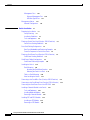 4
4
-
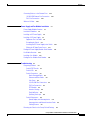 5
5
-
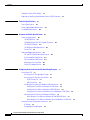 6
6
-
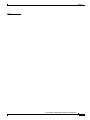 7
7
-
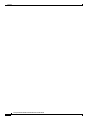 8
8
-
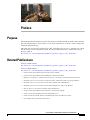 9
9
-
 10
10
-
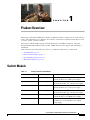 11
11
-
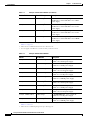 12
12
-
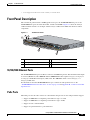 13
13
-
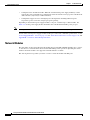 14
14
-
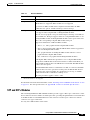 15
15
-
 16
16
-
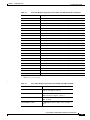 17
17
-
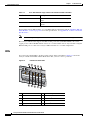 18
18
-
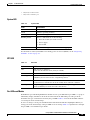 19
19
-
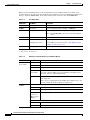 20
20
-
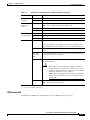 21
21
-
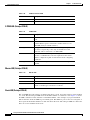 22
22
-
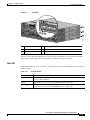 23
23
-
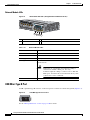 24
24
-
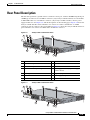 25
25
-
 26
26
-
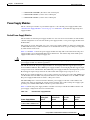 27
27
-
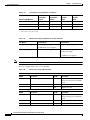 28
28
-
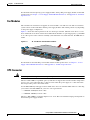 29
29
-
 30
30
-
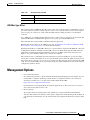 31
31
-
 32
32
-
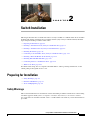 33
33
-
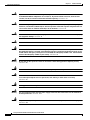 34
34
-
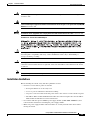 35
35
-
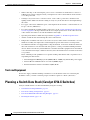 36
36
-
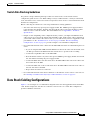 37
37
-
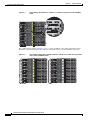 38
38
-
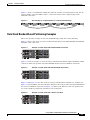 39
39
-
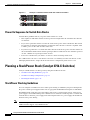 40
40
-
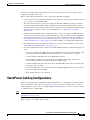 41
41
-
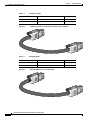 42
42
-
 43
43
-
 44
44
-
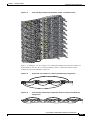 45
45
-
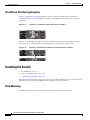 46
46
-
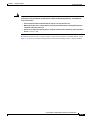 47
47
-
 48
48
-
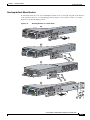 49
49
-
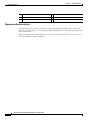 50
50
-
 51
51
-
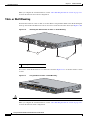 52
52
-
 53
53
-
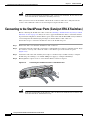 54
54
-
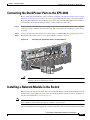 55
55
-
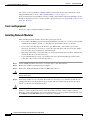 56
56
-
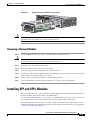 57
57
-
 58
58
-
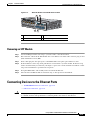 59
59
-
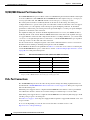 60
60
-
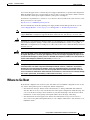 61
61
-
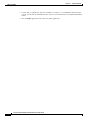 62
62
-
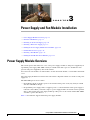 63
63
-
 64
64
-
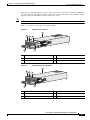 65
65
-
 66
66
-
 67
67
-
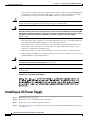 68
68
-
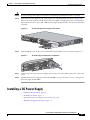 69
69
-
 70
70
-
 71
71
-
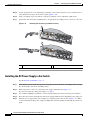 72
72
-
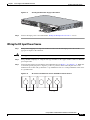 73
73
-
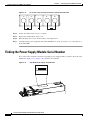 74
74
-
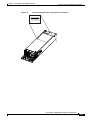 75
75
-
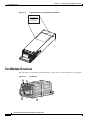 76
76
-
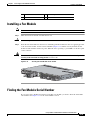 77
77
-
 78
78
-
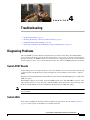 79
79
-
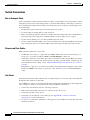 80
80
-
 81
81
-
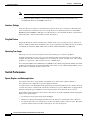 82
82
-
 83
83
-
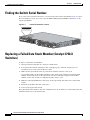 84
84
-
 85
85
-
 86
86
-
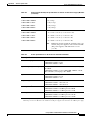 87
87
-
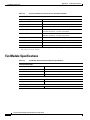 88
88
-
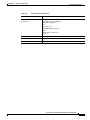 89
89
-
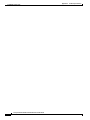 90
90
-
 91
91
-
 92
92
-
 93
93
-
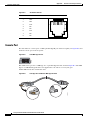 94
94
-
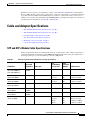 95
95
-
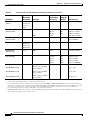 96
96
-
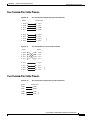 97
97
-
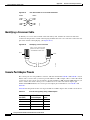 98
98
-
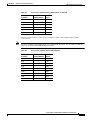 99
99
-
 100
100
-
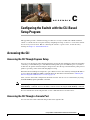 101
101
-
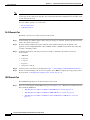 102
102
-
 103
103
-
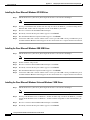 104
104
-
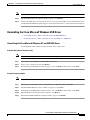 105
105
-
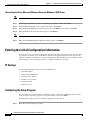 106
106
-
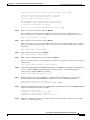 107
107
-
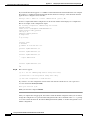 108
108
-
 109
109
-
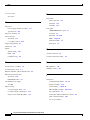 110
110
-
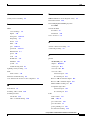 111
111
-
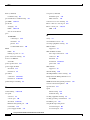 112
112
-
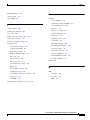 113
113
-
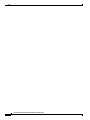 114
114
Cisco Systems 3750-X User manual
- Category
- Networking
- Type
- User manual
- This manual is also suitable for
Ask a question and I''ll find the answer in the document
Finding information in a document is now easier with AI
Related papers
-
Cisco Systems AIRCT5760HAK9 User manual
-
Cisco 3560 User manual
-
Cisco Systems CATALYST 2940 User manual
-
Cisco Systems STACKT150CM User manual
-
Cisco Systems 2940 User manual
-
Cisco Systems 3010 User manual
-
Cisco Systems 3750E-48PD-F User manual
-
Cisco Systems Catalyst 3550 Quick start guide
-
Cisco Systems 3750-24PS User manual
-
Cisco 3750G User manual
Other documents
-
Cisco Catalyst 3750-X Series Hardware Installation Manual
-
Cisco C3KX-NM-10G= Datasheet
-
Cisco Catalyst 1000 Series Switches Installation guide
-
Cisco PWR-C1-1100WAC Installation guide
-
Perle IDS-206 Quick start guide
-
Cisco DWDM-SFP-4692= Datasheet
-
Cisco WS-C3560X-48P-E Datasheet
-
Cisco Catalyst 3750X 24 Datasheet
-
Cisco WS-C3560X-48P-L Datasheet
-
Cisco WS-C3750X-12S-S Datasheet