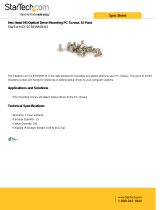Page is loading ...

Maintenance & Service Guide
Compaq 315eu Microtower
Compaq 100eu Small Form Factor
Compaq 100eu All-in-One

© Copyright 2010, 2011 Hewlett-Packard
Development Company, L.P. The
information contained herein is subject to
change without notice.
Microsoft and Windows are trademarks of
Microsoft Corporation in the U.S. and other
countries.
The only warranties for HP products and
services are set forth in the express
warranty statements accompanying such
products and services. Nothing herein
should be construed as constituting an
additional warranty. HP shall not be liable
for technical or editorial errors or omissions
contained herein.
This document contains proprietary
information that is protected by copyright.
No part of this document may be
photocopied, reproduced, or translated to
another language without the prior written
consent of Hewlett-Packard Company.
Maintenance & Service Guide
Compaq 315eu Microtower
Compaq 100eu Small Form Factor
Compaq 100eu All-in-One
Third Edition (January 2011)
First Edition (June 2010)
Document Part Number: 625298-003

About This Book
WARNING! Text set off in this manner indicates that failure to follow directions could result in bodily
harm or loss of life.
CAUTION: Text set off in this manner indicates that failure to follow directions could result in
damage to equipment or loss of information.
NOTE: Text set off in this manner provides important supplemental information.
iii

iv About This Book

Table of contents
1 Installing and Customizing the Software ...................................................................................................... 1
Installing the Operating System ........................................................................................................... 1
Downloading Microsoft Windows Updates ........................................................................................... 2
Installing or Upgrading Device Drivers (Windows systems) ................................................................. 2
Accessing Disk Image (ISO) Files ........................................................................................................ 2
Protecting the Software ........................................................................................................................ 3
2 Computer Setup (F10) Utility ......................................................................................................................... 4
Compaq 315eu MT Model – Computer Setup (F10) Utilities ............................................................... 4
Using Computer Setup (F10) Utilities .................................................................................. 4
Computer Setup—Main ....................................................................................................... 5
Computer Setup—Advanced ............................................................................................... 7
Computer Setup—Power ..................................................................................................... 8
Computer Setup—Boot ........................................................................................................ 8
Computer Setup—Exit ......................................................................................................... 9
Compaq 100eu SFF Model – Computer Setup (F1) Utilities .............................................................. 10
Using Computer Setup (F1) Utilities .................................................................................. 10
Computer Setup—Main ..................................................................................................... 11
Computer Setup—Advanced ............................................................................................. 12
Computer Setup—Power ................................................................................................... 13
Computer Setup—Boot ...................................................................................................... 13
Computer Setup—Exit ....................................................................................................... 14
Compaq 100eu All-in-One Model – Computer Setup (F1) Utilities ..................................................... 15
Using Computer Setup (F1) Utilities .................................................................................. 15
Computer Setup—Main ..................................................................................................... 16
Computer Setup—Advanced ............................................................................................. 17
Computer Setup—Power ................................................................................................... 18
Computer Setup—Boot ...................................................................................................... 18
Computer Setup—Exit ....................................................................................................... 19
3 Serial ATA (SATA) Drive Guidelines and Features .................................................................................... 20
SATA Hard Drives .............................................................................................................................. 20
SATA Hard Drive Cables .................................................................................................................... 20
SATA Data Cable .............................................................................................................. 20
v

SMART ATA Drives ............................................................................................................................ 21
Hard Drive Capacities ........................................................................................................................ 21
4 Identifying the Chassis, Routine Care, and Disassembly Preparation .................................................... 22
Chassis Designation ........................................................................................................................... 23
Microtower ......................................................................................................................... 23
Small Form Factor ............................................................................................................. 24
All-in One ........................................................................................................................... 24
Electrostatic Discharge Information .................................................................................................... 25
Generating Static ............................................................................................................... 25
Preventing Electrostatic Damage to Equipment ................................................................ 25
Personal Grounding Methods and Equipment ................................................................... 26
Grounding the Work Area .................................................................................................. 26
Recommended Materials and Equipment .......................................................................... 27
Operating Guidelines .......................................................................................................................... 27
Routine Care ...................................................................................................................................... 28
General Cleaning Safety Precautions ................................................................................ 28
Cleaning the Computer Case ............................................................................................ 28
Cleaning the Keyboard ...................................................................................................... 29
Cleaning the Monitor .......................................................................................................... 29
Cleaning the Mouse ........................................................................................................... 29
Service Considerations ...................................................................................................................... 29
Power Supply Fan ............................................................................................................. 30
Tools and Software Requirements .................................................................................... 30
Screws ............................................................................................................................... 30
Cables and Connectors ..................................................................................................... 30
Hard Drives ........................................................................................................................ 31
Lithium Coin Cell Battery ................................................................................................... 31
5 Illustrated parts catalog ............................................................................................................................... 32
Microtower Chassis spare parts ......................................................................................................... 32
Computer major components ............................................................................................ 32
Sequential part number listing ........................................................................................... 34
Small Form Factor Chassis spare parts ............................................................................................. 36
Computer major components ............................................................................................ 36
Sequential part number listing ........................................................................................... 37
All-in One Chassis spare parts ........................................................................................................... 39
Computer major components ............................................................................................ 39
Sequential part number listing ........................................................................................... 41
6 Removal and Replacement Procedures Microtower (MT) Chassis .......................................................... 43
Preparation for Disassembly .............................................................................................................. 43
Access Panel ...................................................................................................................................... 44
vi

Front Bezel ......................................................................................................................................... 45
Memory .............................................................................................................................................. 46
DDR3-SDRAM DIMMs ...................................................................................................... 46
Populating DIMM Sockets ................................................................................................. 47
Installing Memory Modules ................................................................................................ 48
Expansion Cards ................................................................................................................................ 50
Cable Management ............................................................................................................................ 54
Cable Connections ............................................................................................................ 55
Drives ................................................................................................................................................. 56
Drive Positions ................................................................................................................... 56
Installing Additional Drives ................................................................................................. 57
System Board Drive Connections ..................................................................... 58
Removing an Optical Drive ............................................................................... 59
Removing the Hard Drive .................................................................................. 60
Front I/O Assembly ............................................................................................................................. 62
Power Switch/LED Assembly ............................................................................................................. 64
Heat Sink ............................................................................................................................................ 65
System Fan ........................................................................................................................................ 68
Processor ........................................................................................................................................... 69
Power Supply ..................................................................................................................................... 70
System Board ..................................................................................................................................... 72
Battery ................................................................................................................................................ 74
Type 1 Battery Holder ........................................................................................................ 75
Type 2 Battery Holder ........................................................................................................ 75
Type 3 Battery Holder ........................................................................................................ 76
7 Removal and Replacement Procedures Small Form Factor (SFF) Chassis ............................................ 77
Preparation for Disassembly .............................................................................................................. 77
Access Panel ...................................................................................................................................... 78
Front Bezel ......................................................................................................................................... 79
Cable Management ............................................................................................................................ 80
Cable Connections ............................................................................................................ 81
Memory Module .................................................................................................................................. 82
DDR3-SDRAM DIMMs ...................................................................................................... 82
Populating DIMM Sockets ................................................................................................. 83
Installing SODIMMs ........................................................................................................... 84
Drives ................................................................................................................................................. 86
System Board Drive Connections ...................................................................................... 86
Removing an Optical Drive ................................................................................................ 87
Removing a Hard Drive ..................................................................................................... 90
Expansion Cards ................................................................................................................................ 92
Front USB Panel ................................................................................................................................ 96
Card Reader ....................................................................................................................................... 98
vii

Power Switch/LED Assembly ............................................................................................................. 99
Chassis Fan ..................................................................................................................................... 102
System Board ................................................................................................................................... 103
Replacing the Battery ....................................................................................................................... 104
8 Removal and Replacement Procedures All-in One (AIO) Chassis ......................................................... 106
Preparing to disassemble the computer ........................................................................................... 106
Memory/Optical Drive Cover ............................................................................................................ 107
Memory Module ................................................................................................................................ 108
Optical Drive ..................................................................................................................................... 110
Stand ................................................................................................................................................ 111
Hinge Cover ..................................................................................................................................... 112
Rear Cover ....................................................................................................................................... 113
Webcam module .............................................................................................................................. 114
Power Button Board ......................................................................................................................... 116
Display Board ................................................................................................................................... 117
Rear Metal Cover ............................................................................................................................. 118
Hard Drive ........................................................................................................................................ 120
Driver Board ..................................................................................................................................... 122
Drive Cable Assembly ...................................................................................................................... 123
Speakers .......................................................................................................................................... 124
Fan Sink ........................................................................................................................................... 125
Display Cable ................................................................................................................................... 126
System Board and I/O Board Assembly ........................................................................................... 127
WLAN module .................................................................................................................................. 130
Stand Bracket ................................................................................................................................... 132
Display Panel ................................................................................................................................... 133
Cable Routing ................................................................................................................................... 135
9 Restore and Recovery ................................................................................................................................ 136
Microsoft System Restore ................................................................................................................ 136
System Recovery ............................................................................................................................. 136
System Recovery Options ............................................................................................... 137
System Recovery from the Windows Start Menu ............................................................ 137
System Recovery at System Startup ............................................................................... 138
System Recovery from Recovery Discs .......................................................................... 138
Recovery Discs ................................................................................................................................ 139
Choosing Recovery Discs ................................................................................................ 139
Creating Recovery Discs ................................................................................................. 140
10 Computer Diagnostic Features ................................................................................................................ 141
Hewlett-Packard Vision Diagnostics ................................................................................................. 141
Accessing HP Vision Diagnostics .................................................................................... 141
viii

Survey Tab ...................................................................................................................... 142
Test Tab ........................................................................................................................... 143
Status Tab ....................................................................................................................... 143
History Tab ...................................................................................................................... 144
Errors Tab ........................................................................................................................ 144
Help Tab .......................................................................................................................... 145
Saving and Printing Information in HP Vision Diagnostics .............................................. 145
Downloading the Latest Version of HP Vision Diagnostics .............................................. 145
Protecting the Software .................................................................................................................... 146
11 Troubleshooting Without Diagnostics .................................................................................................... 147
Safety and Comfort .......................................................................................................................... 147
Before You Call for Technical Support ............................................................................................. 147
Helpful Hints ..................................................................................................................................... 148
Solving General Problems ................................................................................................................ 150
Solving Diskette Problems ............................................................................................................... 154
Solving Hard Drive Problems ........................................................................................................... 156
Solving Media Card Reader Problems ............................................................................................. 158
Solving Display Problems ................................................................................................................. 160
Solving Audio Problems ................................................................................................................... 163
Solving Printer Problems .................................................................................................................. 165
Solving Keyboard and Mouse Problems .......................................................................................... 166
Solving Hardware Installation Problems ........................................................................................... 169
Solving Network Problems ............................................................................................................... 171
Solving Memory Problems ............................................................................................................... 174
Solving CD-ROM and DVD Problems .............................................................................................. 175
Solving USB Flash Drive Problems .................................................................................................. 178
Solving Front Panel Component Problems ...................................................................................... 179
Solving Internet Access Problems .................................................................................................... 180
Solving Software Problems .............................................................................................................. 183
Contacting Customer Support .......................................................................................................... 184
12 POST Error Messages .............................................................................................................................. 185
POST Text Messages ...................................................................................................................... 185
Interpreting POST Diagnostic Audible Codes .................................................................................. 186
13 Password Security and Resetting CMOS ............................................................................................... 188
Resetting the Password Jumper ...................................................................................................... 188
Clearing and Resetting the CMOS ................................................................................................... 189
Appendix A Connector Pin Assignments .................................................................................................... 191
Ethernet BNC ................................................................................................................................... 191
USB .................................................................................................................................................. 191
ix

Microphone ....................................................................................................................................... 191
Headphone ....................................................................................................................................... 192
Line-in Audio .................................................................................................................................... 192
Line-out Audio .................................................................................................................................. 192
4-Pin Power (for CPU) ...................................................................................................................... 192
Monitor ............................................................................................................................................. 193
24-Pin Power .................................................................................................................................... 193
PCI Express ..................................................................................................................................... 194
PCI Express ..................................................................................................................................... 195
Appendix B Power Cord Set Requirements ................................................................................................ 196
General Requirements ..................................................................................................................... 196
Japanese Power Cord Requirements .............................................................................................. 196
Country-Specific Requirements ........................................................................................................ 197
Appendix C Specifications ............................................................................................................................ 198
Microtower models ........................................................................................................................... 198
Small form factor models .................................................................................................................. 199
All-in One models ............................................................................................................................. 200
Index ................................................................................................................................................................. 201
x

1 Installing and Customizing the
Software
If your computer was not shipped with a Microsoft operating system, some portions of this
documentation do not apply. Additional information is available in online help after you install the
operating system.
NOTE: If the computer was shipped with Windows Vista or Windows 7 loaded, you will be prompted
to register the computer with HP Total Care before installing the operating system. You will see a
brief movie followed by an online registration form. Fill out the form, click the Begin button, and follow
the instructions on the screen.
CAUTION: Do not add optional hardware or third-party devices to the computer until the operating
system is successfully installed. Doing so may cause errors and prevent the operating system from
installing properly.
NOTE: Be sure there is a 10.2-cm (4-inch) clearance at the back of the unit and above the monitor
to permit the required airflow.
Installing the Operating System
The first time you turn on the computer, the operating system is installed automatically. This process
takes about 5 to 10 minutes, depending on which operating system is being installed. Carefully read
and follow the instructions on the screen to complete the installation.
CAUTION: Once the automatic installation has begun, DO NOT TURN OFF THE COMPUTER
UNTIL THE PROCESS IS COMPLETE. Turning off the computer during the installation process may
damage the software that runs the computer or prevent its proper installation.
NOTE: If the computer shipped with more than one operating system language on the hard drive,
the installation process could take up to 60 minutes.
If your computer was not shipped with a Microsoft operating system, some portions of this
documentation do not apply. Additional information is available in online help after you install the
operating system.
Installing the Operating System
1

Downloading Microsoft Windows Updates
1. To set up your Internet connection, click Start > Internet Explorer and follow the instructions on
the screen.
2. Once an Internet connection has been established, click the Start button.
3. Select the All Programs menu.
4. Click on the Windows Update link.
In Windows Vista and Windows 7, the Windows Update screen appears. Click view available
updates and make sure all critical updates are selected. Click the Install button and follow the
instructions on the screen.
In Windows XP, you will be directed to the Microsoft Windows Update Web site. If you see
one or more pop-up windows that ask you to install a program from
http://www.microsoft.com,
click Yes to install the program. Follow the instructions on the Microsoft Web site to scan for
updates and install critical updates and service packs.
It is recommended that you install all of the critical updates and service packs.
5. After the updates have been installed, Windows will prompt you to reboot the machine. Be sure
to save any files or documents that you may have open before rebooting. Then select Yes to
reboot the machine.
Installing or Upgrading Device Drivers (Windows
systems)
When installing optional hardware devices after the operating system installation is complete, you
must also install the drivers for each of the devices.
If prompted for the i386 directory, replace the path specification with C:\i386, or use the Browse
button in the dialog box to locate the i386 folder. This action points the operating system to the
appropriate drivers.
Obtain the latest support software, including support software for the operating system from
http://www.hp.com/support. Select your country and language, select Download drivers and
software (and firmware), enter the model number of the computer, and press Enter.
Accessing Disk Image (ISO) Files
There are disk image files (ISO files) included on your PC that contain the installation software for
additional software. These CD image files are located in the folder C:\SWSetup\ISOs. Each .iso file
can be burned to CD media to create an installation CD. It is recommended that these disks be
created and the software installed in order to get the most from your PC. The software and image file
names are:
●
Corel WinDVD SD and BD – installation software for WinDVD – used to play DVD movies
●
HP Insight Diagnostics OR Vision Diagnostics – software to perform diagnostic activities on your
PC
2 Chapter 1 Installing and Customizing the Software

Protecting the Software
To protect the software from loss or damage, keep a backup copy of all system software,
applications, and related files stored on the hard drive. Refer to the operating system or backup utility
documentation for instructions on making backup copies of your data files.
Protecting the Software
3

2 Computer Setup (F10) Utility
The computer setup utility differs for the different models.
Compaq 315eu MT Model – Computer Setup (F10)
Utilities
Use Computer Setup (F10) Utility to do the following:
●
Change factory default settings.
●
Set the system date and time.
●
Set, view, change, or verify the system configuration, including settings for graphics, audio,
storage, communications, and input devices.
●
View settings for processor and memory.
●
Modify the boot order of bootable devices such as hard drives, optical drives, or USB flash
media devices.
●
Run hard drive self-tests.
●
Establish a supervisor password that controls access to Computer Setup (F10) Utility and the
settings described in this section.
Using Computer Setup (F10) Utilities
Computer Setup can be accessed only by turning the computer on or restarting the system.
To access the Computer Setup Utilities menu, complete the following steps:
1. Turn on or restart the computer.
2. As soon as the computer is turned on, press F10 before the computer boots to the operating
system to enter Computer Setup.
NOTE: If you do not press F10 at the appropriate time, you must restart the computer and
again press F10 before the computer boots to the operating system to access the utility.
3. The Computer Setup Utility screen is divided into menu headings and actions.
4 Chapter 2 Computer Setup (F10) Utility

Five menu headings appear on the Computer Setup Utility screen:
●
Main
●
Advanced
●
Power
●
Boot
●
Exit
Use the arrow keys to select the appropriate heading, then press Enter. Use the arrow (up and
down) keys to select the option you want, then press Enter. To return to the previous screen,
press Esc.
CAUTION: Do NOT turn the computer power OFF while the ROM is saving the Computer Setup
(F10) changes because the CMOS could become corrupted. It is safe to turn off the computer only
after exiting the F10 Setup screen.
Computer Setup—Main
NOTE: Support for specific Computer Setup options may vary depending on the hardware
configuration.
Table 2-1 Computer Setup—Main
Option Description
System Time Allows you to set system time.
System Date Allows you to set system date.
System IDs Allows you to view or change the following system identification information:
●
Product Name (view only)
●
Serial Number (view only)
●
UUID (view only)
●
SKU Number (view only)
●
Family Name (view only)
●
Feature Byte (view only)
●
Build ID (view only)
Language Allows you to select language.
Floppy Diskette A Allows you to set drive A to:
●
Disabled
●
1.44 MB 3.5”
●
Not Installed
Compaq 315eu MT Model – Computer Setup (F10) Utilities
5

Table 2-1 Computer Setup—Main (continued)
1st Drive
2nd Drive
3rd Drive
4th Drive
For each, allows you to adjust or view:
●
Port Configuration - disable/enable the SATA port for the selected drive
●
Capacity (Size - HDD only) - view only
●
Transfer Mode- view only
●
Smart Support - run HDD self-test for selected channel:
◦
SMART Status Check
◦
SMART Short Self-Test
◦
SMART Extended Self-Test
System Information Allows you to view:
●
Installed Memory
●
Memory Bank 1
●
Memory Bank 2
●
Memory Bank 3
●
Memory Bank 4
●
BIOS Revision
●
Core Version
6 Chapter 2 Computer Setup (F10) Utility

Computer Setup—Advanced
NOTE: Support for specific Computer Setup options may vary depending on the hardware
configuration.
WARNING! Setting items on this menu to incorrect values may cause your system to malfunction.
Table 2-2 Computer Setup—Advanced
Option Description
CPU Type (view only)
CPU Speed (view only)
Cache RAM (L2) (view only)
Primary Video Adapter Allows you to select the boot display device when more than 2 video options are offered by the
system:
●
PCI-E
●
Onboard
SATA1 Controller Allows you to disable/enable the SATA controller.
SATA1 Controller
Mode
If SATA Controller is enabled, allows you to set the mode to:
●
IDE
●
AHCI
USB Ports Allows you to disable/enable individual USB ports.
Onboard LAN Allows you to disable/enable onboard LAN controller.
Onboard LAN Boot
ROM
Disables/enables the boot ROM of the onboard LAN chip.
Supervisor Password Allows you to view whether the supervisor password is enabled or disabled.
User Password Allows you to view whether the user password is enabled or disabled.
NOTE: Only displays if a Supervisor password is set.
Change Supervisor
Password
Allows you to establish, disable, or change the supervisor password.
Change User
Password
Allows you to establish, disable, or change the user password.
NOTE: Only displays if a Supervisor password is set.
Onboard Audio Allows you to set the onboard audio to:
●
Auto
●
Disabled
●
Enabled
Compaq 315eu MT Model – Computer Setup (F10) Utilities
7

Computer Setup—Power
NOTE: Support for specific Computer Setup options may vary depending on the hardware
configuration.
Table 2-3 Computer Setup—Power
Option Description
After AC Power
Failure
Allows you to select system restart behavior after power loss:
●
Stay Off - keeps power off until the power button is pressed.
●
Power On - restores power as soon as power is applied.
●
Auto - restarts the computer if it was on before power failure; stays off if the computer was
not on.
S5 Maximum Power
Savings
Disables/enables S5 Maximum Power Savings. Enabling this feature reduces the power of this
system as much as possible in the S5 state. This feature must be disabled if you want to enable
Wake on LAN from S5.
WOL in S5 Disables/enables limited Wake on LAN from S5. Note that the computer can only wake from S5
during a normal shutdown event. The S5 Maximum Power Savings feature must be disabled in
order to enable limited Wake on LAN from S5.
NX (No Execute) Allows you to disable/enable the processor's NX feature.
Virtualization
Technology
Allows you to enable/disable the processor's Virtualization Technology feature.
Computer Setup—Boot
NOTE: Support for specific Computer Setup options may vary depending on the hardware
configuration.
Table 2-4 Computer Setup—Boot
Option Description
Boot-time
Diagnostic Screen
Disables/enables POST diagnostic messages display during boot.
Boot Device
Priority
Allows you to specify which device groups will boot first, second, third, and fourth or to disable any of
the four. Also allows you to set the device boot priority within each group.
1st Boot Device
2nd Boot Device
3rd Boot Device
4th Boot Device
Allows you to set the device group boot priority:
●
CD-ROM Group
●
HDD Group
●
Floppy Group
●
Network Boot Group
NOTE: MS-DOS drive lettering assignments may not apply after a non-MS-
DOS operating system has started.
8 Chapter 2 Computer Setup (F10) Utility

Table 2-4 Computer Setup—Boot (continued)
CD-ROM Group
Boot Priority
Specifies boot device priority within CD/DVD drives.
HDD Group Boot
Priority
Specifies boot device priority within hard drives.
Floppy Group
Boot Priority
Specifies boot device priority within removable devices.
NOTE: This computer does not support floppy drives.
Network Group
Boot Priority
Specifies boot device priority within bootable network devices.
Computer Setup—Exit
NOTE: Support for specific Computer Setup options may vary depending on the hardware
configuration.
Table 2-5 Computer Setup—Exit
Option Description
Exit Saving Changes Press Enter to exit saving changes.
Exit Discarding
Changes
Press Enter to exit discarding changes.
Load Setup Defaults Press Enter to load setup defaults.
Discard Changes Press Enter to discard changes.
Save Changes Press Enter to save changes.
Compaq 315eu MT Model – Computer Setup (F10) Utilities
9

Compaq 100eu SFF Model – Computer Setup (F1)
Utilities
Use Computer Setup (F1) Utility to do the following:
●
Change factory default settings.
●
Set the system date and time.
●
Set, view, change, or verify the system configuration, including settings for graphics, audio,
storage, communications, and input devices.
●
View settings for processor and memory.
●
Modify the boot order of bootable devices such as hard drives, optical drives, or USB flash
media devices.
●
Run hard drive self-tests.
●
Establish a supervisor password that controls access to Computer Setup (F1) Utility and the
settings described in this section.
Using Computer Setup (F1) Utilities
Computer Setup can be accessed only by turning the computer on or restarting the system.
To access the Computer Setup Utilities menu, complete the following steps:
1. Turn on or restart the computer.
2. As soon as the computer is turned on, press F1 before the computer boots to the operating
system to enter Computer Setup.
NOTE: If you do not press F1 at the appropriate time, you must restart the computer and again
press F1 before the computer boots to the operating system to access the utility.
3. The Computer Setup Utility screen is divided into menu headings and actions.
Five menu headings appear on the Computer Setup Utility screen:
●
Main
●
Advanced
●
Power
●
Boot
●
Exit
Use the arrow keys to select the appropriate heading, then press Enter. Use the arrow (up and
down) keys to select the option you want, then press Enter. To return to the previous screen,
press Esc.
CAUTION: Do NOT turn the computer power OFF while the ROM is saving the Computer Setup
(F1) changes because the CMOS could become corrupted. It is safe to turn off the computer only
after exiting the F1 Setup screen.
10 Chapter 2 Computer Setup (F10) Utility
/