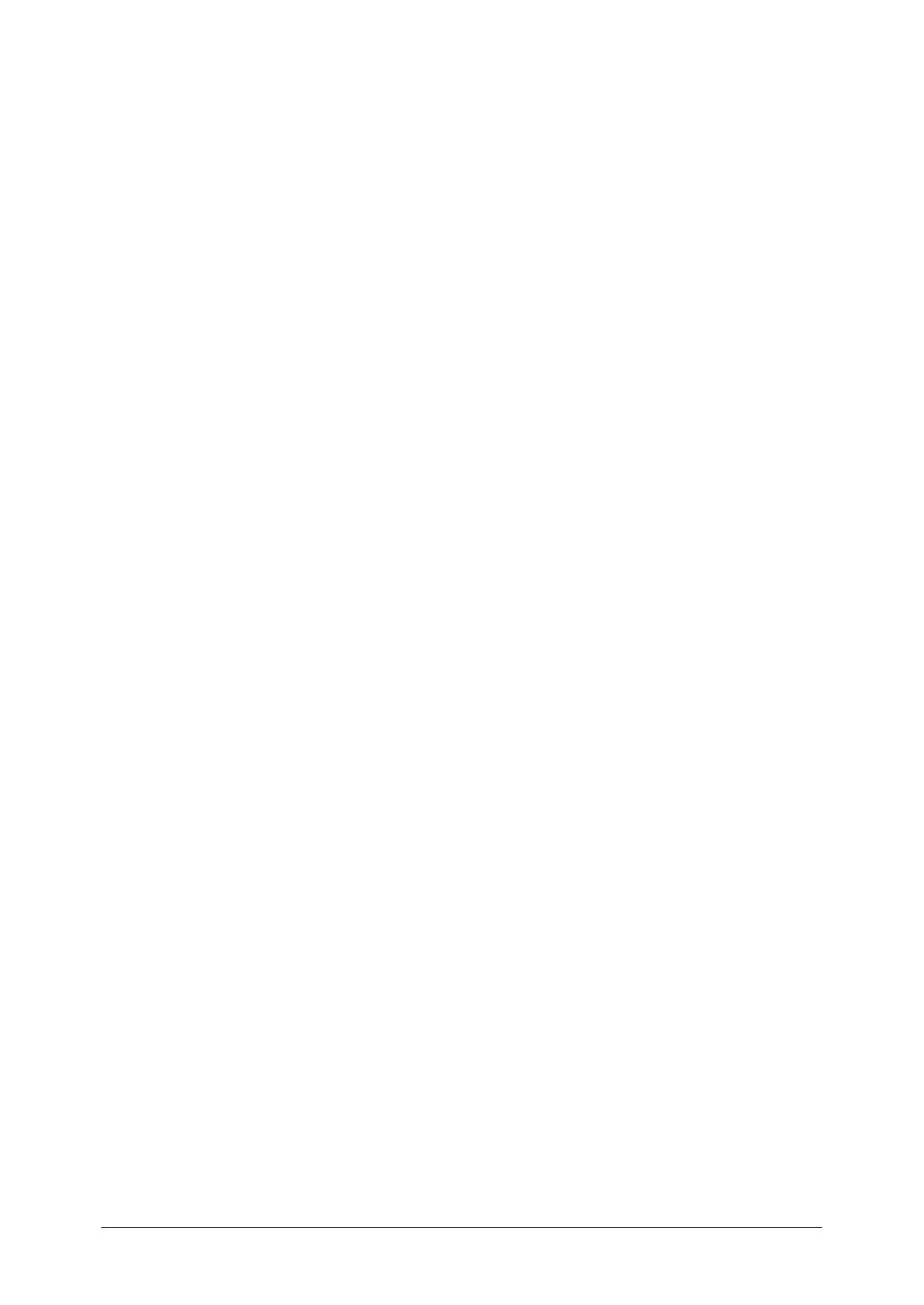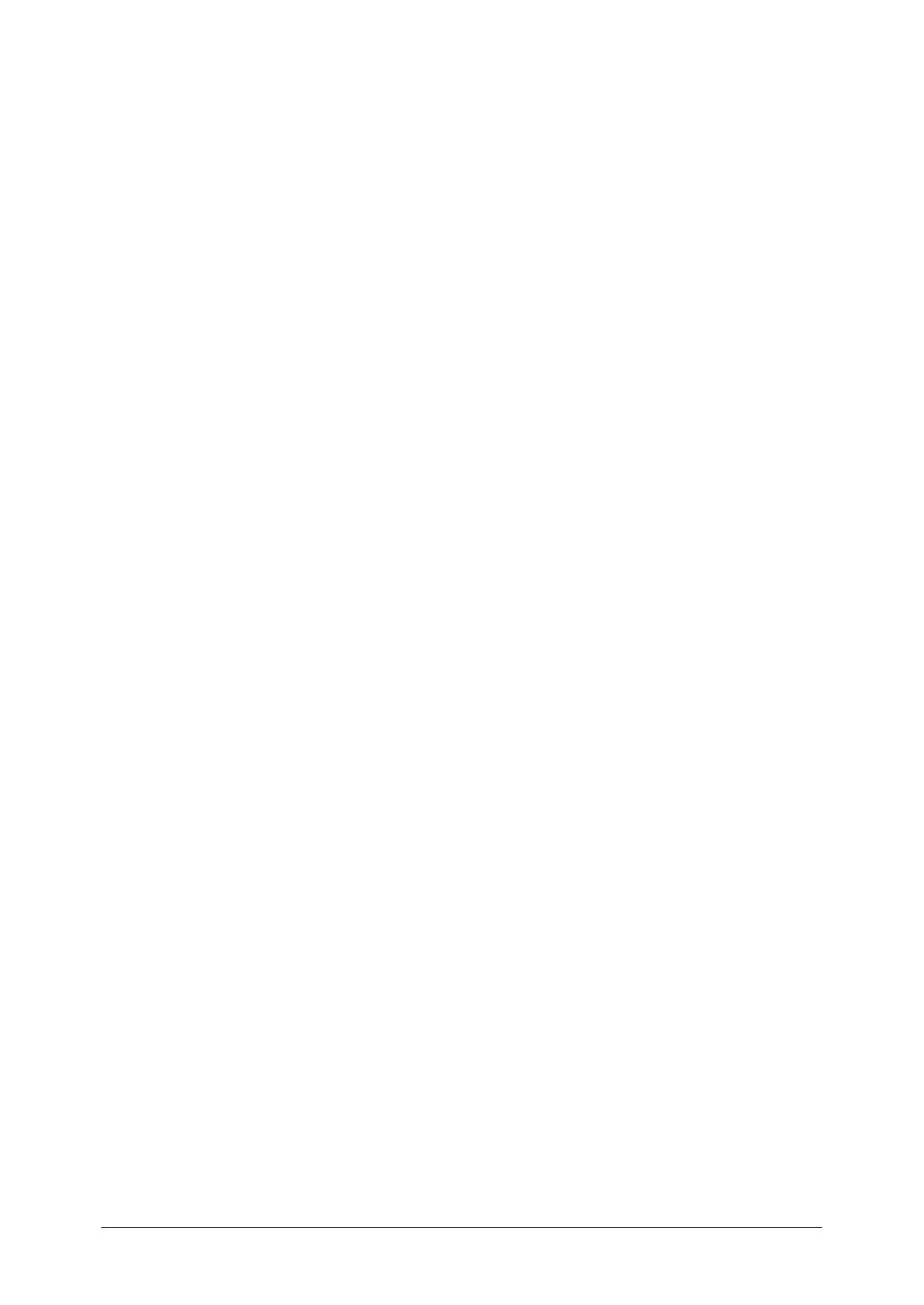
I-3
1
2
3
4
5
7
6
9
8
11
10
Limited warranty
This warranty is made by Muratec America, Inc. (hereafter referred to as
“Muratec”). This warranty is valid only on Muratec products purchased and used
in the United States of America. This warranty applies to the product only while
owned and used by the original purchaser (“Customer”). If ownership of the product
is transferred, this warranty terminates. This warranty does not apply to any prod
-
uct in use for rental purposes.
This Muratec product is warranted against defects in material and workman-
ship for ninety (90) days commencing the date of original Customer purchase. If
the product is defective in material and/or workmanship (normal wear and tear
excepted) during the warranty period, Muratec or its authorized representative
will, during Muratec’s established service availability hours, make necessary
adjustments and repairs, including, at Muratec’s option, installation of replace
-
ment parts. Muratec’s service availability hours are 8:30 am to 5:00 pm (Central
time) Monday through Friday, excluding Muratec-recognized holidays. Muratec
will complete the necessary adjustments and repairs within a reasonable time
period, as dictated by the nature of the problem and by Muratec’s service schedule.
Replacement parts may have been used and/or reconditioned. Parts that have been
replaced will remain the property of Muratec. This warranty is subject to the obli
-
gations and exclusions set forth.
Obligations
1. This warranty will be honored only on presentation of the original dated autho-
rized Muratec bill of sale or Muratec dealer bill of sale or sales slip to an autho-
rized Muratec service representative or service center. For the name of your
authorized service center, contact Muratec (from the United States, call 1-469-
429-3350; from Canada, check your in-box materials for the number to call).
2. During the warranty period, the Customer must notify Muratec by telephone of
any defective product material and/or workmanship.
3. Transportation (including prepayment of freight and insurance charges) of the
product to and from an authorized service center, designated by Muratec, is the
responsibility of the Customer.
4. If Muratec provides maintenance or responds to a call which is outside the scope
of this warranty, such maintenance shall be billed to the Customer at Muratec’s
then-current rates for maintenance and parts and shall be due and payable in
full upon receipt of invoice.
Exclusions
1. This warranty shall not cover a product with missing or altered original identifi-
cation marks.
2. This warranty applies only to products that the purchaser has properly installed,
adjusted and operated in accordance with the instructions set forth in or pro-
vided with product literature. This warranty does not apply to any product which
has been subjected to tampering, alteration, misuse, abuse, neglect, improper
installation or transportation damage. Nor does it apply to costs for any service
requested for demonstration or to confirm proper operation of this product.
3. The warranty shall not apply to adjustments, repairs or replacements neces
-
sitated by any cause beyond the control of Muratec (whether foreseeable or not)
including, but not limited to, any malfunction, defects or failure caused by or
resulting from any of the following: improper unpacking or installation, unau
-
thorized service or parts, or improper maintenance or cleaning, modification or
repair by the Customer, accident (including, without limitation, unavoidable
accidents), fire, flood or other Acts of God, improper telephone or electrical power
or surges thereof, interconnection with or use of non-compatible equipment or
supplies (including paper), or placement of the product in an area which does not
conform to Muratec space, electrical and/or environmental requirements.