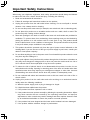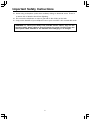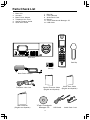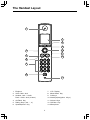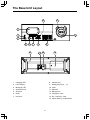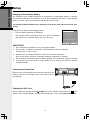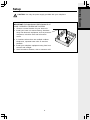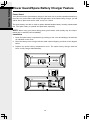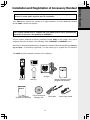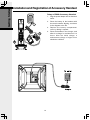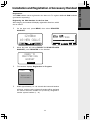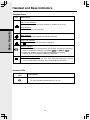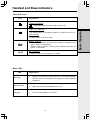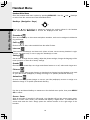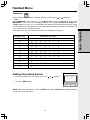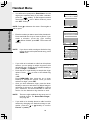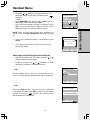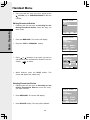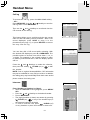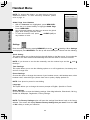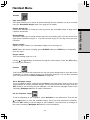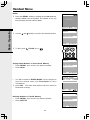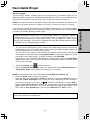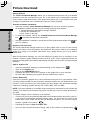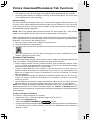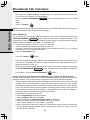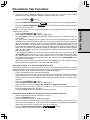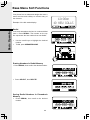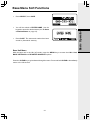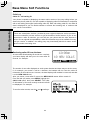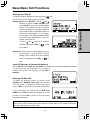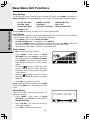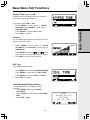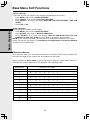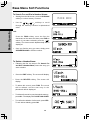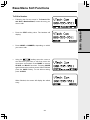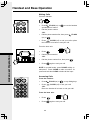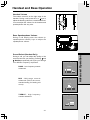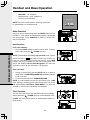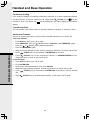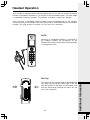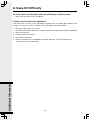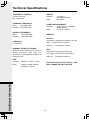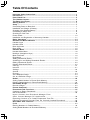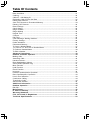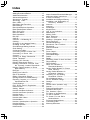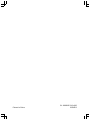1
When using your telephone equipment, basic safety precautions should always be followed
to reduce the risk of fire, electric shock and injury, including the following:
1. Read and understand all instructions.
2. Follow all warnings and instructions marked on the product.
3. Unplug this product from the wall outlet before cleaning. Do not use liquid or aerosol
cleaners. Use a damp cloth for cleaning.
4. Do not use this product near water (for example, near a bath tub, sink or swimming pool).
5. Do not place this product on an unstable surface such as a table, shelf or stand. The
product may fall, causing serious damage.
6. Slots and openings in the back or bottom of the base unit and handset are provided for
ventilation. To protect them from overheating, these openings must not be blocked by
placing the product on a soft surface such as a bed, sofa or rug. This product should
never be placed near or over a radiator or heat register. This product should not be placed
in any area where proper ventilation is not provided.
7. This product should be operated only from the type of power source indicated on the
marking label. If you are not sure of the type of power supply in your home, consult your
dealer or local power company.
8. Do not allow anything to rest on the power cord. Do not install this product where the cord
may have anyone walking on it.
9. Never push objects of any kind into this product through slots in the base or handset as
they may touch dangerous voltage points or short out parts that could result in a risk of
fire or electric shock. Never spill liquid of any kind on the product.
10. To reduce the risk of electric shock, do not disassemble this product, but take it to an
authorized service facility. Opening or removing parts of the base or handset other than
specified access doors may expose you to dangerous voltages or other risks. Incorrect
reassembling can cause electric shock when the product is subsequently used.
11. Do not overload wall outlets and extension cords as this can result in the risk of fire or
electric shock.
12. Unplug this product from the wall outlet and refer servicing to an authorized service
facility under the following conditions:
A. When the power supply cord or plug is damaged or frayed.
B. If liquid has been spilled onto the product.
C. If the product has been exposed to rain or water.
D. If the product does not operate normally by following the operating instructions. Adjust
only those controls that are covered by the operating instructions, as improper
adjustment of other controls may result in damage and often requires extensive work
by an authorized technician to restore the product to normal operation.
E. If the product has been dropped and the base and/or handset has been damaged.
F. If the product exhibits a distinct change in performance.
Important Safety Instructions

2
Important Safety Instructions
13. Avoid using a telephone (other than cordless) during an electrical storm. There is
a remote risk of electric shock from lightning.
14. Do not use the telephone to report a gas leak in the vicinity of the leak.
15. Only put the handset of your telephone next to your ear when it is in normal talk mode.
WARNING: To insure your safety from possible electric shock, only use the
enclosed audio patch cable to record custom ring tones. Do NOT leave the
audio patch cable attached to the handset while charging in its charger.

3
Your phone is an advanced cordless telephone that operates in the 5.8GHz frequency range.
Your phone is capable of supporting up to a maximum of eight handsets. Using additional
handsets, up to four people can be conferenced on a call (three handsets and the base
speakerphone).
This manual is designed to familiarize you with your cordless telephone. We strongly recom-
mend you read the manual before using your phone.
To order additional system handsets (model number 5808), batteries or headsets, contact the
Supplier.
Introduction

4
Audio Patch Cord
USB Cable
Parts Check List
1. Base Unit
2. Handset
3. Base Power Adapter
4. Telephone Line Cord
5. Special Features Guide
6. Quick Start Guide
7. Belt Clip
8. User’s Manual
9. Audio Patch Cord
10. Battery
11. VTech Phonebook Manager CD
12. USB Cable
Base Unit
Handset
Base Power Adapter
Telephone Line Cord
Quick Start Guide
(English and Spanish)
Belt Clip
User's Manual
(English and Spanish)
VTech Phonebook
Manager CD
Battery
Special Features Guide
(English and Spanish)

5
The Handset Layout
1. Earpiece
2. USB Cable Jack
3. Headset Jack / Audio
Patch Cable Jack (2.5mm)
4. On/Flash Key
5. Dialing Keys (0-9, *, #)
6. Speakerphone Key
7. LCD Display
8. Menu/Select Key
9. Softkeys
10. NavKeys(Navigation Keys)
11. Volume Keys
12. Off/Clear Key
13. Microphone
1
2
3
5
6
4
7
9
10
11
13
8
12

6
1. Charging LED
2. LCD Display
3. Message LED
4. Speakerphone
5. Softkeys
6. Flash
7. Intercom
The Base Unit Layout
8. Volume Key
9. Dialing Keys (0-9,
*
, #)
10. Clear
11. Antenna
12. Microphone
13. Telephone Jack
14. DC Connector Jack
15. Spare Battery Compartment
1
2
3
4
5 6 8 9
10
7
11
13
14
1512

7
Getting Started
Connecting Power to Base Unit
Plug the power adapter into an electrical outlet, and the connector into the bottom of the base
unit.
Setup
To outlet
Installation and Charge of Battery
Follow these steps:
1. Remove the battery cover and place
the battery in the compartment with
the metal contacts aligning, as shown
in the diagram.
2. Replace the cover by sliding it
upwards.
3. If the new battery is not already
charged, place the handset in its
base unit, and allow it to charge for a
minimum of 12 hours. After initial
charge, a maintenance charge of
eight hours should be sufficient.

8
Getting Started
Connecting to Phone Line
Plug one end of the telephone line cord into the jack on the
bottom of the base unit. Plug the other end of this cord into
the wall jack.
Checking for Dial Tone
After the battery is charged, press /FLASH (on) on the handset. The Phone icon will
appear on the handset display, and you will hear dial tone. If not, see In Case of Difficulty.
IMPORTANT:
1. Do not dispose of batteries in a fire, they might explode.
2. Do not open or mutilate the batteries. Toxic substances may be released,
causing harm to eyes or skin.
3. Exercise care in handling batteries in order to prevent an accidental
short of the charge contacts, potentially causing the batteries to overheat.
4. Do not dispose of batteries into household garbage. They should be properly recycled.
5. If the phone will not be used for long periods of time, remove the battery to prevent
possible leakage.
Charging of the Handset Battery
The handset of your cordless telephone is powered by a rechargeable battery. It charges
automatically whenever the handset is in its base. Maximum talk time on fully charged
battery is seven hours, and maximum standby time is four days.
You should charge the battery for a minimum of 12 hours when you first receive your
phone.
You’ll know the battery need charging when:
• The low battery message is displayed:
• The handset seems completely dead, the LCD is completely
dark and does not activate when you press the keys.
Setup
REDIAL
CALL LOG
Low Battery
HANDSET1
12:00AM

9
Getting Started
Setup
IMPORTANT! FOR MAXIMUM PERFORMANCE OF
YOUR CORDLESS TELEPHONE SYSTEM:
1. Choose a central location for your base unit.
2. Install your base unit and accessory handsets
away from electronic equipment, such as personal
computers, television sets and microwave
ovens.
3. In locations where there are multiple cordless
telephones, separate base units as much as
possible.
4. Install your telephone equipment away from heat
sources and sunlight.
5. Avoid excessive moisture, dust or extreme cold.
CAUTION: Use only the power supply provided with your telephone.

10
Getting Started
Power Guard/Spare Battery Charger Feature
Power Guard
Your phone uses the spare battery charger in the base unit to provide operational backup in
the event of a power failure. With a fully charged battery in the spare battery charger, you will
still be able to place and receive calls, for up to 2.5 hours.
The spare battery can also be used to replace drained handset battery ensuring uninterrupted
use. The spare battery is optional and purchased separately.
NOTE: When using your phone during power guard mode, audio quality may be compro-
mised due to reduced power availability.
Installation
1. Open the spare battery compartment by pressing on the cover and sliding in the direction
as indicated on the cover.
2. Place the battery in the charger with the metal contacts aligning, as shown in the diagram
below.
3. Replace the spare battery compartment cover. The spare battery charger takes 20
hours to fully charge drained battery.

11
Getting Started
Expand your 5858 system by adding accessory handsets. Bring telephone
access to rooms where a phone jack isn’t available!
Your 5858 phone system can operate up to eight handsets. To order additional handsets
(model 5808), contact the Supplier.
Installation and Registration of Accessory Handset
Audio Patch Cable
USB Cable
Handset
Battery
Users Manual
(English and Spanish)
Belt Clip
Charger
Special Features Guide
(English and Spanish)
VTech Phonebook
Manager CD
The original handset that is shipped with your 5858 system will be automatically
registered to the base. This handset is HANDSET 1.
As you register additional accessory handsets (model 5808) to the system, they will be
assigned extension numbers in the following order: HANDSET 2, HANDSET 3, etc.
Whenever a charged handset battery is installed, the handset will automatically begin Search-
ing for Base... (if previously registered), or it will prompt you to register the new handset.
The 5808 accessory handset consists of the following:

12
Getting Started
Setup of 5808 Accessory Handset
1. Plug the power adapter into an electrical
outlet.
2. Place the battery in the handset with
the metal contacts aligning, as shown
in the diagram to the left.
3. Replace the battery compartment
cover by sliding it upward.
4. Place the handset in the charger, and
allow it to charge for a minimum of 12
hours. After the initial charge, a
maintenance charge of eight hours
should be sufficient.
Installation and Registration of Accessory Handset
MODEL: 5808
DC 9V 200mA
CLASS 2 POWER SOURCE ONLY

13
Getting Started
Installation and Registration of Accessory Handset
Registration
Your 5858 handset comes registered to the base unit. To register additional 5808 handsets
(purchased separately):
Registering the 5808 handset for the first time
After charging, the handset will display registration directions, which
are as follows:
• On the base unit, press MENU, then select REGISTER
HANDSET.
• When the base unit shows READY TO REGISTER NEW
HANDSET, press REGISTER on the handset.
• The handset displays Registration in Progress.
• Within approximately 15 – 60 seconds the base and handset
will beep, and the newly registered handset will be assigned
the lowest extension number not previously assigned to
another system handset (1 – 8).
12:00AM
10 NEW CALLS
BASE SETTINGS
REGISTER HANDSET
READY TO
REGISTER NEW
HANDSET
CANCEL
Registration
in Progress...
12:00AM

14
Basic Operation
Handset and Base Indicators
LED
Handset LEDs
Description
On when handset speakerphone is in use.
Icon
Handset Icons
Description
Mute Indicator
• Flashes when the handset microphone is muted.
Ringer Off Indicator
• is displayed when the ringer is turned off.
Battery Indicator
• When the handset is removed from the charger, this lets you know the
level of charge in the battery, from FULL( ) to EMPTY ( ).
• Cycles (low, medium, and full) when handset battery is charging.
• Flashes when a low battery condition is detected.
Line In Use Indicator
• On steady when an extension handset or parallel set is in use.
Hold Indicator
• Flashes when a call is on hold.
Message Waiting Indicator
• Flashes to indicate that you have new voicemail messages. (Service
must be subscribed to through your local telephone company.)

15
Basic Operation
Handset and Base Indicators
Base Unit Icons
Description
Ringer Off Indicator
is displayed when the base ringer is turned off.
Icon
Line In Use Indicator
• On steady when an extension handset or parallel set is in use.
Hold Indicator
• Flashes when a call is on hold.
Description
• Flashes to indicate that you have new voicemail messages.
(Service must be subscribed to through your local telephone
company.)
• Flashes when a call is on hold.
• Lights when base speakerphone is in use.
• On when the handset is in its base.
LED
Message
Speakerphone
Charging
Base LEDs
Battery Indicator
• Cycles (low, medium, and full) when battery is charging in the
spare battery compartment.
• Flashes when the base is under power backup mode (No AC
power is detected).
Mute Indicator
• Flashes when the microphone is muted.
MUTE

16
Basic Operation
Handset Menu
Handset Main Menu
Enter the handset main menu options by pressing MENU/SEL. Use the and NavKeys
to select from the seven menu items described below.
NavKeys (Navigation Keys)
Press the and NavKeys to maneuver through the various options in the handset
main menu. Press MENU/SEL to choose the displayed menu item.
Phonebook
Enter and retrieve up to 100 names and phone numbers, each can be assigned a distinctive
ring and image.
Call Log
Review caller ID data, select and dial from the caller ID data .
Intercom
Talk between handset(s) and base unit (when at least one accessory handset is regis-
tered to your base unit), or use to page the handset(s) or base.
Settings
Set the time, change the tone setting, adjust the phone settings, change the language of the
menu prompts or reset all to factory settings.
Sounds
Record custom sound clips, turn ringer and vibrate feature on or off, select main ringer tone.
Pictures
Choose from the many preset images or download new images into the handset to be used
as your idle screen (wallpaper) or assign an image to a specific phonebook directory.
Animations
Choose from many preset images to use as your idle (wallpaper) screen or assign as a
distinctive image to a specific phonebook directory.
Use the up and down NavKeys to maneuver to the desired menu option, then press MENU/
SEL to select.
Screen Saver
After 30 seconds of inactivity in idle mode, your handset will go into screen saver mode.
While in screen saver mode, your handset will display a digital clock. To illuminate the
screen and read the clock. simply press the volume buttons on the right edge of the
handset.

17
Basic Operation
Handset Menu
Phonebook
Enter the phonebook directly from idle mode by pressing the or Navkeys.
— OR —
Press MENU/SEL, then using the and NavKeys, scroll to phonebook, then press
MENU/SEL. If there are no entries, the screen will display Phonebook is empty. The
i 5858 handset can store up to 100 numbers with names in the phonebook directory, along
with a distinctive ring and image for each. Each memory location can hold up to 32 digits and
up to 16 characters, including spaces.
Each press of a key will cause characters to be displayed as follows:
Adding Phonebook Entries
• From the handset idle (off) mode, press the or NavKey.
• Press the NEW softkey.
NOTE: When the phonebook is full and NEW is pressed, Phonebook is full will display
and an error tone will sound.
Number Key Characters (in order)
1 & ’ , . 1
Space
2 ABCab c 2
3 DEFdef 3
4 GHI ghi 4
5 JKLjkl5
6MNOmno6
7PQRSpqrs7
8TUVtuv8
9 WXYZwxyz9
00
*
*
##
Phone Book
FIND
NEW
Phone Book
is empty

18
Basic Operation
Handset Menu
• You will then be prompted to Enter Name. Use the
digit keys to spell the name. If you make a mistake,
press the softkey. To add a space between
characters, press twice. When finished, press
the SET softkey.
NOTE: Press to advance the cursor. Press again to
add a space.
Phone Book
VTech|
SET
Phone Book
SET
Phone Book
SAVE
• Enter the number you want to store in the phonebook.
Press and hold the # key to insert a pause. If you
make a mistake, press the right softkey
.When finished, press SET. The screen will
display:
NOTE: If you do not wish to assign a distinctive ring
tone or image to this phonebook entry, press
SAVE now.
• If you wish to be alerted to calls from this phone
number, you can assign a unique ring tone to this
phonebook entry. Press the up or down NavKey to
scroll to Ringer : < Default >.
• Press the left or right NavKey to sample the ringer
options. Press to return to the default ring
tone.
- OR -
Press MENU/SEL then press the up or down
NavKey to sample the options. Once you have
selected a ringer, press SET.
• Once you have selected a ringer, press the down
NavKey to move on and select a a distinct image or
animation for this entry or press SAVE to confirm
your selections. You must subscribe to caller ID
service for the distinctive ring function to work.
NOTE: There are eight traditional ring tones and 17
musical ringers. For Recordable Ringer,
see page 25.
• If you wish to be visually alerted to calls from this
number by changing to a distinctive image or ani-
mation, press the or NavKey to scroll to
Picture: < (none) >.
Phone Book
SAVE

19
Basic Operation
Handset Menu
Phone Book
SAVE
Phone Book
FIND
NEW
Entry has been
saved
Phone Book
SET
Search for
NOTE: There are 29 preset pictures and animations to
choose from. For Picture Download information, see page
26.
• Once you’ve selected a picture or an animation, press
SAVE.
• Your phonebook entry has been saved and the
screen will display:
Searching for and Dialing Phonebook Entries
• With the handset in idle (off) mode, press the or
NavKey to enter the phonebook.
• Continue pressing the or NavKeys to scroll
through the contents in alphabetical order.
— OR —
Use the number keys to enter the first characters of the
name. The closest match alphabetically will be displayed.
— OR —
Press the FIND softkey, enter the first few characters
of the name and then press SET to search. If you make a
mistake, press the softkey. The closest match
alphabetically will be displayed.
• Press the or NavKey to sample the picture and
animation options. If you make a mistake, press
to delete.
— OR —
• Press MENU/SEL then press the or NavKey to
sample the picture and image options.
• Once you have selected an image or animation, press
SET. You must subscribe to caller ID service for the
distinctive image or animation feature to work.
Phone Book
FIND
NEW

20
Basic Operation
Handset Menu
• Once you find the entry you want, simply press
/FLASH (on) or SPEAKERPHONE to dial the
number.
Editing Phonebook Entries
• Following the first two steps in Searching for and
Dialing Phonebook Entries, locate the entry you
want to edit.
• Press the MENU/SEL. The screen will display:
• Press the EDIT or MENU/SEL softkey.
• Press or NavKeys to the option you want to
edit then enter the corrections as needed. Press the
softkey to delete.
• When finished, press the SAVE softkey. The
screen will display the edited entry.
Deleting Phonebook Entries
• Following the first two steps in Searching for and
Dialing Phonebook Entries, locate the entry
you want to delete.
• Press MENU/SEL. The screen will display:
• Press DELETE softkey. The entry will be deleted.
Phone Book
FIND
NEW
Phone Book
SAVE
Phone Book 3
EDIT
DELETE
Phone Book 3
EDIT
DELETE
Page is loading ...
Page is loading ...
Page is loading ...
Page is loading ...
Page is loading ...
Page is loading ...
Page is loading ...
Page is loading ...
Page is loading ...
Page is loading ...
Page is loading ...
Page is loading ...
Page is loading ...
Page is loading ...
Page is loading ...
Page is loading ...
Page is loading ...
Page is loading ...
Page is loading ...
Page is loading ...
Page is loading ...
Page is loading ...
Page is loading ...
Page is loading ...
Page is loading ...
Page is loading ...
Page is loading ...
Page is loading ...
Page is loading ...
Page is loading ...
Page is loading ...
Page is loading ...
Page is loading ...
Page is loading ...
Page is loading ...
Page is loading ...
-
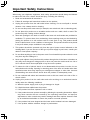 1
1
-
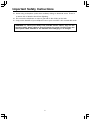 2
2
-
 3
3
-
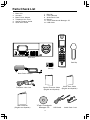 4
4
-
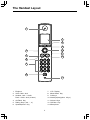 5
5
-
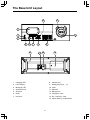 6
6
-
 7
7
-
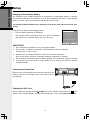 8
8
-
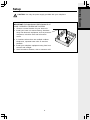 9
9
-
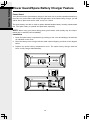 10
10
-
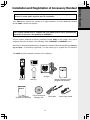 11
11
-
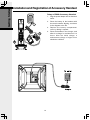 12
12
-
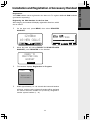 13
13
-
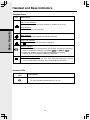 14
14
-
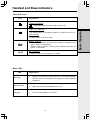 15
15
-
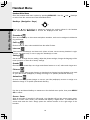 16
16
-
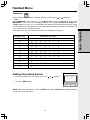 17
17
-
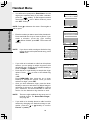 18
18
-
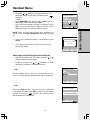 19
19
-
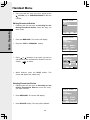 20
20
-
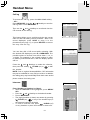 21
21
-
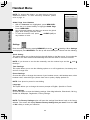 22
22
-
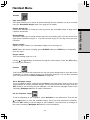 23
23
-
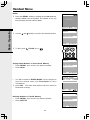 24
24
-
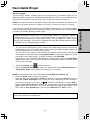 25
25
-
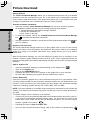 26
26
-
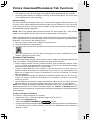 27
27
-
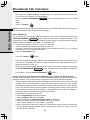 28
28
-
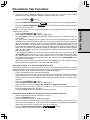 29
29
-
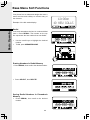 30
30
-
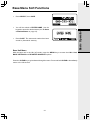 31
31
-
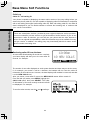 32
32
-
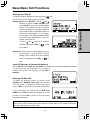 33
33
-
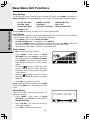 34
34
-
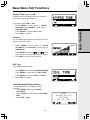 35
35
-
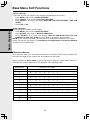 36
36
-
 37
37
-
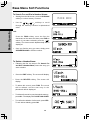 38
38
-
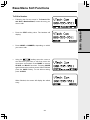 39
39
-
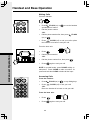 40
40
-
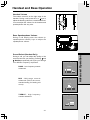 41
41
-
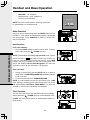 42
42
-
 43
43
-
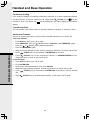 44
44
-
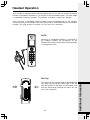 45
45
-
 46
46
-
 47
47
-
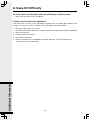 48
48
-
 49
49
-
 50
50
-
 51
51
-
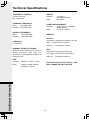 52
52
-
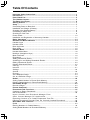 53
53
-
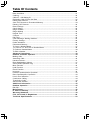 54
54
-
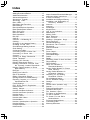 55
55
-
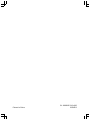 56
56
Ask a question and I''ll find the answer in the document
Finding information in a document is now easier with AI