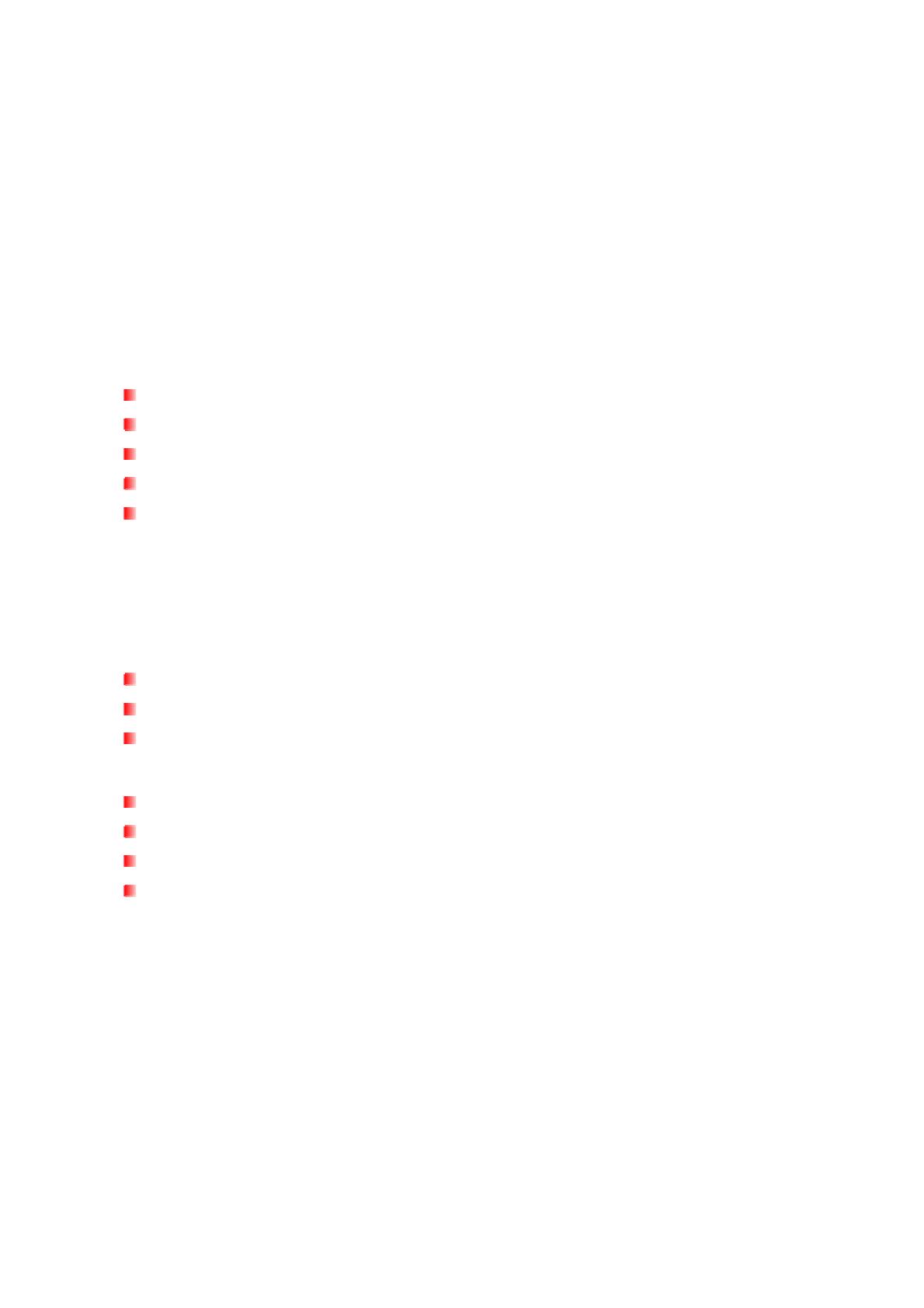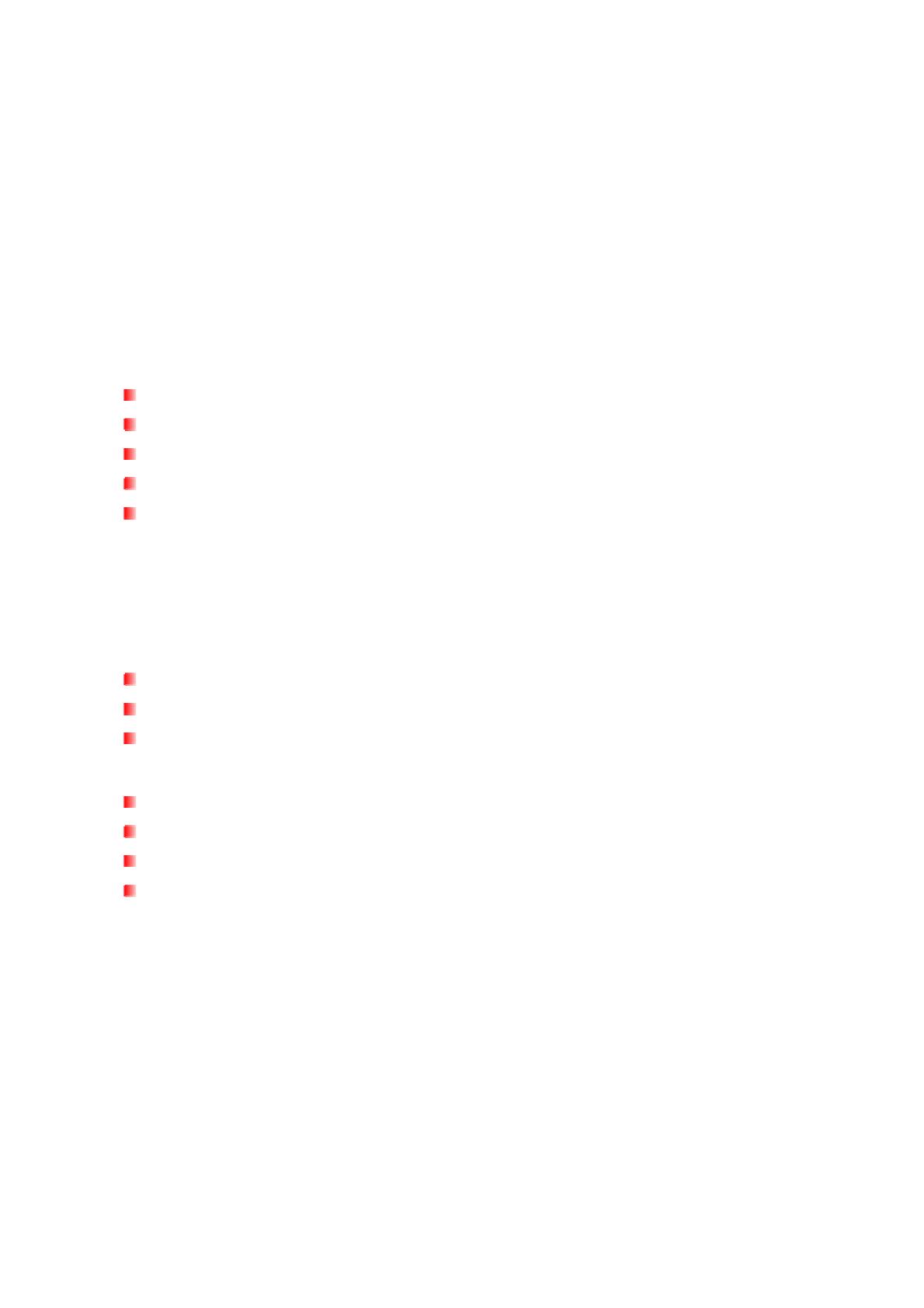
Table of Contents
Introduction︱
︱︱
︱ ......................................................................................1
Package Contents︱
︱︱
︱ ............................................................................1
Features︱
︱︱
︱ ............................................................................................2
System Requirements︱
︱︱
︱ .....................................................................2
Safety Precautions︱
︱︱
︱...........................................................................3
General Use................................................................................................................... 3
Setup.............................................................................................................................. 3
Backing-Up and Storing Data ...................................................................................... 3
Power............................................................................................................................. 4
Reminders..................................................................................................................... 4
Product Overview︱
︱︱
︱.............................................................................5
Connecting to a Computer︱
︱︱
︱ ..............................................................6
One Touch Auto-backup Button︱
︱︱
︱.....................................................9
Disconnecting from a Computer︱
︱︱
︱ ..................................................10
Windows
®
.................................................................................................................... 10
Mac
®
OS....................................................................................................................... 10
Linux
®
.......................................................................................................................... 11
Formatting the Hard Drive︱
︱︱
︱.............................................................12
Windows
®
XP............................................................................................................... 12
Windows
®
7/Vista........................................................................................................ 13
Mac
®
OS....................................................................................................................... 16
Linux
®
.......................................................................................................................... 18
Troubleshooting︱
︱︱
︱.............................................................................19
Recycling & Environmental Considerations︱
︱︱
︱ ...............................21
Specifications︱
︱︱
︱.................................................................................22
Transcend Limited Warranty︱
︱︱
︱ ........................................................23