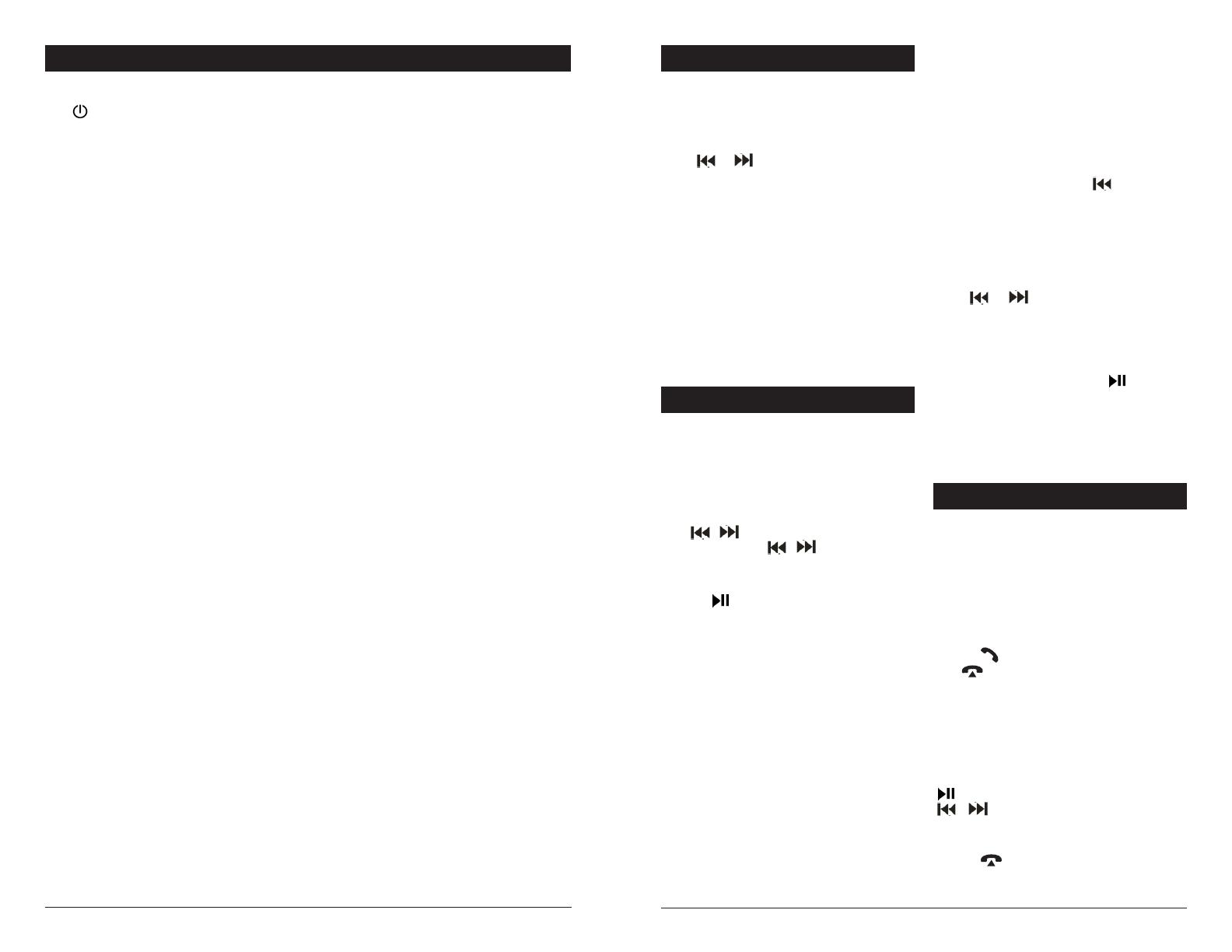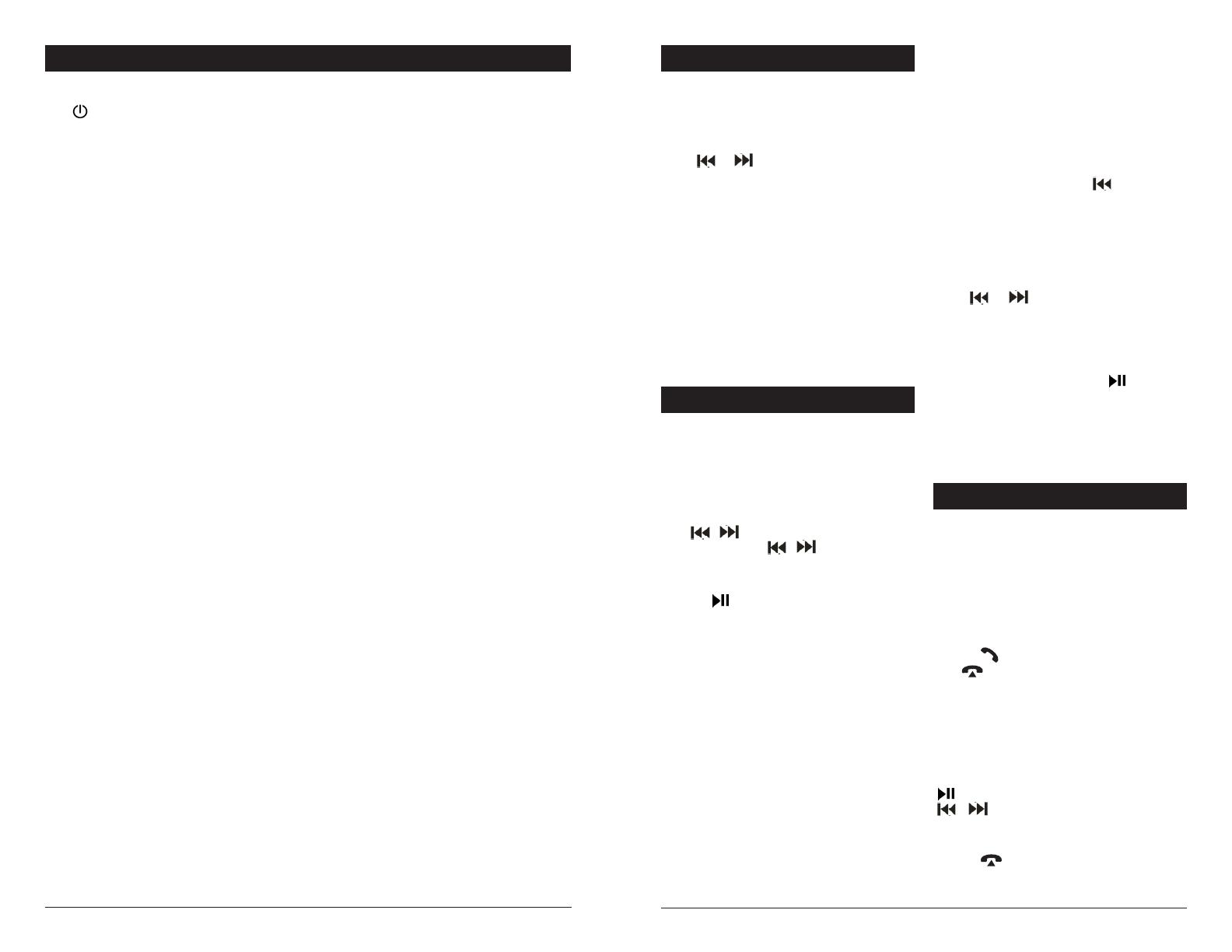
67
M3039 General Operations Radio Operations
DISC / USB Operations
Bluetooth Operation
Power On/Off/Mute
Press /MUTE button to turn on the unit.
When the unit is on, short presses will mute /
unmute both Speaker Zone A and Speaker Zone B.
Press and hold this button to turn off the unit.
Sound and Setting Adjustments
Repeatedly press VOL button for the audio menu:
BAS(Bass)->TRE(Treble)->BAL(Balance)
->EQ(class/rock/pop/flat/off)->LOUD(on/off)
Press and hold VOL button for the setting menu:
CLK(12/24)->BEEP(on/off)-P_VOL(preset VOL)
->CT(indep/sync)->AREA(AUS/USA)
-> DX/LOC->STEREO/MONO
Rotate the VOL knob to adjust levels and make
selections within each setting.
CT INDEP / SYNC
CT INDEP: The clock works independently.
CT SYNC: The clock will be synchronized to the
received RDS station’s time.
Note: When the time is set manually,
the CT automatically goes to INDEP mode.
CLOCK 12/24: Sets the time to 12 hour or
24 hour format.
BEEP (ON/OFF): Turns the beep sound on/off.
P-VOL (Preset VOL): Sets the power on volume.
If the volume at shutdown is quieter than a set
P-VOL, the next time the unit is turned on the
volume will be maintained to that quieter shutdown
volume. If the volume at shutdown is louder than
the set P-VOL, the units volume will be restored to
the quieter P-VOL next time the unit is turned on.
AREA (AUS/USA): Chooses USA or
Europe frequency.
DX/LOC (Distance/Local):
LOC: Receive only strong signal stations in
seek mode.
DX: Receive strong and weak signal stations in
seek mode.
STEREO/MONO:
STEREO: Receive FM stereo signal.
MONO: Change FM stereo to monophonic,
to help reduce noise in weak radio signals.
Zone A and Zone B Operation
Press Zone A or B button to independently control
the volume of that zone. Rotate the VOL knob to
adjust the volume level. After 5 seconds of inactivity,
both Zone A and B volume will again be adjusted
jointly.
Press and hold Zone A or Zone B button for
2 seconds to MUTE on/off that selected zone.
Information or Clock Priority Operation
Press the DISP button to switch to clock priority
or information priority.
Note: In FM mode, the radio station name is shown
by default for RDS stations. To switch to clock or
frequency display press the DISP button.
Manual Clock Setting
Press and hold the DISP button until HH flashes on
the display. Rotate the VOL knob to set the hour.
Then press SEL/DISP button until MM flashes in the
display. Rotate the VOL knob to set the minutes.
Press SEL/DISP button to exit.
Note: When the clock is set, the CT will go back to
INDEP mode automatically.
Reset Function
Press the reset button to return radio back to factory
settings. All stored presets will not be saved.
AUXIN 1/AUXIN 2 Operation
Press the MODE button to switch to AUX IN 1/AUX
IN 2. AUX IN 1 is used for 3.5mm jack connected
device and AUX IN 2 is for an RCA connected device.
ARC (Audio Return Control) Function
Run a TV set’s sound through the M3039 connected
speakers by connecting the TV to the back of this
unit with an HDMI cable. Press the MODE button to
switch to HDMI ARC mode.
Note: The HDMI connector on the TV
must support the ARC function.
RCA / HDMI Output
RCA output is located on the back of the unit.
Refer to the wiring diagram in this manual for
connecting. The HDMI port can also be used to
connect a TV set. (The TV settings will need to
be set to HDMI source.)
Receiving Radio Stations
Press MODE button to select FM/AM source.
Next, press the BAND button to select desired
band AM1 or 2 or FM 1, 2 or 3. Short presses of
either or button will seek to the nearest
reachable radio freqency. Press and hold to
manually find a desired station.
Manually Storing Stations
& Recalling Preset Stations
Tune into a desired station and press and hold one
of the preset buttons (1-6) for 2 seconds.
The current station will be stored into that number
buttons memory and then can be recalled with a
short press of that button.
Auto Storing Stations
Press and hold the BAND button for 2 seconds to
auto scan and store AM 1, 2 and FM 1, 2, and
3 stations into numberic buttons, 1-6.
When a DISC or USB device is inserted into the unit,
the unit will play a song automatically. If a DISC or
USB device is already inserted into the unit, press
the MODE button to switch to either the DISC/USB
desired mode.
File / Track Selection
Press / button to skip to next/previous
track. Press and hold / button to fast
forward or fast reverse through the track.
Pausing the Audio
Press the button to pause the audio file.
Press again to resume playback
Intro playing
Press INT button to play first 10 seconds of each
track. Press again to stop this function.
Repeat
Press RPT button to select RPT ONE/ALL mode.
Random
Press RDM button to on/off playing tracks from a
playlist in random order.
Directory+/- function (for MP3/WMA only)
Press DIR+/DIR- button to select next/previous
folder to play.
Track Search - 2 Search Methods:
Directory Search and Number Search.
1) Directory search:
Pressing and holding the BAND button for
2 seconds will display “DIR SCH”. Rotate the
VOL knob to navigate to a desired folder and
press the SEL knob to select it. Rotate the VOL
knob again to select a specific track and press the
SEL knob again to play it. (Press button to
navigate back to a previous folder.)
2) Number search:
Pressing and holding the BAND button for
2 seconds twice will display “NUM SCH”. In this
mode, you can directly select the track number
by pressing the numeric buttons on the unit: 0-9
(EQ=7, =8, =9, DISP=0). You also can
rotate the VOL knob to select the track number.
With the desired track selected, press SEL to play.
Video/Photo/Music Selection
Short press the MODE button to switch between
MUSIC->VIDEO->PHOTO. Press the button
to play/display.
CAUTION
Magnadyne is not responsible for any DISC or
USB device stored files that are lost due to user
operational errors.
Pairing Bluetooth Devices
With Bluetooth activated from the settings on your
mobile phone, select “LINEAR SERIES” after your
phone scans for available devices. If a password is
requested, enter “0000”. When the mobile device is
successfully paired, the BT icon will appear on the
units display. Note: Do not try to pair to “LS APP”
Answering / Rejecting an Incoming Call
Press the key to answer the coming call.
Press key to reject or hang up the call.
Dial a call
Use your mobile phone to dial out.
Bluetooth Audio
Press the BT button on the unit to switch to
BT MUSIC source. Queued music from your mobile
device will automatically begin playing. Press the
button to pause/play the track. Press the
/ button to select next/previous track.
Disconnect the Bluetooth
To disconnect your paired phone from the unit,
press the button. Press and hold again to
reconnect.