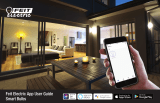For guides on using these features in the app and to see
our broad range of smart products, visit
www.ikuu.com.au
You can speak to our customer service team directly via
phone on 1300 552 255 (AU) or 0800 003 329 (NZ), or via
email at customercare@mercator.com.au
Rooms
Separate your products within the app for easy
control based on their location.
Scenes
Control multiple products from any room at the
same time.
Automation
Create triggers that allow products to complete
actions automatically. These triggers can be based
on time, sensors, or even other products.
Routines
Use Ikuü with other household products to create
simple voice commands that trigger customised
actions based on your daily activities.
Timers
Use a range of a scheduling and countdown timers
that trigger actions.
Alerts
Manage the kinds of alerts you receive from your
products (e.g. security products).
Sharing
Share access of your products with others.
In-App Customer Service
Talk to our customer service team directly through
the app if you have any issues.
app features
app features
Google Assistant
1. Open the google home app and sign in to your
google account.
2. Tap + and select Set Up Device > Have Something
Already Set Up?
3. Select Ikuü from the list or type Ikuu in the
search bar.
4. Type in your Ikuü login details.
5. Tap Link Now > Authorise.
Amazon Alexa
1. Open the Amazon Alexa app and sign in to your
Alexa account.
2. Tap Menu > Skills & Games.
3. Search for Ikuü and tap ‘enable’.
4. Enter your Ikuü account details and tap ‘link now’.
3 Voice Assistant Setup (Optional)
app features
explore
the range
Want more Ikuu? Visit ikuu.com.au to explore
our whole range of smart products!
MRIN005235
Want more from your products? The Ikuü app can help
you to customise your smart products any way you like.
Detailed guides on these features can be found at
www.ikuu.com.au.