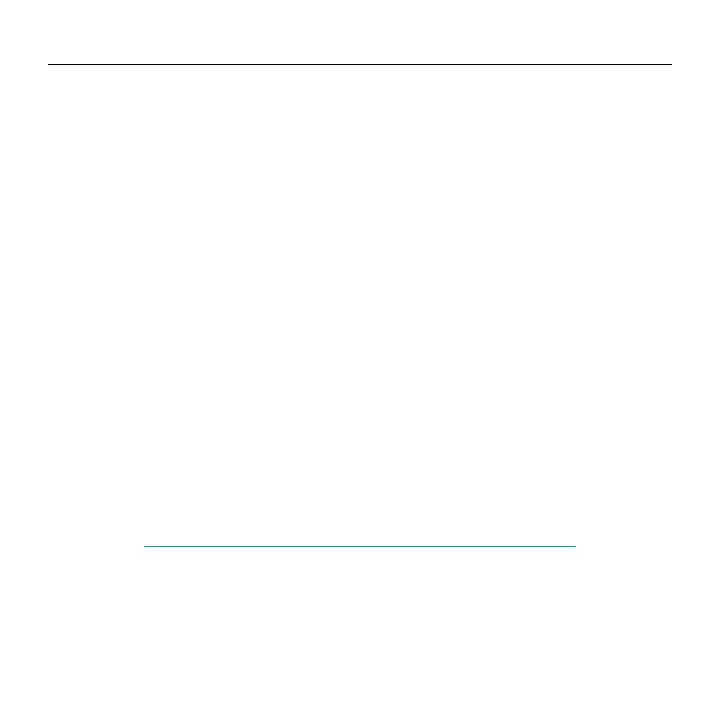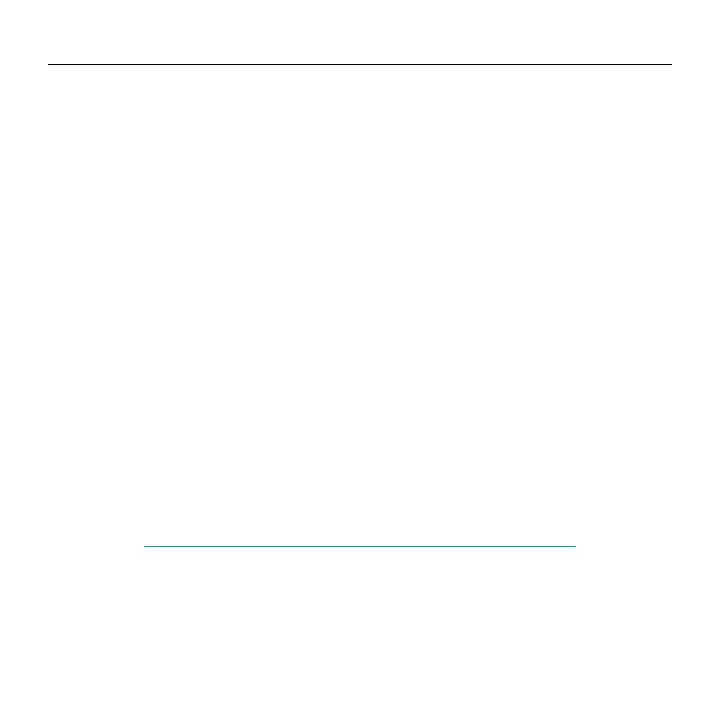
Logitech Wireless Combo MK345
6 English
Visit Product Support
There’s more information and support
online for your product. Take a moment
to visit Product Support to learn more
about your new keyboard and mouse.
Browse online articles for setup help,
usage tips, or information about additional
features. If your keyboard has optional
software, learn about its benefits and how
it can help you customize your product.
Connect with other users in our Community
Forums to get advice, ask questions,
and share solutions.
At Product Support, you’ll find a wide
selection of content:
• Tutorials
• Troubleshooting
• Support community
• Software downloads
• Online documentation
• Warranty information
• Spare parts (when available)
Go to www.logitech.com/support/mk345
Troubleshooting
Keyboard and mouse not working
• Check your keyboard and mouse
are powered on.
• Check that the receiver is securely
plugged into a USB port on
your computer.
• If the receiver is plugged into
a USB hub, try plugging it directly
into your computer.
• Try plugging the receiver into a dierent
USB port closer to your keyboard
and mouse.
• Remove any metallic objects between
the receiver and your keyboard
and mouse.
• Check that you pulled the battery tab
out of your keyboard and mouse.
• Check the orientation of the batteries.
The mouse uses one AA alkaline
battery and the keyboard uses two AAA
alkaline batteries.
What do you think?
Please take a minute to tell us.
Thank you for purchasing our product.
www.logitech.com/ithink