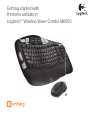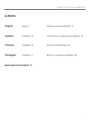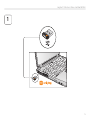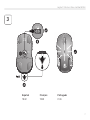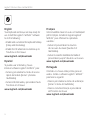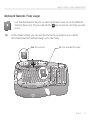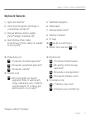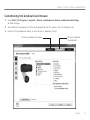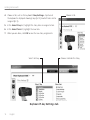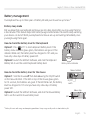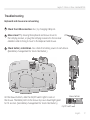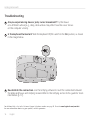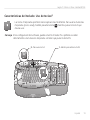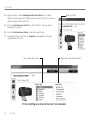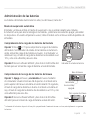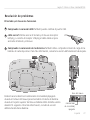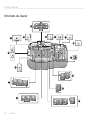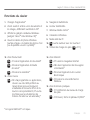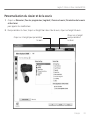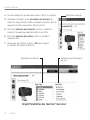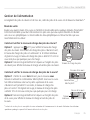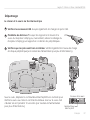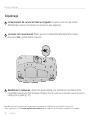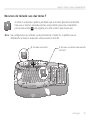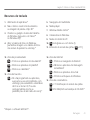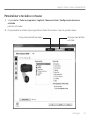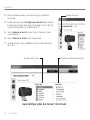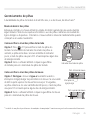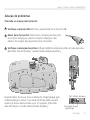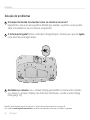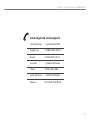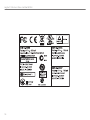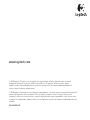Logitech MK550 is a wireless keyboard and mouse combo designed to enhance your productivity and comfort. The keyboard features user-friendly enhanced F-keys for easy application launching and multimedia control. It also has a dedicated productivity zone with one-touch access to commonly used functions like calculator, email, and search. The mouse offers precise tracking, side-to-side scrolling, and customizable buttons for added convenience.
Logitech MK550 is a wireless keyboard and mouse combo designed to enhance your productivity and comfort. The keyboard features user-friendly enhanced F-keys for easy application launching and multimedia control. It also has a dedicated productivity zone with one-touch access to commonly used functions like calculator, email, and search. The mouse offers precise tracking, side-to-side scrolling, and customizable buttons for added convenience.


















-
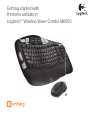 1
1
-
 2
2
-
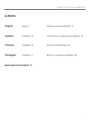 3
3
-
 4
4
-
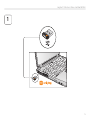 5
5
-
 6
6
-
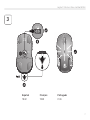 7
7
-
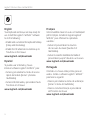 8
8
-
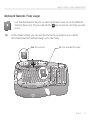 9
9
-
 10
10
-
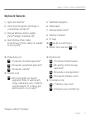 11
11
-
 12
12
-
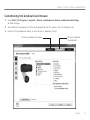 13
13
-
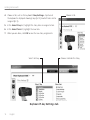 14
14
-
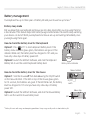 15
15
-
 16
16
-
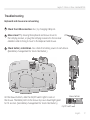 17
17
-
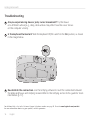 18
18
-
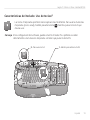 19
19
-
 20
20
-
 21
21
-
 22
22
-
 23
23
-
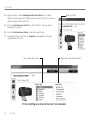 24
24
-
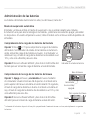 25
25
-
 26
26
-
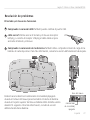 27
27
-
 28
28
-
 29
29
-
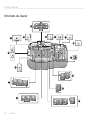 30
30
-
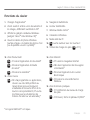 31
31
-
 32
32
-
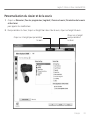 33
33
-
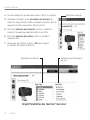 34
34
-
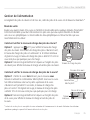 35
35
-
 36
36
-
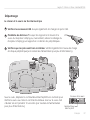 37
37
-
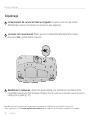 38
38
-
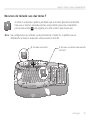 39
39
-
 40
40
-
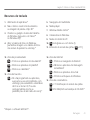 41
41
-
 42
42
-
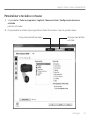 43
43
-
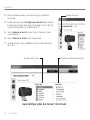 44
44
-
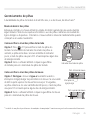 45
45
-
 46
46
-
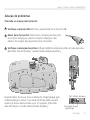 47
47
-
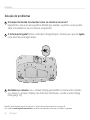 48
48
-
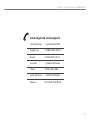 49
49
-
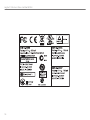 50
50
-
 51
51
-
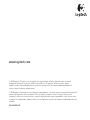 52
52
Logitech MK550 is a wireless keyboard and mouse combo designed to enhance your productivity and comfort. The keyboard features user-friendly enhanced F-keys for easy application launching and multimedia control. It also has a dedicated productivity zone with one-touch access to commonly used functions like calculator, email, and search. The mouse offers precise tracking, side-to-side scrolling, and customizable buttons for added convenience.
Ask a question and I''ll find the answer in the document
Finding information in a document is now easier with AI
in other languages
- français: Logitech MK550 Manuel utilisateur
- español: Logitech MK550 Manual de usuario
- português: Logitech MK550 Manual do usuário
Related papers
-
Logitech MK360 User manual
-
Logitech MK550 User manual
-
Logitech MK520 User manual
-
Logitech Wireless Combo MK320 User manual
-
Logitech Wireless Mouse M525 User manual
-
Logitech UC Keyboard K725-C User manual
-
Logitech Wireless Desktop MK710 User manual
-
Logitech M125 Owner's manual
-
Logitech K350 User manual
-
Logitech m905 Owner's manual
Other documents
-
Logitech Far East JNZMR0006 User manual
-
Compaq Presario S4000 - Desktop PC Installation guide
-
Dynex DX-KBOM2 User manual
-
Microsoft WIRELESS LASER DESKTOP 7000 Owner's manual
-
Philips SPT5701BC/97 User manual
-
Apple WIRELESS KEYBOARD MC184F / B User manual
-
Apple WIRELESS KEYBOARD MC184F / B User manual
-
Dynex DX-KBWM2 User manual
-
Impecca KBM201WC User guide
-
GREENFOX GWC7000 User manual