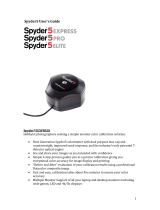Page is loading ...

www.amtast.com
AMTAST USA INC
INSTRUCTION MANUAL
AMTAST
438 Skyline Dr E Lakeland FL.33809 U.S.A.
www.amtast.com [email protected]

CATALOGUE
[I] Please read this manual seriously before using ----------------------------
[II] Notice ---------------------------------------------------------------------------------
[III] Color reader function description ---------------------------------------------
[IV] Design criterion -------------------------------------------------------------------
[V] Instrument appearance and structure introduce --------------------------
[VI] Measuring flow chart ------------------------------------------------------------
[VII] Calibration page -----------------------------------------------------------------
[VIII] Main page ------------------------------------------------------------------------
[IX] Measure ----------------------------------------------------------------------------
8.1 Target sample measure -----------------------------------------------------
8.2 Sample measure ---------------------------------------------------------------
[X] Data view ----------------------------------------------------------------------------
[XI] Settings ------------------------------------------------------------------------------
11.1 Calibration --------------------------------------------------------------------
11.2 Measure settings ------------------------------------------------------------
11.3 Time settings -----------------------------------------------------------------
11.4 Power management --------------------------------------------------------
11.5 Reset config ------------------------------------------------------------------
11.6 Language ---------------------------------------------------------------------
[XII] USB----------------------------------------------------------------------------------
[XIII] Accessory introduce -----------------------------------------------------------
[XIV] Abnormal condition handling ------------------------------------------------
[XV] Statement -------------------------------------------------------------------------
1
1
2
2
3
5
5
6
7
7
8
9
9
10
11
12
12
13
13
14
15
17
17

01 02
www.amtast.com www.amtast.com
Please read this manual seriously before using
Notice
1. The color reader is a precise instrument, cannot afford to collisions in drop. Please
place it at a smooth plane.
2. This instrument is not moisture proof or resistance to tide, it may be damaged if liquid
splashed into it.
3.The screen of this instrument is made of glass; it is easily damaged by outside force.
4.Use the original power adapter.
5. please do not place or use this instrument in a cold or hot environment, not place this
instrument in a humid or direct sun light environment, or not use this instrument in strong
vibration or other harsh environment.
6. In order to ensure the accuracy of test, please check batteries carefully first.
7. The color reader is a precise instrument. Please keep away from the electromagnetic
radiation when the instrument is working.
8. Avoid testing on uneven surfaces.
9. Keep the instrument balance when working.
10. The instrument should be put closely on the surface.
11. Please put the instrument into the package after using.
12. Please keep this instrument dry, and take out the batteries for long time unused.
13. The information contained in this document is subject to change without notice.
1. The subject instrument of this manual is referred to as “the color reader”in this manual.
2. This “black cavity” and “white board” mentioned in this manual is mating with
instrument, used for calibration.
3. Keep away from the electromagnetic radiation when the instrument is working.
4. The L A B C H mentioned in this manual is L*, a*, b*, C*, h.
The color reader has the main function below
1. Display color values by Lab, RGB, ΔL*a*b ΔL*C*h, display the difference values of
sample and tested item by ΔE*ab ΔL* Δa* Δ b * ΔC* Δh,browse Yxy color space
figure.
2. Use humanized design, friendly graphical user interface.
3. 1000 test records storage, data storage structure: 10 samples, and 100 data groups
for each sample.
4. Data browse.
5. Signs for low battery and full memory.
6. USB communication.
7. It can print the result by connecting with micro printer.
Design criterion

03 04
www.amtast.com www.amtast.com
Instrument appearance and structure introduce

05 06
①
②
USB通信
测量
Measure
Settings
USB
Data View
12:45
③
www.amtast.com www.amtast.com
Measure
Check the measurement results
Save/no save results
Finish
Frist use
Move Power key to “ON”
Target measure
Setting(measure setting
sys setting)
Calibration Black calibrate White calibrate
Move Power key to “ON”
Different color measure
Select sample
Sample measure
Secend or more
Measurement flow chart
12:45
校准超时
请将仪器对准黑腔
2014/06/23 15:52:05
校准成功
2014/06/23 15:52:05
12:45
Calibrate
Black
White
Cali timeout
Port on the Black
cavity
2014/06/23 15:52:05
Cali done
2014/06/23 15:52:05
[Test]-Calibrate [Cancel]-Quit
Make sure the instrument works and move Power
key to “ON”.The instrument shows the starting page
and transfers to calibrate page Under this page,
please to black and white calibration instrument
Pick off the dust cover and black cavity cover, put
the bottom of instrument into black cavity and place
evenly Through the "Up", "Down" to choose
"black calibration", press “Enter”, hear Short song
"drip" it shows “Black calibrate complete” in status
bar.
Calibration page
Force instrument to white board properly. Through the "Up", "Down" to choose " White
calibrate ", Press “Enter”to do “White calibrate” hear Short song "drip" then finish the
white calibration Press ”Cancel” to exit the calibration page and enter the main page.
Annotation: In order to guarantee the stability of instrument, it is recommended that the
“Black calibrate” and “White calibrate” must be completed when everytime boot.
Main page:
title bar: display the main function
information of the current page
working area: display The main
functions of the subordinate submenu
or the tests numerical
status bar: Guide the current
operating situation
Basic operation method:
Through the "Up"and "Down" to choose
function button, Press "Enter" button to
Enter choose function interface to operation . press "Cancel" button to return to
the step, Press "Save" button to Save the result of the test or the state setting.
Measurement: Users can measure sample each color parameters, complete
samples and color difference between sample tests, and view the saved test
records
Calibrate: Users can before using the instrument for black and white calibration
instrument
Data view: In the page the user can view the saved under the same sample of
each
Parameter: select the sample of the operations such as delete, edit name
setting: The user can select various parameters of instrument measuring
conditions and Settings
USB communication: The user can through the USB interface with PC connection
for data transmission, as well as for PC operation.
Main page

12:45
Target measure
Fold Target Print
Txxx
L*a*b
SCI/D65/10°
L*:
a*:
b*:
94.5
5.2
-10.3
2014/05/23 12:45
[Text]-Measure [Save]-Save
测量
Measure
Settings
USB
Data View
12:45
07
08
www.amtast.com www.amtast.com
Measure
The main page , Through the "Up"and "Down" to choose “Measure”,press
“Enter” into the “target measure”page. Under the page, Users can measure the
target of color space, the chromaticity parameters. Can also be measured
between the target and sample color difference, and view the appreciation of the
sample is qualified or not.
Target measure
put instrument test port on the surface of the
sample,press “testr”,when hear “drip”,the
mensruement finished, can view test result.,it
shows the name of the sample and the test
conditions in title bar. The target sample not
saved, the name of target sample will be
displayed as "Txxx".user can press ”save” to
rename and save the target sample. Test
condition format: measuring condition
/light/observer. Through the "Up"and "Down"
to chosse “Fold target”,“print”and display
content(include “L*a*b*” “L*C*h” “Y,x,y” “R,G,B”).“Fold target”: enter “sample
measure” page, at the current test data as sample, and sample test results contrast
color difference measurement.
“Print”: print the result of the test data.
Sample measure
12:45
Sample measure
Print
Txxx,Sxxx
L*a*b,ΔE*ab
SCE/D65/10°
L*:
a*:
b*:
Δ
a*:
Δ
b*:
Δ
E*ab:
0.06
Pass
-0.05
Pass
0.43
Pass
0.44
Pass
92.55
Δ
L*:
3.31
-7.57
2014/05/23 12:45
[Test]-Measure [Save]-Save
After the measuring and saving the data,choose “Fold target”,press “Enter”
enter the page “sample measure”.In this page,user can measure the unknown
sample to evaluate the color difference between the sample and the target by
press button “Test”.The name of the unknown sample displayed on the screen
is “Sxxx” before saved.
Users can do the measurement in the page “Data View”. Through the "Up",
"Down" to choose the existing target sample press“Enter” enter the options
menu choose” view details”, view the selected sample data,in the page” Look
at the target”,choose “Fold target”,enter “sample measre” under this selected
target sample.Press “test”to measure,when heared ”drip”,the color diffrence
measurement is finished. Press the "Test" again to the new color difference
measurement.
Attention:Color tolorance should be set before color difference
measurement.(Please refer to Setting→Meas Setup→tolorance).
In the page of”sample measure”, Through the "Up", "Down",user can print the
The color diffrence measure results. show the content include “L*a*b* ΔE*ab”
“L*C*h ΔEch” “Y,x,y” “R,G,B”. Through “Up” and “Down” to select to
view the content including color space parameters, chrominance indicators,
pass/reject judgments, colour cast evaluation between the samples with the
target sample.
Chosse display content: press “enter” into the page , through "Up"and "Down" to
chosse show different color parameters, include “L*a*b*” “L*C*h” “Y,x,y”
“R,G,B”.

校准超时
请将仪器对准黑腔
2014/06/23 15:52:05
校准成功
2014/06/23 15:52:05
12:45
Calibrate
Black
White
Cali timeout
Port on the Black
cavity
2014/06/23 15:52:05
Cali done
2014/06/23 15:52:05
12:45
2014/05/23 12:45
数据查看
Target Sample
SMP Num
Pseudo
[Up,Down]-Choice [Enter]-Menu
T001 2
T002 2
T003 2
T004 2
T005 2
T006 2
T007 2
T008 2
T009 2
Cur Target:T001
L*:92.45 a*:3.35
b*:-7.99
View details
Sample View
Delete
Name edit
Data View
09 10
www.amtast.com www.amtast.com
Set time
12:45
Settings
Language
中 En
Reset All
Power
Meas Setup
Calibrate
Data View
In the main page, Through the "Up", "Down" to choose the "data View", press "Enter" to
enter the page of " data View".In this page User can view the saved information of the
target sample, samples and color simulation and so on.
Through the "Up", "Down" to choose the view of target sample, press "Enter" to
popup menu window, through “Up” and “Down” to choose view detail, check the
sample name, delete, edit, and so on.
View details: look at all the detailed data for the selected sample color difference
test records. Press “enter” to choose "fold target",user can measure the samples
under the target sample, a new color difference can be tested.
Sample View: view all the sample under the selected sample test records. Press
"Enter" to popup menu window, through “Up” and “Down” to choose view detail,
delete,delete all, edit, and so on.
Delete: deletes all the color difference test records of the sample and the target
sample.
Name edit: change the name of the selected samples.
Setting
On the main page, Through the "Up", "Down" to choose "Settings", press "Enter"
to enter the settings page,include measurement setting, time setting, power
management, restore factory, language choice and version.
Calibrate
In the main page, Through the "Up", "Down" to choose the " calibrate ", press
"Enter" to enter the page of " calibrate " in this page user can be “Black calibrate”
and “White calibrate”.
Pick off the dust cover and black cavity cover, put the bottom of instrument into
black cavity and place evenly Through the "Up", "Down" to choose "black
calibration", press “Enter”, hear "drip" it shows “Black calibrate complete” in
status bar.
[Test]-Calibrate [Cancel]-Quit

10
12:45
11 12
Year
Month
Day
Hour
Minte
2014
12
12
12
12
12:45
Set time
www.amtast.com www.amtast.com
12:45
Calibrate
White
Black
Port on the white
board
2014/06/23 15:52:05
2014/06/23 15:52:05
[Test]-Calibrate [Cancel]-Quit
Cali timeout
Cali done
Tolerance:
Meas Setup Power
Backlight: Sec
Push [Up][Down] to choose item
Press Enter to modify Settings
White calibrate :Force instrument to white board properly. Through the "Up",
"Down" to choose " White calibrate ", Press “Enter”to “White calibrate” hear
"drip", then finished the white calibration,it shows “Black calibrate complete”.
Measure settings
Through the "Up", "Down" to choose the "measure Settings", press "Enter" to Enter
"measure Settings" page.
Tolerance Settings: the user can set the test through the maximum allowable
tolerance.
Through the "Up", "Down" to choose the "Tolerance Settings", press "Enter" to
Enter tolerance settings, Up and Down keys to modify values, press the "Enter "
to confirm.
Time settings
Through the "Up", "Down" to choose the "time settings", press "Enter" to enter the
time settings page. modify the display time of this instrument, year, month, day,
hour, points can be set, Up, Down keys to select Modify items,press "Enter" to
confirm, and then press Up, Down to modify the numerical, press "Cancel" to quit
when finished.
Power management
Through the "Up", "Down" to choose the "power management", press "Enter" to
enter the power management page. Backlight time Settings. Up, Down keys to
select Modify items,press "Enter" to confirm, and then press Up, Down to modify
the numerical, press "Cancel" to quit when finished.

12:45
USB
USB disconnected
Please insert USB
[Cancel]-Back
12:45
Version:V3.0
Model:CS-10
www.hzcaipu.com
HangZhou CHNSPec
Technology CO.,LTD
Initial
Initial?
Warning:All data will
be deleted
Yes No
Language
[Up][Down]-Choice [Enter]-Modify
13 14
English
www.amtast.com www.amtast.com
Power management
Through the "Up", "Down" to choose the "power management", press "Enter" to
enter the power management page. Backlight time, shutdown time of instrument
may be modified Settings. Up, Down keys to select Modify items,press "Enter" to
confirm, and then press Up, Down to modify the numerical, press "Cancel" to quit
when finished.
Language
Through the "Up", "Down" to choose the "language ", press "Enter" to enter the
language selection page. This instrument provides English, Chinese two
interface language, through the “Up” and “Down” to choose.
USB
In the main page, Through the "Up", "Down"
to choose the "USB ", press "Enter" to enter
the page of "USB".
The USB data line using this instrument
standard is to be connected to the
instrument and PC machine, according to
the prompts to install the driver. (please
refer to the software use specific software
drivers provided in this instrument in the
CD, help documentation) when the drivers
are installed properly, will be as shown in
figure.
After Properly installed, can run pc operation in the PC.
When the USB line is not inserted into the USB interface or the USB line and the
USB interface is bad, will be as shown in figure.
Insert the USB interface or re inserted into the normal connection, PC operation.

15 16
www.amtast.com www.amtast.com

17
www.amtast.com
1.The company promises that our spectrophotometer offers one year of warranty
after purchase date. Non-artificial damage under normal use is subjected to free
warranty. The company offers repair services for artificial damage, or damage after
the warranty time limit; however, the repair services would require fees relative to the
damage.
2.The warranty only holds for the person, or company who purchased the instrument.
Damage occurring under third party usage would not be eligible for warranty service.
3.The company is not responsible for data loss because of error, repairing, or power
outages. To prevent loss of important data, please save copies of the data on your
PC.
4.The copyright ownership of the instrument and its associated software belong to
our company and is protected by the Copyright Laws of People’s Republic of China.
5.Our company sells the instrument does not mean we transfer the copyright, or any
intellectual property’s ownership to the user.
6.The specifications and information in this manual are subjected to further updates
without notice.
Company’s statement
/