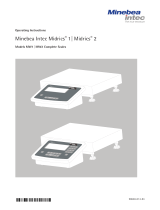Page is loading ...

98648-019-74
98648-019-74
Operating Instructions
Minebea Intec Combics 2 Ex Indicator
for Use in Areas at Risk to Explosion
Model CAIXS2/ CAIXS2-U/ CAIXS2-U1

Operating Instructions Combics CAIXS2 32 Operating Instructions Combics CAIXS2
Contents
Contents
Notes on Using these Instructions ..................................... 3
Warnings and Safety Precautions ............................................. 4
Device Description ............................................................... 5
Intended Use ................................................................................. 5
General View of the Equipment ............................................. 6
Installation ............................................................................ 7
Getting Started .................................................................................. 8
Connecting a Weighing Platform ......................................... 9
Interfaces .................................................... ..................................9
Pin Assignment Chart.... ...........................................................10
Unicom Interface.... ...................................................................10
Connecting the Device to AC Power ....................................12
Operating Design .............................................................................. 13
Key Functions ..............................................................................14
Stored Settings ...........................................................................15
Applying the Tare Weight .......................................................15
Display ...........................................................................................16
Menu Operating Design ...........................................................17
Configuration ..............................................................................19
Setting up Password Protection .........................................20
Configuring Weighing Platforms ..............................................23
Service Mode ...............................................................................22
Analog/Digital Converter (ADC) ............................................24
Configuring an ADC ..................................................................28
Geographical Data .....................................................................29
Entering Adjustment and Linearization Weights ............. 31
Function Allocation of the J Key ............................. 31
External Linearization ............................................................... 32
Setting the Preload ...................................................................33
Deleting the Preload .................................................................34
Adjustment without Weights ................................................. 35
Operation .............................................................................. 36
Weighing .......................................................................................36
Adjustment/Configuration Counter .............................. 38
Device Parameters .......................................................... 39
Calibration, Adjustment.................................................42
SQmin Function ............................................................. 46
Data ID Codes ..............................................................................48
Application Programs ...............................................................50
Counting Z .................................................................................51
Neutral MeasurementZ nM ........................................ 56
Averaging (Animal Weighing) V ............................... 60
Weighing in PercentL .................................................. 64
Checkweighing H ......................................................... 69
Classification W ............................................................ 77
Totalizings .................................................................... 82
Net Total Formulation R ............................................ 86
Combining Application Programs ......................................... 90
Configuring Printouts ............................................................... 93
Product Data Memory ..............................................................97
Data Interfaces ..................................................................... 99
Communications Interface Configuration .................100
Data Input Format ....................................................... 101
Printer Interface Configuration (Printer) ...............103
Configuring a Printout ................................................105
GMP-Compliant Printouts .........................................106
Sample Printouts ..........................................................108
Error Messages ................................................................... 111
Care and Maintenance ......................................................112
Service ........................................................................................ 112
Repairs ........................................................................................ 112
Cleaning ..................................................................................... 112
Safety Inspection .................................................................... 113
Disposal ...................................................................................... 114
Specifications ..................................................................... 115
Dimensions (Scale Drawings)............................................ 116
Accessories .......................................................................... 117
Menu Structure ..................................................................120
Certificate .......................................................................... 138
Declaration of Conformity ................................................... 138
IECEx Certificate ...................................................................... 145
ATEX Certificate ....................................................................... 151
Ex Safety Instructions ............................................................ 156
Verification of Intrinsic Safety ........................................ 158
FM Certificate........................................................................... 162
Control Drawing ................................................................. 173
Connections and data transmission ................................179
Certificate ........................................................................... 187
Plates and Markings .......................................................... 190
General Password ...............................................................195

Operating Instructions Combics CAIXS2 32 Operating Instructions Combics CAIXS2
Notes on Using These Instructions
Notes on Using These Instructions
t Please read these instructions carefully and completely before using,
maintaining or repairing the device.
t Observe the safety instructions.
t These instructions are part of the product. Keep it in a safe and easily accessible
location.
t If the instructions should be lost or misplaced, please contact Minebea Intec
Intec for a replacement or download the latest version from our website:
www.Minebea-intec.com
Symbols and Signs
The following symbols are used in this manual:
3 Warning symbol for various types of dangers.
h This symbol indicates useful information and tips.
e, 1, This and similar symbols mean that the respective key should be pressed.
T T ..., This means that this key must be pressed more than once.
t Indicates a required action
y Describes the result of an action
1. If a procedure has multiple steps...
2. ... the steps are numbered consecutively
– Indicates an item in a list
Menu Descriptions
In some cases, text descriptions are used to describe menu settings and in other
cases only the number structure of the menu is used for faster orientation for
experienced users (e.g. “Menu item 1.9« contains the parameter settings for
calibration/adjustment). The Setup menu is shown on the display when “codes”
is selected as the language.
h Technical advice/hotline:
Phone: +49 (0) 40 / 67960444
Fax: +49 (0) 40 / 67960474
E-mail:

Operating Instructions Combics CAIXS2 54 Operating Instructions Combics CAIXS2
Warnings and Safety Precautions
Warnings and Safety Precautions
The Combics CAIXS2 indicator complies with the European Council Directives
as well as international regulations and standards for electrical equipment,
electromagnetic compatibility, and the stipulated safety requirements. Improper use
or handling, however, can result in damage and/or injury.
t Read these operating instructions carefully before use.
This will prevent damage to the equipment.
Please observe safety instructions 36953-751-16 in the safety information
section.
Please also bear the following points in mind:
3 Make absolutely sure to unplug the indicator from the power before you connect or
disconnect any electronic peripheral devices to or from the interface port.
3 If you use electrical equipment in installations and under ambient conditions
requiring higher safety standards, you must comply with the provisions as specified
in the applicable regulations for installation in your country.
3 The operator shall be responsible for any modifications to the equipment and for
any connections of cables or equipment not supplied by Minebea Intec Intec and
must check and, if necessary, correct these modifications and connections.
Warning when using RS-232 cables, purchased from other manufacturers:
These often have incorrect pin assignments for use with Minebea Intec equipment.
Connect only Minebea Intec accessories and options, since these are optimally
designed for use with your device. Therefore, do not use any proprietary solutions.
The operator shall be solely responsible for installation and testing of any
modifications to Minebea Intec equipment, including connection of cables or
equipment not supplied by Minebea Intec. Information on operational quality (in
line with norms pertaining to immunity) is available on request.
3 Clean your equipment only as directed in the cleaning instructions (see “Care and
Maintenance").
3 The display value can be affected by extreme electromagnetic influences. Once the
disturbance has ceased, the instrument can be used again in accordance with its
intended purpose.
Information on operational quality is available upon request from Minebea Intec (in
line with norms pertaining to immunity).
t If you have any problems with your device, contact your local Minebea Intec
office, dealer or service center.
IP Protection
IP Rating
– The model meets the requirements of protection class IP69K.
– The IP69k protection rating is ensured only if the rubber gasket is installed and
all connections are fastened securely (including the caps on unused sockets).
Weighing platforms must be installed and tested by a certified technician.

Operating Instructions Combics CAIXS2 54 Operating Instructions Combics CAIXS2
Equipment Description
Equipment Description
CAIXS2 The CAIXS2 Ex-Indicator offers the following features:
– robust and durable, thanks to its stainless steel housing
– easy to clean and disinfect
– easy to operate, thanks to the following features:
– large backlit display elements (14 segments)
– large keys with positive click action
– operation independent of the platform location
– range of interfaces for flexible use
– password protection to prevent unauthorized alteration of operating parameters.
CAIXS2 Offers the following practical functions:
– easy calibration via a separate key
– automatic tare for loading
– automatic printout for loading
– configurable print-out
– FlexPrint.
CAIXS2 Simplifies and speeds up your daily work with:
– integrated programs for applications (some can be combined):
– counting
– neutral measurement
– averaging/animal weighing
– weighing in percent
– checkweighing
– classification
– totalizing
– net-total formulation
– automatic initialization when the scale is switched on
– option to be controlled via an external computer using various protocols
– possibility of inputting tare values via the number block
– connection option for a second balance
– external battery
– product data memory.
– Fieldbus communication: optional Profibus
– Analogue interface optional 4-20mA
Intended Usage
It is robust electrical equipment and suitable for use in daily quality control in industry for the
tasks previously specified. The Combics 2 CAIXS2 Ex-Indicator is designed for use with suitable
scales or weighing platforms that correspond to the described technical specifications. To do
this, the CAIXS2 and accessories must be used within the parameters of the specifications (see
Appendix).
The CAIXS2 Ex-Indicator meets the requirements set in EC Directive for electrical equipment in
category II 2 GD and as such is suitable for use in potentially explosive Zone 1 and Zone 21
atmospheres.
Any other use beyond this is considered improper.

Operating Instructions Combics CAIXS2 76 Operating Instructions Combics CAIXS2
General View of the Equipment
CAIXS2 2
1 Display (for details, see “Operating Design" chapter)
2 On/Standby switch
3 General function keys: Zero, Tare, Switch function, Adjustment/
Calibration, Print/Data output
(see “Operating Design")
4 10 digit keypad for entering values
5 Additional function keys (see “Operating Design")
Rear View
8 WP weighing platform connection
9 Connection options for COM1
10 Equipotential bonding conductor
11 Adapter cable with plug for EX power supply
12 Input for menu access switch (standard or legal-for-trade mode)
13 Vent valve
14 Connection UniCom (RS232 / 422/485, Profibus-DP, driver
board 4-20 mA)
Use in Legal Metrology
– When the indicator is connected to a weighing platform and this
equipment is to be verified, ensure that the applicable regulations
regarding verification are observed.
– The indicator CAIXS2 and CAIXS2-U has an EU-type examination
certificate, a NTEP and Canadian approval.
– The indicator CAIXS2-U1 has no NTEP approval.
h Using NTEP or Canadian approval the application “Count” is
blocked!
8910
11
12 13
14
2 1 5 3 4

Operating Instructions Combics CAIXS2 76 Operating Instructions Combics CAIXS2
Installation
Installation
When a CAIXS2 indicator is ordered with special equipment, the desired options
come pre-loaded from the factory.
Storage and Shipping Conditions
3 Excessive vibrations may compromise the safety of the equipment.
– Do not expose the equipment to unnecessarily extreme temperatures, moisture,
shocks, blows or vibration.
– Permissible storage temperature: -20 to +60°C.
Installation Location
Avoid adverse influences at the place of installation:
– extreme temperatures (operating temperature: -10°C to +40°C)
– aggressive chemical vapors
– extreme moisture (according to IP protection rating).
Unpacking the Equipment
t After unpacking the device, check it for any visible damage as a result of rough
handling during shipment.
y If you detect any damage, proceed as directed under “Safety Inspection" in the
chapter entitled “Care and Maintenance."
tSave the original packaging for any future transport.
Unplug all connected cables before packing the equipment.
Checking Package Contents
– Indicator
– Operating instructions
– Options (special accessories) as listed on the bill of delivery
Acclimatizing the Device
Condensation can form on the surfaces of a cold device when it is brought into a
substantially warmer area.
t Allow the device to acclimatize for about 2 hours at room temperature, leaving
it unplugged from the supply voltage.

Operating Instructions Combics CAIXS2 98 Operating Instructions Combics CAIXS2
Getting Started
Getting Started
1.) Connect weighing platform to the indicator.
2.) CAIXS2 Indicators have an intrinsically safe data interface which can be
connected to a computer (or any other peripheral device) using a barrier
(e.g. YDI05-Z).
3.) Connect the AC adapter.
4.) Configure the analog/digital converter (ADC).
5.) Carry out an alignment: Adjustment.
Connecting Weighing Platforms
You can connect any intrinsically safe, analog Minebea Intec platform to your
CAIXS2 Indicator. Refer also to the Verification of Intrinsic Safety, the EC Type
Examination Certificate for the CAIXS2 and the load cell or analog weighing
platform to be connected.
3 The load cell should be connected by a certified technician who has received
specialized training from Minebea Intec. Any installation work that does not
conform to the instructions in this manual results in forfeiture of all claims under
the manufacturer’s warranty.
3 Make sure the CAIXS2 is disconnected from the power before starting any
connection work.
t Set up the weighing platform (see operating instructions for the weighing
platform).
t Place the cable from the weighing platform next to the indicator.
t Open the Combics indicator:
Loosen the ten cap nuts on the front panel. Remove the front panel.
t Remove the cover plate by removing the 4 screws.
Connection terminals are now visible.
Installing Connection and Interface Cables
3 The cable gland (IP69K protection) is pre-mounted on the indicator.
Please use extreme caution when performing any work on the equipment that
affects this cable gland.
You must use a torque wrench. The torque for this cable gland is 5 Nm.

Operating Instructions Combics CAIXS2 98 Operating Instructions Combics CAIXS2
Getting Started
Preparing the Cable
t Strip approx. 14 cm from the end of the cable.
t Shorten the shielding to approx. 2 cm and pull back over the insulation.
t Strip approximately 5 mm of the insulation from the wires of the connecting
cable and affix ferrules to the wire ends.
Attaching the Cable Entry
Please use extreme caution when performing any work on the equipment that
affects this cable gland.
You must use a torque wrench.
The torque for this cable gland is 5 Nm.
4
15
t Remove the protective caps from the bore hole on the indicator.
t Insert the included cable gland through the bore hole and secure from the
inside using the locknut (1).
t Insert the cable through the cable gland until the shielding (2) comes into
contact with the clamps (3). Tighten the screw-down nut (4) until the gasket
(5) inserted between the screw-down nut and cable forms a small beaded rim.
t Check the shielding and clamps.
t Securely connect the wires of the connecting cable in accordance with the
terminal assignments.
Connecting the Cable to the Analog/Digital Converter (ADC)
t Insert all cable wires through the ferrite case, wind them around the ferrite case
and then reinsert back through the ferrite case.
t Screw the wires tightly into the clamps.
Pin Assignment (10 pin connector)
t Refer to the data sheet or operating instructions of the weighing platform for
details on the assignment of wire colors/signals. Ensure any lines that are not
assigned are insulated correctly.
Connect weighing platform to ADU, Option A15
1 EXC+ blue C
2 Sense+ green B
3 OUT+ white J
4 OUT- pink H
5 Sense- gray E
6 EXC- brown D
D
t When connecting a load receptor that uses 4-conductor technology (the cable
of the weighing platform to be connected only has 4 lines), connect clamp
pairs 1 and 2 (EXC+ and SENSE+), and 5 and 6 (SENSE- and EXC-) with a wire
jumper.
2
3

Operating Instructions Combics CAIXS2 1110 Operating Instructions Combics CAIXS2
Getting Started
Instead of an analog/digital converter (ADC), you could also install a data interface
to connect an intrinsically safe digital weighing platform or balance (e.g. an
IS......-X).
Connection using RS232 (Option A16) Connection using RS485 ( A19)
1 CTS green RxD-TxD-P white
2 DTR brown RxD-TxD-N yellow
3 RxD yellow GND gray
4 TxD white GND
5 GND gray
6 GND
3 Insulate unused cable ends
Connecting Intrinsically Safe Data Cables
Connect intrinsically safe data cables to COM1 (RS232, RS485 or RS422 and
intrinsically safe control signals). For pin assignments on the data interface board,
see 66015-741-50, 66015-750-50.
External voltage supply for AP1
At AP1 connected IS platform requires an external
Voltage supply.
Pin Allocations on the CAIXS2 Data Outputs (COM1)
Option A21 A22 A23
RS232 + RS422 RS485 + Pin**)
Digital I/Os Digital I/Os
CTS GND GND 1
RxD GND TxD-RxD_P 2
TxD TxD_N TxD_RxD_N 3
DTR TxD_P --- 4
GND DRT_P GND 5
GND RxD_N GND 6
GND DTR_N GND 7
UNI_IN --- UNI_IN 8
SET --- SET 9
PAR CTS_N PAR 10
MIN CTS_P MIN 11
MAJ RxD_P MAJ 12
** 12-pin terminal block on the data adapter board:
Plug the 12-pin connection cable into the corresponding type of data output
(see data sheet External Data Interface).
External voltage supply for COM1
At COM1 connected IS platform requires an external
Voltage supply, see document 66015-741-50 Page 3/9.
RS232
RS485
1
2 3 4 5 6
1 2 3 4 5 6
1 2 3 4
1 2 3 4 5 6 7 8 9 10 11 12

Operating Instructions Combics CAIXS2 1110 Operating Instructions Combics CAIXS2
Getting Started
Install interface Ex UniCOM (option A35 to A39)
interface Option Connection cable
RS232 A35 N21
RS485 A36 N25
RS422 A37 N22
Analog 4-20mA A38 N23
Profibus-DP A39 N24
t Open the Combics evaluation unit (page 8).
t Insert 3 plastic holders (arrow) on the mainboard.
t Connect the circuit board to the connector and the plastic holders snap
into place.
t Option A35-A37: Set the jumper to the circuit board for RS232/RS422/RS485.
t Insert cover plate (Page 12).
t Blind plug unscrewing
t Fasten PG screw connection with connecting cable (page 9).
t Insert the flat plug of the data cable into the corresponding slot.
t Options A38/A39: Insert termination plug into unused slot.
t Mount the front plate (page 12).
The actual analog output or the Profibus interface is located in the YPSC01!
The following output settings are possible for this analog output in the YPSC01:
- 4-20 mA (standard configuration)
RS232/422
RS485
4-20mA
Profibus-DP
circuit board Profibus/4-20mA
circuit board RS232/422/485
RS485
RS422 RS232
RS422
RS232

Operating Instructions Combics CAIXS2 1312 Operating Instructions Combics CAIXS2
Getting Started
t Insert the cover plate and tighten the screws.
t Re-attach the front panel and tighten the ten cap nuts with a torque of 1 Nm.
Connecting the Device to AC Power
Power is supplied via an external power supply device, which is provided with the
equipment.
3
The power connection must be made in accordance with the regulations applicable
in your country.
Make sure that the voltage rating printed on the manufacturer's ID label is identical
to that of your local mains voltage. If the voltage specified on the label or the plug
design of the AC adapter do not match the rating or standard you use, please
contact your Minebea Intec office or dealer.
t Check the voltage rating and plug design.
t The device must be plugged into a properly installed wall outlet.
Protection Class 1 Device
t The device must be plugged into a properly installed wall outlet that has
a protective grounding conductor (PE).
Safety Precautions
3 If you use an electrical outlet that does not have a protective grounding conductor,
ensure that an equivalent protective conductor is installed by a certified electrician
(as specified in the applicable regulations for installation in your country).
The protective effect must not be negated by using an extension cord without
a protective grounding conductor.
Before using for the first time, any superstructure parts must be completely
installed.
Avoid connecting the equipment to lines that have a heavy electrical load,
e.g. compressors, large machinery, etc.
Warm-Up Time
To deliver exact results, the device must warm up for at least 30 minutes after
connection to AC power. Only after this time will the device have reached the
required operating temperature.

Operating Instructions Combics CAIXS2 1312 Operating Instructions Combics CAIXS2
Operating Design
Operating Design
Display and Keypad
1 Display
2 On/Standby key
3 Changing the active scale
4 Zero key
5 Tare key
6 Function key unit conversion
7 Start calibration or adjustment
8 Print key (data output)
9 Toggle unit between normal and 10-fold
higher resolution
10 View gross value (net value plus tare)
View net value (gross value minus tare)
11 Product data memory
12 ID key for entering the operator ID
13 Numeric keypad
14 Toggle between application program and
application- specific information
15 Display of applications and manual tare
values
16 Toggle key
(function depends on application)
17 OK key
(function depends on application)
18 Reference value key
(function depends on application)
19 Clear function key
(function depends on active application)
19 18 17 16 15 14
13
12
11
1 2 3 4 5 6 7 8 9 10

Operating Instructions Combics CAIXS2 1514 Operating Instructions Combics CAIXS2
Operating Design
Key Functions
e On/Standby switch
When in Standby mode, STANDBY is displayed.
( Zeroing key
– Press key for less than 2 seconds: Zero
– Press key longer than 2 seconds: Display the adjustment/configuration
counter
) Tare key
– Saves the numeric input as the tare weight
– Press key longer than 2 seconds: Save the preset tare weight
k Function key: Depending on the configuration in the Setup menu, switches
between the
– first and second weighing unit
– results display and SQmin display.
J ISO test: Start calibration or adjustment
p Print key
– Press key for less than 2 seconds: Print
– Press key longer than 2 seconds: Print GMP footer
n Toggle key: When a second platform is connected (COM1, UniCom), this key
toggles the display between the two readouts.
The following four keys are used for operating the individual applications. Their
exact function is described in the respective section for the application.
c Delete key: Deletes initialization values or totalizing memory. During numeric entry
the last character entered is deleted.
r Reference value key: Changes the set reference value.
O OK key: Applies values or starts an application program.
w Toggle key: Toggles between display modes within an application program.

Operating Instructions Combics CAIXS2 1514 Operating Instructions Combics CAIXS2
Operating Design
I Info key: Used to display application parameters and manual tare values (Info after
pressing a follow-up key, e.g. ))
1, 2, 3 ... ., 0 Number block: Used to enter numeric values
t To apply the value, press the corresponding function key (e.g. key ) to save
the entry as a manual tare value.
t To delete the last character entered, press the c key.
D Application toggle key: Toggles between available applications
d ID key: Used to enter operator IDs
R Save key: Used to save values to the product data memory or load to the
application
K Resolution toggle key: Toggles unit between normal and 10-fold higher resolution
L Gross/Net value key: Toggles between the gross or net value
Saving Settings in Weighing Mode
All application parameters saved (e.g. reference values) remain in memory and are
available when:
– the device has been switched off and then on again
– you return to the originally selected application from a second one (e.g. when
you switch from Averaging back to Counting. all parameters saved for Counting
are available).
Applying the Tare Weight
t Place the tare object on the weighing platform.
t Press the T key.
y The value is applied as the tare value.
Input Through the Digital Control Port
You can connect an external hard drive or foot switch to the control port (universal
in). You can assign one of the following functions to the control port in the SETUP
/ CTRL IO / INPUT / PARAMET / EXT.KEYB menu:
– p key
– p key (hold)
– ) key
– J key
– k key
– n key
– O key
– ( key
– e key
– c key
– I key
– D key
– K key
– L key

Operating Instructions Combics CAIXS2 1716 Operating Instructions Combics CAIXS2
Operating Design
The Display
There are two display modes:
– display for weighing (weighing values and calculated values)
– display in “Menu mode" (device settings).
Display in Weighing Mode
1 Bar graph showing 10% intervals
– shows the percentage of the weighing platform’s capacity that is “used
up" by the load on the scale (0% = lower limit, 100% = upper limit)
or
– shows the measured value in relation to a target value (with the
“Checkweighing" or “Classification" applications).
Minimum for checkweighing
Maximum for checkweighing
Target value for checkweighing
2 S Symbol for active print job
3 R8 Displays the active range on multiple-range scales
4 Indicates active weighing platform; flashes to prompt calibration/
adjustment
5 1 2 Selected weighing platform 1 or 2
6 B/G NET Net/Gross value on the main display (with tare in memory or preset tare)
7 k Identifies the value on the main display as calculated (value not valid in
legal metrology)
8 Battery charge status
9 p GMP-compliant printing in progress
10 Weight unit of the value displayed
11 Numeric display; e.g. showing the reference value
12 Numeric display; e.g. showing the reference value
– Interface initialized (profibus/Ethernet)
– Flashes during data transfer (RS-232/485)
13 Mem Symbol for product data memory
14 In legal metrology, on equipment for which e is not equal to d, the digit
bordered for identification is not taken into account
15 AUTO/OPT
– AUTO: Depending on the weight value, a reaction is triggered in the
application
– OPT: Automatic optimization takes place for the Counting application
16 Measured value line: weight value or calculated value
13
45
6
7
8
9
10
11
12131415
16
17
18
19
20
Appl. 1 Appl. 2 Appl. 3
2

Operating Instructions Combics CAIXS2 1716 Operating Instructions Combics CAIXS2
Operating Design
17 Symbols for applications: An active application is identified by a line above and
below the symbol (
13
45
6
7
8
9
10
11
12131415
16
17
18
19
20
Appl. 1 Appl. 2 Appl. 3
2
).
Application 1: A “Counting"/ “Neutral Measurement"
B “Weighing in percent"
V “Averaging" (animal weighing)
Application 2: H “Checkweighing"
W “Classification"
Y “Checkweighing toward zero"
Manually batching toward “zero"
Application 3: L “Totalizing"
M “Net total formulation"
18 U The zero-setting symbol is displayed after the active scale or weighing
platform has been zeroed (verified models only)
19 + – Plus or minus sign of the value displayed
20 l Busy symbol indicates that an internal process is in progress
Menu Operating Concept
Switching to the Menu
e t Turn on the device.
If it is already on: turn off and then on again.
) t During the display test, briefly press the ) key.
y The menu will open. The top most level is always displayed (APPL, ); for menu
structure see page 136.
Navigating the Menu
You can navigate the menu using the keys with the white arrows under them.
( Back to the superordinate menu level
k Access the next menu item on the same level
This continues to page through on the same level
) Press less than 2 seconds: Select the menu item and save
Press longer than 2 seconds: Exit the menu and switch to weighing mode
p Print the menu settings starting from the current position, or print Info data

Operating Instructions Combics CAIXS2 1918 Operating Instructions Combics CAIXS2
Operating Design
Entering Numbers and Letters (without a Number Block)
( – Press the key for less than 2 seconds: Activate character to the left of the
currently active character (when first character is active: exit the input
mode without saving changes)
– Press the key for longer than 2 seconds: Exit the input mode without
saving changes
( – Press the key for less than 2 seconds:
Confirm currently active character and move 1 position to the right (after
the last character: save input)
– Press key for longer than 2 seconds: Save current input and display the
menu item
k – Cursor in first position, no characters entered yet: Delete character(s) and
enter 0
– Change the displayed character; scroll forward (sequence: 0 ... 9, decimal
point, minus sign, Z _ A, space)
p – Cursor in first position, no characters entered yet: Delete character(s) and
enter a space
– Change the displayed character; scroll backward (sequence:
space, A _ Z, minus sign, decimal point, 9 _ 0)
Enter number values (date and time, etc.) using the 10-key numeric keypad.
Menu Display
Both illustrations depict all of the main display elements and symbols that can be
shown in Menu mode.
1 Selected menu item (e.g. printer for setting the connected printer)
2 Menu history (note at highest menu level in the Setup menu)
3 Note that other submenus are available
Display with the “codes" language setting
4 First level in the Setup menu
5 Second level in the Setup menu
6 Third level in the Setup menu
7 Currently active setting
Saving Menu Settings
The parameters selected in the menu remain saved when you switch to weighing
mode or turn off the device. You can block access to the Setup menu by requiring
a password to prevent unauthorized or accidental setting changes.
1
3
2
2
3
4 5 6 7

Operating Instructions Combics CAIXS2 1918 Operating Instructions Combics CAIXS2
Operating Design
Configurations
Basic settings are made in the Menu mode by selecting the desired parameters.
These are divided into the following groups (first menu level); for menu structure
see page 136:
– Application parameter APPLIC.
– Function key fn-key
– Device parameter SETUP
– Device-specific information Info
– User language LANGUAG.
When used in legal metrology, not all parameters can be accessed. Only those
parameters that can be selected are displayed. Factory-set parameters are identified
by an “*" in the list starting on page 137.
Printing Parameter Settings
t Access the Menu mode (see page 35).
t Press the p key.
The scope of the printout depends on the position in the setup. It may take several
seconds.
Language Settings
Example: Select the language “German." The factory setting for language is
“English."
Menu: appl / LANG .
e t Turn on the device.
t While all segments are lit, press the ( key briefly.
y The first item in the main menu is shown: APPL.
k k ... t Press the k key until the LANGuag. menu item is displayed for the language
setting.
) t Press the ) key to access the language setting sub-menu.
y The currently set language is displayed.
k k ... t Press the k key until GERMAN is displayed.
) t Press the ) key to save the selection.
uag.

Operating Instructions Combics CAIXS2 2120 Operating Instructions Combics CAIXS2
Operating Design
y The small circle indicates that the setting has been saved.
( Use the ( key to exit the menu level to make additional settings if required.
or
) Press the ) key longer than 2 seconds to exit the menu.
Setting Up Password Protection
e t Turn on the device.
t While all segments are lit, press the ( key briefly.
y The first item in the main menu is shown: APPLIC.
k k ... t Press the k key until the SETUP menu item is displayed.
) t Press the ) key to open the Setup sub-menu.
y The first parameter in the Setup sub-menu is displayed: WP-1.
k k ... t Press the k key until BEN.-CODE is displayed.
) t Press the ) key to open the menu item.
y The position for the first character to be entered flashes.
p k t Use the p and k keys to select the desired character.
p starts the character selection with A alphabetically and
k starts the character selection with 0 and counts upward.
Alternatively, enter a number value using the 10-key numeric keypad directly.
°
/