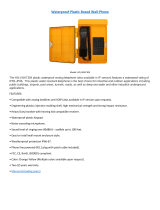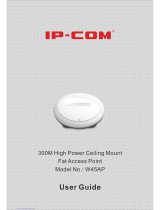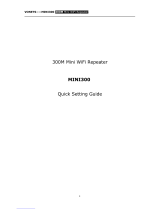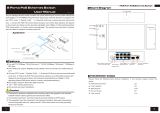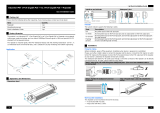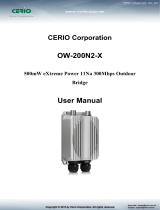Page is loading ...

DH-PFM Wireless Equipment
User’s Manual
V1.0.0
ZHEJIANG DAHUA VISION TECHNOLOGY CO.,LTD.

I
Legal Statement
Copyrights
© 2017 ZHEJIANG DAHUA VISION TECHNOLOGY CO.,LTD.. All rights reserved.
Any or full contents of the user’s manual cannot be copied, transmitted, distributed or stored,
partially or wholly, by any means, without the prior written approval of ZHEJIANG DAHUA
VISION TECHNOLOGY CO.,LTD. (hereinafter “Dahua”).
Dahua or a third party may reserve the right of the product described in this user’s manual.
Without the prior written approval of the corresponding party, any person cannot copy, distribute,
amend, abstract, reverse compile, disassemble, decode, reverse engineering, rent, transfer or
sub-license the software.
Trademark
, , and are trademarks or registered
trademarks of the Dahua in various jurisdictions. Other trademarks and company names
mentioned herein are the properties of their respective owners.
Update and Revision
In order to enhance the product safety and provide you with better user experience, Dahua may
improve the product via software auto update, but Dahua doesn't need to inform in advance
and isn't liable to any responsibility.
Dahua reserves the right to revise any information in this document at any time; the revised
contents will be added into the new version without further notice. There may be minor
differences in some product functions after it is updated.

II
Cybersecurity Statement and Recommendations
Cybersecurity Statement
You are responsible for the risks resulting from connecting your product to the internet,
including but not limited to, cyber-attacks, hacking attacks, computer viruses and malware,
etc. Please protect your data and personal information by taking necessary actions, such
as changing the default password and using a strong combination, changing your
password periodically, keeping your firmware up-to-date, etc. Dahua is not responsible for
any dysfunction, information leakage or other problems caused by failure to take
necessary precautions to secure your devices. We will provide product maintenance
services.
To the extent not prohibited by applicable laws, Dahua and its employees, licensees, and
affiliates are not liable for personal injury, or any incidental, special, indirect, or
consequential damages whatsoever, including, without limitation, damages for loss of
profits, corruption or loss of data, failure to transmit or receive any data, business
interruption, or any other commercial damages or losses arising out of or related to the use
or inability to use its products or services, however caused, regardless of the theory of
liability (contract, tort or otherwise), even if it has been advised of the possibility of such
damages. Some jurisdictions do not allow the exclusion or limitation of liability for personal
injury, or of incidental or consequential damages, so this limitation may not apply to you.
In no event shall liability for all damages (other than as may be required by applicable laws
in cases involving personal injury) exceed the amount paid for products or services.
Cybersecurity Recommendations
Mandatory actions to be taken towards cybersecurity
1. Change Passwords and Use Strong Passwords:
The number one reason systems get “hacked” is due to having weak or default passwords.
Dahua recommends changing default passwords immediately and choosing a strong password
whenever possible. A strong password should be made up of at least 8 characters and a
combination of special characters, numbers, and upper and lower case letters.
2. Update Firmware
As is standard procedure in the tech-industry, we recommend keeping NVR, DVR, and IP
camera firmware up-to-date to ensure the system is current with the latest security patches and
fixes.
Check the firmware release of your running devices. If the firmware release date is over 18
months old, please contact a Dahua authorized local distributor or Dahua technical support for
available update releases.

III
“Nice to have” recommendations to improve your network security
1. Change Passwords Regularly
Regularly change the credentials to your devices to help ensure that only authorized users are
able to access the system.
2. Change Default HTTP and TCP Ports:
● Change default HTTP and TCP ports for Dahua systems. These are the two ports used to
communicate and to view video feeds remotely.
● These ports can be changed to any set of numbers between 1025-65535. Avoiding the
default ports reduces the risk of outsiders being able to guess which ports you are using.
3. Enable HTTPS/SSL:
Set up an SSL Certificate to enable HTTPS. This will encrypt all communication between your
devices and recorder.
4. Enable IP Filter:
Enabling your IP filter will prevent everyone, except those with specified IP addresses, from
accessing the system.
5. Change ONVIF Password:
On older IP Camera firmware, the ONVIF password does not change when you change the
system’s credentials. You will need to either update the camera’s firmware to the latest revision
or manually change the ONVIF password.
6. Forward Only Ports You Need:
● Only forward the HTTP and TCP ports that you need to use. Do not forward a huge range of
numbers to the device. Do not DMZ the device's IP address.
● You do not need to forward any ports for individual cameras if they are all connected to a
recorder on site; just the NVR is needed.
7. Disable Auto-Login on SmartPSS:
Those using SmartPSS to view their system and on a computer that is used by multiple people
should disable auto-login. This adds a layer of security to prevent users without the appropriate
credentials from accessing the system.
8. Use a Different Username and Password for SmartPSS:
In the event that your social media, bank, email, etc. account is compromised, you would not
want someone collecting those passwords and trying them out on your video surveillance
system. Using a different username and password for your security system will make it more
difficult for someone to guess their way into your system.
9. Limit Features of Guest Accounts:

IV
If your system is set up for multiple users, ensure that each user only has rights to features and
functions they need to use to perform their job.
10. UPnP:
● UPnP will automatically try to forward ports in your router or modem. Normally this would be a
good thing. However, if your system automatically forwards the ports and you leave the
credentials defaulted, you may end up with unwanted visitors.
● If you manually forwarded the HTTP and TCP ports in your router/modem, this feature should
be turned off regardless. Disabling UPnP is recommended when the function is not used in real
applications.
11. SNMP:
Disable SNMP if you are not using it. If you are using SNMP, you should do so only temporarily,
for tracing and testing purposes only.
12. Multicast:
Multicast is used to share video streams between two recorders. Currently there are no known
issues involving Multicast, but if you are not using this feature, deactivation can enhance your
network security.
13. Check the Log:
If you suspect that someone has gained unauthorized access to your system, you can check
the system log. The system log will show you which IP addresses were used to login to your
system and what was accessed.
14. Physically Lock Down the Device:
Ideally, you want to prevent any unauthorized physical access to your system. The best way to
achieve this is to install the recorder in a lockbox, locking server rack, or in a room that is
behind a lock and key.
15. Connect IP Cameras to the PoE Ports on the Back of an NVR:
Cameras connected to the PoE ports on the back of an NVR are isolated from the outside world
and cannot be accessed directly.
16. Isolate NVR and IP Camera Network
The network your NVR and IP camera resides on should not be the same network as your
public computer network. This will prevent any visitors or unwanted guests from getting access
to the same network the security system needs in order to function properly.
For latest information about Dahua cybersecurity statement and recommendations, please visit
www.dahuasecurity.com.

V
Preface
Overview
This document elaborates installation, configuration and use of DH-PFM wireless equipment.
Symbol Definition
The following symbols may appear in the document. Please refer to the table below for the
respective definition.
Symbol
Note
It means highly potential danger. It will cause severe injury or
casualties if it fails to avoid.
It means moderate or low potential danger. It may cause slight or
moderate injury if it fails to avoid.
It means potential risk. It may cause device damage, data loss,
weaker performance or other unpredictable consequences if it fails
to avoid.
It means that it can help you to solve a problem or save your time.
It means the additional information, which is the emphasis and
supplement of the main body.

VI
Important Safeguards and Warnings
Before use, please read the following requirements carefully and conform to them strictly, in
order to prevent danger and property loss.
Please transport, use and store this product under allowed temperature and humidity.
Please don’t expose the product to direct sunlight or close to a heating source.
Please don’t place the product at humid, dusty or fuliginous places.
Please install the product at well-ventilated places. Prohibit blocking its air vent.
Please install the product at flat and stable places.
Please don’t drip or splash liquids onto the product.
Please don’t put other things onto the product.
Please don’t dismantle the product arbitrarily.
Please use recommended power line within rated specifications.
Special Announcement
This manual is for reference only. Please refer to the actual product for more details.
This manual will be regularly updated according to product changes, and the updated
contents will be added into the new version without prior announcement.
Please contact Customer Service Department of this company for the latest program and
supplementary instructions.
The user shall undertake any losses resulting from violation of guidance in the manual.
Regarding possible doubts or disputes in the manual, final explanations of the company
shall prevail.

VII
Table of Contents
Legal Statement ......................................................................................................................................... I
Cybersecurity Statement and Recommendations ................................................................................ II
Preface ....................................................................................................................................................... V
Important Safeguards and Warnings .................................................................................................... VI
Description ............................................................................................................................................. VIII
1 Product Overview .................................................................................................................................. 1
1.1 Product Overview .......................................................................................................................... 1
1.2 Overview of TDMA Technology ..................................................................................................... 3
1.3 Technical Features ........................................................................................................................ 4
1.4 Equipment Kit ................................................................................................................................ 5
1.5 Application Range ......................................................................................................................... 5
1.6 Hardware Profile ........................................................................................................................... 6
2 Product Installation ............................................................................................................................... 7
2.1 Equipment Installation ................................................................................................................... 7
2.2 Description of Equipment Line Connection .................................................................................. 9
2.3 Restore Factory Defaults .............................................................................................................. 9
3 Common Networking .......................................................................................................................... 11
3.1 Wireless Point-to-point ................................................................................................................. 11
3.2 Wireless Point-to-multipoint ........................................................................................................ 12
3.3 Adjustment of Wireless Coverage Dead Angle ........................................................................... 13
4 Status Display ...................................................................................................................................... 14
5 Setting Wizard...................................................................................................................................... 17
6 Wireless Settings ................................................................................................................................ 23
7 Network Settings ................................................................................................................................. 26
8 Advanced Settings .............................................................................................................................. 29
9 System Settings .................................................................................................................................. 31
10 Tool Application ................................................................................................................................. 33
Appendix 1 Industry Application .......................................................................................................... 35
Appendix 1.1 Wireless Surveillance of Safe Site .............................................................................. 35
Appendix 1.2 Wireless Surveillance of Safe Town ........................................................................... 38
Appendix 2 Troubleshooting ................................................................................................................. 40
Appendix 3 Points for Attention ........................................................................................................... 42
Appendix 4 Test Report ......................................................................................................................... 44
Appendix 5 Technical Specification
........................................................................................................ 50

VIII
Description
Table 1 Release Note
Version
Release Date
Revised Chapter
Author
1.0
2014-05-12
Create
cl
Aim of Manual
This manual mainly enables users to get familiar with DH-PFM88X, helps users to
use it and solve some common problems when necessary. This manual mainly involves
DH-PFM88X hardware information, WEB page parameters, configuration mode,
networking mode and fault analysis, so as to effectively help users to know and use the
equipment quickly, and shorten the time for users to know DH-PFM series products.
Table 2 Definition of Nouns and Description of Abbreviations
No.
Definition or
Abbreviation
Description
1
DH-PFM880
AP local side
2
DH-PFM881
CPE client
3
DH-S4200-24T
Indoor switch without fan
4
DH-S4000-7X
Outdoor quasi-industrial switch with wide temperature
range

1
1 Product Overview
DH-PFM88X series equipment owns unique built-in TDMA wireless technology. This technology
combines advanced core technologies in the industry, and boasts features such as long transmission
distance, high throughput and strong anti-interference performance.
TDMA technology includes TDMA, flexible configuration of 5M/10M/20M/40MHz bandwidth, rate
control and ACK overtime automatic adjustment technologies. TDMA effectively solves hidden node
problem that perplexes large point-to-multipoint WLAN. Flexible configuration of 5M/10M/20M/40MHz
bandwidth realizes balance between scarce wireless bandwidth resource and complicated working
scenes. With advanced rate control algorithm, adapt to channel quality changes quickly while keeping
stable rate as far as possible. ACK overtime automatic adjustment technology detects the distance
between access point and client automatically, adjusts wireless parameters and optimizes the equipment
performance.
DH-PFM881 maximum point-to-point transmission distance reaches 3km and maximum
transmission rate reaches 300Mbps. With excellent remote transmission performance, its throughput
rate reaches 40Mbps (open space) at 3km and multi-channel HD video can be transmitted. AP
equipment supports point-to-point and point-to-multipoint remote access wireless mode; CPE supports
point-to-point remote access mode.
1.1 Product Overview
With a small body, DH-PFM88X boasts the most advanced design technology in the industry,
wireless transmission effect comparable to base station, and high cost performance advantage.
The equipment adopts unique TDMA wireless technology, integrates advanced TDMA, MIMO and
Multi-hop technologies, innovative compatibility and improved 802.11n protocol, and thus guarantees
long distance, throughput rate and anti-interference performance of wireless transmission. Compared to
products of other manufacturers, DH-PFM88X series wireless equipment owns the following
advantages:
1. Integrate TDMA Technology

2
DH-PFM88X owns TDMA operating system and integrates with TDMA technology, which effectively
solves hidden node problem that perplexes large point-to-multipoint WLAN. With advanced rate control
algorithm, adapt to channel quality changes quickly while keeping stable rate as far as possible, so it is
very suitable for remote wireless transmission. By solving remote point-to-multipoint access issue,
access quantity increases, rate allocation becomes more uniform, and it can be applied to operator and
wireless surveillance fields.
As a wireless equipment operating system redeveloped on the basis of kernel, TDMA is more suitable
for wireless video surveillance data transmission.
2. Integrate Watchdog
DH-PFM88X integrates hardware watchdog to monitor system operation all the time. In case of
abnormal system operation, watchdog resets and reboots the system, so as to ensure its stability
effectively and reduce manual operation.
3. Ping Watchdog Function Carries out Real-time Detection of Link
Ping Watchdog function detects whether the link fails or not, and reboots the equipment immediately
when the link fails, so as to ensure link stability.
4. A Lot of Frequency is Provided to the User
At present, most wireless products work at standard 802.11 5.8G frequency, but standard 5.8G
frequency band is relatively scarce. When 5.8G equipment is used a lot, it is easily interfered.
DH-PFM88X increases support for frequency near 5.8G and expands working frequency to
4920MHz-6100MHz within allowed range. Since some frequencies face less interference, clients and
access points in these frequency bands work better than other frequency bands. DH-PFM88X supports
for non-standard frequency band has reduced external interference to wireless product, enhanced its
throughput rate effectively and satisfied users’ requirements for relatively high bandwidth.
Before using these non-standard frequency bands, please confirm whether they conform to local laws,
regulations and radio management stipulations.
5. Adapt to Complicated and Changing Working Environment

3
DH-PFM88X is able to work in complicated and changing environment: working temperature ranges
from -30℃ to 70℃, while working humidity ranges from 5% to 95%. DH-PFM88X keeps relatively high
throughput rate in all kinds of harsh environment for a long time, such as thunderstorm, high temperature
and high humidity, low temperature and low humidity.
1.2 Overview of TDMA Technology
At present, most remote Wi-Fi network bridge products have developed from 802.11 WLAN
technology. Built-in TDMA operating system integrates TDMA, flexible configuration of
5M/10M/20M/40MHz bandwidth, rate control and ACK overtime automatic adjustment technologies, and
it is known as an ideal remote Wi-Fi access product. TDMA effectively solves hidden node problem that
perplexes large point-to-multipoint WLAN. Flexible configuration of 5M/10M/20M/40MHz bandwidth
realizes balance between scarce wireless bandwidth resource and complicated working scenes: narrow
wireless bandwidth configuration is used when there are less idle wireless channels and single user
doesn’t place a high requirement on wireless access rate; wide wireless bandwidth configuration is used
when there are many idle wireless channels and single user places a high requirement on wireless
access rate. Moreover, narrow wireless bandwidth configuration is more effective in sheltered
environment. With advanced rate control algorithm, adapt to channel quality changes quickly while
keeping stable rate as far as possible, so it is very suitable for remote wireless transmission. ACK
overtime automatic adjustment technology detects the distance between access point and client
automatically, adjusts wireless parameters and optimizes the equipment performance.
Before AP enables TDMA, client shall set a priority. When one AP connects multiple clients and
different clients place different requirements on bandwidth, priority shall be set according to bandwidth
requirements of client on present equipment. In case of high bandwidth requirements, it is suggested
that the priority should be set to be high; on the contrary, the priority should be set to be low. Of course, if
all clients place the same requirements on bandwidth, priority of all clients can be the same
TDMA function can be enabled by AP; client can set its own priority. Other manufacturers’ TDMA cannot
intercommunicate with our TDMA.

4
1.3 Technical Features
1) Integrate TDMA and effectively enhance “point-to-multipoint” overall performance.
2) Support client priority setting and better deploy every client in case of point-to-multipoint.
3) Support Ping Watchdog and real-time monitoring of wireless link; reboot the equipment
automatically when wireless link disconnects, and thus ensure its stability.
4) Support outdoor high temperature and low temperature: -30-70°; quasi-industrial design,
waterproof IP66 grade.
5) Recommended wireless coverage range is 3km.
6) Lightning protection of radio frequency port reaches 15KV ESD.
7) Support automatic distance measurement function; display straight-line distance between client
and base station in a real-time way.
8) Support automatic rebooting and restoration function of the equipment.
9) Full-band support: frequency spreading supports 4920~6100Mhz.
10) Support flow control; control input/output flow of base station/client effectively.
11) Support VLAN division, realize VLAN function and control broadcast storm.
12) Support 802.1x authentication method, ensure client access control effectively and provide
access security.
13) Support multi-channel selection (5M/10M/20M/40M); promote anti-interference and penetrating
power effectively.
14) Support 4 working modes: AP, Station, AP-WDS and Station-WDS.
15) Unique design of antenna radio-frequency amplifier and low-noise receiver guarantees remote
video, audio and data transmission.
16) Human-oriented working mode wizard configuration is convenient for those who are not
wireless professionals.
17) POE power supply supports international 802.3af standard, and becomes more convenient and

5
reliable.
18) Support IP login, carry out remote control and management via webpage, and thus facilitate
configuration.
19) Waterproof ultraviolet-proof shell ensures that the equipment works stably outdoors.
1.4 Equipment Kit
No.
DH-PFM880
DH-PFM881
1
Host*1
Host*1
2
Antenna*1
N/A
3
Feeder*2
Cable tie *2
4
POE power supplier (24V/0.5A)*1
POE power supplier (24V/0.5A)*1
5
Instruction book
Instruction book
6
Other installation packages
Other installation packages
Table 1-1 Packing List
1.5 Application Range
First-choice recommendation: safe town, safe construction site, safe scenic area, elevator IP HD
wireless video surveillance.
Secondary recommendation: unblocked scenes such as playground, pasture and suburb
crossroad.

6
1.6 Hardware Profile
Hardware Index
CPU/Baseband Radio
Atheros AR9344
Memory
64MB DRAM, 8MB Flash
Physical Interface
2×10/100M Base-TX (Cat. 5/5E, RJ-45) network interface
LED Indicator Light
Power, LAN, WLAN, 3×Link Quality
Power Supply
POE, Power Adapter 24V/0.5A
Table 1-2 Hardware Information
Description of LED Mechanism
DH-PFM88X adopts LED to display present working status and connecting quality, so users know
its present working condition visually without logging onto the webpage. LED mainly consists of two
parts, equipment status and connecting quality. The first LED in the left is power indicator light, the
second one in the left is network indicator light and the third one is connection indicator light. The first
one to the third one in the right is signal strength indicator light.
Figure 1-1 LED Indicator Light on DH-PFM881 Shell
LED
Color
Status
POWER
Green
When this light turns on, it means that
DH-PFM88X is connected with power supply.
LAN
Green
When this light turns on, it means that
DH-PFM88X LAN port is connected with
external equipment.
WLAN
Green
When this light turns on, it means that
DH-PFM88X wireless is enabled.
When this light flickers, it means that equipment
wireless is enabled, and data is wirelessly
transmitted.
Signal Strength
Red
Indicator light shows signal strength.
Green light means high signal strength.
Yellow light means medium signal strength.
Red light means very weak signal or no signal.
Yellow
Green
Table 1-3 LED Information

7
2 Product Installation
2.1 Equipment Installation
Figure 2-1 DH-PFM88X Overall Installation Diagram
DH-PFM88X line connection type differs under different network modes. Since its default setting is
network bridge mode, this chapter mainly describes line connection type of network bridge mode. For
connection type of route mode, please refer to Chapter 7 Route Mode of Network Setting.

8
Figure 2-2 DH-PFM880 Installation Diagram
Figure 2-3 DH-PFM881 Installation Diagram

9
2.2 Description of Equipment Line Connection
Figure 2-4 DH-PFM88X Interface Connection Diagram
Type
Interface
Interface Name
Connection and Function
DH-PFM881
Two RJ45
interfaces
POE
Connect “POE” on POE power supply
with twisted pair cable; provide
DH-PFM881 equipment with 24V
power supply and data transmission.
LAN2
As “LAN” interface, it can connect IP
Camera. Any LAN port can be used for
equipment debugging.
DH-PFM880
One RJ45
interface
None
Connect “POE” interface on POE
power supply with network cable;
provide DH-PFM880 equipment with
24V power supply and data
transmission. “LAN” interface on POE
power supply connects a switch or
other equipment, and serves as a
debugging interface.
Table 2-1 Description of Port Connection
2.3 Restore Factory Defaults
If the user forgets DH-PFM88X IP, choose manual operation: press Reset key for 5-10s and release
it after all LED turn on, when the equipment has restored factory defaults. Meanwhile, the network
interface, which owns a direct connection with DH-PFM88X host, displays 2 continuous connections and
disconnections.

10
Figure 2-5 Restore Factory Defaults
Item
Factory Defaults
IP Address
192.168.1.36
User Name
admin
Password
admin
Wireless Mode
Client
Encryption Type
WPA->WPA2->CCMP->secret key: 1234567890abc
Network Mode
Network bridge mode
Table 2-2 Factory Defaults of Main Parameters
At network management page of the equipment (System Settings), click “Restore” and restore factory
defaults. Factory parameters are shown in Table 2-2 Factory Defaults of Main Parameters.

11
3 Common Networking
3.1 Wireless Point-to-point
During point-to-point communications, one DH-PFM881 is usually set to be an access point, while
the other DH-PFM881 equipment is the client. Actual connection diagram is as follows.
Figure 3-1 Networking Diagram of Access Point and Client
1. At Network Settings Page->Network Mode, both DH-PFM88X equipment shall be set to network
bridge mode; firewall is prohibited in both equipment; they have different LAN IP.
2. At Wireless Page, wireless mode shall be set to be access point and client respectively. AP and
client have the same SSID, the same encryption way and password. For example,
WPA->WPA2->CCMP->1234567890. Output power is set to be 13dBm, AP frequency is 5.785GHz,
whereas channel width of AP and client is 20MHZ.
3. Caution: directions of AP and client shall be opposite.
4. One computer pings the other computer. That is to say, input ping xxx.xxx.xxx.xxx (IP of the other
computer) on one computer.
Expected result: after AP and client are connected, computers of AP and client can ping with each other.
Meanwhile, connection quantity is 1 on AP status display page.
/