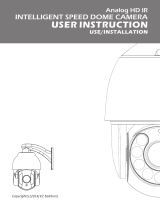Page is loading ...

Intelligent Speed Dome Installation Manual
Version 1.0.3

i
Table of Contents
1 INSTALLATION PREPARATION ........................................................................ 1
1.1 Basic Requirements .............................................................................................................................. 1
1.2 Installation Check .................................................................................................................................. 1
1.3 Cable Preparation .................................................................................................................................. 1
1.3.1 Cable Lowest Specification Requirement ................................................................................ 1
1.3.2 Select Needed Power Supply Cable According to Transmission Distance .................... 2
2 SPEED DOME INSTALLATION .......................................................................... 3
2.1 Check Accessories ................................................................................................................................ 3
2.2 Open Device ........................................................................................................................................... 3
2.3 DIP Switch Setup ................................................................................................................................... 3
2.3.1 DIP Switch Location and Function ................................................................................................. 3
2.3.1.1 Analog Speed Dome.................................................................................................................... 4
2.3.1.2 HDCVI Speed Dome.................................................................................................................... 4
2.3.2 DIP Switch Setup .............................................................................................................................. 5
2.3.3 Address Setup ................................................................................................................................... 5
2.3.4 Baud Rate and Parity Setup ............................................................................................................ 6
2.3.4.1 Analog Speed Dome.................................................................................................................... 6
2.3.4.2 HDCVI Speed Dome.................................................................................................................... 6
2.4 Terminal Matching Resistance Setup ................................................................................................. 7
2.5 Reset Button Location and SD Card Installation (Network Speed Dome) .................................... 8
2.6 Speed Dome Cable ............................................................................................................................... 9
2.6.1 Cable Description .............................................................................................................................. 9
2.6.2 Cable Connection ........................................................................................................................... 10
2.6.3 Alarm Cable Connection ................................................................................................................ 10

ii
2.6.4 Connect Speed Dome GND Cable .............................................................................................. 11
3 IN-CEILING MOUNT ......................................................................................... 12
3.1 Mounting Component and Dimension .............................................................................................. 12
3.2 Wall-mounted Bracket Installation Steps ......................................................................................... 12
3.2.1 Installation Conditions ................................................................................................................ 12
3.2.2 Installation Steps .......................................................................................................................... 12
4 APPENDIX Ⅰ THUNDER PROOF AND SURGE PROTECTION (OUTDOORS) 17
4.1 Lightning Protection (Indoors) ............................................................................................................ 17
5 APPENDIX Ⅱ ABOUT RS485 BUS ................................................................... 19
5.1 RS485 Bus Main Feature ................................................................................................................... 19
5.2 RS485 Bus Transmission Distance .................................................................................................. 19
5.3 The Problem in Practical Use ............................................................................................................ 19
5.4 RS485 Bus FAQ .................................................................................................................................. 20
6 APPENDIX Ⅲ THE 24V AC WIRE GAUGE AND TRANSMISSION DISTANCE
RELATIONSHIP SHEET .......................................................................................... 21
7 APPENDIX Ⅳ12V DC WIRE GAUGE AND TRANSMISSION DISTANCE
RELATIONSHIP SHEET .......................................................................................... 22
8 APPENDIX V WIRE GAUGE REFERENCE SHEET ........................................ 23

iii
Welcome
Thank you for purchasing our speed dome!
Please read the following safeguards and warnings carefully before you install or use the
product!

iv
Important Safeguards and Warnings
1. Qualified Engineer Needed
The installation engineer or maintenance engineer shall have corresponding CCTV system
installation certificate or maintenance qualification certificate.
The installation engineer or maintenance engineer shall have qualification certificate for work
at height.
The installation engineer or maintenance engineer shall have the basic knowledge and
operation technique for low-voltage cable layout and low-voltage electronic cable connection.
Please read the installation manual carefully and keep it well for future reference,
We are not liable for any problems caused by unauthorized modifications or attempted repair.
2. Lifting Appliance Requirement
Please select the proper speed dome installation mode and use the lifting appliances at the
safety environment.
The lifting appliances shall have the enough capacity to reach the installation height.
The lifting appliances shall have safe performance.
The precaution measures include two types: Warning and Note.
Warning: It is to alert you there is an optional risk of death or series injury!
Note: It is to alert you there is an optional risk of damage or property loss!
Warning
1. All installation and operation here should conform to your local electrical safety codes. We
assume no liability or responsibility for all the fires or electrical shock caused by improper
handling or installation.
2. Be sure to use all the accessories (such as power adapter) recommended by manufacturer.
3. Do not connect several speed domes to one power adapter. It may result in overheat or fire
if it exceeds the rated load.
4. Before you connect the cable, install or uninstall, or begin the daily maintenance work,
please turn off the power and unplug the power cable.
5. Please make sure the produce is secure firmly on the wall or the ceiling.
6. Please turn off the power and unplug the power cable, If there is any smoke, disgusting
smell, or noise. Please contact your local retailer or customer service centre for help.
7. All the examination and repair work should be done by the qualified service engineers. We
are not liable for any problems caused by unauthorized modifications or attempted repair.

v
Note
1. Safety Transportation
Heavy stress, violent vibration or water splash are not allowed during transportation, storage
and installation.
This series product must use split type package during the transportation.
We are not liable for any damage or problem resulting from the integrated package during
the transportation.
2. When device is malfunction
Shut down the device and disconnect the power cable immediately if there is smoke, abnormal
smell or abnormal function. Please contact your local retailer ASAP.
3. Do not try to dismantle or modify the device
There is risk of personal injury or device damage resulting from opening the shell.
Please contact your local retailer if there is internal setup or maintenance requirement.
We are not liable for any problems caused by unauthorized modifications or attempted repair.
4. Do not allow other object falling into the device
Please make sure there is no metal or inflammable, explosive substance in the speed dome.
The above mentioned objects in the device may result in fire, short-circuit or damage.
Please shut down the device and disconnect the power cable if there is water or liquid falling
into the camera. Please contact your local retailer ASAP.
Please pay attention to the camera. Avoid the sea water or rain to erode the camera.
5. Handle carefully
Do not allow this series product fall down to the ground.
Avoid heavy vibration.
6. Installation Environment Requirement
This series speed dome should be installed in a cool, dry place away from direct sunlight,
inflammable, explosive substances and etc.
This series product shall be away from the strong electromagnetism radiant, please keep it
away from wireless power, TV transmitter, transformer and etc.
7. Daily Maintenance
Please use the soft cloth to clean dust on the shell, or you can use soft cloth with cleaning
liquid to clean the shell and then use soft cloth to make it dry.
Do not use gasoline, dope thinner or other chemical material to clean the shell. It may result
in shell transfiguration or paint flake.

vi
Do not allow the plastic or rubber material to touch the shell for a long time. It may result in
paint flake.

1
1 INSTALLATION PREPARATION
1.1 Basic Requirements
All installation and operation here should conform to your local electrical safety codes, fire
prevention laws and some related regulations.
Make sure if the application scene of the speed dome conforms to the installation
requirements. Please contact your dealer if you have any questions.
Please use the product according to the operating environment.
Please keep the original packing material well after opening the package; you can use
original packing material to pack the speed dome and send it back for maintenance in case
problems occur.
1.2 Installation Check
Make sure the installation site has enough space to hold the product and its mounting
components.
Please make sure the ceiling or wall can sustain 8X weight of the speed dome and its
mounting components.
Please make sure the wall is thick enough to install expansion bolts (Users need to purchase
separately).
It needs to guarantee the installation height shall be more than 6m if it is the intelligent
tracking speed dome or laser speed dome.
1.3 Cable Preparation
Please select the specification of the needed video cable and video coaxial cable according to
the transmission distance.
1.3.1 Cable Lowest Specification Requirement
75 ohm.
Full cable with copper conductor.
95% knitted copper shield.
Please refer to appendix Ⅱ for RS485.
International Model
Max Transmission Distance
(Ft\M)
RG59/U
750Ft/229M
RG6/U
1,000Ft/305M
RG11/U
1,500Ft/457M
Note
The above can be applied to analog speed dome and network speed dome.
International Model
Max Transmission Distance
(M\Ft)
SYV-75-3
720P(25fps\30fps):500M/1640Ft
720P(50fps\60fps):300M/984Ft
1080P(25fps\30fps): 300M/984Ft

2
Note
The above can be applied to HDCVI speed dome.
1.3.2 Select Needed Power Supply Cable According to Transmission Distance
Refer to appendix Ⅲ for AC 24V power supply device.
Refer to appendix Ⅳ for DC 12V power supply device.

3
2 SPEED DOME INSTALLATION
2.1 Check Accessories
Before the installation, please check the accessories one by one according to the packing list.
Please make sure all the components listed are included.
2.2 Open Device
Open the package and then take out the device, which is shown in Figure 2-1.
Figure 2-1
2.3 DIP Switch Setup
The corresponding functions of DIP switch for analog speed dome and HDCVI speed dome are
different, which will be respectively introduced below.
2.3.1 DIP Switch Location and Function
Use screwdriver to dismantle the module enclosure and then you can see the DIP switch, which
is shown in Figure 2-2.

4
Figure 2-2
2.3.1.1 Analog Speed Dome
You can see there are two DIP switches on the PTZ after opening the speed dome, the two DIP
switches are used to set the parameters of address, baud rate and parity, the location of DIP
switch is shown in Figure 2-3.
Figure 2-3
2.3.1.2 HDCVI Speed Dome
You can see there are two DIP switches on the PTZ after opening the speed dome, which are
used to set address and baud rate of the speed dome. The location of DIP switch is shown in
Figure 2-4.

5
Figure 2-4
2.3.2 DIP Switch Setup
Before you control the speed dome, please set the speed dome address number, baud rate, and
parity. The speed dome will respond to its control command after completing all these settings.
Note
As for wall-mounted speed dome, it has to install transparent dome enclosure back in place
after taking out EPE and setting DIP switch well.
It has to cut off the power and restart the device to make new settings valid after some
relevant information has been set again.
The two DIP switches on the PTZ are used to confirm the parameters of speed dome address,
baud rate and parity. When you switch ON as 1, then 1 is the lowest bit and 8 is the highest bit in
address setting dip switch; for baud rate and parity setting, 1 is the lowest bit and 4 is the highest
bit.
Note
Please be noted that the speed dome can self-adapt to the industrial standard protocol, PELCO-
D and PELCO-P, the control protocol doesn’t need to be set via dip switch setting.
2.3.3 Address Setup
The speed dome can use DIP switch to set address number, the encoding mode adopts binary
coding system. 1 to 8 is valid bit, and the highest address bit is 255. You can refer to Figure 2-5
for the address label, please refer to Table 2-1 for the setting of address bit.

6
Figure 2-5
Address
1
2
3
4
5
6
7
8
1
OFF
OFF
OFF
OFF
OFF
OFF
OFF
OFF
1
ON
OFF
OFF
OFF
OFF
OFF
OFF
OFF
2
OFF
ON
OFF
OFF
OFF
OFF
OFF
OFF
3
ON
ON
OFF
OFF
OFF
OFF
OFF
OFF
4
OFF
OFF
ON
OFF
OFF
OFF
OFF
OFF
5
ON
OFF
ON
OFF
OFF
OFF
OFF
OFF
6
OFF
ON
ON
OFF
OFF
OFF
OFF
OFF
7
ON
ON
ON
OFF
OFF
OFF
OFF
OFF
8
OFF
OFF
OFF
ON
OFF
OFF
OFF
OFF
……
…………………………………………………………………
254
OFF
ON
ON
ON
ON
ON
ON
ON
255
ON
ON
ON
ON
ON
ON
ON
ON
Table 2-1
2.3.4 Baud Rate and Parity Setup
The functions which need to be set between analog speed dome and HDCVI speed dome will be
introduced separately below.
2.3.4.1 Analog Speed Dome
It is to set speed dome baud rate and parity. Bit 1 and 2 are used to set baud rate in the dip bit
from 1 to 4, bit 3 and 4 are used to set parity. Refer to Figure 2-6 for the label and please refer to
Table 2-2 and Table 2-3 for baud rate and parity setup.
Figure 2-6
1
2
Baud Rate
OFF
OFF
9600bps
ON
OFF
4800bps
OFF
ON
2400bps
ON
ON
1200bps
Table 2-2
3
4
Parity
OFF
OFF
NONE
ON
OFF
EVEN
OFF
ON
ODD
ON
ON
NONE
Table 2-3
2.3.4.2 HDCVI Speed Dome
It is to set speed dome baud rate. Bit 1 and 2 are used to set baud rate. Please refer to Figure
2-7 for the label, refer to Table 2-4 for baud rate setup.

7
Figure 2-7
1
2
Baud Rate
OFF
OFF
9600bps
ON
OFF
4800bps
OFF
ON
2400bps
ON
ON
1200bps
Table 2-4
2.4 Terminal Matching Resistance Setup
There is terminal resistance 120Ω on the main board. There are two modes: See Figure 2-8.
120Ω
1-2
ON
2-3
OFF
Figure 2-8
The factory default setup is shown as in Figure 2-9. Right now, the jumper (Connection board) is
on the pin 2 and pin 3. The 120Ω resistance does not connect to the device.
Figure 2-9
If you want to connect the 120Ω resistance, please remove the jumper from the pin 2 and pin 3
and connect to pin 1 and pin 2. Now the 120Ω is connected to the circuit. See Figure 2-10.
Figure 2-10

8
2.5 Reset Button Location and SD Card Installation (Network Speed
Dome)
After opening the speed dome, you can see there is a reset button on the PTZ mainboard shown
as in Figure 2-11. The RESET button is used to reset network system.
Figure 2-11
The Micro-SD card is installed on the camera module for data storage. See Figure 2-12.

9
Figure 2-12
Note
For some camera modules, the location of SD card slot is in the black circle which is shown
in Figure 2-12.
Please contact the technical support of our company if you have any questions.
2.6 Speed Dome Cable
2.6.1 Cable Description
The camera is equipped with a multi-functional combination cable by default, which includes
power cable, video cable, audio cable, RS485 control cable, alarm cable, network cable, high-
frequency cable and optical fiber cable etc. The cable detail is shown in Figure 2-13.

10
Figure 2-13
Note
Different models have different cable combinations; please refer to the actual cable combination
for more details. The cable combination is the most comprehensive example shown in the figure
above.
It is prohibited to pull the cable to lift the speed dome when moving the device.
2.6.2 Cable Connection
Buckle the safety hook of speed dome on the quick mount connector; connect the integrated
cable reserved by wall-mounted bracket to the corresponding power cable, video cable, audio
cable, RS485 control cable, alarm cable, network cable, high-frequency cable and optical fiber
cable etc. of the multi-functional combination cable of the speed dome (according to requirement),
and then use insulated rubber tape to twine the cable connection well to make it waterproof.
Note
The video port is covered with heat-shrinkable tube with high shrinkage ratio, it needs to
heat and shrink the tubes on both sides after the video port is well connected, which is to
make sure the video port is moistureproof and waterproof.
During actual installation, make sure the wire diameter of the cable which is to connect to
RS485 control cable can’t be too big; otherwise it will affect the control effect. Please refer to
appendix 2 RS485 bus for relevant introduction.
2.6.3 Alarm Cable Connection
The alarm cable connection mode and config steps are shown as follows:
Step 1
Connect alarm input device to the ALARM IN and ALARM GND of the user cable.
Step 2
Connect alarm output device to the ALARM OUT and ALARM COM of the user cable, alarm
output is the relay switch output.

11
Step 3
Open the device WEB interface, make corresponding settings to the alarm input and output
device in “Setup > Event > Alarm Setup". The alarm input of WEB is corresponding to the alarm
input of the user cable. It is to set the corresponding NO and NC output according to the high and
low level signal generated by alarm input device when alarm triggers.
Step 4
Set the alarm output situation of user cable on the WEB.
2.6.4 Connect Speed Dome GND Cable
Connect the power line YELLOW & GREEN of the combination cable to the lightning protection
device, and make sure the lightning protection device is well grounded.

12
3 IN-CEILING MOUNT
3.1 Mounting Component and Dimension
The in-ceiling bracket and main dome body are shown in Figure 3-1.
Figure 3-1
3.2 Wall-mounted Bracket Installation Steps
3.2.1 Installation Conditions
The in-ceiling speed dome can be installed on the hard construction ceiling in indoor environment.
The ceiling needs to meet the following conditions:
The thickness of ceiling shall be between 10mm and 40mm.
The ceiling can at least sustain the 8x weight of the speed dome, bracket and the
accessories.
3.2.2 Installation Steps

13
Step 1
As it is shown in Figure 3-2, stick the punching position map after the mounting location is
confirmed, and then take it as template to draw punching position on the ceiling and dig holes.
Figure 3-2
Step 2
Use screwdriver to loosen the screw on the cable clamp of the in-ceiling enclosure, which is
shown in Figure 3-3.
Figure 3-3
Step 3
Pull the cable out from the wall; insert it into the in-ceiling enclosure via cable clamp, and then
use screwdriver to tighten the screw on the cable clamp, which is shown in Figure 3-4.
Note
The cable which is pulled out from wall needs to cover a fireproof metal tube that meets UL2043
standard.
/