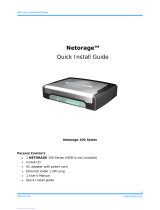Page is loading ...

Intelligent Video Surveillance Server
User’s Manual
V1.1.0
ZHEJIANG DAHUA VISION TECHNOLOGY CO., LTD.

I
Cybersecurity Recommendations
Mandatory actions to be taken towards cybersecurity
1. Change Passwords and Use Strong Passwords:
The number one reason systems get “hacked” is due to having weak or default passwords. It is
recommended to change default passwords immediately and choose a strong password whenever
possible. A strong password should be made up of at least 8 characters and a combination of special
characters, numbers, and upper and lower case letters.
2. Update Firmware
As is standard procedure in the tech-industry, we recommend keeping NVR, DVR, and IP camera
firmware up-to-date to ensure the system is current with the latest security patches and fixes.
“Nice to have” recommendations to improve your network security
1. Change Passwords Regularly
Regularly change the credentials to your devices to help ensure that only authorized users are able to
access the system.
2. Change Default HTTP and TCP Ports:
● Change default HTTP and TCP ports for systems. These are the two ports used to communicate and to
view video feeds remotely.
● These ports can be changed to any set of numbers between 1025-65535. Avoiding the default ports
reduces the risk of outsiders being able to guess which ports you are using.
3. Enable HTTPS/SSL:
Set up an SSL Certificate to enable HTTPS. This will encrypt all communication between your devices
and recorder.
4. Enable IP Filter:
Enabling your IP filter will prevent everyone, except those with specified IP addresses, from accessing
the system.
5. Change ONVIF Password:
On older IP Camera firmware, the ONVIF password does not change when you change the system’s
credentials. You will need to either update the camera’s firmware to the latest revision or manually
change the ONVIF password.
6. Forward Only Ports You Need:
● Only forward the HTTP and TCP ports that you need to use. Do not forward a huge range of numbers
to the device. Do not DMZ the device's IP address.
● You do not need to forward any ports for individual cameras if they are all connected to a recorder on
site; just the NVR is needed.
7. Disable Auto-Login on SmartPSS:

II
Those using SmartPSS to view their system and on a computer that is used by multiple people should
disable auto-login. This adds a layer of security to prevent users without the appropriate credentials from
accessing the system.
8. Use a Different Username and Password for SmartPSS:
In the event that your social media, bank, email, etc. account is compromised, you would not want
someone collecting those passwords and trying them out on your video surveillance system. Using a
different username and password for your security system will make it more difficult for someone to
guess their way into your system.
9. Limit Features of Guest Accounts:
If your system is set up for multiple users, ensure that each user only has rights to features and functions
they need to use to perform their job.
10. UPnP:
● UPnP will automatically try to forward ports in your router or modem. Normally this would be a good
thing. However, if your system automatically forwards the ports and you leave the credentials defaulted,
you may end up with unwanted visitors.
● If you manually forwarded the HTTP and TCP ports in your router/modem, this feature should be
turned off regardless. Disabling UPnP is recommended when the function is not used in real applications.
11. SNMP:
Disable SNMP if you are not using it. If you are using SNMP, you should do so only temporarily, for
tracing and testing purposes only.
12. Multicast:
Multicast is used to share video streams between two recorders. Currently there are no known issues
involving Multicast, but if you are not using this feature, deactivation can enhance your network security.
13. Check the Log:
If you suspect that someone has gained unauthorized access to your system, you can check the system
log. The system log will show you which IP addresses were used to login to your system and what was
accessed.
14. Physically Lock Down the Device:
Ideally, you want to prevent any unauthorized physical access to your system. The best way to achieve
this is to install the recorder in a lockbox, locking server rack, or in a room that is behind a lock and key.
15. Connect IP Cameras to the PoE Ports on the Back of an NVR:
Cameras connected to the PoE ports on the back of an NVR are isolated from the outside world and
cannot be accessed directly.
16. Isolate NVR and IP Camera Network
The network your NVR and IP camera resides on should not be the same network as your public
computer network. This will prevent any visitors or unwanted guests from getting access to the same
network the security system needs in order to function properly.

III
Regulatory Information
FCC Information
CAUTION
Changes or modifications not expressly approved by the party responsible for compliance could
void the user's authority to operate the equipment.
FCC conditions:
This device complies with part 15 of the FCC Rules. Operation is subject to the following two
conditions:
This device may not cause harmful interference.
This device must accept any interference received, including interference that may cause
undesired operation.
FCC compliance:
This equipment has been tested and found to comply with the limits for a digital device,
pursuant to part 15 of the FCC Rules. This equipment generate, uses and can radiate radio
frequency energy and, if not installed and used in accordance with the guide, may cause
harmful interference to radio communication.
For class A device, these limits are designed to provide reasonable protection against
harmful interference in a commercial environment. Operation of this equipment in a
residential area is likely to cause harmful interference in which case the user will be
required to correct the interference at his own expense.
For class B device, these limits are designed to provide reasonable protection against
harmful interference in a residential installation. However, there is no guarantee that
interference will not occur in a particular installation. If this equipment does cause harmful
interference to radio or television reception, which can be determined by turning the
equipment off and on, the user is encouraged to try to correct the interference by one or
more of the following measures:
Reorient or relocate the receiving antenna.
Increase the separation between the equipment and receiver.
Connect the equipment into an outlet on a circuit different from that to which the
receiver is connected.
Consult the dealer or an experienced radio/TV technician for help.

IV
Table of Contents
1 Features and Specifications ............................................................................................................................ 2
1.1 Overview ..................................................................................................................................................... 2
1.2 Features ...................................................................................................................................................... 2
1.3 Structure ..................................................................................................................................................... 4
1.3.1 8-HDD Series ...................................................................................................................................... 4
1.3.2 12-HDD Series .................................................................................................................................... 6
1.3.3 16-HDD Series .................................................................................................................................... 9
1.3.4 24-HDD Series .................................................................................................................................. 12
2 Installation and Connection ........................................................................................................................... 16
2.1 Installation Flows ..................................................................................................................................... 16
2.2 Unpacking ................................................................................................................................................. 16
2.3 HDD Installation ....................................................................................................................................... 17
2.3.1 12-HDD .............................................................................................................................................. 17
2.3.2 16/24-HDD ......................................................................................................................................... 18
2.4 Installing AI Module ................................................................................................................................. 19
2.5 Cable Connection .................................................................................................................................... 22
3 Before the Start ............................................................................................................................................... 24
3.1 Mouse Operation ..................................................................................................................................... 24
3.2 Virtual Keyboard ...................................................................................................................................... 24
3.3 Menu Item ................................................................................................................................................. 26
4 Start-Up ............................................................................................................................................................ 28
4.1 Boot up ...................................................................................................................................................... 28
4.2 Device Initialization ................................................................................................................................. 28
4.3 Quick Settings .......................................................................................................................................... 31
4.3.1 System Time...................................................................................................................................... 31
4.3.2 IP Address ......................................................................................................................................... 32
4.3.3 P2P ..................................................................................................................................................... 34
4.4 Register Remote Device ........................................................................................................................ 34
4.4.1 Short-Cut Menu ................................................................................................................................ 34
4.4.2 Manual Add ....................................................................................................................................... 40
5 Operations ........................................................................................................................................................ 45
5.1 Login IVSS ............................................................................................................................................... 45
5.2 Preview and Monitor ............................................................................................................................... 47
5.2.1 View Management ............................................................................................................................ 48
5.2.2 Resources Tree ................................................................................................................................ 58
5.2.3 PTZ ..................................................................................................................................................... 60
5.2.4 Preview .............................................................................................................................................. 64
5.3 Search ....................................................................................................................................................... 67
5.3.1 Playback Record File ....................................................................................................................... 67
5.3.2 Clip Footages .................................................................................................................................... 71
5.3.3 Playback Image ................................................................................................................................ 73
5.3.4 Export File.......................................................................................................................................... 75
5.4 Alarm List .................................................................................................................................................. 78

V
5.5 Display ...................................................................................................................................................... 78
5.5.1 Multiple-Screen Control ................................................................................................................... 78
5.5.2 Lock Displayer .................................................................................................................................. 80
5.6 File ............................................................................................................................................................. 80
5.6.1 Configuring Human Face Database .............................................................................................. 80
5.6.2 Managing Human Face Image ....................................................................................................... 90
5.6.3 Deleting Human Face Database .................................................................................................... 91
5.7 Intelligent Analytics ................................................................................................................................. 91
5.8 System Info .............................................................................................................................................. 95
5.9 Background Task .................................................................................................................................... 96
5.10 Operation and Maintenance Management .......................................................................................... 96
5.10.1 Search Log .................................................................................................................................... 96
5.10.2 Online User ................................................................................................................................. 100
5.10.3 Device Maintenance .................................................................................................................. 101
6 System Configuration ................................................................................................................................... 106
6.1 Configuring Interface ............................................................................................................................ 106
6.2 Device Manager .................................................................................................................................... 106
6.2.1 Local Device .................................................................................................................................... 107
6.2.2 Register ............................................................................................................................................ 109
6.3 Network ................................................................................................................................................... 125
6.3.1 Basic Network ................................................................................................................................. 125
6.3.2 Network Applications ..................................................................................................................... 132
6.4 Event ....................................................................................................................................................... 136
6.4.1 Local device .................................................................................................................................... 136
6.4.2 Remote Device ............................................................................................................................... 141
6.5 Storage ................................................................................................................................................... 153
6.5.1 Physical HDD .................................................................................................................................. 153
6.5.2 RAID ................................................................................................................................................. 157
6.6 Account ................................................................................................................................................... 164
6.6.1 User group ....................................................................................................................................... 165
6.6.2 Device User ..................................................................................................................................... 166
6.6.3 ONVIF .............................................................................................................................................. 173
6.7 Security Strategy ................................................................................................................................... 174
6.7.1 HTTPS ............................................................................................................................................. 175
6.7.2 IP Filter ............................................................................................................................................. 179
6.7.3 Safety Protection ............................................................................................................................ 181
6.8 System Manager ................................................................................................................................... 183
6.8.1 Parameters ...................................................................................................................................... 183
6.8.2 Time .................................................................................................................................................. 184
6.8.3 Display ............................................................................................................................................. 184
6.8.4 Calendar .......................................................................................................................................... 185
6.9 Logout/Reboot/Shut down ................................................................................................................... 187
7 WEB ................................................................................................................................................................ 188
8 IVSS Client Introduction ............................................................................................................................... 190
8.1 IVSS Client ............................................................................................................................................. 190
8.2 Login IVSS Client .................................................................................................................................. 192

VI
8.3 History record ......................................................................................................................................... 193
8.4 About IVSS ............................................................................................................................................. 194
Appendix 1 FAQ .................................................................................................................................................... 195
Appendix 2 Glossary ............................................................................................................................................. 196
Appendix 3 RAID ................................................................................................................................................... 198
8.5 About RAID ............................................................................................................................................ 198
8.6 RAID Level ............................................................................................................................................. 198
8.7 RAID Capacity ....................................................................................................................................... 199
Appendix 4 HDD Capacity Calculation ........................................................................................................ 200

VII
Foreword
General
This user’s manual (hereinafter referred to be "the Manual") introduces the functions and
operations of the Intelligent Video Surveillance Server (IVSS) devices (hereinafter referred to be
"the Device").
Models
HDD No.
Model
8-HDD
IVSS7008/-1T/-2T
12-HDD
IVSS7012/-2T/-4T
16-HDD
IVSS7016/-4T/-8T, IVSS7016DR/-4T/-8T
24-HDD
IVSS7024/-8T/-16T, IVSS7024DR/-8T/-16T
Model name with R: Device with redundant power.
Model name with D: Device with display screen.
Safety Instructions
The following categorized signal words with defined meaning might appear in the Manual.
Signal Words
Meaning
Indicates a high potential hazard which, if not avoided, will result
in death or serious injury.
Indicates a medium or low potential hazard which, if not avoided,
could result in slight or moderate injury.
Indicates a potential risk which, if not avoided, could result in
property damage, data loss, lower performance, or unpredictable
result.
Indicates dangerous high voltage.
Take care to avoid coming into contact with electricity.
Indicates a laser radiation hazard.
Take care to avoid exposure to a laser beam.
Electrostatic Sensitive Devices.
Indicates a device that is sensitive to electrostatic discharge.

VIII
Provides methods to help you solve a problem or save you time.
Provides additional information as the emphasis and supplement
to the text.
Revision History
No.
Version
Revision Content
Release Time
1
V1.0.0
First Release.
January, 2018
2
V1.0.1
Refresh some interface images.
Add P2P.
Add HDD installation for 12-HDD series.
Modify smart preview and storage plan.
April, 2018
3
V1.0.2
Add privacy protection notice.
May, 2018
4
V1.0.3
Add FCC information.
June, 2018
5
V1.1.0
Update model list.
Update pictures and description according to
the application interface.
Optimize manual structure and some
description.
Sept. 2018
Privacy Protection Notice
As the device user or data controller, you might collect personal data of others such as face,
fingerprints, car plate number, Email address, phone number, GPS and so on. You need to be in
compliance with the local privacy protection laws and regulations to protect the legitimate rights
and interests of other people by implementing measures including but not limited to: providing
clear and visible identification to inform data subject the existence of surveillance area and
providing related contact.
About the Manual
The Manual is for reference only. If there is inconsistency between the Manual and the
actual product, the actual product shall prevail.
We are not liable for any loss caused by the operations that do not comply with the Manual.
The Manual would be updated according to the latest laws and regulations of related
regions. For detailed information, see the paper manual, CD-ROM, QR code or our official
website. If there is inconsistency between paper manual and the electronic version, the
electronic version shall prevail.
All the designs and software are subject to change without prior written notice. The product
updates might cause some differences between the actual product and the Manual. Please
contact the customer service for the latest program and supplementary documentation.
There still might be deviation in technical data, functions and operations description, or

IX
errors in print. If there is any doubt or dispute, please refer to our final explanation.
Upgrade the reader software or try other mainstream reader software if the Guide (in PDF
format) cannot be opened.
All trademarks, registered trademarks and the company names in the Manual are the
properties of their respective owners.
Please visit our website, contact the supplier or customer service if there is any problem
occurred when using the device.
If there is any uncertainty or controversy, please refer to our final explanation.

1
Important Safeguards and Warnings
The following description is the correct application method of the Device. Read the Guide
carefully before use to prevent danger and property loss. Strictly conform to the Guide during
application and keep it properly after reading.
Operating Requirement
Don’t place and install the Device in an area exposed to direct sunlight or near heat
generating device.
Don’t install the Device in a humid, dusty or fuliginous area.
Keep its horizontal installation, or install it at stable places, and prevent it from falling.
Don’t drip or splash liquids onto the Device; don’t put on the device anything filled with
liquids, in order to prevent liquids from flowing into the Device.
Install the Device at well-ventilated places; don’t block its ventilation opening.
Use the Device only within rated input and output range.
Don’t dismantle the Device arbitrarily.
Transport, use and store the Device within allowed humidity and temperature range.
Power Requirement
Make sure to use the designated battery type. Otherwise there may be explosion risk.
Make sure to use batteries according to requirements; otherwise, it may result in fire,
explosion or burning risks of batteries!
To replace batteries, only the same type of batteries can be used.
Make sure to dispose the exhausted batteries according to the instructions.
The product shall use electric wires (power wires) recommended by this area, which shall
be used within its rated specification.
Make sure to use standard power adapter matched with this device. Otherwise, the user
shall undertake resulting personnel injuries or device damages.
Use power supply that meets SELV (safety extra low voltage) requirements, and supply
power with rated voltage that conforms to Limited Power Source in IEC60950-1. For
specific power supply requirements, please refer to device labels.
Products with category I structure shall be connected to grid power output socket, which is
equipped with protective grounding.
Appliance coupler is a disconnecting device. During normal use, please keep an angle that
facilitates operation.
Points for Attention:
AI module does not support hot plug. If you need to replace the AI module, unplug the device
power cable first. Otherwise, it will lead to file damage on the AI module.

2
1 Features and Specifications
1.1 Overview
Intelligent video surveillance server is a product of new form. Compatible with the general functions of
video surveillance of security industry, it has added AI functions such as human face recognition, features
extraction based on the deep learning technology.
This series product includes general system settings, video surveillance, video storage, alarm settings,
log management, record search and playback, intelligent analysis (such as human face real-time
recognition, search human face by specified image and then playback video). This series product has
user-friendly interface, suitable for user to operate. At the same time, it supports real-time alarm and
search record file or image by human face features, which greatly enhance record file search speed.
This series product supports 4K and H.265 decode, it meets the main development trend of current
market.
This series product can be widely used in the intelligent building, large parking lot, safe city project,
financial planning area, etc.
1.2 Features
This chapter is to introduce main functions of the product.
Device management
Connect to the product from the 3rd-party via ONVIF, AXIS, SONY protocol etc.
Use manufacturer, IP filter to narrow search range.
Initialize remote device, modify remote device name, IP address ,etc.
Add remote device on the background.
Remote device encode settings, OSD settings, etc.
Network management
Four self-adaptive network ports.
Load balance, fault-tolerance, link aggregation working mode.
WEB access to visit or manage the device remotely.
TCP, UDP, HTTP, HTTPS transmission.
Storage
Get HDD slot status, HDD model, space, running status.
HDD Cleanup to enhance HDD whole performance and running speed.
Some series product can get device case temperature.
Support RAID 0, RAID 1, RAID 5, RAID 6 and RAID 10.
Support global hotspare and partial hotspare.
User management
User management adopts two levels: user, user group.
Each user group is a set of the authorities. The authorities set is a sub set of the total authorities

3
and editable.
User authorities is a sub set of its user group.
Reset system default user (admin) password.
Support ONVIF user.
Security Center
HTTPS login.
Forbid other devices logging in via IP address, MAC address.
Lock the specified IP address for a period of time once the login attempts has reached the
threshold.
Event Management
System abnormal event alarm (No HDD, storage error, IP conflict, MAC conflict, etc.)
AI module abnormal alarm, remote device offline alarm, etc.
Video detect alarm.
Human face detect and human face comparison alarm (The function can be realized via the
smart camera or the device itself.)
The alarm can trigger device to record, to snapshot, to buzz or to record log file.
Each channel can set alarm arm/disarm time.
Clear alarm manually.
System configurations
System language settings, user logout period settings.
Manually set device time, or sync time with the NTP.
Displayer resolution settings.
Create weekly task settings.
View system information, background running tasks.
Real-time preview
Support to create views. Max support 100 views. Each view max supports 36-channel remote
devices.
Support to create view group, it is to realize views central management.
Video window digital zoom function, use mouse middle button to control zoom value.
Display real-time bit stream, enable original scale, switch main stream/sub stream and so on
on the view window
Smart pane display. It is to view real-time human face detection and human face comparison
images.
Record Playback
According to the selected type to playback record file or image
Search or play the record file or image in single-channel or multiple-channel mode.
Adopt image to display search results. At the same time, it can export record file/image to
peripheral device or the PC.
Playback dual-bar control. Display select channel and the record process of all searched
channels.
Use cursor, time bar, mouse-double click to fast positioning record playback time.

4
Use mouse middle button to zoom the time bar, max unit is 24 hours, min unit is 1 second. It can
quickly view channel record status.
Multiple-record playback mode. It includes slow play, fast play, backward play, and frame by
frame playback.
When playback record, it can display event occurred time and select any video pane to zoom
in/zoom out.
File management
Human face database creation. Maximum 20 databases.
Manual upload, batch import human face images. Maximum support 100,000 images.
Human face modeling, view current human face modeling status, human face library
deployment status.
Intelligent analysis
Use connected USB device or import from current human face database to use human face
image to search.
Use 10 human face images to compare according to similarity and display comparison results
from the high similarity to low similarity.
Set properties parameters to filter the comparisons results and quickly filter the information
needed.
Double click the search results to play the associated record files.
Operation and maintenance management
Search system log, user operation log, event log.
Display online user, block online user.
Device maintenance function such as device upgrade, restore factory default settings, auto
maintain.
1.3 Structure
It is to introduce front panel, rear panel, port function and button function, indicator light status, etc.
Device supports AI module to realize human face detection, human face recognition, etc. After install the
AI module, you can use the indicator lights on the rear panel to view AI module running status.
Note
For some series products, AI module is optional. Please purchase separately if necessary.
The figures are for reference only. The actual product shall prevail.
1.3.1 8-HDD Series
1.3.1.1 Front Panel
The front panel is shown as in Figure 1-1.
Figure 1-1

5
Please refer to the following sheet for detailed information.
SN
Name
Function
1
Power on-off
button
Boot up or shut down device. The power on-off button has the
indicator light. It can display device running status.
When device is off (indicator light is off), press the button for
a short period to boot up device.
When device is running, (blue indicator light is on), press the
button for at least 4 seconds to shut down the device.
2
Alarm indicator
light
It is to display local input alarm status.
The indicator light is off: There is no local alarm input event.
The red indicator light is on: There is one or more local alarm
input event.
3
System status
indicator light
It is to display system-running status.
The blue light is on: Device is running properly.
The indicator light is off: The device is not running.
4
Network indicator
light
It is to display current network status.
The indicator light is blue: It means at least one Ethernet port
has connected to the network.
The indicator light is off: No Ethernet ports are connected to
the network.
5
UBS port
Connect to mouse, keyboard, USB storage device ,etc.
1.3.1.2 Rear Panel
The rear panel is shown as in Figure 1-2.
Figure 1-2
Please refer to the following sheet for detailed information.
SN
Name
Note
1
Power on-off
button
Power on-off button
2
Power port
Input AC 100V-240V power
3
AI module
indicator light
It is to display AI module status.
The yellow light flashes, AI module is running properly.
The yellow light is on, AI module is malfunction.
Note
This function is null if there is no AI module.

6
SN
Name
Note
4
eSATA port
SATA peripheral port. Connect to SATA port.
5
RS232 port
RS232 COM debug. It is for general COM debug, set IP address,
transmit transparent COM data.
6
AUDIO IN
Audio input port
7
AUDIO OUT
Audio output port
8
High Definition
Media Interface
High definition audio and video signal output port. It transmits
uncompressed high definition video and multiple-channel data to
the HDMI port of the display device. The two HDMI ports are
different source output.
9
VGA video
output port
VGA video output port. Output analog video signal. It can connect
to the monitor to view analog video. The two VGA ports are
different source output.
VGA1 and HDMI 1 are same source output.
VGA2 and HDMI 2 are same source output.
10
USB port
USB port. Connect to mouse, USB storage device ,etc.
11
Network port
10M/100Mbps self-adaptive Ethernet port. Connect to the
network cable.
12
Alarm output
8 groups of alarm output ports(NO1 C1~NO8 C8). Output alarm
signal to the alarm device. Please make sure there is power to
the external alarm device.
NO:Normal open alarm output port.
C:Alarm output public end.
: Alarm output GND end.
13
Alarm input
16 groups (1~16) alarm input ports, they are corresponding to
ALARM 1~ALARM 16. The alarm becomes valid in low level.
A/B cable: Control the A/B cable of the RS485 device. It is to
connect to the PTZ camera. Please parallel connect 120Ω
between A/B cables if there are too many PTZ decoders.
:Alarm input ground end.
1.3.2 12-HDD Series
1.3.2.1 Front Panel
The front panel is shown as in Figure 1-3.
Figure 1-3

7
Please refer to the following sheet for detailed information.
SN
Port/Indicator
Light
Note
1
Power on-off
button
Boot up or shut down device. The power on-off button has the
indicator light. It can display device-running status.
When device is off (indicator light is off), press the button for a
short period to boot up device.
When device is running, (blue indicator light is on), press the
button for at least 4 seconds to shut down the device.
ID button
Position button. It is to control the ID indicator light on the rear panel.
It is to positioning the device.
Note
ID button has the indicator light function. Its display status is the same
with the ID indicator light on the rear panel.
RESET button
Click to restore factory default settings.
2
Power
indicator light
It is to display power status.
Blue light becomes on: The device has properly connected to the
power source.
The indicator light is off: The device has not connected to the
power source.
Alarm
indicator light
It is to display system running status.
Green light on: There is no alarm.
Red light on: There is an alarm (including HDD error, network
error, local input alarm, etc.)
Network
indicator light
1
It is to display Ethernet port 1 and Ethernet port 2 network statuses.
The indicator light flashes green: At least one Ethernet port has
connected to the network.
The indicator light is off: All Ethernet ports are not connected to
the network.
Network
indicator light
2
It is to display Ethernet port 3 and Ethernet port 4 network statuses.
The green indicator light flashes: At least one Ethernet port has
connected to the network.
The indicator light is off: No Ethernet ports are connected to the
network.
3
USB 3.0 port
Connect to mouse, keyboard, USB storage device ,etc.
1.3.2.2 Rear Panel
For the single-power series, the interface is shown as in Figure 1-4.

8
Figure 1-4
For the redundant series, the interface is shown as in Figure 1-5.
Figure 1-5
Please refer to the following sheet for rear panel button information.
SN
Name
Note
1
Power port
Input AC 100V-240V power
2
AI module
indicator light
It is to display AI module status.
The yellow light flashes, AI module is running properly.
The yellow light is on, AI module is malfunction.
Note
This function is null if there is no AI module.
3
eSATA port
SATA peripheral port. Connect to device of SATA port.
4
RS232 port
RS232 COM debug. It is for general COM debug, set IP address,
transmit transparent COM data.
5
AUDIO IN
Audio input port
6
GND
Ground port.
7
SAS port
SAS extension port. It can connect to the SAS extension controller.
8
AUDIO OUT
Audio output port
9
ID indicator
light
Positioning indicator light. It is controlled by the ID button on the
front panel.
Blue light is on: device is positioning now.
Indicator light is off: device does not positioning now.

9
SN
Name
Note
10
VGA video
output port
VGA video output port. Output analog video signal. It can connect
to the monitor to view analog video. The two VGA ports are
different source output.
VGA1 and HDMI 1 are same source output.
VGA2 and HDMI 2 are same source output.
11
High Definition
Media Interface
High definition audio and video signal output port. It transmits
uncompressed high definition video and multiple-channel data to
the HDMI port of the display device. The three HDMI ports are
different source output.
12
USB port
USB port. Connect to mouse, USB storage device ,etc.
13
Network port
10M/100/1000Mbps self-adaptive Ethernet port. Connect to the
network cable.
14
Alarm output
8 groups of alarm output ports(NO1 C1~NO8 C8). Output alarm
signal to the alarm device. Please make sure there is power to the
external alarm device.
NO:Normal open alarm output port.
C:Alarm output public end.
: Alarm output GND end.
15
Alarm input
16 groups (1~16) alarm input ports, they are corresponding to
ALARM 1~ALARM 16. The alarm becomes valid in low level.
A/B cable: Control the A/B cable of the RS485 device. It is to
connect to the PTZ camera. Please parallel connect 120Ω
between A/B cables if there are too many PTZ decoders.
:Alarm input ground end.
1.3.3 16-HDD Series
1.3.3.1 Front Panel
The front panel with LCD is shown as below. See Figure 1-6.
Figure 1-6
The front panel without LCD is shown as below. See Figure 1-7.

10
Figure 1-7
Please refer to the following sheet for detailed information.
SN
Name
Function
1
Front panel lock
Once the front panel lock is secure, it can prevent HDD stealing or
remove by mistake. Unlock the front panel lock and remove the front
panel, you can view 16 HDD slots. See Figure 1-7.
2
Power on-off
button
Boot up or shut down device. The power on-off button has the
indicator light. It can display device-running status.
When device is off (indicator light is off), press the button for a
short period to boot up device.
When device is running, (blue indicator light is on), press the
button for at least 4 seconds to shut down the device.
3
System status
indicator light
It is to display system-running status.
The blue light is on: Device is running properly.
The indicator light is off: The device is not running.
4
Alarm indicator
light
It is to display local input alarm status.
The indicator light is off: There is no local alarm input event.
The red indicator light is on: There is one or more local alarm
input event.
5
Network
indicator light
It is to display current network status.
The blue indicator light becomes on: At least one Ethernet port
has connected to the network.
The indicator light is off: No Ethernet ports are connected to the
network.
6
USB port
Connect to mouse, keyboard, USB storage device ,etc.
7
16-HDD slot
After you remove the front panel, you can see there are 16 HDDs.
From the left to the right and from the top to the bottom, it ranges
from 1~4, 5~8, 9~12, 13~16.
There are two indicator lights on the HDD bracket: HDD indicator
light and HDD read/write indicator light.
: HDD indicator light: The light is yellow after you install the
HDD.
:HDD read/write indicator light: The blue light flashes when
/