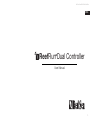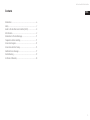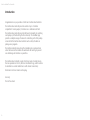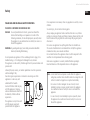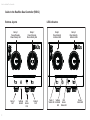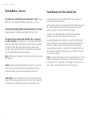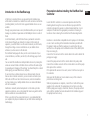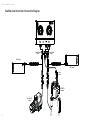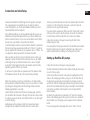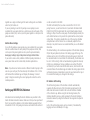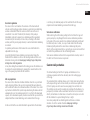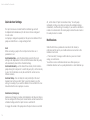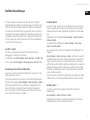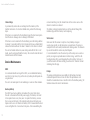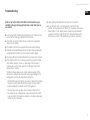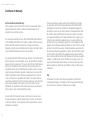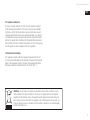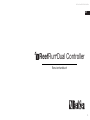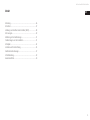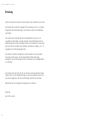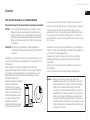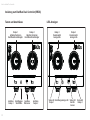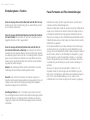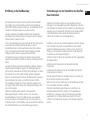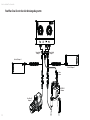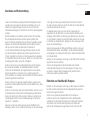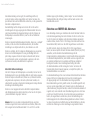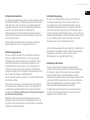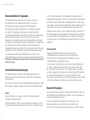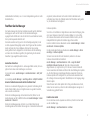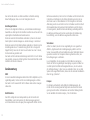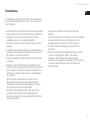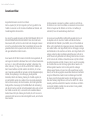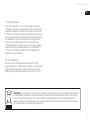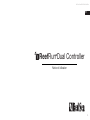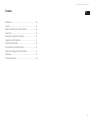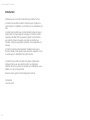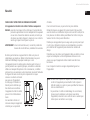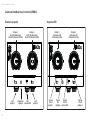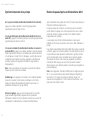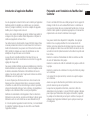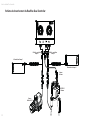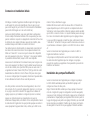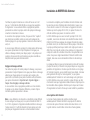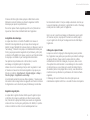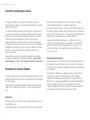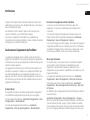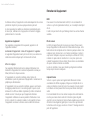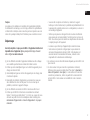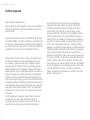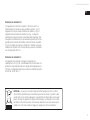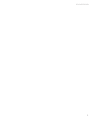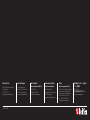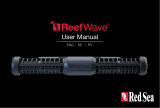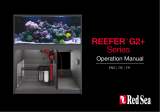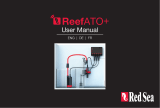ReefRun Dual Controller
ENG | DE | FR
User Manual


ENG
Red Sea ReefRun® Dual Controller
3
User Manual
ReefRun Dual Controller

Red Sea ReefRun® Dual Controller
4

ENG
Red Sea ReefRun® Dual Controller
5
Contents
Introduction ....................................................................................6
Safety .............................................................................................. 7
Guide to the ReefRun Dual Controller (RRDC) ............................8
LED Indicators .................................................................................9
Introduction to the ReefBeat app ..............................................11
Preparations before installing ...................................................11
Connection Diagram ....................................................................12
Connection and initial Setup .......................................................13
ReefBeat Device Manager ..........................................................17
Troubleshooting ...........................................................................19
Certificate of Warranty ................................................................20

Red Sea ReefRun® Dual Controller
6
Introduction
Congratulations on your purchase of Red Sea’s ReefRun Dual Controller.
The ReefRun Dual controller provides control of up to 2 ReefRun
compatible DC return pumps, DC skimmer or a combination of both.
The ReefRun Dual controller provides the basic functionality of switching
each pump on/off and setting the flow intensity. The ReefBeat App
provides a complete range of features for controlling each of the pumps
connected to the ReefRun Dual controller such as daily schedules or
pulsing wave programs.
The ReefRun controller also allows the installation of an optional dual
action Skim-sensor that enables the automatic self-leveling to prevent
over-skimming and collection cup overflow.
The ReefRun Dual Controller is part of Red Sea’s suite of smart devices
that are operated via Wi-Fi by Red Sea’s ReefBeat® App, which needs to
be installed on a smart mobile device with internet connectivity.
Welcome to Red Sea’s smart reef-keeping.
Sincerely,
The Red Sea Team

ENG
Red Sea ReefRun® Dual Controller
7
Safety
PLEASE READ AND FOLLOW ALL SAFETY INSTRUCTIONS
THIS DEVICE IS INTENDED FOR INDOOR USE ONLY.
DANGER: To avoid possible electric shock, special care should be
taken when handling a wet aquarium. For each of the
following situations, do not attempt repairs yourself; return
the appliance to an authorized service facility for service or
discard the appliance.
WARNING: To guard against injury, basic safety precautions should be
observed, including the following:
Do not operate any appliance if it has a damaged cord or plug, if it is
malfunctioning, or if it is dropped or damaged in any manner.
This appliance can be used by children aged from 8 years and above and
persons with
reduced physical, sensory, or mental capabilities or lack of experience
and knowledge if they
have been given supervision or instruction concerning use of the
appliance in a safe way and
understand the hazards
involved. Children shall not play
with the appliance. Cleaning
and user maintenance shall not
be made by children without
supervision.
The appliance is only to be used
with the power supply unit
provided with the appliance.
Close supervision is necessary when any appliance is used by or near
children.
To avoid injury, do not contact moving parts.
Always unplug an appliance from an outlet when not in use, before
putting on or taking off parts, and before cleaning. Never pull the cord
itself to remove the plug from the outlet. Grasp the plug and pull to
disconnect.
Do not use an appliance for anything other than its intended use.
The use of attachments not recommended or sold by the appliance
manufacturer may cause unsafe conditions.
Do not install or store the appliance where it will be exposed to the
weather or to temperatures below freezing point.
Make sure an appliance is securely installed before operating it.
Read and observe all the important notices on the appliance.
Note: A cord rated for less amperes or watts than the appliance
rating may overheat. Care should be taken to arrange the cord
so that it cannot be tripped over or pulled accidentally.
Do not use if cord is damaged. In case of need, do not
attempt to replace or repair yourself; return the appliance
to an authorized service facility for service or discard the
appliance.
In case of need, do not attempt to replace yourself; return
the appliance to an authorized service facility for service or
discard the appliance.

Red Sea ReefRun® Dual Controller
8
Guide to the ReefRun Dual Controller (RRDC)
Buttons & ports LED indicators
1 2
Pump 1
Pause/Resume
Flow intensity dial
Pump 1
Port Settings
Button RSK
Sensor
Port
Pump 2
Port
Pump 2
Pause/Resume
Flow intensity dial
1 2
Pump 1
Flow Intensity
Indicator LEDs
Pump 1
Status LED Settings
Indicator
LED
RSK
Sensor
Status LED
Pump 2
Status LED
Pump 2
Flow Intensity
Indicator LEDs

ENG
Red Sea ReefRun® Dual Controller
9
LED Indicators
Pump 1 - 2 Status LED Indicator:
• Solid Red light – Pump PSU is attached.
• No Red light – Pump PSU is not attached.
Settings LED Indicator:
• Solid Red light – RRDC is connected to the home-network.
• Blinking Red light – RRDC is in Wi-Fi Access Point (AP) mode (can
be discovered by Wi-Fi devices).
• Rapid Blinking Red light – Controller cannot access the home-
network (network name and/or password are incorrect or known
network has become unavailable)
• No Red light – RRDC Wi-Fi is off.
• Double blink – indicates change of status / end of process.
RSK Sensor Status LED Indicator:
• Solid Red light – Self-leveling is enabled
• No Red light –Self-leveling is disabled.
• Blinking Red light – Pump intensity is “Self-leveling”
Flow intensity LED Indicator:
• Solid Red lights – Pump intensity from 10% to 100%
• No Red lights – Pump is OFF.
• Blinking Red lights 10% & 100% – Pump is missing/disconnected
• Blinking Red lights 20%,30%,80% & 90% – Pump malfunction
(stalled or not in water)
Pump Disconnect
Pump malfunction
100%
100%
10%
10%
90%
90%
20%
20%
80%
80%
30%
30%
70%
70%
40%
40%
60%
60%
50%
50%

Red Sea ReefRun® Dual Controller
10
Settings Button – Function
If indicator LED is off (ReefRun Dual Controller Wi-Fi is off): Pressing
button for 5 seconds (until double blink) activates Wi-Fi AP mode.
If indicator LED is blinking (ReefRun Dual Controller Wi-Fi is in AP mode):
Pressing button for 5 seconds (until double blink) switches Wi-Fi off.
If indicator LED is on (ReefRun Dual Controller Wi-Fi is connected
to a Wi-Fi network): Pressing button for 5 seconds (until double blink)
disconnects the ReefRun Dual Controller from the network and switches
it to Wi-Fi AP mode. (Note: before disconnecting a ReefRun Dual
Controller from a network, delete the specific ReefRun Dual Controller
from the ReefBeat App via the Device Manager).
Note: All settings are retained and can be restored when reconnected to
the ReefBeat.
Reboot: Pressing and releasing the button for less than 2 seconds will
cause the unit to shut down and restart. Wi-fi and pumps will stop
momentarily during the process. User settings are not affected.
Clear Settings: Pressing the button for 15 seconds (until double blink)
deletes all user settings and switches the Wi-Fi to AP mode. Complete
the reset process by disconnecting and reconnecting the DC power.
Pause/Resume and Flow-intensity Dial
After a pump has been set up on the RRDC the Pause/Resume and
Flow-intensity Dial becomes active.
When a pump is running, a short press on the dial will switch the pump
off. A second short press will switch the pump back on and resume
whatever intensity is currently scheduled for the pump.
If a pump is in a malfunction state, and after the issue has been
resolved, a short press on the dial will restart the pump.
To manually change the flow intensity for a pump from the controller,
press on the dial for 5 seconds until the indicator LEDs around the dial
start to blink. While the LEDs are blinking, rotate the dial clockwise /
counter-clockwise to increase / decrease the flow intensity. When you
have reached the desired new intensity press on the dial for 5 seconds
to save the new settings.
Note: In the App, flow intensity can be set in increments of 1%. The LED
indicators on the dial show the intensity in 10% bands. When rotating
the dial, each “click” is equivalent to a 2% change in intensity so it will
take 5 clicks to advance from one indicator LED to the next.

ENG
Red Sea ReefRun® Dual Controller
11
Preparations before installing the ReefRun Dual
Controller
Locate the RRDC controller in a convenient position and attach the
mounting bracket using the screws or adhesive tape provided. The
controller is designed to operate in a humid environment but it is not
waterproof. Please take the appropriate precautions in choosing its
location or when removing the controller from the mounting bracket.
Install one or two ReefRun compatible return DC-pumps or DC-Skimmers,
or one of each according to the installation instructions provided with
the product. Make sure that the pumps are in water before they are
switched on as the pumps enter a malfunction state if they identify that
they are running dry.
Connect the PSU-connector of the control-cable to the outlet cable of the
pump power supply.
Connect the pump-connector of the control-cable to the pump cable.
Connect the controller-connector of the control-cable to one of the pump
inlets ports on the controller.
If the optional RSK-sensor is to be used, connect it to the sensor port on
the controller.
Make sure that the inlet port covers remain on any of the connector
ports that are not being used.
When all preparations are complete, connect the AC cable of the power
supplies to the wall outlet. The pump status LED will turn on to show
that the pump power supply is connected, however, the pumps will not
work until the controller has been onboarded to the ReefBeat App and
the pumps have been set up.
Introduction to the ReefBeat app
All Red Sea's connected devices are operated via the ReefBeat app
which must be installed on a mobile device with an internet connection
(including tablets). See the full list of supported mobile devices on our
website.
Through your personal user account, ReefBeat enables you to set up and
manage any number of aquariums and add multiple devices to each of
them.
For full functionality, each RRDC must have a permanent connection
to the internet through your home Wi-Fi network. In this mode of
operation, you will be able to see the current status of your RRDC units,
change the settings or receive notifications on your mobile device
whenever you have access to the internet.
The ReefBeat homepage will show you the current status of all your
connected devices, and links you directly to the Settings page of each
unit.
You can install the ReefBeat on multiple mobile devices by entering the
same user account details. All mobile devices will have the same rights
for operating and changing all the settings. You should keep this in mind
before giving your user details to any 3rd party.
If you do not have a home network or your home network does not
have an active internet connection, you can connect and control your
RRDC units in Offline or Direct Mode. However, certain functionalities
such as remote access, multiple mobile devices or status notifications
will not be available.
ReefBeat is constantly under development. For the most up to date
operation instructions, view or download the latest user guide from the
Red Sea website at www.redseafish.com
If this is your first Red Sea connected device, it is recommended that
you complete the physical installation of your RRDC before installing the
ReefBeat app.

Red Sea ReefRun® Dual Controller
12
1 2
ReefRun Dual Controller Connection Diagram
Control Cable
Pump 1
PSU Pump 1
PSU Pump 2
Control Cable
Pump 2
ReefRun DC
Pump 1
REEFER DC
Skimmer
Skim
Sensor

ENG
Red Sea ReefRun® Dual Controller
13
Connection and initial Setup
Download and install the ReefBeat-App from the app Store or Google
Play as appropriate for your Mobile Device. (In countries without
access to Google Play, an APK file and installation instructions can be
downloaded from Red Sea's website.)
After installing ReefBeat, you will be guided through the set-up of your
ReefBeat user account and aquariums, then you can start adding your
Red Sea connected devices. All your user account details can be edited,
but only when your mobile is connected to the internet.
For full functionality Red Sea's connected devices should be connected to
the internet and your aquariums should be set to "Online". If you do not
have an available Wi-Fi network at your Aquarium, set it as "Offline". You
can change this setting later when Wi-Fi becomes available.
Make sure that you select the correct world time zone for where your
aquarium is located. The default is the same time zone as your mobile
which might be set for a different location. There is also a "Daylight
saving Time" (DST) toggle that needs to be manually switched at the
beginning and end of DST for your location.
If you have set up more than one aquarium, select the aquarium from
the dropdown menu at the top of the screen before proceeding.
When first connecting a new device it should be in AP mode and the
setting indicator LED should be blinking. If not, set your RRDC to AP mode
by pressing the settings button until the settings indicator LED starts
blinking (approximately 5 seconds).
Tap the Add Device button from the Device Manager page, select the
icon and follow the instructions in the app. This may take a few seconds.
If no devices appear on the list, check that the RRDC is in AP mode and/
or refresh the page.
ReefBeat-App will now display a list of Wi-Fi networks and signal
strengths that are available to the RRDC from its current location.
Select your preferred network and wait a few moments while the RRDC
connects to it. The indicator LED will now be a solid red. Follow the
instructions on the app for initial settings.
If you have set the aquarium to Offline, select the “Direct Mode” option
at the top of the screen to skip the network connection. The indicator
LED will continue to blink as the RRDC Wi-Fi remains in AP mode.
Follow the instructions in the app for connecting the RRDC to the
ReefBeat App and cloud.
If you already have the pumps connected to the ReefRun Dual Controller
follow the instructions in the App for setting them up. Pumps can be
added or deleted and their settings can be changed at any time.
Setting up ReefRun DC pumps
Follow the instructions in the App to setup your pumps.
The RRDC automatically identifies which model of pump has been setup
on each of the two ports.
Set the desired flow intensity for each pump by toggling between the
2 tabs on the settings page. Before saving, you can check the effect of
the intensity by pressing the preview button. Each pump can also be
switched OFF from the settings page without losing its intensity setting,
which will be reinstated when the pump is turned back ON. Remember
to press the save button at the top of the screen to implement the
desired intensity.
By default, the pump will run continuously 24/7 at the flow intensity
shown in the settings page of the App. If you wish to set a customized
daily schedule or use the pumps as wave pumps see the instructions
below.
If you are running dual return pumps they can be “linked” to work

Red Sea ReefRun® Dual Controller
14
together as a single unit sharing all the same settings such as schedule
and all on/off actions etc.
If you are planning to use the DC-pumps as wave pumps you can
customize the wave pulse time for a uniform wave for each pump. If the
pumps are linked, they can be synced to pulse together or anti-synced to
pulse alternately.
Uniform Wave Settings
To use the DC-pumps as wave pumps you can customize the wave pulse
time for a uniform wave for each pump. If the pumps are linked, they
can be synced to pulse together or anti-synced to pulse alternately.
Homepage>Settings Page>Pump>More Settings>Uniform Wave
If you wish to create a daily schedule of different pump intensities or
wave pulse times see the Custom daily schedule option below.
Note: If you disconnect and reconnect a different model of pump to the
one set up on each port, the flow intensity LED Indicators 10% & 100%
will blink and the ReefBeat App will display the message “incorrect
pump”. Simply reconnecting the correct pump will restore the unit to
normal operation.
Setting up REEFER DC-Skimmer
Full instructions for installing the Reefer Skimmer are provided in the
Reefer Skimmer instruction manual. Make sure that you have purchased
the DC version of the skimmer or the Reefer Skimmer upgrade kit that
includes the PSK DC-1200 pump, skim sensor and control cable so that it
can be connected to the RRDC.
The RRDC will identify that you have connected the PSK DC-1200
pump, however, you will need to select your Reefer Skimmer model
(RSK300/600/900) to implement the correct default pump intensity
settings, as they all use the same pump. The default pump intensity for
each model has been set to provide the optimal airflow and air/water
contact time. This setting considers the size of the reaction chamber
and performance of the venturi. You can manually adjust the flow
intensity at any time however we recommend that you use the default
intensities.
The default setting is for a continuous operation of the skimmer (Always
ON) at the pump intensity shown in the settings page of the App. The
skimmer can be set to OFF with the intensity setting saved, which will
be reinstated when it is turned back ON. Alternatively, the skimmer can
be set to “Self-leveling” which will automatically regulate the intensity
if either over-skimming or full-cup conditions are reached. The RRDC
will identify if you have connected the skim sensor, which needs to be
connected before the ReefBeat App will enable the setting option for the
self-leveling features. Remember to press the save button at the top of
the screen after making any changes to the settings.
DC-Skimmer Self-leveling
The Self-leveling feature of the ReefRun controller automatically
regulates the flow intensity of the DC skimmer pump based on the
dual action skim sensor located in the neck and collection chamber
of the collection cup. Before using the self-leveling features, the
skimmer should be set up as fully explained in the Reefer Skimmer
instruction manual by using the mechanical flow regulator to adjust its
performance.
Each of the self-leveling sensors can be activated / deactivated by
toggling each one individually in the App.

ENG
Red Sea ReefRun® Dual Controller
15
Over-skim regulation:
The sensor in the neck monitors the wetness of the foam and will
activate a self-leveling procedure whenever a potential over-skimming
wetness is identified. When the wetness of the foam in the neck
exceeds the “over-skim” threshold, the intensity of the pump is
immediately reduced to prevent over-skimming and then gradually
increased and/or decreased, a bit at a time, according to the foam
wetness, until the preset pump intensity is reached and stable skimming
is restored.
To optimize performance of the feature the over-skim threshold is
adjustable from the App.
Lower the threshold if over-skimming is not prevented. Raise the
threshold if the skimmer is often in self-leveling mode and little or no
skimmate is being collected. Homepage>Settings Page>Pump>More
Settings>Over-Skim Regulation
At any time during the automated self-leveling process the skimmer can
be returned to normal skimming by pressing the resume button in the
App or the pause/play button on the controller.
Full-Cup regulation
The sensor in the collection chamber identifies when the cup is full and
needs emptying. When a full-cup is first registered the pump intensity
will be reduced to allow for continued aeration of the water. Once a full-
cup has been identified the system keeps monitoring the status and will
automatically revert to normal operation if it is not full to the maximum
capacity. Once maximum capacity has been reached the cup needs to be
emptied and then normal skimming can be restored from the App.
In the event that the over-skim threshold is passed while the skimmer
is in full-cup, the skimmer pump will be switched off until the cup is
emptied and normal skimming is restored from the App.
Skim-Sensor calibration
When selecting the Self-leveling setting for the first time the App will
guide you step by step through the skim sensor calibration procedure.
Each probe of the sensor needs to be calibrated individually and should
be immersed, one at a time, in a cup of water taken from the sump.
Immersing both probes at the same time or immersing the probe
directly in the sump (instead of in a cup) will give an incorrect result that
will affect the performance of the self levelling feature.
Skim sensor calibration will need to be repeated after a factory reset of
the RRDC or if the skim sensor is replaced.
Custom daily schedule
The default setting for both the DC pumps and skimmers is for a
continuous operation at the flow intensity set in the settings page
of the App.
The customized daily schedule allows up to 10 time slots during the day
with unique settings such as flow intensity or uniform wave pulse time
(if the DC-pumps are to be used as wave pumps) for each time slot.
The schedule can be used for example to coordinate the shutdown of a
pump and/or skimmer with an automatic feeder that is not connected
directly to ReefBeat or to shut down or lower the intensity or even shut
off the skimmer for a period during the day or night.
Two return pumps that are linked together will share a common
schedule. To set the custom schedule: Homepage>Settings
Page>Pump>More Settings>Customized Schedule

Red Sea ReefRun® Dual Controller
16
Quick Action Settings
The Quick Actions are activated from the ReefBeat App and will
be implemented simultaneously for all devices that are configured
for each action.
Each pump is configured separately for the quick action buttons. If the 2
pumps are linked there is a single setting for both.
Feed
When connecting a pump to the Feed Quick Action there are 3
parameters to set:
Feed duration time – enter the desired time period for the Feed
settings to be implemented. At the end of the duration time the pump
will automatically return to the scheduled settings.
Feed mode Intensity – set the desired flow intensity for the ReefRun
pumps during the Feed period. To switch the pump OFF, set the intensity
to zero. The DC-Skimmer can only be switched OFF and not set at a
different intensity.
Feed start delay – this will delay the start (and finish) of the Feed
duration time for the specified “delay” period (in minutes). Use this
setting, for example, if you want the skimmer to be switched OFF a few
minutes before the return pump or visa-versa.
Maintenance/Emergency
Maintenance/Emergency modes will immediately shut down all devices
that are configured for these Quick Actions buttons and will resume their
scheduled settings when the Quick Actions is switched off.
To stagger the restart of the pumps when the Quick Actions is switched
off, set the desired “Quick Actions Return delay” for each pump
individually. Setting a Zero delay will restore the scheduled settings
immediately. Use this setting, for example, if you want the skimmer to
restart a few minutes after the return pump to allow the water level in
the sump to return to normal.
Notifications
When the RRDC has a permanent connection to the internet, a
notification will be sent to your mobile whenever connection to the
ReefBeat cloud is lost.
A “No Connectivity” message could be due to a power or internet
outage, or router failure.
You will also receive notifications about issues that require your
immediate attention such as a pump malfunction or a full skimmer cup.

ENG
Red Sea ReefRun® Dual Controller
17
ReefBeat Device Manager
The Device Manager is accessible from the Page menu in both the
ReefBeat homepage and the device settings page, and contains a list of
all the Red Sea connected devices that are installed on each aquarium.
The devices are listed according to type and in the order in which they
were added to the aquarium. Tapping the individual device opens a list
of available actions for the specific device. Tapping the 3-dot menu for
the device type opens a list of actions that can be done simultaneously
for all devices of the same type.
Turn OFF / Turn ON
The device can temporarily be turned off/on without physically
unplugging it or losing any of its settings.
For individual units: Device manager > Device line menu > Turn OFF / ON.
For device type: Device manager > Device type menu > Turn OFF / ON
Reconnecting a device to the ReefBeat Cloud
If you have received a disconnected notification for your device, it may
need a reboot to reconnect it.
If the settings indicator LED on the device is ON click the Reboot button
from the device manager: Device Manager > Device Line menu > Reboot.
If the settings indicator LED is OFF pressing the settings button on the
device for less than 2 seconds will initiate the Reboot enabling the
device to reconnect to the home network. If this does not resolve the
issue, check that the network is available.
Firmware Updates
From time to time, you may receive a notification that a new firmware
version is available for your device. It is important to keep your device
firmware updated to ensure compatibility with updates to the ReefBeat
App.
Individual units can be updated: Device manager > Device line menu >
Firmware Update.
To update all units simultaneously: Device manager > Device type
menu > Firmware update
Do not unplug a device while it is downloading and installing the new
firmware.
Device Manager > Device Line menu > About - will show the currently
installed firmware version. When the firmware update is complete, the
“About” page will show the new version as the current version along
with the date and time that the update was performed. All your previous
settings will remain as before. If the firmware update is not successful,
the device will automatically revert to the previous version. Repeat the
process a few minutes later.
If your device does not seem to be performing correctly after the update,
reboot the unit by pressing the settings button for less than 2 seconds.
Deleting a device
To remove a device from an aquarium, delete the unit from the
ReefBeat App:
Device Manager > Device Line menu > Delete.
Deleting the device before it is switched off will prevent unnecessary
notifications that it is disconnected from the cloud.

Red Sea ReefRun® Dual Controller
18
Clear settings
To permanently remove all user settings from the memory of the
ReefMat and return it to its initial default state, perform the following
steps.
If the device is connected to the ReefBeat, trigger the hard-reset option
from the Device-Manager: Device Manager>Hard-Reset
If the device is not connected to the ReefBeat, press the Settings button
for about 15 seconds (until the Wi-Fi indicator LED shows a double blink),
release the button and wait for about 1 minute for the device to reboot.
The unit will restart without any user settings and with the Wi-Fi in AP
mode, exactly as shipped from the factory. The unit will retain the latest
installed version of the firmware.
Device Maintenance
RRDC
For continued smooth running of the RRDC, we recommended making
sure that it is kept clean, dry, and free of any buildup of salt deposits on
a regular basis.
The unit is not waterproof. Do not submerge in water or other solutions.
Back-up battery
The RRDC has a back-up battery to maintain the correct time when
the unit is disconnected from the power supply. This battery will need
to be replaced once every few years. To replace the battery, unscrew
the 4 screws on the back of the controller and remove the back cover.
Replace with a new 3V Lithium cell Battery CR1220 reassemble the back
cover and tighten the 4 screws back into place. After reassembling the
unit and switching it on, the internal time will be reset as soon as the
internet connection is restored.
The battery is being monitored and you will be advised through the
ReefBeat App when the battery needs replacing
Skim sensor
Make sure that the sensor is kept free of any buildup of organic
waste, algae growth, or salt deposits on a regular basis. The sensor is
waterproof and can be safely washed under running water. The titanium
tips can be brushed to remove any hard deposits.
It is recommended to rinse the sensor tips in the sump once a week as
part of your regular cup maintenance. Before rinsing, switch the self-
leveling function off to avoid triggering the self-levelling / full-cup. If
you did not switch off before rinsing you will need to “resume” normal
skimming from the App.
Pumps
The pumps and impellors are susceptible to the buildup of calcium
carbonate deposits that over time will affect the performance and
should be cleaned about once a month. Refer to the ReefRun pump / DC
Skimmer manual for correct maintenance.

ENG
Red Sea ReefRun® Dual Controller
19
Troubleshooting
A full and up to date FAQ for the RRDC and the ReefBeat app is
available in the app (Homepage Main Menu> Help> FAQ) and on
our website.
Q. I am having trouble installing the ReefBeat App or it crashes or does
not seem to be working as described in the manual.
A. Check that your specific mobile device is on the list of supported
devices on our website.
Q. My mobile is on the list of supported devices but keeps crashing.
A. Uninstall and reinstall the app and sign in again with your username
and password. If this does not help, contact customer support.
Q. I’m having difficulty connecting the RRDC to my home Wi-Fi network.
A. Check that the RRDC Wi-Fi is working correctly by using the “Offline
Direct Mode” option. If it does, try connecting to the hot-spot of
a mobile phone in the same room: Device Manager> Device Line
menu> About > Connect.
If neither of these options work, contact customer support. If they
do work, the problem is likely with the router signal strength or its
configuration, or it may be overloaded with devices.
• Check that the signal strength of your router is sufficient for a stable
connection exactly where the RRDC is located. You may need to
install a suitable Wi-Fi extender closer to the aquarium.
• The router may have too many devices already connected to it.
• Your router may be configured not to allow devices like the RRDC
to be connected. This situation is common in an office environment,
contact your IT professional.
Q. I keep getting notifications that my RRDC is not connected.
A. If your network router is not permanently connected to the
internet, set your Aquarium as “Offline” My Aquariums> Device Line
Menu>Offline. If your network router is meant to be permanently
connected, check the quality of the Wi-Fi connection between the
RRDC and your router or the stability of your internet connection.

Red Sea ReefRun® Dual Controller
20
The sole and exclusive remedy against Red Sea shall be for the repair
or replacement of the Product as provided above. NO OTHER REMEDY
(including but not limited to, incidental or consequential damages for
lost profits, lost sales, or any other incidental or consequential loss) shall
be available. Some jurisdictions do not allow the exclusion of incidental
or consequential damage, so the above limitation may not apply to you.
To the full extent allowed by applicable law, in no event shall Red Sea
be liable for any loss or damage to aquatic life, and/or damage to other
property and/or individuals resulting from the use of the Product or arising
out of any breach of this warranty. All implied warranties are excluded to
the full extent allowed by applicable law, and to the extent that they may
not be excluded, are limited to the applicable warranty period set forth
above. Some jurisdictions do not allow limitations on how long an implied
warranty or condition lasts, so this limitation may not apply to you. The
express warranties made in this warranty are exclusive and may not be
altered, enlarged, or changed by any distributor, dealer, or other person,
whatsoever.
USA
Some states do not allow the exclusion or limitation of incidental or
consequential damages, or limitations on how long an implied warranty
lasts, so the above exclusion or limitations may not apply.
Certificate of Warranty
Red Sea Products Limited Warranty.
Red Sea Aquatics (UK) Ltd. (hereinafter “Red Sea”) warrants the Product
against manufacturer’s defects in material and workmanship for 24
months from your date of purchase.
The warranty provided by Red Sea is NOT TRANSFERABLE AND IS LIMITED
TO THE ORIGINAL PURCHASER. If the Product is eligible under this warranty,
Red Sea will either repair the Product free of charge (not including
shipping costs) with new or refurbished parts or replace the Product with a
new or refurbished Product at Red Sea’s sole discretion.
This warranty DOES NOT COVER normal wear and tear, or items that have a
limited natural life or are consumable, such as, but not limited to impellers,
sponges, filters, fans, tubes and “O” rings. It also DOES NOT COVER damage
which occurs in shipment and/or failures or defects resulting from use
outside the normal, and/or natural disasters, accidents, power line surges,
neglect, improper installation, operation or maintenance, servicing of the
Product conducted by anyone other than an authorized Red Sea service
center, or failure to use or assemble the Product in accordance with any
instructions provided (in the Product manual or otherwise) or the technical
and/or safety standards of the country in which the Product is used.
Additionally, any modification of the Product other than by an authorized
Red Sea service center will invalidate this warranty.
In order to affect this warranty, please contact your local service center.
For your convenience, details of authorized service centers can be found
on Red Sea’s website. Proof of purchase will be required before warranty
performance is rendered.
Page is loading ...
Page is loading ...
Page is loading ...
Page is loading ...
Page is loading ...
Page is loading ...
Page is loading ...
Page is loading ...
Page is loading ...
Page is loading ...
Page is loading ...
Page is loading ...
Page is loading ...
Page is loading ...
Page is loading ...
Page is loading ...
Page is loading ...
Page is loading ...
Page is loading ...
Page is loading ...
Page is loading ...
Page is loading ...
Page is loading ...
Page is loading ...
Page is loading ...
Page is loading ...
Page is loading ...
Page is loading ...
Page is loading ...
Page is loading ...
Page is loading ...
Page is loading ...
Page is loading ...
Page is loading ...
Page is loading ...
Page is loading ...
Page is loading ...
Page is loading ...
Page is loading ...
Page is loading ...
Page is loading ...
Page is loading ...
Page is loading ...
Page is loading ...
-
 1
1
-
 2
2
-
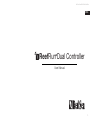 3
3
-
 4
4
-
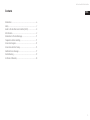 5
5
-
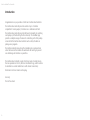 6
6
-
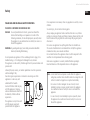 7
7
-
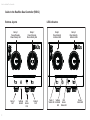 8
8
-
 9
9
-
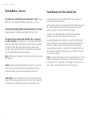 10
10
-
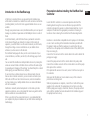 11
11
-
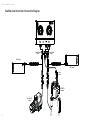 12
12
-
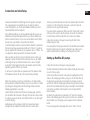 13
13
-
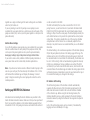 14
14
-
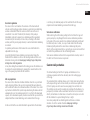 15
15
-
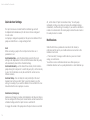 16
16
-
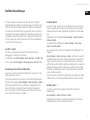 17
17
-
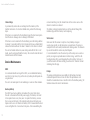 18
18
-
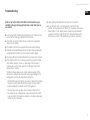 19
19
-
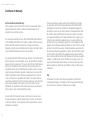 20
20
-
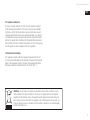 21
21
-
 22
22
-
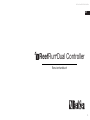 23
23
-
 24
24
-
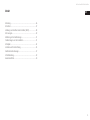 25
25
-
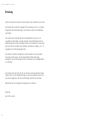 26
26
-
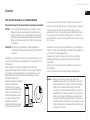 27
27
-
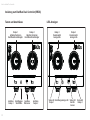 28
28
-
 29
29
-
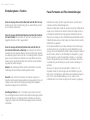 30
30
-
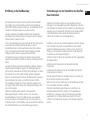 31
31
-
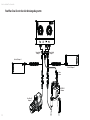 32
32
-
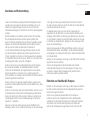 33
33
-
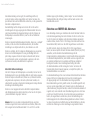 34
34
-
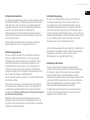 35
35
-
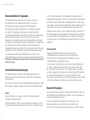 36
36
-
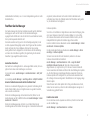 37
37
-
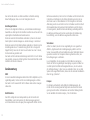 38
38
-
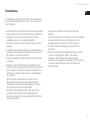 39
39
-
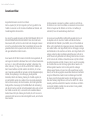 40
40
-
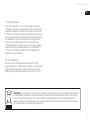 41
41
-
 42
42
-
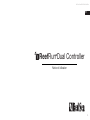 43
43
-
 44
44
-
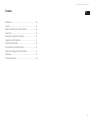 45
45
-
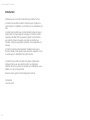 46
46
-
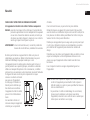 47
47
-
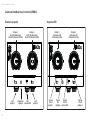 48
48
-
 49
49
-
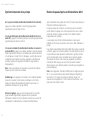 50
50
-
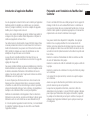 51
51
-
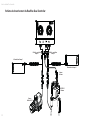 52
52
-
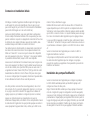 53
53
-
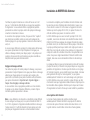 54
54
-
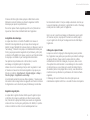 55
55
-
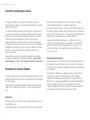 56
56
-
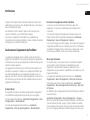 57
57
-
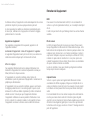 58
58
-
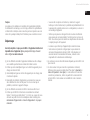 59
59
-
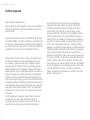 60
60
-
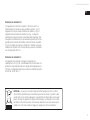 61
61
-
 62
62
-
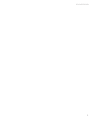 63
63
-
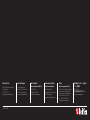 64
64
Red Sea REEFER DC Skimmer 600 Owner's manual
- Type
- Owner's manual
- This manual is also suitable for
Ask a question and I''ll find the answer in the document
Finding information in a document is now easier with AI
in other languages
Related papers
-
 Red Sea PSK DC-1200 User manual
Red Sea PSK DC-1200 User manual
-
 Red Sea REEFER DC Skimmer 900 Owner's manual
Red Sea REEFER DC Skimmer 900 Owner's manual
-
 Red Sea REEFER DC Skimmer 900 Owner's manual
Red Sea REEFER DC Skimmer 900 Owner's manual
-
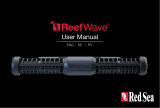 Red Sea ReefWave 45 User manual
Red Sea ReefWave 45 User manual
-
Red Sea ReefRun User manual
-
 Red Sea 212158 RSK 300 Reefer Internal Protein Skimmer User manual
Red Sea 212158 RSK 300 Reefer Internal Protein Skimmer User manual
-
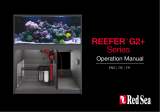 Red Sea REEFER 425 G2+ Owner's manual
Red Sea REEFER 425 G2+ Owner's manual
-
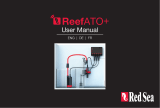 Red Sea ReefATO+ Owner's manual
Red Sea ReefATO+ Owner's manual
-
 Red Sea ReefDose 2 User manual
Red Sea ReefDose 2 User manual
-
Red Sea REEFER 900 G2 Owner's manual
Other documents
-
hombli Smart Socket EU User manual
-
Pacific Sun PowerPlug EU version – Smart Power Switch for Cloud app User manual
-
Jacuzzi (2012) J-300™ Owner's manual
-
Jacuzzi (2018) J-400™ Owner's manual
-
 Pondmaster 02712-OB Operating instructions
Pondmaster 02712-OB Operating instructions
-
Jacuzzi J585 Owner's manual
-
Jacuzzi (2013) J-300™ Owner's manual
-
Jacuzzi (2015) J-500™ Owner's manual
-
Jacuzzi (2018) J-500™ Owner's manual
-
Jacuzzi (2016) J-400™ Owner's manual