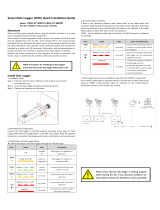Page is loading ...

October 2017
©2017 Fluke Corporation. All rights reserved.
All product names are trademarks of their respective companies.
1742/1746/1748
Power Quality Logger
Users Manual

LIMITED WARRANTY AND LIMITATION OF LIABILITY
Each Fluke product is warranted to be free from defects in material and workmanship under normal use and service. The warranty period is two years and begins on
the date of shipment. Parts, product repairs, and services are warranted for 90 days. This warranty extends only to the original buyer or end-user customer of a
Fluke authorized reseller, and does not apply to fuses, disposable batteries, or to any product which, in Fluke's opinion, has been misused, altered, neglected,
contaminated, or damaged by accident or abnormal conditions of operation or handling. Fluke warrants that software will operate substantially in accordance with its
functional specifications for 90 days and that it has been properly recorded on non-defective media. Fluke does not warrant that software will be error free or operate
without interruption.
Fluke authorized resellers shall extend this warranty on new and unused products to end-user customers only but have no authority to extend a greater or different
warranty on behalf of Fluke. Warranty support is available only if product is purchased through a Fluke authorized sales outlet or Buyer has paid the applicable
international price. Fluke reserves the right to invoice Buyer for importation costs of repair/replacement parts when product purchased in one country is submitted for
repair in another country.
Fluke's warranty obligation is limited, at Fluke's option, to refund of the purchase price, free of charge repair, or replacement of a defective product which is returned
to a Fluke authorized service center within the warranty period.
To obtain warranty service, contact your nearest Fluke authorized service center to obtain return authorization information, then send the product to that service
center, with a description of the difficulty, postage and insurance prepaid (FOB Destination). Fluke assumes no risk for damage in transit. Following warranty repair,
the product will be returned to Buyer, transportation prepaid (FOB Destination). If Fluke determines that failure was caused by neglect, misuse, contamination,
alteration, accident, or abnormal condition of operation or handling, including overvoltage failures caused by use outside the product’s specified rating, or normal
wear and tear of mechanical components, Fluke will provide an estimate of repair costs and obtain authorization before commencing the work. Following repair, the
product will be returned to the Buyer transportation prepaid and the Buyer will be billed for the repair and return transportation charges (FOB Shipping Point).
THIS WARRANTY IS BUYER'S SOLE AND EXCLUSIVE REMEDY AND IS IN LIEU OF ALL OTHER WARRANTIES, EXPRESS OR IMPLIED, INCLUDING BUT
NOT LIMITED TO ANY IMPLIED WARRANTY OF MERCHANTABILITY OR FITNESS FOR A PARTICULAR PURPOSE. FLUKE SHALL NOT BE LIABLE FOR
ANY SPECIAL, INDIRECT, INCIDENTAL OR CONSEQUENTIAL DAMAGES OR LOSSES, INCLUDING LOSS OF DATA, ARISING FROM ANY CAUSE OR
THEORY.
Since some countries or states do not allow limitation of the term of an implied warranty, or exclusion or limitation of incidental or consequential damages, the
limitations and exclusions of this warranty may not apply to every buyer. If any provision of this Warranty is held invalid or unenforceable by a court or other decision-
maker of competent jurisdiction, such holding will not affect the validity or enforceability of any other provision.
11/99
Fluke Corporation
P.O. Box 9090
Everett, WA 98206-9090
U.S.A.
Fluke Europe B.V.
P.O. Box 1186
5602 BD Eindhoven
The Netherlands
ООО «Флюк СИАЙЭС»
125167, г. Москва, Ленинградский
проспект дом 37,
корпус
9, подъезд 4, 1 этаж

i
Title Page
Introduction. . . . . . . . . . . . . . . . . . . . . . . . . . . . . . . . . . . . . . . . . . . . . . . . . . . . . . . . . . . . . . . . . . . . . . . . . . . . . .1
How to Contact Fluke . . . . . . . . . . . . . . . . . . . . . . . . . . . . . . . . . . . . . . . . . . . . . . . . . . . . . . . . . . . . . . . . . . . . . .2
Safety Information . . . . . . . . . . . . . . . . . . . . . . . . . . . . . . . . . . . . . . . . . . . . . . . . . . . . . . . . . . . . . . . . . . . . . . . .2
Before You Start. . . . . . . . . . . . . . . . . . . . . . . . . . . . . . . . . . . . . . . . . . . . . . . . . . . . . . . . . . . . . . . . . . . . . . . . . .5
WiFi Adapter and WiFi/BLE-to-USB Adapter. . . . . . . . . . . . . . . . . . . . . . . . . . . . . . . . . . . . . . . . . . . . . . . . . .6
Magnet Hanger Kit. . . . . . . . . . . . . . . . . . . . . . . . . . . . . . . . . . . . . . . . . . . . . . . . . . . . . . . . . . . . . . . . . . . . . .7
Voltage Test Leads . . . . . . . . . . . . . . . . . . . . . . . . . . . . . . . . . . . . . . . . . . . . . . . . . . . . . . . . . . . . . . . . . . . . .7
iFlexi Current Probe. . . . . . . . . . . . . . . . . . . . . . . . . . . . . . . . . . . . . . . . . . . . . . . . . . . . . . . . . . . . . . . . . . . . .7
Storage. . . . . . . . . . . . . . . . . . . . . . . . . . . . . . . . . . . . . . . . . . . . . . . . . . . . . . . . . . . . . . . . . . . . . . . . . . . . . . . . .8
Accessories . . . . . . . . . . . . . . . . . . . . . . . . . . . . . . . . . . . . . . . . . . . . . . . . . . . . . . . . . . . . . . . . . . . . . . . . . . . . .9
User Interface. . . . . . . . . . . . . . . . . . . . . . . . . . . . . . . . . . . . . . . . . . . . . . . . . . . . . . . . . . . . . . . . . . . . . . . . . . .10
Power Supply . . . . . . . . . . . . . . . . . . . . . . . . . . . . . . . . . . . . . . . . . . . . . . . . . . . . . . . . . . . . . . . . . . . . . . . . . . .11
Mains Power Source . . . . . . . . . . . . . . . . . . . . . . . . . . . . . . . . . . . . . . . . . . . . . . . . . . . . . . . . . . . . . . . . . . .11
Measurement Line Power Source . . . . . . . . . . . . . . . . . . . . . . . . . . . . . . . . . . . . . . . . . . . . . . . . . . . . . . . . .12
Battery Power Source . . . . . . . . . . . . . . . . . . . . . . . . . . . . . . . . . . . . . . . . . . . . . . . . . . . . . . . . . . . . . . . . . .12
Start/Stop Button and Status LEDs . . . . . . . . . . . . . . . . . . . . . . . . . . . . . . . . . . . . . . . . . . . . . . . . . . . . . . . . . .13
Energy Analyze Plus Software . . . . . . . . . . . . . . . . . . . . . . . . . . . . . . . . . . . . . . . . . . . . . . . . . . . . . . . . . . . . . .15
System Requirements . . . . . . . . . . . . . . . . . . . . . . . . . . . . . . . . . . . . . . . . . . . . . . . . . . . . . . . . . . . . . . . . . .15
How to Connect to Energy Analyze Plus. . . . . . . . . . . . . . . . . . . . . . . . . . . . . . . . . . . . . . . . . . . . . . . . . . . .15
USB Cable. . . . . . . . . . . . . . . . . . . . . . . . . . . . . . . . . . . . . . . . . . . . . . . . . . . . . . . . . . . . . . . . . . . . . . .15
Ethernet. . . . . . . . . . . . . . . . . . . . . . . . . . . . . . . . . . . . . . . . . . . . . . . . . . . . . . . . . . . . . . . . . . . . . . . . .16
WiFi Direct Connect. . . . . . . . . . . . . . . . . . . . . . . . . . . . . . . . . . . . . . . . . . . . . . . . . . . . . . . . . . . . . . . .17
WiFi to Infrastructure . . . . . . . . . . . . . . . . . . . . . . . . . . . . . . . . . . . . . . . . . . . . . . . . . . . . . . . . . . . . . . .17
Table of Contents

1742/1746/1748
Users Manual
ii
First-time Use/Setup Wizard. . . . . . . . . . . . . . . . . . . . . . . . . . . . . . . . . . . . . . . . . . . . . . . . . . . . . . . . . . . . . . . .18
First Measurements . . . . . . . . . . . . . . . . . . . . . . . . . . . . . . . . . . . . . . . . . . . . . . . . . . . . . . . . . . . . . . . . . . . . . .18
Instrument and Logging Setup . . . . . . . . . . . . . . . . . . . . . . . . . . . . . . . . . . . . . . . . . . . . . . . . . . . . . . . . . . . . . .20
Measurement Configuration . . . . . . . . . . . . . . . . . . . . . . . . . . . . . . . . . . . . . . . . . . . . . . . . . . . . . . . . . . . . .21
Study Type . . . . . . . . . . . . . . . . . . . . . . . . . . . . . . . . . . . . . . . . . . . . . . . . . . . . . . . . . . . . . . . . . . . . . .21
Topology (Distribution System) . . . . . . . . . . . . . . . . . . . . . . . . . . . . . . . . . . . . . . . . . . . . . . . . . . . . . . .21
Configuration of Events . . . . . . . . . . . . . . . . . . . . . . . . . . . . . . . . . . . . . . . . . . . . . . . . . . . . . . . . . . . . .29
Logging Session Setup . . . . . . . . . . . . . . . . . . . . . . . . . . . . . . . . . . . . . . . . . . . . . . . . . . . . . . . . . . . . .34
Connection Verification and Correction . . . . . . . . . . . . . . . . . . . . . . . . . . . . . . . . . . . . . . . . . . . . . . . . . . . . .35
Instrument Setup . . . . . . . . . . . . . . . . . . . . . . . . . . . . . . . . . . . . . . . . . . . . . . . . . . . . . . . . . . . . . . . . . . . . . .36
Instrument Name. . . . . . . . . . . . . . . . . . . . . . . . . . . . . . . . . . . . . . . . . . . . . . . . . . . . . . . . . . . . . . . . . .36
Time Synchronization . . . . . . . . . . . . . . . . . . . . . . . . . . . . . . . . . . . . . . . . . . . . . . . . . . . . . . . . . . . . . .36
Ethernet Configuration. . . . . . . . . . . . . . . . . . . . . . . . . . . . . . . . . . . . . . . . . . . . . . . . . . . . . . . . . . . . . .36
Update Firmware. . . . . . . . . . . . . . . . . . . . . . . . . . . . . . . . . . . . . . . . . . . . . . . . . . . . . . . . . . . . . . . . . .37
License Activation . . . . . . . . . . . . . . . . . . . . . . . . . . . . . . . . . . . . . . . . . . . . . . . . . . . . . . . . . . . . . . . . .37
Retrieve Service Data from the Logger . . . . . . . . . . . . . . . . . . . . . . . . . . . . . . . . . . . . . . . . . . . . . . . . .38
Reset to Factory Defaults . . . . . . . . . . . . . . . . . . . . . . . . . . . . . . . . . . . . . . . . . . . . . . . . . . . . . . . . . . .38
Auto-Copy Data to USB . . . . . . . . . . . . . . . . . . . . . . . . . . . . . . . . . . . . . . . . . . . . . . . . . . . . . . . . . . . .39
GPS Time Synchronization . . . . . . . . . . . . . . . . . . . . . . . . . . . . . . . . . . . . . . . . . . . . . . . . . . . . . . . . . .39
Licensed Features . . . . . . . . . . . . . . . . . . . . . . . . . . . . . . . . . . . . . . . . . . . . . . . . . . . . . . . . . . . . . . . . . . . . . . .40
WiFi Infrastructure . . . . . . . . . . . . . . . . . . . . . . . . . . . . . . . . . . . . . . . . . . . . . . . . . . . . . . . . . . . . . . . . . . . .40
1742-6/Upgrade . . . . . . . . . . . . . . . . . . . . . . . . . . . . . . . . . . . . . . . . . . . . . . . . . . . . . . . . . . . . . . . . . . . . . .40
1742-8/Upgrade . . . . . . . . . . . . . . . . . . . . . . . . . . . . . . . . . . . . . . . . . . . . . . . . . . . . . . . . . . . . . . . . . . . . . .40
1746-8/Upgrade . . . . . . . . . . . . . . . . . . . . . . . . . . . . . . . . . . . . . . . . . . . . . . . . . . . . . . . . . . . . . . . . . . . . . .41
IEEE 519/Report . . . . . . . . . . . . . . . . . . . . . . . . . . . . . . . . . . . . . . . . . . . . . . . . . . . . . . . . . . . . . . . . . . . . . .41
Maintenance. . . . . . . . . . . . . . . . . . . . . . . . . . . . . . . . . . . . . . . . . . . . . . . . . . . . . . . . . . . . . . . . . . . . . . . . . . . .41
How to Clean . . . . . . . . . . . . . . . . . . . . . . . . . . . . . . . . . . . . . . . . . . . . . . . . . . . . . . . . . . . . . . . . . . . . . . . . .41
Battery Replacement . . . . . . . . . . . . . . . . . . . . . . . . . . . . . . . . . . . . . . . . . . . . . . . . . . . . . . . . . . . . . . . . . . .42
Calibration . . . . . . . . . . . . . . . . . . . . . . . . . . . . . . . . . . . . . . . . . . . . . . . . . . . . . . . . . . . . . . . . . . . . . . . . . . .42
Service and Parts . . . . . . . . . . . . . . . . . . . . . . . . . . . . . . . . . . . . . . . . . . . . . . . . . . . . . . . . . . . . . . . . . . . . . . . .42
Glossary . . . . . . . . . . . . . . . . . . . . . . . . . . . . . . . . . . . . . . . . . . . . . . . . . . . . . . . . . . . . . . . . . . . . . . . . . . . . . . .45
Supported Parameters . . . . . . . . . . . . . . . . . . . . . . . . . . . . . . . . . . . . . . . . . . . . . . . . . . . . . . . . . . . . . . . . . . . .46
General Specifications . . . . . . . . . . . . . . . . . . . . . . . . . . . . . . . . . . . . . . . . . . . . . . . . . . . . . . . . . . . . . . . . . . . .52
Environmental Specifications . . . . . . . . . . . . . . . . . . . . . . . . . . . . . . . . . . . . . . . . . . . . . . . . . . . . . . . . . . . . . . .52
Electrical Specifications . . . . . . . . . . . . . . . . . . . . . . . . . . . . . . . . . . . . . . . . . . . . . . . . . . . . . . . . . . . . . . . . . . .54

1
Introduction
The 1742, 1746, and 1748 Power Quality Loggers (the Logger or
Product) are compact devices for technicians and engineers to
troubleshoot, quantify energy usage, and analyze power distribution
systems. The Product is compliant with international standards such
as IEC 61000-4-30 and IEC 62586. The Product can simultaneously
log up to 500 parameters and capture events to find intermittent and
hard-to-find power quality issues.
The included Energy Analyze Plus software enables thorough
analysis of the captured data and reporting according to national and
international standards such as EN 50160. All illustrations in this
manual show the 1748.
The Logger records:
•
Trend Interval (1 s to 30 min):
-
Voltage [V]
-
Current [A]
-
Aux [V, user defined]
-
Frequency [Hz]
-
THD V [%fund, V]
-
THD A [%fund, A]
-
Power [kW, KVA, kvar]
-
Energy [kWh, KVAh, kvarh]
-
Power Factor [1]
-
Fundamental Power [kW, KVA, kvar]
-
DPF [1]
-
Voltage Unbalance [%], Symmetrical Components P, N, and Z [V]
[1]
-
Current Unbalance [%], Symmetrical Components P, N, and Z [A]
[1]
•
Demand Interval (5 min to 30 min)
-
Energy [Wh, varh, VAh]
-
Power Factor [1]
-
Maximum Demand [kW]
-
Cost of Energy [user defined currency]
•
Harmonics 150/180 Cycles (3 s typical)
-
Voltage [V]
[3]
-
Current [A]
[3]
-
Voltage Harmonics h01 to h50 [%
fund
, V], THD V [%
fund
]
[3]
-
Current Harmonics h01 to h50 [%
fund
, A], THD A [%
fund
, A], TDD [%]
[3]
-
Mains Signaling 1, Mains Signaling 2 [%, V]
[1]
•
PQ Interval (10 min)
-
Voltage [V]
-
Frequency [Hz] (10 s interval)
-
Voltage Unbalance and Symmetrical Components P, N, and Z [V]
-
Current Unbalance and Symmetrical Components P, N, and Z [A]
-
Over/under deviation
-
Voltage Harmonics h01 to h50 [%
fund
, V], THD V [%
fund
]
-
Current Harmonics h01 to h50 [%
fund
, A], THD A [%
fund
, A], TDD [%]
-
Voltage Interharmonics ih01 to ih50 [%
fund
, V], TID V [%
fund
]
[1]
-
Current Interharmonics ih01 to ih50 [%
fund
, A], TID-A [%
fund
]
[1]
-
Flicker Pst [1], Flicker Plt [1] (sliding 2 hr aggregation)
•
Events
-
Voltage Dips, Swells, and Interruptions
[1]
-
Rapid Voltage Change
[1]
-
Mains Signaling
[1]
-
Waveform Deviation (including slow Transients)
[2]
-
Inrush Current
[1]

1742/1746/1748
Users Manual
2
•
Event Triggered Recordings
-
Waveform snapshot (10.24kHz up to 10 cycles)
[2]
-
RMS profile (½ cycle RMS of voltage and current up to 10s)
[2]
-
Mains signaling (10/12 cycles up to 120s)
[2]
Note
[1] Available on 1746, 1748, and on 1742 with
1742-6/Upgrade kit or 1742-8/Upgrade kit
[2] Available on 1748 and on 1742 with 1742-8/Upgrade kit or
1746 with 1746-8/Upgrade kit
[3] Requires IEEE519/Report license
How to Contact Fluke
To contact Fluke, use one of these telephone numbers:
•
USA: 1-800-760-4523
•
Canada: 1-800-36-FLUKE (1-800-363-5853)
•
Europe: +31 402-675-200
•
Japan: +81-3-6714-3114
•
Singapore: +65-6799-5566
•
China: +86-400-810-3435
•
Anywhere in the world: +1-425-446-5500
Or, visit Fluke's website at www.fluke.com.
To register your Product, visit http://register.fluke.com
.
To view, print, or download the latest manual supplement, visit
http://us.fluke.com/usen/support/manuals
.
Safety Information
A Warning identifies hazardous conditions and procedures that are
dangerous to the user. A Caution identifies conditions and procedures
that can cause damage to the Product or the equipment under test.
XW Warning
To prevent possible electrical shock, fire, or personal
injury:
•
Read all safety information before you use the Product.
•
Do not alter the Product and use only as specified, or
the protection supplied by the Product can be
compromised.
•
Comply with local and national safety codes. Use
personal protective equipment (approved rubber
gloves, face protection, and flame-resistant clothes) to
prevent shock and arc blast injury where hazardous
live conductors are exposed.
•
Examine the case before you use the Product. Look for
cracks or missing plastic. Carefully look at the
insulation around the terminals.
•
Replace the mains power cord if the insulation is
damaged or if the insulation shows signs of wear.
•
Use Product-approved measurement category (CAT),
voltage, and amperage rated accessories (probes, test
leads, and adapters) for all measurements.
•
Do not use test leads if they are damaged. Examine the
test leads for damaged insulation and measure a
known voltage.
•
Do not use the Product if it is altered or damaged.
•
The battery door must be closed and locked before you
operate the Product.
•
Do not work alone.

Power Quality Logger
Safety Information
3
•
Do not make connections on hazardous live
conductors in damp or wet environments.
•
Do not use the Product around gas or vapor without
the use of appropriate accessories.
•
Protect the Product against direct solar radiation.
•
De-energize the circuit or wear personal protective
equipment (PPE) when you remove test leads and
current probes installed outdoors because the
insulation properties can be compromised by dust and
moisture.
•
Do not apply or remove test leads or current probes on
energized circuits under wet conditions.
•
All protection caps need to be attached or the ingress
protection derates to IP40.
•
Keep the seal on the battery door and interface
protection cap clean.
•
Do not exceed the Measurement Category (CAT) rating
of the lowest rated individual component of a Product,
probe, or accessory.
•
Keep fingers behind the finger guards on the probes.
•
Do not touch voltages >30 V ac rms, 42 V ac peak, or
60 V dc.
•
Do not use a current measurement as an indication
that a circuit is safe to touch. A voltage measurement is
necessary to know if a circuit is hazardous.
•
Do not apply more than the rated voltage, between the
terminals or between each terminal and earth ground.
•
Measure a known voltage first to make sure that the
Product operates correctly.
•
De-energize the circuit or wear personal protective
equipment in compliance with local requirements
before you apply or remove the flexible current probe.
•
Disconnect from mains and measurement circuits
before the battery door is opened.
•
Do not use Ethernet or USB accessories when the
Product is installed in environment with wires or
exposed metal parts with hazardous live voltage such
as in cabinets.
•
Do not touch the metal parts of one test lead when the
other is still connected to hazardous voltage.
•
Do not short the battery terminals together.
•
Do not disassemble or crush battery cells and battery
packs.
•
Do not put battery cells and battery packs near heat or
fire. Do not put in sunlight.
•
Have an approved technician repair the Product.
W Caution
Replace the rechargeable battery after 5 years of
moderate use or 2 years of heavy use. Moderate use is
defined as recharged twice a week. Heavy use is
defined as discharged to cutoff and recharged daily.
Table 1 is a list of symbols used on the Product or in this manual.

1742/1746/1748
Users Manual
4
Table 1. Symbols
Symbol Description Symbol Description
Consult user documentation.
Conforms to relevant South Korean EMC standards.
W
WARNING. RISK OF DANGER.
Conforms to relevant Australian EMC standards.
X
WARNING. HAZARDOUS VOLTAGE. Risk of
electric shock.
)
Certified by CSA Group to North American safety standards.
Earth
P
Conforms to European Union directives.
Battery
T
Double Insulated
Conforms to the Appliance Efficiency Regulation (California Code of Regulations, Title 20, Sections 1601 through 1608), for small
battery charging systems.
Measurement Category II is applicable to test and measuring circuits connected directly to utilization points (socket outlets and
similar points) of the low-voltage MAINS installation.
Measurement Category III is applicable to test and measuring circuits connected to the distribution part of the building’s low-voltage
MAINS installation.
Measurement Category IV is applicable to test and measuring circuits connected at the source of the building’s low-voltage MAINS
installation.
This product contains a Lithium-ion battery. Do not mix with the solid waste stream. Spent batteries should be disposed of by a
qualified recycler or hazardous materials handler per local regulations. Contact your authorized Fluke Service Center for recycling
information.
~
This product complies with the WEEE Directive marking requirements. The affixed label indicates that you must not discard this
electrical/electronic product in domestic household waste. Product Category: With reference to the equipment types in the WEEE
Directive Annex I, this product is classed as category 9 "Monitoring and Control Instrumentation" product. Do not dispose of this
product as unsorted municipal waste.

Power Quality Logger
Before You Start
5
Before You Start
Below is a list of the items included with your purchase. Carefully
unpack and inspect each item.
All models:
•
Logger
•
Soft Storage Bag/Case
•
Voltage Test Lead, 3-phase + N
•
4x Dolphin Clips, Black
•
Set of Wire Clips
•
Mains Power Cable (see Table 2)
•
Mains Adapter MA-C8
•
Set of 2 test leads, 18 cm (7 in)
•
Set of 2 test leads, 1.5 m (6.6 ft)
•
USB Cable A, mini-USB
•
Documentation Info Pack (Quick Reference Card, Safety
Information, iFlex Probe Safety Information)
•
USB Drive, includes Users Manual, Fluke Energy Analyze Plus
(PC application software) and Open Source software
•
Magnet Hanger Kit (1748 only)
•
4x Magnet Probes (1746/1748 only)
•
Thin-Flexi Current Probe IP65
[1]
-
Model 174x/15: 4x i17xx-flex1500IP, 61 cm (24 in)
or
-
Model 174x/30: 4x i17xx-flex3000IP, 61 cm (24 in)
•
2x WiFi Adapter or WiFi/BLE-to-USB Adapter
[2]
Note
[1] The basic models (1742/B, 1746/B, and 1748/B) do not
include the current probes.
[2] The WiFi Adapter or WiFi/BLE-to-USB Adapter is included
only when the radio certification is available for your country.
Check www.fluke.com for availability.
Table 2. Country-Specific Mains Power Cable
Item Location Part Number
North America/Japan 1552374
Universal Euro 1552388
United Kingdom 1552342
Australia/China 1552339
Brazil 4322049
1
2
3
4
5

1742/1746/1748
Users Manual
6
WiFi Adapter and WiFi/BLE-to-USB Adapter
The adapter enables the wireless connectivity features of the Product:
•
Logger configuration, measurement verification, and logging
session setup with Energy Analyze Plus PC software and
Fluke Connect
®
smartphone app
•
Data download to Energy Analyze Plus PC software
•
Display and store data from up to 2 FC 3000 series modules
together with the Logger data to the logging session (requires
WiFi/BLE-to-USB adapter)
•
Stream all data to the Fluke Connect
®
Cloud
•
Manage assets and share data with the Fluke Connect
®
smartphone app
To replace the adapter:
1.
Remove the three screws and remove the battery door.
2.
Remove the battery.
3.
Insert the WiFi adapter in the compartment.
The adapter can be installed in either port. See Figure 1.
Note
In some cases, both adapters are included: WiFi Adapter and
WiFi/BLE-to-USB Adapter (Bluetooth Low Energy)
Figure 1. WiFi Adapter Installation
4.
Insert the battery. Be sure the battery decal is face down in the
battery compartment.
5.
Replace and fasten the battery door.

Power Quality Logger
Before You Start
7
Magnet Hanger Kit
Use the Magnet Hanger Kit to hang the Product. See Figure 2.
Figure 2. Magnet Hanger Kit
W Caution
Always use two magnets to hang the Product.
Voltage Test Leads
Voltage test leads are four-core, flat, test leads that do not tangle and
can be installed in tight spaces. On installations where the access to
Neutral is out of reach with the three-phase test lead, use the black
test lead to extend the Neutral lead.
For single phase measurements use the red and black test leads.
iFlexi Current Probe
The iFlexi Current Probe works on the Rogowski coil (R-coil) principle
that is a toroid of wire used to measure an alternating current through
a wire encircled by the toroid. See Figure 3.
Figure 3. R-Coil Operation Principle
POW
E
R
Q
U
A
LI
T
Y
L
O
GG
E
R
1
7
4
6
G
E
R
1
3
2
i(t)
v(t)
A
r
10 k R3
330 k R1
10 nF C1
LF347
UI:A
1
GND
2
114
3
V
in
V
out

1742/1746/1748
Users Manual
8
The R-coil has advantages over other types of current transformers:
•
It is not a closed loop. The second terminal is passed back through
the center of the toroid core (commonly a plastic or rubber tube)
and connected along the first terminal. This allows the coil to be
open-ended, flexible, and able to be wrapped around a live
conductor without disturbing it.
•
It has an air core rather than an iron core. It has a low inductance
and can respond to fast-changing currents.
•
Because it has no iron core to saturate, it is highly linear even
when subjected to large currents, such as those used in electric
power transmission or pulsed-power applications.
A correctly formed R-coil, with equally spaced windings, is largely
immune to electromagnetic interference.
Use the wire clips for easy identification of the four current probes.
Apply the clips that are appropriate for your local wiring codes on both
ends of the current probe cable. See Figure 4.
Storage
When not in use, keep the Logger in the protective storage bag/case.
The bag/case has sufficient space for the Logger and all the
accessories.
If the Logger is stored for an extended period of time or is not in use
for a long time, you should charge the battery at least once every six
months.
Figure 4. Test Leads with Color Coding
PO
WER
QU
A
L
ITY LO
G
G
E
R
17
4
6

Power Quality Logger
Accessories
9
Accessories
Table 3 is a list of the accessories that are available and sold
separately for the Product. The warranty on included accessories is
1 year. For the most up-to-date information on accessories, go to
www.fluke.com
.
Table 3. Accessories
Part ID Description Part ID Description
1742-6/UPGRADE 1742 to 1746 Upgrade
[1]
I17XX-FLEX6KIP Fluke-17xx IP65 iFlexi 6 kA 36 in/90 cm
1742-8/UPGRADE 1742 to 1748 Upgrade
[1]
I17XX-FLEX6KIP/3PK Fluke-17xx iFlexi 6 kA 36 in/90 cm, 3 pack
1746-8/UPGRADE 1746 to 1748 Upgrade
[1]
I17XX-FLEX6KIP/4PK Fluke-17xx iFlexi 6 kA 36 in/90 cm, 4 pack
IEEE519/REPORT Software License for IEEE 519 Reporting I17XX-FLEX5M-EXT Fluke-17xx iFlexi Extension Cable 5 m
IP65 VOLT CONN IP65 Rated Voltage Connector FTP-17xx Fused Probe Set (3 red/ 1 black)
3PHVL-1730-5M
Cable Assembly, Voltage Test Lead
3-phase + N 5 m
MP1-3R/1B Magnet Probe 1 (3 red/1 black)
I17XX-FLEX1.5KIP Fluke-17xx IP65 iFlexi 1.5 kA 24 in/60 cm i40s-EL
Current Clamp 40 A (single) Current
Clamp
I17XX-FLEX1.5KIP/3PK
Fluke-17xx IP65 iFlexi 1.5 kA 24 in/60 cm,
3 pack
i40s-EL/3PK
Current Clamp 40 A (set of 3) Current
Clamps
I17XX-FLEX1.5KIP/4PK
Fluke-17xx IP65 iFlexi 1.5 kA 24 in/60 cm,
4 pack
FLUKE-174X GPS-REC GPS Receiver Antenna
I17XX-FLEX3KIP Fluke-17xx IP65 iFlexi 3 kA 24 in/60 cm F17xx Cable Markers Cable Marker Kit for 174x
I17XX-FLEX3KIP/3PK
Fluke-17xx IP65 iFlexi 3 kA 24 in/60 cm,
3 pack
174x-HANGER KIT Magnet Hanger Kit
I17XX-FLEX3KIP/4PK
Fluke-17xx IP65 iFlexi 3 kA 24 in/60 cm,
4 pack
FLUKE-17XX AUX Auxiliary Input Adapter for 17xx
[1] Upgrade includes hardware items included with model upgrade (see Licensed Features)

1742/1746/1748
Users Manual
10
User Interface
Table 4 is a list of the controls and connectors.
Table 4. Connector Panel
Item Description Item Description
Ethernet
LED for WiFi
Power Supply Input 100-500 V 50/60 Hz 50 VA
LED for WiFi Hotspot
Voltage measurement inputs (3 phases + N)
Current measurement inputs (3 phases + N)
LED for Ethernet
Aux connector
LED for Time
I/O connector for GPS Receiver
Power On/Off
USB connector (for data download and firmware update)
LED for Fluke Connect
Mini-USB connector (for data download)
ETHERNET
USB
USB
ETHERNET
USB
USB
1
2 3
5
7
8
10 9111213
14
4
6

Power Quality Logger
Power Supply
11
Power Supply
The Logger has options for power source:
•
mains
•
measurement line
•
battery
The Start/Stop LED shows the status. See Table 5 for more
information.
Mains Power Source
1.
Attach the mains adapter MA-C8 to both power supply inputs of
the Logger. See Figure 5.
2.
Connect the power cord into the adapter.
3.
Plug the power cord to a wall outlet.
The Logger automatically turns on and is ready to use in
<30 seconds.
4.
Push and hold >3 seconds to turn off the Logger. Push the
Start/Stop button to turn on again.
The Logger needs to be in the Idle state to turn off. A
non-flashing Start/Stop LED indicates the Idle state.
Figure 5. Power Supply

1742/1746/1748
Users Manual
12
Measurement Line Power Source
1.
Make sure the mains adapter MA-C8 is disconnected from the
power supply input of the Logger.
2.
Connect the voltage test lead 3-phase+N to the voltage
measurement inputs. See Table 4.
Note
On single phase systems use the red and black test leads.
3.
Use the short test leads (see Figure 16) to connect the power
supply inputs with the voltage measurement inputs.
Measurements with neutral voltage (see Figure 6):
-
Connect A/L1 on with one input of the power supply using the
red cable.
-
Connect N with the second input of the power supply using the
black cable.
Figure 6. Line Power with Neutral Voltage
4.
Connect the voltage inputs to the test points.
The Logger automatically turns on and is ready to use in
<30 seconds.
Measurements without neutral voltage (see Figure 7):
-
Connect A/L1 with one input of the power supply using the red
cable.
-
Connect B/L2 with the second input of the power supply using
the black cable.
Figure 7. Line Power without Neutral Voltage
5.
Connect the voltage inputs to the test points.
The Logger automatically turns on and is ready to use in
<30 seconds.
W Caution
To prevent damage to the Product, make sure the
measured voltage does not exceed the input rating of
the power supply.
XW Warning
To prevent injury, do not touch the metal parts of one
test lead when the other is still connected to hazardous
voltage.
Battery Power Source
The Logger uses an internal rechargeable Lithium-ion battery. The
battery automatically charges when the Logger is connected to mains
power. Fully charge the battery before first use. Afterwards, charge the
battery when the Start/Stop LED or the battery status in the remote
control software indicates that the power is low.
Note
The Logger continues to charge when turned off and
connected to mains power.

Power Quality Logger
Start/Stop Button and Status LEDs
13
W Caution
To prevent damage to the Product:
•
Do not leave batteries unused for extended periods of
time, either in the product or in storage.
•
When a battery has not been used for six months,
check the charge status and charge the battery as
appropriate.
•
Clean battery packs and contacts with a a clean, dry
cloth.
•
Battery packs must be charged before use.
•
After extended storage, it can be necessary to charge
and discharge a battery pack to obtain maximum
performance.
•
Dispose of the batteries properly.
Push the Start/Stop button. The Logger turns on and is ready to use in
<30 seconds.
Start/Stop Button and Status LEDs
The Start/Stop button has a dual use to turn on and turn off the Logger
as well as to start and stop a logging session.
LEDs on the connector panel show the status. See Table 5 for more
information about the LED indicators.
To power on:
1.
Push the Start/Stop button on the Logger.
2.
Watch the Start/Stop button LED:
•
White indicates the startup mode.
•
Green indicates the Logger is ready to use.
•
Amber indicates important information or a warning. Check
the status with the remote control tool, Energy Analyze Plus.
During the startup of the Logger, you can reset the Logger to
factory defaults. See Reset to Factory Defaults for more
information.
To power off:
1.
Push and hold the Start/Stop button for >3 s.
2.
Watch the Start/Stop button LED:
•
White indicates the shutdown mode.
•
Flashing indicates that an active logging session is in
progress.
You cannot turn off the Logger while an active logging session
is in progress. Stop the logging session before you power off the
Logger.
To start or stop a logging session:
1.
After you turn on the Logger and it is ready use, push the
Start/Stop button on the Logger.
2.
Start a new logging session with the last-known settings.
The flashing Start/Stop LED indicates that an active logging
session is in progress.
3.
Push and hold the Start/Stop button for >3 s to stop the logging
session.
Note
To stop a logging session and turn off the Logger, push and
hold the Start/Stop button >3 s twice.

1742/1746/1748
Users Manual
14
Table 5. LED Indicators
LED Color Status Note
Start/Stop
green
No user information or warning available.
Logger power from mains.
No connection errors detected.
amber
Information or warning available.
Possible reasons: Logger power from battery or circuit
connection error detected.
Check the actual status with Energy Analyze Plus if
shows
white
Steady: start/stop
Do not turn off the Logger or remove the USB drive
Flashing: file operation in progress
Time
green Time synchronization status is OK
off External time synchronization is not in use
red Time synchronization source not available
Check the time synchronization source and
configuration of the Logger
Ethernet
green Ethernet link detected and IP address is assigned The LED flashes during the IP address assignment
blue Connection to the Fluke Connect Cloud is established
Fluke Connect blue
Flashing: Receiving data from all configured FC
modules
Rapid flashing indicates loss of connection to one or all
FC modules
WiFi
green
Steady: Connection to a WiFi access point established
Flashing: Configured WiFi access point is out of range
or the connection can not be established
Check the WiFi access point configuration of the
Logger.
Reduce the distance between the Logger and the WiFi
access point.
Verify that the passphrase is correct.
blue Connection to the Fluke Connect cloud established
WiFi Hotspot
green The Logger WiFi Hotspot is active
blue A client is connected to the WiFi Hotspot

Power Quality Logger
Energy Analyze Plus Software
15
Energy Analyze Plus Software
Purchase of the Logger includes Fluke Energy Analyze Plus software.
Use the software to do many tasks from a computer:
•
Configure the Logger.
•
Set up a new logging session.
•
Download campaign results for further processing and archiving.
•
Analyze energy or load profiles, including zoom-in and zoom-out
on details.
•
Analyze voltage and current harmonics.
•
Review the voltage and current events that occur during the
campaign.
•
Add comments, annotations, pictures, and other supplementary
information to campaign data.
•
Overlay data from different campaigns to identify and document
changes.
•
Create a report from the analysis you performed.
•
Export measurement results for further processing using a third
party tool.
System Requirements
The computer hardware requirements for the software are:
•
Free Hard Disk space minimum 200 MB, >10 GB (for
measurement data) recommended. Additionally, Energy Analyze
can use up to 1 % of the disk size for internal logs. Internal log data
is not shared with Fluke or any third party unless allowed by the
user.
•
Installed Memory:
-
1 GB minimum, >2 GB recommended for 32-bit systems
-
≥4 GB recommended for 64-bit systems
•
Monitor, 1280 x 1024 (@4:3) or 1440 x 900 (@16:10),
wide-screen (16:10) or higher resolution recommended
•
Ethernet, WiFi, or USB ports
•
Windows 7 32/64-bit, Windows 8 32/64-bit.
Note
Windows 7 Starter edition and Windows 8 RT are not
supported. Energy Analyze Plus also works on Windows XP
systems, but is not specifically tested because XP support is
discontinued.
How to Connect to Energy Analyze Plus
The Logger supports several interfaces to connect to the PC:
•
USB cable
•
Ethernet
•
WiFi - direct connection
•
WiFi - connection to infrastructure
Note
WiFi connectivity requires that a radio certification for the WiFi
or WiFi/BLE adapter is available for your country. Check
www.fluke.com for availability.
After one or more connections are established, Energy Analyze Plus
software shows the Logger in the list of found devices. Choose the
Logger to setup and/or download measurement data from.
USB Cable
To connect the PC to the Logger:
1.
Turn on the computer and the Logger.
2.
Make sure Energy Analyze Plus Software is installed. The
software installation also installs the required drivers.

1742/1746/1748
Users Manual
16
3.
Connect the USB cable to the USB ports of the computer and the
Logger. See Figure 8.
Figure 8. Power Logger to PC Connections
4.
The USB cable connection uses a network communication over
USB (Remote NDIS network) with Internet Protocol IPv6. When
you connect the Logger with the RNDIS network interface, a
serial port “USB Serial Port (COMx)” appears in Windows device
manager. This serial port is for production and service/calibration
purposes only.
Note
Make sure IPv6 is enabled on your Windows system.
Ethernet
Use a commercially available Cat 5 or higher Ethernet patch cable to
connect the Logger to your LAN (local area network). A
communication over Ethernet requires that each device has a unique
IP address. Two options exist: Either a device obtains an address from
a DHCP server or the device uses a static, user-configured address.
The default setting of the Logger is to obtain an IP address from a
DHCP server automatically. The Ethernet LED (4) flashes when a link
has been established but no IP address is assigned. Once the Logger
IP address is assigned, the LED is steady green. Navigate to the
Network Configuration of the remote control client to identify the
assigned IP address, subnet mask and gateway.
Optionally, you can configure a static IP address, subnet mask, and
gateway. Be sure that the LAN supports static address assignment. A
connection to the device is only possible if the IP address range of the
computer matches with the IP address of the Logger. The range is
specified with the subnet mask. For example, a Logger with an IP
address 192.168.0.100 and a subnet mask of 255.255.255.0 is
accessed by a PC only when its IP address is any address between
192.168.0.1 and 192.168.0.254 except the Logger address.
The Logger allows a Ethernet point-to-point connection between the
Logger and a PC. The Logger has Auto-MDI-X support to switch
automatically between 1:1 for a device-to-LAN connection and cross-
over mode required for a device-to-device connection. A cross-over
cable is not required. The Logger and PC self-assign IP addresses in
the range of 169.254.x.x automatically after the timeout to receive an
IP address from a DHCP server expires.
Note
During the typical timeout of 1 minute, Windows shows the
status “Identifying” in the network status. Windows may show
an exclamation mark in the network status icon indicating that
the connection does not provide Internet access. This is
normal.
USB Port
USB Port
/