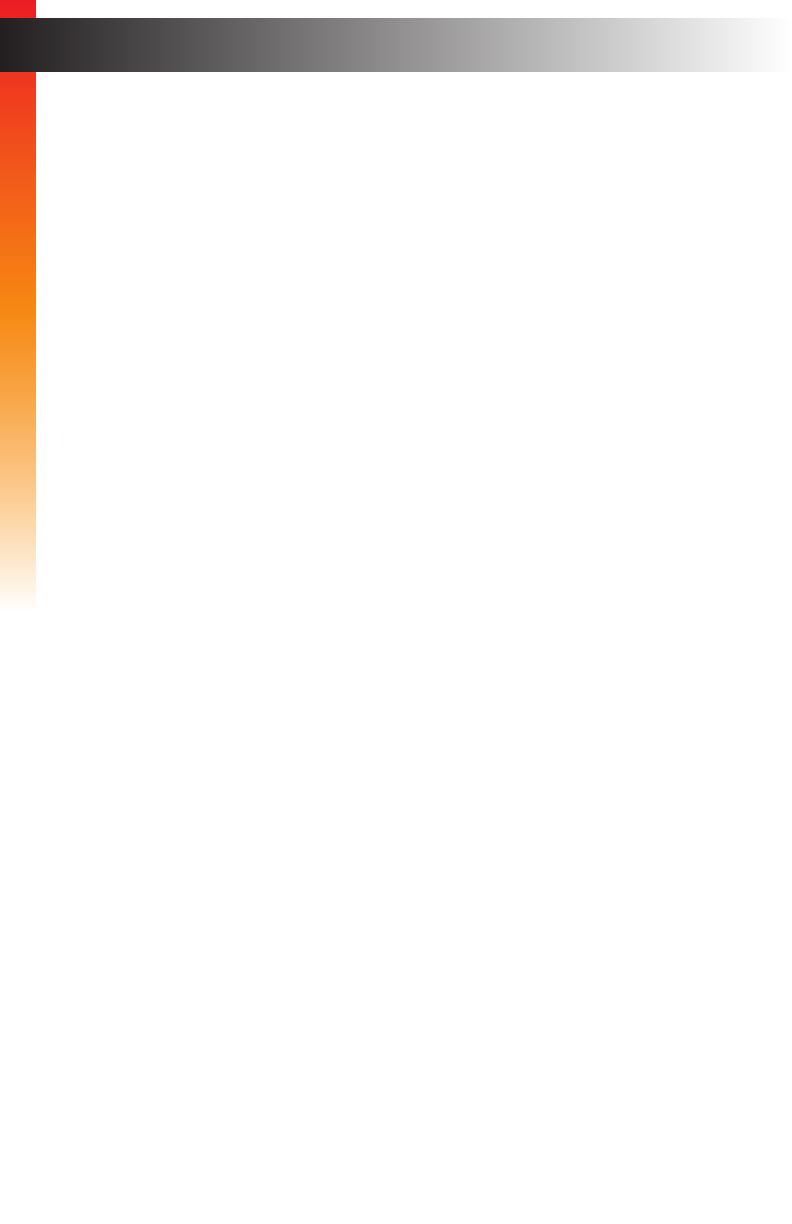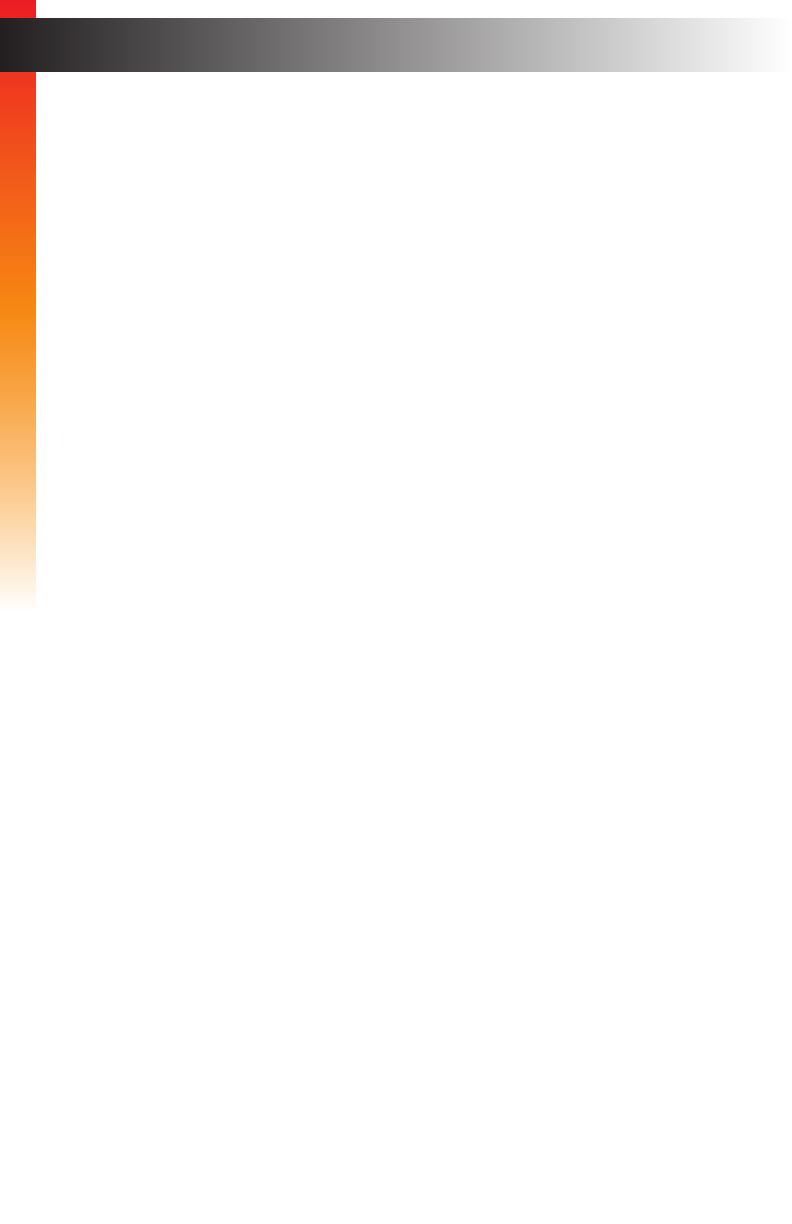
viii
Table of Contents
1 Getting Started
Introduction............................................................................................................ 2
Installation ............................................................................................................. 4
Connection Instructions ................................................................................. 4
Sample Wiring Diagram ................................................................................ 5
2 Basic Operation
Selecting the Input Source .................................................................................... 8
Menu System ........................................................................................................ 9
Displaying the Menu System ......................................................................... 9
Moving around within the Menu System ..................................................... 10
Output Resolution ....................................................................................... 13
Output Lock ................................................................................................. 15
Source Select .............................................................................................. 17
Contrast ....................................................................................................... 19
Brightness ................................................................................................... 20
Saturation .................................................................................................... 21
Hue .............................................................................................................. 22
Color Temperature ...................................................................................... 23
Color Balance .............................................................................................. 24
Edge Enhance ............................................................................................. 25
Sharpness ................................................................................................... 26
Underscan/Overscan .................................................................................. 27
Aspect Ratio ................................................................................................ 28
Horizontal Mirror .......................................................................................... 29
Vertical Mirror .............................................................................................. 31
Horizontal Shift ............................................................................................ 33
Vertical Shift ................................................................................................ 34
Phase .......................................................................................................... 35
OSD Timeout .............................................................................................. 36
Display Notify .............................................................................................. 37
Input Resolution Information ....................................................................... 39
F/W Version ................................................................................................ 40
Factory Reset .............................................................................................. 41
Test Patterns ............................................................................................... 42
DIP Switch Conguration .................................................................................... 44