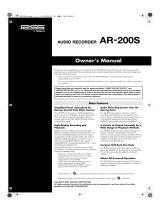Page is loading ...

AR-NT1R NETWORK BOARD FOR AR-3000R
FTP Reference
AR-NT1R FTP Reference Version 1.0
© 2006
c
Unauthorized copying or reproduction of this manual in part or in whole is prohibited.

- Contents -
Section 1 Introduction ........................................................................................................... 1
1.1 Overview............................................................................................................................................1
Section 2 Setup...................................................................................................................... 2
2.1 AR-3000R Settings ............................................................................................................................2
2.2 Cable Connections.............................................................................................................................2
2.3 FTP Server Functions .......................................................................................................................3
2.4 FTP Server Function Operating Specifications ...............................................................................3
2.5 Non-FTP Functions...........................................................................................................................4
2.6 Login Instructions .............................................................................................................................5
Section 3 About Network Settings........................................................................................ 7
3.1 IP Address Settings...........................................................................................................................7
3.2 Subnet Mask Settings.......................................................................................................................7
3.3 Gateway Settings...............................................................................................................................7
Section 4 Concerning Cards Used with the AR................................................................... 8
4.1 Card Types Used by the AR..............................................................................................................8
4.2 File Organization on AR-3000 Format Cards..................................................................................9
4.3 File Structure on AR-2000 Format Cards......................................................................................10
4.4 Using FTP Functions to Change the Content of a Card Inserted in an FTP-Connected Device.11
4.4.1 Changing the Settings...........................................................................................................11
4.4.2 Changing Phrase Data..........................................................................................................11
4.4.3 Changing Phrase Files..........................................................................................................11
AR-NT1R FTP Reference – i

Section 1 Introduction
This manual describes the procedures for setting up an FTP connection with AR-3000Rs equipped
with the AR-NT1R (NETWORK BOARD) via a LAN (TCP/IP protocol). For information regarding
the AR-3000R itself, please refer to the AR-3000R Owner’s Manual. Also refer to the AR-NT1R
Owner’s Manual for instructions on installing the AR-NT1R. This manual is intended for users
who are generally familiar with network issues. Refer to other available literature and
documentation for more detailed information on computer terminology and the use and handling of
computers.
The contents of this manual are subject to change without notice.
1.1 Overview
With the AR-NT1R (NETWORK BOARD) installed in two or more AR-3000Rs, you can then
connect them via a LAN (using the TCP/IP protocol) and use the functions known as Telnet and
FTP. Using FTP allows files to be transmitted from a single computer (PC) to multiple AR-3000Rs
connected to the LAN.
For information on the Telnet function, refer to the AR-NT1R Telnet Reference.
AR-NT1R FTP Reference –1

Section 2 Setup
2.1 AR-3000R Settings
While referring to the AR-NT1R (NETWORK) Owner’s Manual, perform the following:
- Install the Option Board
- Make the Network Settings (IP Address, Subnet Mask, Password Settings)
* Refer to the section on network settings (Chapter 3) while making the settings.
2.2 Cable Connections
Cable Connection Example (LAN)
Cable Connection Example (PC-AR)
AR-NT1R FTP Reference –2

Cable Specifications
Item Specification
Connector Cable UTP cable Category 3 or higher
- Use crossover cables between the PC and AR units.
- Use straight cable between the AR units and hubs
(may differ according to hub specifications)
* Cables need to be obtained separately.
Port Specifications
Item Specification
Standard Conforming to IEEE 802.3 (10Base-T)
Speed Settings 10 Mbit/s (Half duplex)
Transmission
Distance
100 meters maximum Connection
Specifications
Connector RJ45 Modular Jack
Use the following procedure to set up the control computer and AR-3000R.
1) Confirm that power to the AR-3000R is turned off.
2) Connect a UTP cable to the NETWORK BOARD installed in the AR-3000R (insert the cable
firmly until the connector makes an audible “click” sound).
3) Connect the other end of the UTP cable to the hub or other LAN device, or directly to the control
PC.
4) Turn on the power to the AR-3000R.
5) Start operations to the AR-3000R.
Control PC ---> Start of data transmission to AR-3000R
2.3 FTP Server Functions
The AR-3000R supports FTP server functions. You can use this file transfer function to read and
write data from a PC that features FTP client functionality.
Important Note
The AR-3000R does not support FTP client functions.
You cannot log into another FTP server from the AR-3000R.
FTP Server Functions
2.4 FTP Server Function Operating Specifications
AR-NT1R FTP Reference –3

FTP Function Specifications
FTP Command Function
ABOR Cancel data transmission
TYPE Switch the transmission mode (ASCII, BINARY)
CDUP Change to parent directory
CWD Change the directory
PWD Show the current directory
DELE Delete file
PASS Enter password
LOGOUT User logout
SYST System type
LIST List contents of current directory
NLST Show list of file names in current directory
RETR Retrieve a copy of the file from the server file system
and save it to client file system (GET).
STOR Transfer a copy of the specified file from the client to
the server (PUT).
STOU Specify name of file and transfer it to the server.
2.5 Non-FTP Functions
1) Timeout During FTP Transfer
If no access is made for a set time (60 seconds) during FTP transfer, the AR-3000R forcibly
ends the FTP connection.
2) Limitations of the FTP Connection
- Allowable number of FTP connections: one FTP client may be connected to a single
AR-3000R at one time.
- Folders (directories) cannot be created within the AR-3000R.
- Files cannot be uploaded to the root directory (/).
3) Password Functions
- Passwords can be set with the AR-3000R (from 5 to 8 characters).
* For instructions on setting passwords, refer to the Owner’s Manual included with
the AR-NT1R.
- The default value is set to “no password.”
Since not setting any password presents a security issue, it is recommended that the
AR-3000R not be connected in a manner that permits direct access via the Internet in
this case.
- When a password has been set, connect using FTP with the password supplied within the
URL for the web browser, as shown below.
ftp://anonymous:[password]@[IP address]
AR-NT1R FTP Reference –4

2.6 Login Instructions
Before Logging In
Connecting to the AR-3000R via FTP requires that the IP address be set and other settings for the
AR-3000R be made.
Make these settings with reference to Chapter 3 “About Network Settings” in this manual.
Important Note
The IP address, subnet mask, and gateway settings become effective the next time the
AR-3000R’s power is turned on; thus once the IP address is changed, the IP address
appearing in the LCD screen differs from the actual IP address until the power is turned off
and then on again.
Here is an example of an FTP connection with the conditions as shown below.
Conditions
Web browser: Netscape Communicator 4.7
AR-3000R IP address: 192.168.1.2
Login name: anonymous (Login name is fixed)
Password: None (initial setting) or BASEBALL
Port No.: 21
1) Enter the IP address as the URL in the browser, as shown below.
(a)When the AR-3000R is set to “no password”
Enter as ftp://[IP address].
(b)When “BASEBALL” is set as the password
Enter as ftp://anonymous:[password]@[IP address].
ftp://192.168.1.2 ---- (a)
ftp://anonymous:[email protected] ---- (b)
2) The AR’s file list appears in the web browser.
Initially, the transfer mode is set to BINARY.
3) Drag and drop to transfer files.
* If unable to connect, check the following.
- In Windows, select [Start]-[Run], then enter the following text in the text box and execute.
ping 192.168.1.2
If OK is returned from the AR-3000R, check the application settings.
If the AR-3000R does not return OK, check the following.
- Has the power to the AR-3000R been cut off?
- Has the power to the hub been cut?
- Poorly connected UTP cables
- Is the wrong type of UTP cable (straight, crossover) being used?
- Incorrect subnet mask setting
- Multiple IP address settings
- Incorrect gateway address
- If attempting to use FTP with another application, quit that other application.
- When a proxy server is connected to the LAN, the proxy settings may be preventing the
connection. Try the following procedure to establish the connection.
AR-NT1R FTP Reference –5

1. In your browser, select [Edit]-[Preferences...]-[Advanced]-[Proxies]-[Direct
connection to the Internet].
2. In your browser, select [Edit]-[Preferences...]-[Advanced]-[Proxies]-[Manual proxy
configuration]-[Configure...], then in the “No Proxy for:” box headed by “You may
provide a list of domains that Netscape should access directly, rather than via the
proxy:”, enter the AR’s IP address.
3. Contact the LAN administrator to add the AR’s IP address to the DNS registry.
If the above steps do not result in a good connection, turn the AR-3000R’s power off,
then on again.
If other programs are being used, try connecting again after referring to the user’s guide for each of
the applications.
AR-NT1R FTP Reference –6

Section 3 About Network Settings
Make the following settings with reference to the AR-NT1R (NETWORK) Owner’s Manual.
3.1 IP Address Settings
What is an IP Address?
An IP address is a number that represents a 32-bit address used to identify a specific host on a
network according to the TCP/IP protocol. Accordingly, each IP address on the network must have
its own unique, fixed address.
AR-3000R Settings
Select a unique address on the network. In this case, be sure that the network ID (the most
significant bit masked in the subnet mask) matches the network ID of the network to which you
are connecting. Consult your network administrator to confirm the network ID.
3.2 Subnet Mask Settings
What is the Subnet Mask?
The subnet mask is used to “mask” part of the IP address so as to enable the TCP/IP protocol to
distinguish between the network ID and the host ID.
Example)
IP Address 111.18.10.2
Subnet Mask 255.255.240.0
Network ID 111.18.0
Host ID 10.2
AR-3000R Settings
Set the subnet mask value of the network to which you are connecting. Consult your network
administrator to confirm the subnet mask value.
3.3 Gateway Settings
What is the Gateway?
A gateway acts to convert protocols and relay data between two or more connected networks.
AR-3000R Settings
Set the gateway address. Consult your network administrator to confirm the gateway address.
AR-NT1R FTP Reference –7

Section 4 Concerning Cards Used with the AR
This section describes the card content that is required when using the FTP function to transfer
data on cards used by the AR-3000R.
4.1 Card Types Used by the AR
Usable cards include cards formatted on the AR-3000R/3000/200S/200 in AR-3000 format, and
cards formatted on the AR-2000/100 in AR-2000 format.
The cards should contain the following files.
System data files: Settings (recording settings, control input settings, MIDI settings,
RS-232C settings, AR-LINK settings, and system settings)
Phrase data files: Phrase data for each phrase
Audio phrases: Actual phrases recorded on the AR
Pattern phrase files: Pattern phrase registration information
Song phrase files: Song phrase registration information
MIDI phrase files: SMF (Standard MIDI Files) Format 0
* For more on terminology related to the content of each file, refer to the device owner’s manual.
AR-NT1R FTP Reference –8

4.2 File Organization on AR-3000 Format Cards
Files on cards formatted on the AR-3000R/3000/200S/200 are organized as shown in the figure
below.
Files used by the AR-3000
File Structure on AR-3000 Format Cards
_AR3TDIR.CNF Folder used by the AR-3000 format card
_AR2TSYS.CNF AR-2000 format card system data file
(used when an AR-2000/100 is connected)
_AR2TPHR.CNF AR-2000 format card phrase data file
(used when an AR-2000/100 is connected)
_AR3TSYS.CNF AR-3000 format card system data file
_AR3TPHR.CNF AR-3000 format card phrase data file
_ARP****.PHR Audio phrase, pattern phrase, and song phrase files used by the AR
_ARP****.MID MIDI phrase files used by the AR
* “****”: Phrase Number
Important Note
If the _AR3TSYS.CNF and _AR3TPHR.CNF files are present in the _AR3TDIR.CNF folder when
an AR-3000 card is inserted in an AR-3000R/3000/200S/200, then the _AR2TSYS.CNF and
_AR2TPHR.CNF files are disregarded, and the card is recognized as an AR-3000 format card. If
the _AR3TSYS.CNF and _AR3TPHR.CNF files have been deleted from the card, then the card is
no longer recognized as an AR-3000 format card, so be sure not to delete the _AR3TSYS.CNF and
_AR3TPHR.CNF files.
AR-NT1R FTP Reference –9

4.3 File Structure on AR-2000 Format Cards
Cards created on the AR-2000/100 contain the following folders and files.
Files used by the AR-2000
File Structure on AR-2000 Format Cards
_AR2TSYS.CNF AR-2000 format card system data file
_AR2TPHR.CNF AR-2000 format card phrase data file
_ARP****.PHR Audio phrase, pattern phrase, and song phrase files used by the AR
_ARP****.MID MIDI phrase files used by the AR
* “****”: Phrase Number
Important Note
When using the AR-3000R’s Card Convert function to convert an AR-3000 format card to an
AR-2000 format card, the _AR3TDIR.CNF folder is created without the _AR3TSYS.CNF and
_AR3TPHR.CNF files. If the _AR3TSYS.CNF and _AR3TPHR.CNF files are transferred to this
_AR3TDIR.CNF folder, the card will no longer be recognized as an AR-2000 format card, so be sure
not to transfer the _AR3TSYS.CNF and _AR3TPHR.CNF files to the AR-2000 format card.
AR-NT1R FTP Reference –10

4.4 Using FTP Functions to Change the Content of a Card Inserted in an
FTP-Connected Device
First, set up the same environment (same device and card with the same content) as the device
connected via FTP.
* If the card does not contain the same data, then use a device identical to the one connected via
FTP to create a card in the same format as that in the original device. Then, using FTP, copy the
data from the card in the FTP-connected device to the newly formatted card.
Into the prepared device, insert the card which is identical in content to the one in the FTP-
connected device, then perform the modifications you require. Possible modifications are described
in the following.
4.4.1 Changing the Settings
Change the settings on the prepared device, then transfer the card’s system data file.
4.4.2 Changing Phrase Data
Change the phrase data on the prepared device, then transfer the card’s phrase data file.
4.4.3 Changing Phrase Files
Change the phrase data on the prepared device (add, erase, overwrite, etc.).
If adding or overwriting, then transfer all edited phrase files (_ARP****.PHR, _ARP****.MID).
If erasing data, delete the phrase file (_ARP****.PHR, _ARP****.MID) you want to erase on the
device connected via FTP.
AR-NT1R FTP Reference –11
/