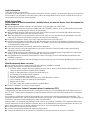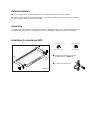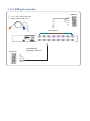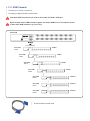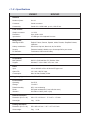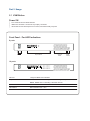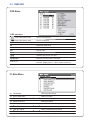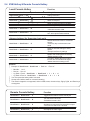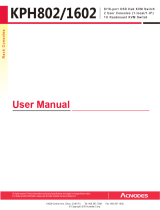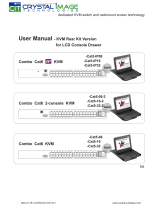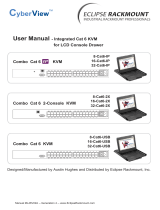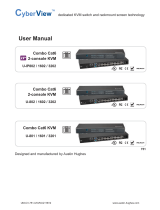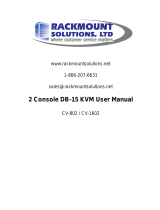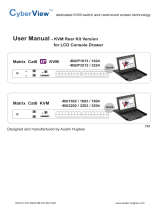Acnodes KVS801 is a versatile KVM switch that allows you to control multiple computers using a single keyboard, mouse, and monitor. It supports up to 128 servers through cascading and features a user-friendly OSD (On-Screen Display) for easy configuration and management. With its high resolution of up to 1600 x 1200, you can enjoy sharp and clear visuals while working on different systems. The KVS801 is compatible with a wide range of operating systems, including Windows, Linux, and Unix, making it suitable for various IT environments.
Acnodes KVS801 is a versatile KVM switch that allows you to control multiple computers using a single keyboard, mouse, and monitor. It supports up to 128 servers through cascading and features a user-friendly OSD (On-Screen Display) for easy configuration and management. With its high resolution of up to 1600 x 1200, you can enjoy sharp and clear visuals while working on different systems. The KVS801 is compatible with a wide range of operating systems, including Windows, Linux, and Unix, making it suitable for various IT environments.









-
 1
1
-
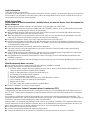 2
2
-
 3
3
-
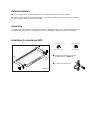 4
4
-
 5
5
-
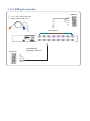 6
6
-
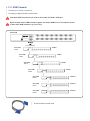 7
7
-
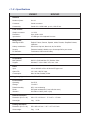 8
8
-
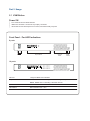 9
9
-
 10
10
-
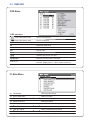 11
11
-
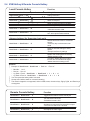 12
12
-
 13
13
Acnodes KVS801 is a versatile KVM switch that allows you to control multiple computers using a single keyboard, mouse, and monitor. It supports up to 128 servers through cascading and features a user-friendly OSD (On-Screen Display) for easy configuration and management. With its high resolution of up to 1600 x 1200, you can enjoy sharp and clear visuals while working on different systems. The KVS801 is compatible with a wide range of operating systems, including Windows, Linux, and Unix, making it suitable for various IT environments.
Ask a question and I''ll find the answer in the document
Finding information in a document is now easier with AI
Related papers
Other documents
-
Longshine LCS-K916 User manual
-
D-Link KVM-450 Specification
-
LevelOne KVM-0808 Quick Installation Manual
-
 Synergy Global Technology LCDK1010 User manual
Synergy Global Technology LCDK1010 User manual
-
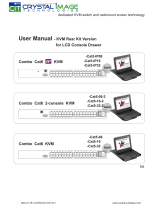 Crystal Image Technologies Combo Cat6 KVM-Cat5-16 User manual
Crystal Image Technologies Combo Cat6 KVM-Cat5-16 User manual
-
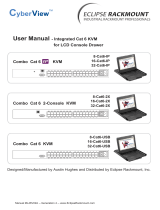 CyberView Integrated Cat 6 KVM Owner's manual
CyberView Integrated Cat 6 KVM Owner's manual
-
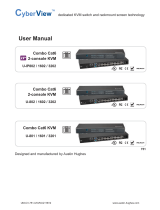 CyberView U-3201 User manual
CyberView U-3201 User manual
-
CyberView Integrated USB KVM Owner's manual
-
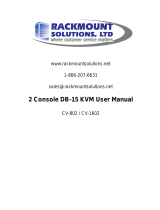 Rackmount Solutions CV-802 User manual
Rackmount Solutions CV-802 User manual
-
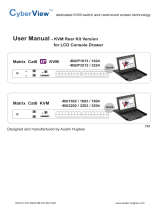 Austin Hughes Electronics Ltd DG-100SD Datasheet
Austin Hughes Electronics Ltd DG-100SD Datasheet