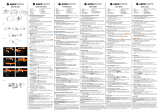Page is loading ...

1
1. Parts of the camcorder
1: LCD screen
2: Left/Mode button
3: Up/Playback button
4: Right/Self-timer button
5: OK/MENU button
6: Down/Delete button
7: Shutter button
8: Strap
9: Power button
10: T/Zoom in button
11: W/Zoom out button
12: LED button
13: AV out jack
14: USB jack
15: Jacks cover
16: HDMI jack
17: Cover locker

2
18: Lens
19: Speaker
20: Microphone
21: Camera Light
22: ripod socket
23: Battery cover
24: Cover lock
2. Preparing for using
Installing the Battery
1. Push the lock on the battery cover (1) to the right to open the battery

3
cover.
2. Lithium-ion battery into the compartment. Note that the metallic
contacts must be aligned with the contacts in the compartment.
3. After the battery is properly installed, close the battery cover.
Charging the battery
When the battery level is low please charge the battery.
1: Turn the camcorder power off .
2: Connect the camcorder and PC via the attached USB cable. When the
battery is being charged the charger lamp will light blue.

4
3: When the charge is completed the charger lamp turns off. Disconnect
the camera and the PC.
Caution:
It is normal that when it is charging the camera body is warm.
Inserting the Memory Card
If you want record more you have to use a SD or MMC card. Turn off the
camcorder before inserting or removing the memory card. Be sure to orient
the card correctly when inserting it. Never try to force the memory card into
the slot when you feel resistance. The SD memory card has a write protect
switch, which used to protect data from accidental deletion. Therefore,
whenever you want to record, format or delete files in the SD card, disable
the write protection beforehand.
1. Turn off the camcorder.
2. Push the lock on the battery cover to the
right to open the battery cover.
3. Insert the memory card as illustrated.
4. After the memory card is properly inserted,

5
replace the battery cover.
• To release the memory card press the edge of the card gently.
3. Using the camcorder
Turning the Camcorder On and Off
1. Open the LCD screen to turn on the camcorder.
2. Close the LCD screen to turn the camcorder off.
Attention: You can also press Power button to turn the camcorder on/off.
To save battery power, the camcorder will automatically turns off 1/3/5
minutes after the last control accessed. You can change the power-off time
by setting the function [Auto Power off] in the Setup menu.
Change the record mode
There are three modes in this camcorder. Press the LEFT/MODE button to
change the mode, each time the LEFT/MODE button is press the mode is
changed.

6
Press the UP/PLAYBACK button to navigate and preview movie clips
in the movie folder, photos in the photo folder and audio files in the
audio folder. Press the Shutter button to enter video record mode.
Recording a video clip
1: Turn on the camcorder and set the camcorder to video record mode
( ).
2: Zooming:
Display
Title
Description
Capture mode
For taking still photos.
Video mode
For recording movie clips.
Audio mode
For recording audio files.

7
Press the T or W button to zoom in or zoom out the subject. The value of
magnification level appears on the LCD monitor.
3: Press the SHUTTER button to start recording.
4: Press the SHUTTER again to end the recording. If the memory is full the
video camera will stop recording automatically.
Taking still images
1. Set the camcorder to capture mode, the icon appears on the
LCD screen.
2. Zooming:
Press the T or W button to zoom in or zoom out the screen. The
zoom bar appears on the LCD monitor.
3. Hold the camcorder steady and then press the SHUTTER button down
to take a picture.

8
4.Playback
Playing back movie clips
1: Set the camcorder to video record mode, and then press the
UP/PLAYBACK button to set the camcorder to playback mode. All
movie clips saved in the movie folder show in thumbnail mode.
2: Press OK button to show it in full screen. Then press the LEFT or RIGHT
button to select the movie clips you want to playback.
3: Press the OK button to start playing. When the files is playing press the
OK button to end the playing. Press the UP button to pause it and press
OK button to continue.
4: When all the files show in the thumbnail mode, press the UP/PLAYBACK
button to navigate and preview movie clips in the movie folder, photos in
the photo folder and audio files in the audio folder.
Press the Shutter button to enter video record mode.

9
Playback still image
1: Set the camcord to capture mode and then press the PLAYBACK button
to preview all photos saved in the photo folder.If there are no images
stored, a message [No Files] appears.
2: Press the RIGHT or LEFT button to preview the previous or next image.
Press the OK button to preview it in full screen mode.
3: Zooming:
Press the T or W button to zoom in or zoom out the image. When the
picture is enlarged you can press the UP, DOWN, LEFT, RIGHT button
to browse the details of the image.
4:When all the files show in the thumbnail mode, press the UP/PLAYBACK
button to navigate and preview movie clips in the movie folder, photos in
the photo folder and audio files in the audio folder.
Press the Shutter button to enter video record mode.

10
Playing back audio files
1: Set the camcorder to audio record mode and then press the
UP/PLAYBACK button to preivew all audio file stored in the audio
folder..
2: Press the RIGHT or LEFT button to select the audio file you want to
playback.
3: Press the OK button to start playing and press it again to end the playing.
Press the UP button to pause it and press OK button to continue.
4: When all the files show in the thumbnail mode, press the UP/PLAYBACK
button to navigate and preview movie clips in the movie folder, photos in
the photo folder and audio files in the audio folder.
Press the Shutter button to enter video record mode.

11
5. Technical Specifications
Function
6-in-1 Multi-functional Camera (Digital Still Camera,
Digital Video Camera, Digital Voice Recorder. Video
Player, USB Mass Storage and PC Cam)
Image Sensor
5MP CMOS Sensor
Lens (Focusing)
Fixed Focus
Aperture Ratio
F=3.1mm
Focus Length
f=6.5mm
Optical Zoom
N/A
Digital Zoom
4X
Display
2.7” TFT LCD
Exposure Mode
Auto
White Balance
Auto / Sunny / Cloudy / Fluorescent / Incandescent
Shutter Speed
1/2 ~ 1/1800 sec.

12
Digital Effects
N/A
Internal Memory
32 NAND Flash
Memory Card Slot
SD/MMC Up to 16GB
Microphone
Yes
Speaker
Yes
Interface
HDMI / USB 2.0 / AV Out
Television System
NTSC / PAL
Battery Type
Li-ion Battery
Power Source
Rechargeable Li-ion Battery
Digital Still Camera
Resolution
4000 x3000 (Interpolated) 12M
3200 x 2400 (Interpolated) 8M
2592 x 1944 5M
2048 x 1536 3M
Sensitivity
Auto
File format (Image)
JPEG Compatible
Scene Mode
N/A

13
Digital Camcorder
Resolution
1280 x 720 @ 30 fps
848 x 480 @ 60 fps
File Format (Video)
MOV (H.264)
Digital Voice Recorder
File Format
(Audio)
WAV
Windows Mass Storage
Windows Mass
storage (Driver)
Windows 2000/XP/VISTA32-bit
(Mass Storage only) above

15
Sensibilité
Auto
Format de fichier
(Images)
Compatible JPEG
Mode scène
N/A
Caméscope numérique
Résolution
1280 x 720 @ 30 ips
848 x 480 @ 60 ips
Format de fichier
(Vidéo)
MOV (H.264)
Enregistreur vocal numérique
Format de fichier
(Audio)
WAV
Stockage de masse Windows
Stockage de
masse Windows
Windows 2000/XP/VISTA32-bit/7 32 bits
(Stockage de masse seulement) ci-dessus

14
Formato file
(Audio)
WAV
Mass Storage di Windows
Mass Storage di
Windows (Driver)
Windows 2000/XP/VISTA32-bit
(solo Mass Storage) superiore
/