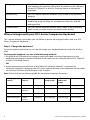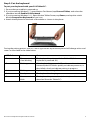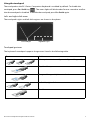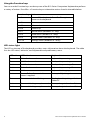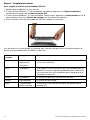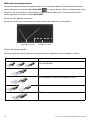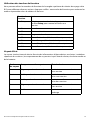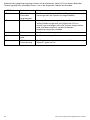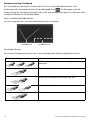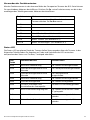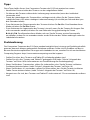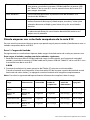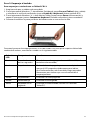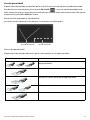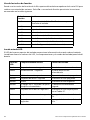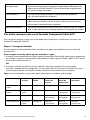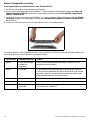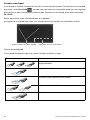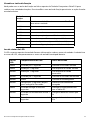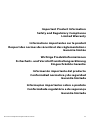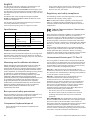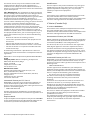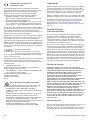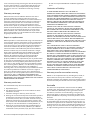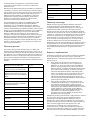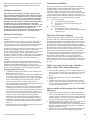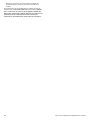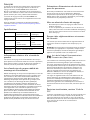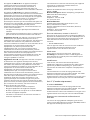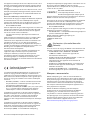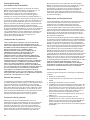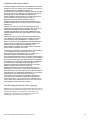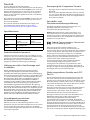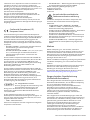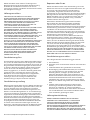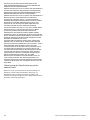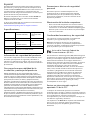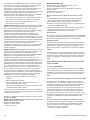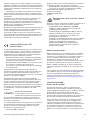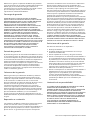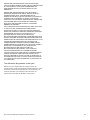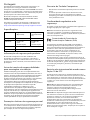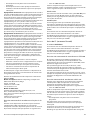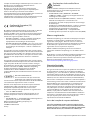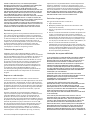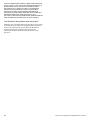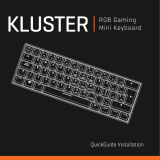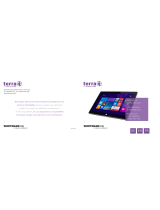Page is loading ...
Page is loading ...

R12-Series Companion Keyboard User’s Guide 3
Overview of the R12-Series Companion Keyboard
Keyboard on/off Press Fn+Esc to power off the keyboard. To power on the
keyboard, press Fn+Esc key again.
Function keys Use these keys to mute or adjust the volume and open these
Windows 8.1 menus: Search, Share, Devices, and Settings.
Status light Displays status of pairing, power, charging, and enabling/disabling
the keyboard and touchpad.
Touchpad disable Press Fn+ScrLk to disable the touchpad. To enable the touchpad,
press Fn+ScrLk again.
Status light
Function keys
Touchpad disable
Touchpad with right-
Windows® key
Context menu key
Charging port
Keyboard on/off
and left-click functionality

4 R12-Series Companion Keyboard User’s Guide
Where to begin with your R12-Series Companion Keyboard
This section includes some steps you can follow to power up and get familiar with your R12-
Series Companion Keyboard.
Step 1: Charge the keyboard
To ensure optimal performance, you should charge your keyboard before using it for the first
time.
To charge the keyboard, use one of the following methods:
1. Plug the Micro USB end of the charging cable (provided) into the charging port on the
keyboard and plug the standard USB end of the cable into the USB port on the R12 Tablet PC
or the R12 Docking Station.
OR
2. Attach the keyboard to the back of the Tablet PC while the tablet PC is powered on.
When the keyboard is charging, the LED status light on the top of the keyboard will be amber
and will turn off when the keyboard is fully charged.
Note: Please refer to the following table for complete charging information.
Charging port Plug the Micro USB end of the charging cable (provided) into this
port and plug the standard USB end of the cable into the USB port
on the R12 Tablet PC or the R12 Docking Station to charge the
keyboard.
Windows key Press this key to open the Windows Start screen or the Windows
desktop.
Touchpad You can use the touchpad to move the cursor; scroll; tap and
double-tap; drag and drop; for multiple text selection; and left-
and right-click.
Context menu Press this key to open the context menu, which is the menu that
opens when you right-click on an object or the display.
Charging
source
Power
source
Tablet on Tablet in
Sleep mode
Tablet in
Hibernate
mode
Tablet off
Tablet battery AC power Charging Charging Charging Charging
Tablet battery Tablet
battery
Charging Charging Not charging Not charging
Micro USB cable AC power Charging Not charging Not charging Not charging
Micro USB cable Tablet
battery
Charging Not charging Not charging Not charging

R12-Series Companion Keyboard User’s Guide 5
Step 2: Pair the keyboard
To pair your keyboard with your R12 Tablet PC:
1. Ensure that your tablet is powered on.
2. If you’re running Windows® 7, open Motion Dashboard, tap Pen and Tablet, and select the
checkbox beside Enable R12 Keyboard.
3. If you’re running Windows® 8.1, open Motion Tablet Center, tap Power, and tap the switch
beside Companion Keyboard to turn it on.
4. Attach the keyboard to the back of the tablet as shown in the photo.
During the pairing process, the LED status light on the top of the keyboard will change colors and
states as described in the table below.
LED Color Behavior Status
Green Three-second
slow blinking
The keyboard is pairing with the Tablet PC (if the
keyboard is powered on).
Green Blinking If the keyboard is powered off and inserted into the
kickstand, the LED blinks quickly to indicate power on, it
then blinks slowly to indicate pairing in progress.
Amber Blinking Keyboard is powering off.
Amber Steady on The keyboard is charging.
Green One-second
blink
The keyboard is powered on (when keyboard is
detached from the Tablet PC).

6 R12-Series Companion Keyboard User’s Guide
Using your R12-Series Companion Keyboard
To use your keyboard:
1. Hold the Tablet PC upright and pull the kickstand out from the bottom of the tablet.
2. Remove the keyboard from the kickstand.
3. Place the keyboard on a flat surface in front of the Tablet PC.
Note: For successful operation, the keyboard and tablet must be within 30 inches of each
other.

R12-Series Companion Keyboard User’s Guide 7
Using the touchpad
The touchpad on the R12-Series Companion Keyboard is enabled by default. To disable the
touchpad, press Fn+ScrLk key . The status light will blink amber for one second to confirm
that the touchpad is disabled. To enable the touchpad, press Fn+ScrLk again.
Left- and right-click areas
The touchpad’s right- and left-click regions are shown in the photo.
Touchpad gestures
The keyboard’s touchpad supports the gestures listed in the following table.
Gesture Action
Move pointer horizontally, vertically, and diagonally
Tap/double tap
Drag and drop, multiple text selection
Left-click, right-click
Scroll
Left-click region
Right-click region

8 R12-Series Companion Keyboard User’s Guide
Using the Function keys
You can use the Function keys on the top row of the R12-Series Companion Keyboard to perform
a variety of actions. Press Fn + a Function key to initiate the actions listed in the table below.
LED status light
The LED on the top of the keyboard provides status information about the keyboard. The table
lists the LED colors, behavior, and keyboard/touchpad/battery status.
Function key Action
Fn+Esc Power off the keyboard. Press Fn+Esc again to
power on the keyboard
Fn+F4 Mute
Fn+F5 Volume down
Fn+F6 Volume up
Fn+F7 Search menu (Windows 8.1 only)
Fn+F8 Share menu (Windows 8.1 only)
Fn+F9 Devices menu (Windows 8.1 only)
Fn+F10 Settings menu (Windows 8.1 only)
LED color LED behavior Keyboard status
Green Blinks for 1 second Keyboard is powering on
Green Solid for 1 second Touchpad is powering on
Amber Solid for 1 second Touchpad is powering off
Amber Blinks for 1 second Keyboard is powering off
Amber Solid Keyboard is charging
Amber Turns off after 5 seconds after
power is applied
Battery is fully charged
Green Three-second slow blinking The keyboard is pairing with the
Tablet PC.
Amber Constant blinking every 1 second Battery charge is less than 5%
Amber Constant blinking every 3 seconds Battery charge is less than 15%

R12-Series Companion Keyboard User’s Guide 9
Tips
You can make the most of your R12-Series Companion Keyboard by following these tips:
• Use only the cable provided to charge your keyboard.
• You can use the keyboard while it’s charging (when the charging cable is used).
• To prolong the keyboard battery life, recharge the keyboard when you see a low battery
indicator light (amber blinking every one or three seconds).
• To put the keyboard in Airplane mode, press Fn+Esc. To wake the tablet from this mode, press
Fn+Esc again.
• To put the keyboard in storage mode (which is useful if you won’t be using the keyboard for an
extended amount of time), press B+H+U+F10 simultaneously for two seconds. To wake the
keyboard from this mode, you’ll need to apply power to the keyboard either by attaching it to
the back of the tablet or by plugging in the charging cable.
Troubleshooting
The R12-Series Companion Keyboard has been thoroughly tested for performance and quality,
but occasionally issues can still occur. If the recommended solutions in this section don’t resolve
your issue, contact Motion Computing Support: http://www.motioncomputing.com/us/support.
• Ensure that your keyboard and Tablet PC are fully charged.
• Ensure that the keyboard and Tablet PC are paired (See “Step 2: Pair the keyboard” on page 5
for complete pairing instructions.)
• If you’re running Windows 7, ensure that you have enabled the keyboard in Motion Dashboard
(See“Step 2: Pair the keyboard” on page 5).
• If you’re running Windows 8.1, ensure that you have enabled the keyboard in Motion Tablet
Center (See “Step 2: Pair the keyboard” on page 5).
• Ensure that your keyboard and Tablet PC are no more than 30 inches away from each other.
Page is loading ...
Page is loading ...
Page is loading ...
Page is loading ...
Page is loading ...
Page is loading ...
Page is loading ...
Page is loading ...
Page is loading ...
Page is loading ...
Page is loading ...
Page is loading ...
Page is loading ...
Page is loading ...
Page is loading ...
Page is loading ...
Page is loading ...
Page is loading ...
Page is loading ...
Page is loading ...
Page is loading ...
Page is loading ...
Page is loading ...
Page is loading ...
Page is loading ...
Page is loading ...
Page is loading ...
Page is loading ...
Page is loading ...
Page is loading ...

40 R12-Series Companion Keyboard User’s Guide
English
This document contains regulatory, precautionary, and
recycling information for the Motion R12-Series
Companion Keyboard model RKB00. To avoid injury, read
this document and understand its contents before you use
the keyboard. Keep this document nearby, so you can refer
to it later.
The Motion R12-Series Companion Keyboard model
RKB001
ismarketedand/orknownastheR12-Series
Companion Keyboard.
For the most up-to-date detailed operating instructions
and safety information, see http://
www.motioncomputing.com/us/support/userdocs.
Specifications
Product safety information
Motion R12-Series Companion Keyboards are designed to
optimize safety and minimize strain. However, to further
reduce the risk of injury or damage to the unit, you should
observe certain precautions.
Mounting and installation disclaimer
Motion Computing shall not be liable under any theory of
liability (including, without limitation, contract, tort, or
statutory law) for any loss, damage, personal injury, or other
damage of any nature (including, without limitation, direct,
special, incidental, or consequential damages) arising directly
or indirectly as a result of improper or inappropriate
placement, installation, or use of its products or any other
application. Without limiting the foregoing, Motion
specifically disclaims any responsibility for the placement, use,
or installation of its products not consistent with (i) the
original manufacturer’s or governmental or regulatory
specifications and recommendations for the environment
where the products will be placed, used, or installed, (ii)
Motion written product instruction sheets, or (iii)
workmanship standards.
Basic personal safety precautions
Do not attempt to service the Companion Keyboard or its
components yourself. Perform only those service
procedures for which Motion provides special instructions,
for example, installing a peripheral device.
Companion Keyboard disposal
• Do not dispose of the Companion Keyboard with
general waste.
• If you cannot locate a disposal site, contact your reseller
or Motion Computing for assistance in locating a
disposal site near your locale.
Regulatory and safety compliance
The following sections describe regulatory and safety
compliance by country and by region.
Note: To determine which regulatory and safety marks
apply to a specific product, component, or accessory,
check the product label affixed to the product and/or its
components.
Federal Communications Commission
notice (USA)
Electromagnetic Interference (EMI) is any electromagnetic
disturbance that interrupts, obstructs, or otherwise
degrades or limits the effective performance of electronics
or electrical equipment. These emissions can potentially
disrupt, degrade, or otherwise interfere with authorized
electronic emissions, which may include television, AM/FM
broadcasts, cellular services, radar, air-traffic control, and
pagers.
The FCC Rules and Regulations have established Radio
Frequency (RF) emission limits to provide an interference-
free RF spectrum. Many electronic devices, including
computers, generate RF energy incidental to their intended
function and are, therefore, covered by these rules.
Unintentional Emitter per FCC Part 15
The rating label on the R12-Series Companion Keyboard
and all accessories show which class (A or B) these devices
fall into. Once you determine the class of the device, refer
to the following corresponding statement and to the FCC
notices in this Safety and Regulatory Guide.
Class A is a digital device that is marketed for use in a
commercial, industrial, or business environment, exclusive
of a device that is marketed for use by the general public or
is intended to be used in the home.
Class B is a digital device that is marketed for use in a
residential environment notwithstanding use in
commercial, business, and industrial environments.
Examples of such devices include, but are not limited to,
personal computers, calculators, and similar electronic
devices that are marketed for use by the general public.
This device complies with Part 15 of the Federal
Communications Commission (FCC) Rules. Operation is
subject to the following two conditions:
• This device may not cause harmful interference.
• This device must accept any interference received,
including interference that may cause undesired
operation.
Class A Equipment: This equipment has been tested and
found to comply with the limits for a Class A digital device,
pursuant to part 15 of the FCC Rules. These limits are
designed to provide reasonable protection against harmful
interference when the equipment is operated in a
residential environment. This equipment generates, uses,
and can radiate radio frequency energy and, if not installed
and used in accordance with the manufacturer’s
On (Operating) Off (Storage)
Temperature 5–35° C -20–60° C
Humidity 0–90% RH
(non-
condensating)
0–90% RH
(non-
condensating)
Altitude Sea level 0-15,000 ft.
Power rating Input:5V (USB), 48mA

R12-Series Companion Keyboard User’s Guide 41
instruction manual, may cause interference with radio
communications. Operation of this equipment in a
residential area is likely to cause harmful interference, in
which case you will be required to correct the interference
at your own expense.
Class B Equipment: This equipment has been tested and
found to comply with the limits for a Class B digital device,
pursuant to part 15 of the FCC Rules. These limits are
designed to provide reasonable protection against harmful
interference when the equipment is operated in a
residential environment. This equipment generates, uses,
and can radiate radio frequency energy and, if not installed
and used in accordance with the manufacturer’s
instruction manual, may cause interference with radio
communications. However, there is no guarantee that
interference will not occur in a particular installation. If this
equipment does cause harmful interference to radio or
television reception, which can be determined by turning
the equipment off and on, you are encouraged to try to
correct the interference by one or more of the following
measures:
• Reorient or relocate the receiving antenna.
• Increase the separation between the equipment and
the receiver.
• Connect the equipment into an outlet on a circuit
different from that to which the receiver is connected.
• Consult the dealer or an experienced radio/television
technician for help.
The following information is provided on the device or
devices covered in this document in compliance with FCC
regulations:
Motion R12- Series Companion Keyboard Model Number:
RKB00
Company name: Motion Computing, Incorporated
8601 Ranch Road 2222, Bldg 2
Austin, TX 78730
Telephone: 512-637-1100
Fax: (512) 637-1199
Manufacturer name:
Compal Digital Technology (Kun Shan) Co., Ltd
No.9, Second Avenue, A Zone,
Kunshan Comprehensive Free Trade Zone, Kunshan,
Jiangsu, China
Telephone: 86-512-57352222
Fax: 86-512-55212188
Intentional Emitter per FCC Part 15
Embedded in your R12-Series Companion Keyboard are
various Radio Frequency (RF) wireless communication
devices. It may contain one or more radio-type devices that
operate in the following band:
• 2400–2496 GHz band
All radio-type devices embedded in your keyboard have
met all the qualifications for use under FCC regulations and
guidelines.
Airplane Mode
To put the keyboard into airplane mode, please hit Fn+Esc
to turn off the keyboard. The LED will blink Amber for one
second to let you know the keyboard is turned off.
Modifications
The FCC requires that you be notified that any changes or
modifications made to this device that are not expressly
approved by Motion Computing, Inc. may void your
authority to operate the equipment.
Cables
Connections to this Companion Keyboard must be made
only with shielded cables. This reduces possible
interference with radio communications and complies with
FCC Rules and Regulations for this EMC classification.
IC Notice (Canada Only)
IC:4587A-HMRKB001
Connections to this Companion Keyboard must be made
only with shielded cables. This reduces possible
interference with radio communications and complies with
FCC Rules and Regulations for this EMC classification.
Unintentional Emitter per ICES-003
Motion Computing Companion Keyboards are classified by
the Industry Canada (IC) Interference-Causing Equipment
Standard #3 (ICES-003) as Class B digital devices.
This Class B (or Class A, if so indicated on the registration
label) digital apparatus meets the requirements of the
Canadian Interference-Causing Equipment Regulations.
Cet appareil numérique de la Classe B (ou Classe A, si ainsi
indiqué sur l’étiquette d’enregistration) respecte toutes les
exigences du Règlement sur le Matériel Brouilleur du
Canada.
Intentional Emitter per RSS 210
Embedded in your Companion Keyboard are various Radio
Frequency (RF) wireless communication devices. It may
contain one or more radio-type devices that operate in the
following band:
• 2400–2496 MHz band
All radio-type devices embedded in your Companion
Keyboard comply with RSS 210 and RSS-102 standards of
Industry Canada. Operation of this wireless communication
device is subject to the following two conditions:
• This device may not cause harmful interference.
This device must accept any interference received,
including interference that may cause undesired
operation.
L’utilisation de ce dispositif est autorisée seulement aux
conditions suivantes: (1) il ne doit pas produire de
brouillage et (2) l’utilsateur du dispositif doit éntre prét a
accepter tout brouillage radioélectrique recu, meme si ce
brouillage est susceptible de compromettre le
fonctionnement du dispositif.
The term “IC” before the equipment certification number
only signifies that the Industry Canada technical
specifications were met.
This equipment complies with Industry Canada Radio
Frequency Electromagnetic Signal (RF) exposure limits set
forth for an uncontrolled environment of portable
transmission.

42 R12-Series Companion Keyboard User’s Guide
Conformité Européne (CE)
European Union
The (Conformité Européne) symbol found on the R12-
Series Companion Keyboard indicates compliance to the
EMC Directive and the Low Voltage Directive of the
European Union. This means that the Companion
Keyboard meets the following technical standards:
• EN 55022 (CISPR22) – Limits and Methods of
Measurement of Radio Interference Characteristics of
Information Technology Equipment
• EN 55024 (CISPR24) (IEC 61000 4-2, 4-3, 4-3, 4-5, 4-6, 4-8,
4-11) – Information Technology Equipment-Immunity
Characteristics – Limits and Methods of Measurement
This product is in compliance with Directive 2011/65/EU of
the European Parliament and of the Council set into force
in June 2011. This Directive set into force procedures
regarding the restriction of the use of certain substances in
electric and electrical equipment (ROHS).
This product is in compliance with Directive 2012/19/EU of
the European Parliament and of the Council set into force
in July 2012. This Directive set into force procedures
regarding the Waste of Electrical and Electronic Equipment
(WEEE). Motion Computing Incorporated is a participant in
the “Take Back” program established in the WEEE Directive
and assumes full responsibility for the disposal take back of
its products.
CE Intentional Emitter
The CE mark shown here is a device ID
that means the product complies with the
essential requirements of the R&TTE Directive 1999/5/EC
with essential test suites.
Embedded in your Companion Keyboard are various Radio
Frequency (RF) wireless communication devices. It may
contain one or more radio-type devices that operate in the
following band:
• 2400–2496 MHz band
All radio-type devices embedded in your Companion
Keyboard comply with standards:
• ETSI EN300 328-2 – Electromagnetic compatibility and
radio spectrum matters (ERM).
Motion Computing Holding Company, Inc.
65 Avenue de Colmar
92500 Rueil Malmaison
France
Australia/New Zealand statements
All Motion Companion Keyboards comply with
the Australia/New Zealand Regulatory Authorities.
• AS/NZS 60950.1:2011 (EN60950-1 /IEC60950-
1:2006+A11:2009) – Safety of Information Technology
Equipment
• AS/NZS 3548 Class B (EN55022/CISPR22) – Limits and
Methods of Measurement of Radio Interference
characteristics of Information Technology Equipment
• AS/NZS 4251.2 (EN55024/CISPR24) – Limits and
Methods of Measurement of Immunity characteristics of
Information Technology Equipment
• AS/NZS 4268 (EN300-328-2) – Electromagnetic
Compatibility and Radio Spectrum Matters (ERM).
Trademarks
Motion Computing, Inc. has made every effort to identify
trademarked properties and owners on this page. All
brands and product names used in this document are for
identification purposes only and may be trademarks or
registered trademarks of their respective companies.
Motion and Motion Computing are registered trademarks
of Motion Computing, Inc. in the USA and other countries.
The Motion Computing products and services may be
covered by one or more patent-protected inventions.
Additional patents may also be pending. For more
information, see:
www.motioncomputing.com/us/legal/
patents.
Limited Warranty
(Outside Australia)
This Limited Warranty applies to the Motion-branded
hardware products sold by or leased from Motion
Computing, Inc., its worldwide subsidiaries, affiliates,
authorized resellers, or country distributors (collectively
referred to in this Limited Warranty as “Motion”) with this
Limited Warranty (“Motion Product”).
These terms and conditions constitute the complete and
exclusive warranty agreement between you and Motion
regarding the Motion Product you have purchased or
leased. These terms and conditions supersede any prior
agreements or representations, including representations
made in Motion sales literature or advice given to you by
Motion or an agent or employee of Motion that may have
been made in connection with your purchase or lease of
the Motion Product. No change to the conditions of this
Limited Warranty is valid unless it is made in writing and
signed by an authorized representative of Motion.
Warranty disclaimer
EXCEPT AS EXPRESSLY SET FORTH IN THIS LIMITED
WARRANTY AND TO THE GREATEST EXTENT ALLOWED BY
LAW, MOTION MAKES NO OTHER REPRESENTATIONS,
WARRANTIES OR CONDITIONS, EXPRESS OR IMPLIED,
INCLUDING ANY IMPLIED REPRESENTATIONS,
WARRANTIES OR CONDITIONS OF MERCHANTABILITY,
FITNESS FOR A PARTICULAR PURPOSE, NON-
INFRINGEMENT, AND NONINTERFERENCE. MOTION DOES
NOT WARRANT THAT YOUR USE OF THE MOTION
PRODUCT WILL BE UNINTERRUPTED OR ERROR-FREE. ANY
IMPLIED WARRANTIES THAT MAY BE IMPOSED BY LAW ARE
LIMITED IN DURATION TO THE LIMITED WARRANTY
PERIOD, TO THE GREATEST EXTENT ALLOWED BY LAW.
SOME STATES OR COUNTRIES DO NOT ALLOW A
LIMITATION ON HOW LONG AN IMPLIED WARRANTY LASTS
OR THE EXCLUSION OR LIMITATION OF INCIDENTAL OR
CONSEQUENTIAL DAMAGES FOR CONSUMER PRODUCTS.
IN SUCH STATES OR COUNTRIES, SOME EXCLUSIONS OR
LIMITATIONS OF THIS LIMITED WARRANTY MAY NOT
APPLY TO YOU.
Warranty period
The warranty period for this Motion Product is one (1) year
from the date of purchase or longer if you have an
extended warranty. The Limited Warranty Period starts on
the date of purchase or lease from Motion. Your dated

R12-Series Companion Keyboard User’s Guide 43
sales or delivery receipt, showing the date of the purchase
or lease of the product, is your proof of the purchase or
release date. You may be required to provide proof of
purchase or lease as a condition of receiving warranty
service.
Warranty coverage
Motion warrants that the Motion Product and all the
internal components of the product that you have
purchased or leased from Motion are free from defects in
materials or workmanship under normal use during the
Limited Warranty Period. You are entitled to warranty
service according to the terms and conditions of this
document if a repair to your Motion Product is required
within the Limited Warranty Period. This Limited Warranty
extends only to the original purchaser or lessee of this
Motion Product and is not transferable to anyone who
obtains ownership or use of the Motion Product from the
original purchaser or lessee.
Repair or replacement
Motion products are manufactured using new materials or
new and used materials equivalent to new in performance
and reliability. Spare parts may be new or equivalent to
new. Spare parts are warranted to be free from defects in
material or workmanship for thirty (30) days or for the
remainder of the Limited Warranty Period of the Motion
Product in which they are installed, whichever is longer.
During the Limited Warranty Period, Motion will repair or
replace the defective component parts or the Motion
Product. All component parts or hardware products
removed under this Limited Warranty become the
property of Motion. The replacement part or product takes
on either the Limited Warranty status of the removed part
or product or the thirty (30) day limited warranty of the
spare part. In the unlikely event that your Motion Product
has a recurring failure, Motion, at its discretion, may elect
to provide you with a replacement unit of Motion’s
choosing that is at least equivalent to your Motion Product
in hardware performance. Motion reserves the right to
elect, at its sole discretion, to give you a refund of your
purchase price or lease payments (less interest) instead of a
replacement. THIS IS YOUR EXCLUSIVE REMEDY FOR
DEFECTIVE PRODUCTS. HOWEVER, YOU MAY ALSO HAVE
OTHER RIGHTS THAT MAY VARY FROM STATE TO STATE OR
FROM COUNTRY TO COUNTRY.
Warranty exclusions
This Limited Warranty does not extend to:
a. Expendable parts;
b. Any product from which the serial number has been
removed or altered;
c. Cosmetic damage or ordinary wear and tear;
d. Damage or non-functionality that results from (i) failure
to follow the instructions that came with the product;
(ii) accident, misuse, abuse, or other external causes; (iii)
operation outside the usage parameters stated in the
then current user documentation for the product; or (iv)
use of parts not manufactured or sold by Motion; or
e. Damage or non-functionality due to modifications or
service by anyone other than (i) Motion, (ii) a Motion
authorized service provider, or (iii) your own installation
of end-user replaceable Motion or Motion-approved
parts.
Limitation of liability
IF YOUR MOTION PRODUCT FAILS TO WORK AS
WARRANTED ABOVE, YOUR SOLE AND EXCLUSIVE REMEDY
SHALL BE REPAIR OR REPLACEMENT. MOTION’S MAXIMUM
LIABILITY UNDER THIS LIMITED WARRANTY OR RELATED IN
ANY WAY TO THE MOTION PRODUCT IS EXPRESSLY LIMITED
TO THE LESSER OF THE PRICE YOU HAVE PAID FOR THE
PRODUCT OR THE COST OF REPAIR OR REPLACEMENT OF
ANY HARDWARE COMPONENTS THAT MALFUNCTION IN
CONDITIONS OF NORMAL USE.
MOTION SHALL NOT BE LIABLE FOR ANY DAMAGES
CAUSED BY THE PRODUCT OR THE COST OF REPAIR OR
REPLACEMENT OF ANY HARDWARE COMPONENTS THAT
MALFUNCTION IN CONDITIONS OF NORMAL USE.
MOTION SHALL NOT BE LIABLE FOR ANY DAMAGES
CAUSED BY THE PRODUCT OR THE FAILURE OF THE
PRODUCT TO PERFORM, INCLUDING ANY LOST PROFITS OR
SAVINGS OR SPECIAL, INCIDENTAL, OR CONSEQUENTIAL
DAMAGES. MOTION SHALL NOT BE LIABLE FOR ANY CLAIM
MADE BY A THIRD PARTY OR MADE BY YOU FOR A THIRD
PAR TY.
THIS LIMITATION OF LIABILITY APPLIES WHETHER
DAMAGES ARE SOUGHT, OR A CLAIM MADE, UNDER THIS
LIMITED WARRANTY OR AS A TORT CLAIM (INCLUDING
NEGLIGENCE AND STRICT PRODUCT LIABILITY), A
CONTRACT CLAIM, OR ANY OTHER CLAIM. THIS LIMITATION
OF LIABILITY CANNOT BE WAIVED OR AMENDED BY ANY
PERSON. THIS LIMITATION OF LIABILITY WILL BE EFFECTIVE
EVEN IF MOTION KNEW OR SHOULD HAVE KNOWN OF THE
POSSIBILITY OF ANY SUCH DAMAGES. THIS LIMITATION OF
LIABILITY, HOWEVER, WILL NOT APPLY TO CLAIMS FOR
PERSONAL INJURY. THIS LIMITED WARRANTY GIVES YOU
SPECIFIC LEGAL RIGHTS. YOU MAY ALSO HAVE OTHER
RIGHTS THAT MAY VARY FROM STATE TO STATE OR FROM
COUNTRY TO COUNTRY. YOU ARE ADVISED TO CONSULT
APPLICABLE STATE OR COUNTRY LAWS FOR A FULL
DETERMINATION OF YOUR RIGHTS.
Warranty transfer to another country
Motion is not responsible for any handling fees, tariffs, or
import duties that may be incurred in transferring the
Products. Products and software may be covered by export
controls issued by the United States or other governments.
Australia
The Australian Competition and Consumer Act (2010)
(including the “Australian Consumer Law”) as well as other
laws in Australia (“Mandatory Laws”) guarantee certain
conditions, warranties and undertakings, and give you
other legal rights, in relation to the quality and fitness for
purpose of Motion Computing consumer products sold in
Australia.
In Australia, our goods come with guarantees that cannot
be excluded under the Australian Consumer Law. You are
entitled to a replacement or refund for a major failure and
compensation for any other reasonably foreseeable loss or
damage. You are also entitled to have the goods repaired
or replaced if the goods fail to be of acceptable quality and

44 R12-Series Companion Keyboard User’s Guide
the failure does not amount to a major failure. What
constitutes a major failure is set out in the Australian
Consumer Law.
Nothing in this Warranty purports to modify or exclude the
conditions, warranties and undertakings, and other legal
rights, under the Australian Consumer Law, and other laws.
This Warranty gives you additional protection for your
Motion consumer product, and identifies a preferred
approach to resolving warranty claims which will be
quickest and simplest for all parties, subject to the
exclusions terms and conditions below.
This Limited Warranty applies to the Motion-branded
hardware products sold by or leased from Motion
Computing, Inc., its worldwide subsidiaries, affiliates,
authorised resellers, or country distributors in Australia
with this Limited Warranty (“Motion Product”). This Limited
Warranty is provided by Motion Computing, Inc. (“Motion”)
of 8601 RR 2222, Building 2, Austin, Texas 78730, USA
(Phone: 1-866-322-9783 option 9). These terms and
conditions constitute the complete and exclusive Limited
Warranty agreement between you and Motion regarding
the Motion Product you have purchased or leased. No
change to the conditions of this Limited Warranty is valid
unless it is made in writing and signed by an authorised
representative of Motion.
Warranty period
The period during which this Warranty is in effect will
depend upon the Motion Product to which it relates. In all
cases the commencement date for the period is the actual
day of purchase, as reflected on the authorised reseller’s or
distributor’s invoice / receipt provided to you. The period
during which each Motion Product is the subject of this
Warranty is identified in the table below (‘Limited Warranty
Period’).
Warranty coverage
Motion warrants that the Motion Product and all the
internal components of the Motion Product are of
acceptable quality and free from defects in materials or
workmanship under normal use during the Limited
Warranty Period. If you consider that the Motion Product
which you have purchased is not of acceptable quality, has
a defect, or is otherwise not compliant with the conditions,
warranties, undertakings, and legal rights given to you
under Australian Law (for example, it appears faulty, or
does not work at all or properly), you can make a claim
under this Warranty. To the extent permitted by the
Mandatory Laws, this Limited Warranty extends only to the
original purchaser or lessee of this Motion Product and is
not transferable to anyone who obtains ownership or use
of the Motion Product from the original purchaser or
lessee.
Repair or replacement
If, following receipt of a claim under this Warranty, Motion
or its agent determine that your claim in respect of a
Motion Product is valid (having regard to the terms of this
Warranty), and:
(a) if the goods can be repaired and the failure to
comply with the warranty is not a major failure,
Motion or its agent may either repair the Motion
Product, or pay you for the cost of a repair of the
Motion Product, or replace the Motion Product with
the same or similar product, or provide you with a
refund for the Motion Product, depending upon
what is reasonable in the circumstances and at no
cost to you. Goods presented for repair may be
replaced by refurbished goods of the same type
rather than being repaired. Refurbished parts may be
used to repair the goods; or.
(b) if the goods cannot be repaired or the failure to
comply with the Warranty is a major failure, (i) you
may reject the goods and by so doing elect to
receive either a refund for the Motion Product or a
replacement of the Motion Product with the same or
similar product or (ii) by action against Motion,
require Motion to pay you compensation for any
reduction in the value of the goods or lease
payments (less interest) below the price paid or
payable by you for the goods
If Motion provides you with either a replacement or refund
or if you reject the goods, you immediately transfer
ownership in the original Motion Product or part to
Motion. Any such resolution by Motion of a claim under
this Warranty by you does not otherwise detract from any
other statutory rights which you might have in the
circumstances, including your right to monetary
compensation for a valid claim. If, following receipt of a
claim under this Warranty, Motion or its agent determine
that your claim in respect of a Motion Product is invalid,
Motion CL-Series Tablet PCs 1 year
Other Motion Tablet PCs (R12-
Series, F5-Series, and C5-Series)
3 years
Motion C5/F5-Series and CL-Series
Mobile Docks with Key lock and
Motion R12-Series Secure Mobile
Dock
3 years
Tilt and Rotate Mount 3 years
Vehicle Mounting Kit (Including
Tilt & Rotate Mount and Vehicle
Dashboard Bracket)
3 years
Wall Mount Bracket 3 years
R12-Series Companion Keyboard 1 year
Docking Stations (all other) 1 year
Rugged Digitizer Pen 1 year
Protective Carrying Cases and
Portfolios
90 days
Additional Batteries 1 year
Additional Digitizer Pens 90 days
Keyboards (USB and Bluetooth) 90 days
C5/F5-Series EasyConnect
Adapter Products
90 days
Auto/Air Adapters 1 year
Battery Chargers 90 days
AC Power Packs 90 days
Protective Display Film (all
products)
30 days

R12-Series Companion Keyboard User’s Guide 45
Motion may charge you for any labour, parts or transport
costs incurred by Motion or its agent in assessing your
claim.
Software and data
YOU SHOULD MAKE PERIODIC BACKUP COPIES OF THE
DATA STORED ON YOUR HARD DRIVE OR OTHER STORAGE
DEVICES AS A PRECAUTION AGAINST POSSIBLE FAILURES,
ALTERATION, OR LOSS OF THE DATA. BEFORE RETURNING
ANY UNIT FOR SERVICE, BE SURE TO BACK UP DATA AND
REMOVE ANY CONFIDENTIAL, PROPRIETARY, OR PERSONAL
INFORMATION. THIS LIMITED WARRANTY DOES NOT
EXTEND TO DAMAGE TO, LOSS OF, OR DISCLOSURE OF ANY
PROGRAMS, DATA, OR REMOVABLE STORAGE MEDIA, OR
THE RESTORATION OR REINSTALLATION OF ANY
PROGRAMS OR DATA OTHER THAN SOFTWARE INSTALLED
BY MOTION WHEN THE PRODUCT IS MANUFACTURED
Warranty exclusions
This section identifies what is excluded under this
Warranty.
For the avoidance of any doubt, any and all warranties or
conditions which are not guaranteed under Mandatory
Laws and which are not expressly included in this Warranty
as additional warranties or conditions are excluded.
This Warranty does not warrant uninterrupted or error-free
operation of the Motion Product, which is affected by
system configuration, software, applications your data and
operator control of the system, among other factors.
Though the Motion Product is considered to be compatible
with many systems, it is your responsibility to determine
compatibility and integration with other products or
systems.
This Warranty does not apply to non-Motion hardware
products or non-Motion software products which are not
incorporated into Motion Products or, in the case of
software, pre-loaded onto the Motion Product at the time
of sale, even if packaged or sold with Motion hardware.
This warranty does not cover:
• any Motion Product from which the serial number has
been removed or altered;
• normal wear and tear, natural performance degradation
(e.g. reduced battery life), or service costs in replacing
and maintaining expendable/ consumable parts which
have ceased working through normal wear and tear;
• cosmetic damage such as to the exterior finish;
• minor imperfections within design specification that do
not materially alter functionality;
• damage or non-functionality that results from (i) failure
to follow the instructions that came with the product;
(ii) accident, misuse, abuse, or other external causes; (iii)
operation outside the usage parameters stated in the
then current user documentation for the product; or (iv)
use of parts not manufactured or sold by Motion
• damage or non-functionality due to modifications or
service by anyone other than (i) Motion, (ii) a Motion
authorised service provider, or (iii) your own installation
of end-user replaceable Motion or Motion-approved
parts; or
• loss caused by fire, water (liquid spillage or ingression),
theft, vermin or insect infestation.
Limitation of liability
Except as otherwise provided in this Warranty, if Motion
becomes liable to you under this Warranty or pursuant to
any Mandatory Laws, that liability is limited to the
maximum extent permitted by law, including without
limitation, s 64A of Schedule 2 of the Australian Consumer
Law. To the extent that Motion is legally entitled to avail
itself of such limitation, Motion’s liability is limited to, at the
election of Motion in its absolute discretion, either:
(a) in the case of goods:
(i) the replacement of the goods;
(ii) the payment of the cost of replacing the
goods; and
(b) in the case of services:
(i) the supplying of the services again;
(ii) the payment of the cost of having the services
supplied again.
Software Technical Support
Software technical support is defined as assistance with
questions and issues about the software that was either
preinstalled by Motion on the Motion Product or that was
included with the Motion branded product at the time of
your purchase or lease of the product. Technical support
for software is available under this Limited Warranty for the
duration of your warranty period. Your dated sales or
delivery receipt, showing the date of purchase or lease of
the product, is your proof of the purchase or lease date.
You may be required to provide proof of purchase or lease
as a condition of receiving software technical support.
After the first ninety (90) days, technical support for
software that was either preinstalled by Motion on the
Motion Product or included with the Motion Product at the
time of your purchase or lease of the product is available
for a fee.
What you need to do to be entitled to
claim under this Limited Warranty:
1. Provide proof or purchase or lease. (Your dated sales or
delivery receipt, showing the date of purchase or lease
of the product, is your proof of the purchase or lease
date.)
2. Be the original purchaser or lessee of this Motion
Product.
3. Submit your claim to your local distributor or reseller
without undue delay after detection of the defect and
in any event within the Limited Warranty Period.Cabling
and power cord precautions.
How to make a claim under this Limited
Warranty:
1. Contact your local distributor or reseller and provide
your contact information, such as phone number, email
address and other information (such as serial number or
fault description). You may also contact Motion directly
at www.motioncomputing.com/support.
2. If Motion determines that you have a valid claim under
this Limited Warranty, Motion or its authorised
representatives will repair, replace or refund the Motion
Product at Motion’s sole discretion and in accordance
with this Limited Warranty.
3. Except as set out in this Warranty, Motion will bear the
expense of a valid claim under brought under this

46 R12-Series Companion Keyboard User’s Guide
Warranty. If you wish to claim expenses under this
Limited Warranty, contact your local distributor or
reseller.
The information in this publication is subject to change
without notice. MOTION COMPUTING, INC. SHALL NOT BE
HELD LIABLE FOR TECHNICAL OR EDITORIAL ERRORS OR
OMISSIONS CONTAINED HEREIN NOR FOR ACCIDENTAL OR
CONSEQUENTIAL DAMAGES RESULTING FROM THE
FURNISHING, PERFORMANCE, OR USE OF THIS MATERIAL.
Page is loading ...
Page is loading ...
Page is loading ...
Page is loading ...

R12-Series Companion Keyboard User’s Guide 51
Limitations de responsabilité
SI VOTRE PRODUIT MOTION NE FONCTIONNE PAS COMME
GARANTI CI-DESSUS, VOTRE SEUL ET UNIQUE RECOURS EST
LA RÉPARATION OU LE REMPLACEMENT. LA
RESPONSABILITÉ MAXIMUM DE MOTION DANS LE CADRE
DE CETTE GARANTIE LIMITÉE OU ASSOCIÉE DE QUELQUE
MANIÈRE QUE CE SOIT AU PRODUIT MOTION EST
EXPRESSÉMENT LIMITÉE AU PRIX LE PLUS BAS QUE VOUS
AVEZ PAYÉ POUR CE PRODUIT OU AU COÛT DE
RÉPARATION OU DE REMPLACEMENT DE TOUT
COMPOSANT MATÉRIEL QUI NE FONCTIONNERAIT PAS
CORRECTEMENT DANS DES CONDITIONS D'UTILISATION
NORMALES.
MOTION NE SERA PAS TENUE RESPONSABLE DE TOUT
DOMMAGE PROVOQUÉ PAR LE PRODUIT OU LE COÛT DE
TOUTE RÉPARATION OU REMPLACEMENT DE TOUT
COMPOSANT MATÉRIEL QUI NE FONCTIONNERAIT PAS
CORRECTEMENT DANS DES CONDITIONS D'UTILISATION
NORMALES.
MOTION NE SAURAIT ÊTRE TENUE POUR RESPONSABLE
DES DOMMAGES PROVOQUÉS PAR LE PRODUIT OU PAR
SON MAUVAIS FONCTIONNEMENT, Y COMPRIS DE LA
PERTE DE PROFITS OU D’ÉCONOMIES OU DE DOMMAGES
PARTICULIERS, ACCIDENTELS OU DÉRIVÉS. MOTION NE
SAURAIT ÊTRE TENUE POUR RESPONSABLE DES
RÉCLAMATIONS FORMULÉES PAR UN TIERS OU PAR VOS
SOINS POUR LE COMPTE D’UN TIERS.
LA PRÉSENTE LIMITATION DE RESPONSABILITÉ S’APPLIQUE
SI DES DOMMAGES SONT RÉCLAMÉS OU SI UNE
RÉCLAMATION EST FORMULÉE DANS LE CADRE DE LA
PRÉSENTE GARANTIE LIMITÉE OU EN GUISE DE
RÉCLAMATION POUR PRÉJUDICE (Y COMPRIS NÉGLIGENCE
ET RESPONSABILITÉ STRICTE DU PRODUIT), RÉCLAMATION
RÉSULTANT DU CONTRAT OU TOUTE AUTRE RÉCLAMATION.
PERSONNE N’EST AUTORISÉ À MODIFIER OU À RENONCER
À LA PRÉSENTE LIMITATION DE RESPONSABILITÉ. LA
PRÉSENTE LIMITATION DE RESPONSABILITÉ S’APPLIQUE
MÊME SI MOTION A (OU AURAIT) DÛ AVOIR
CONNAISSANCE DE L’EXISTENCE ÉVENTUELLE DE CES
DOMMAGES. CEPENDANT, LA PRÉSENTE LIMITATION DE
RESPONSABILITÉ NE S’APPLIQUE PAS AUX RÉCLAMATIONS
CONCERNANT LES DOMMAGES CORPORELS. LA PRÉSENTE
GARANTIE LIMITÉE VOUS CONFÈRE DES DROITS
SPÉCIFIQUES. VOUS POUVEZ ÉGALEMENT BÉNÉFICIER
D’AUTRES DROITS POUVANT VARIER EN FONCTION DE
L’ÉTAT OU DU PAYS. IL EST CONSEILLÉ DE CONSULTER LA
LÉGISLATION EN VIGUEUR DES ÉTATS OU DES PAYS POUR
DÉTERMINER L’ÉTENDUE DE VOS DROITS.
Transfert de garantie vers un autre pays
Motion ne saurait être tenue pour responsable des taxes de
manutention ou des droits à l’importation encourus lors du
transfert des produits. La législation de contrôle des
exportations des États-Unis et d’autres pays peuvent
s’appliquer aux produits et aux logiciels.
Page is loading ...
Page is loading ...
Page is loading ...
Page is loading ...
Page is loading ...
Page is loading ...
Page is loading ...
Page is loading ...
Page is loading ...
Page is loading ...
Page is loading ...
Page is loading ...
Page is loading ...
Page is loading ...
Page is loading ...
Page is loading ...

Copyright © 2014 Motion Computing, Inc. All rights reserved. Motion Computing and Motion are registered
trademarks of Motion Computing, Inc. in the United States and other countries. All other trademarks are
properties of their respective owners.
PN 024-02-0478-A00
-
 1
1
-
 2
2
-
 3
3
-
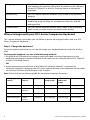 4
4
-
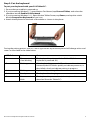 5
5
-
 6
6
-
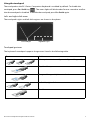 7
7
-
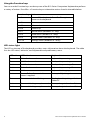 8
8
-
 9
9
-
 10
10
-
 11
11
-
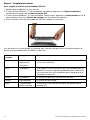 12
12
-
 13
13
-
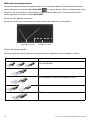 14
14
-
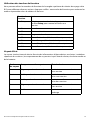 15
15
-
 16
16
-
 17
17
-
 18
18
-
 19
19
-
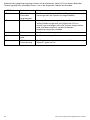 20
20
-
 21
21
-
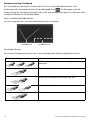 22
22
-
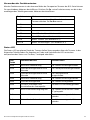 23
23
-
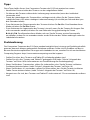 24
24
-
 25
25
-
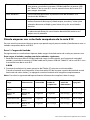 26
26
-
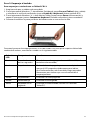 27
27
-
 28
28
-
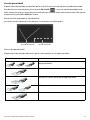 29
29
-
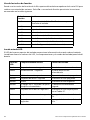 30
30
-
 31
31
-
 32
32
-
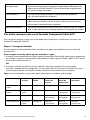 33
33
-
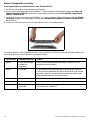 34
34
-
 35
35
-
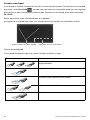 36
36
-
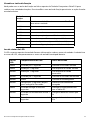 37
37
-
 38
38
-
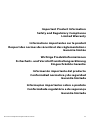 39
39
-
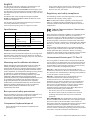 40
40
-
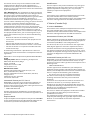 41
41
-
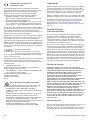 42
42
-
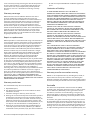 43
43
-
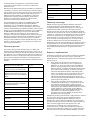 44
44
-
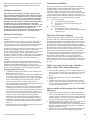 45
45
-
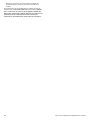 46
46
-
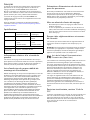 47
47
-
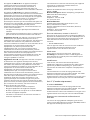 48
48
-
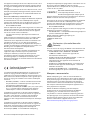 49
49
-
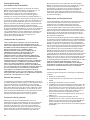 50
50
-
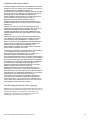 51
51
-
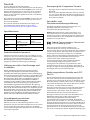 52
52
-
 53
53
-
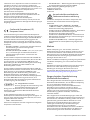 54
54
-
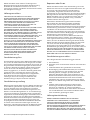 55
55
-
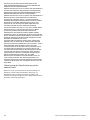 56
56
-
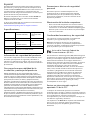 57
57
-
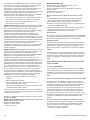 58
58
-
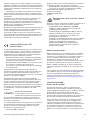 59
59
-
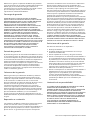 60
60
-
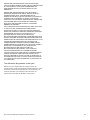 61
61
-
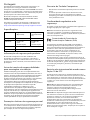 62
62
-
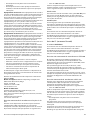 63
63
-
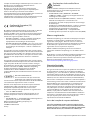 64
64
-
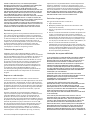 65
65
-
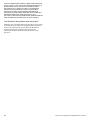 66
66
-
 67
67
-
 68
68
Motion Computing R12 Companion Keyboard User guide
- Category
- Keyboards
- Type
- User guide
Ask a question and I''ll find the answer in the document
Finding information in a document is now easier with AI
in other languages
Related papers
-
Motion Computing Convertible Keyboard User manual
-
Motion Computing Motion J Series User manual
-
Motion Computing Mobile Keyboard J-Series User manual
-
Motion Computing FWS-DS1 User manual
-
Motion Computing F5 User manual
-
Motion Computing C5 Quick setup guide
-
Motion Computing Wireless Mobile Keyboard Installation guide
-
Motion Computing R12 Operating instructions
-
Motion Computing CL900 Quick setup guide
-
Motion Computing CL900 Owner's manual
Other documents
-
Zebra R12 User manual
-
Zebra XSLATE® User guide
-
Motion 510.400.01 Datasheet
-
Motion FWS-001 User manual
-
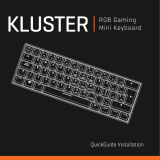 KLUSTER RGB Gaming Mini Keyboard Installation guide
KLUSTER RGB Gaming Mini Keyboard Installation guide
-
Zebra 2011 Owner's manual
-
Zebra Motion Owner's manual
-
Zebra C5 / F5 Owner's manual
-
Motion 310.050.01 Datasheet
-
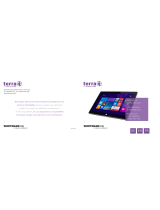 Wortmann TERRA PAD 1061 User manual
Wortmann TERRA PAD 1061 User manual