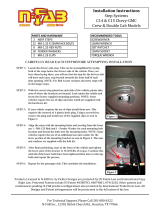for carrying the phone, it must not contain any metal
and should be kept at a minimum distance of 1.5 cm
from your body.
*The SAR limit for mobile devices is 2.0 watts /
kilogram (W/kg) averaged over ten grams of body
tissue. SAR values may vary according to the
standards for reporting information that are in force
in different countries.
Tips for Reducing Exposure Levels
We recommend that you use your phone in good
reception conditions in order to reduce the amount of
radiation received. It is advisable to limit the amount
of time you use the phone in underground car parks
and when travelling by car or train, etc.
Reception conditions are indicated by the bars that are
displayed on your phone : the more bars there are, the
better the reception quality.
We recommend that you use the hands-free kit to
reduce exposure to radiation.
To reduce the adverse effects of prolonged radiation
exposure, we advise teenagers to hold the phone away
from their lower abdomen, and that pregnant women
hold the phone at a distance from their stomach.
13.
for repair, the phone will not be covered by WIKO’s warranty.
14. The IMEI code is the serial number used to identify
your device and for After-Sales support. There are
came in.
back, you will see a label with your IMEI code. (For
non-removable batteries, refer to the label on the
telephone’s rear casing.
NOTE
WIKO’s warranty does not cover normal wear and tear
(batteries, screens, keyboards, camera lenses, etc.).