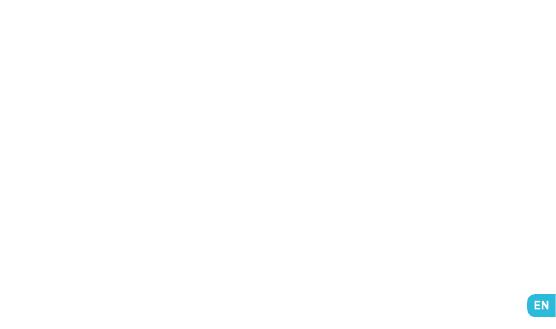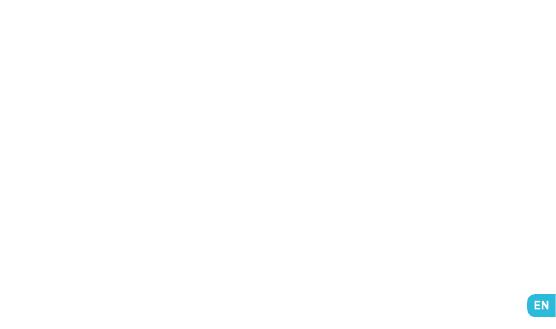
posure to radio frequencies when used in its normal
position at the ear or at a minimum distance of 1.5 cm
from the body. The device uses a high-quality network
connection for transmitting files, data and messages.
On occasion, the transmission of files or messages
may be delayed until the connection is available. When
this is the case, be sure to follow the instructions re-
garding the separation distance for establishing the
transmission. If you use a case, belt-clip or holder
for carrying the phone, it must not contain any metal
and should be kept at a minimum distance of 1.5 cm
from your body.
*The SAR limit for mobile devices is 2.0 watts / kilo-
gram (W/kg) averaged over ten grams of body tissue.
SAR values may vary according to the standards for
reporting information that are in force in different
countries.
Tips for Reducing Exposure Levels
We recommend that you use your phone in good re-
ception conditions in order to reduce the amount of
radiation received. It is advisable to limit the amount
of time you use the phone in underground car parks
and when travelling by car or train, etc.
Reception conditions are indicated by the bars that are
displayed on your phone : the more bars there are, the
better the reception quality.
We recommend that you use the hands-free kit to re-
duce exposure to radiation.
To reduce the adverse effects of prolonged radiation
exposure, we advise teenagers to hold the phone away
from their lower abdomen, and that pregnant women
hold the phone at a distance from their stomach.
13. Only qualified service personnel should repair
your device. If you give your device to non-qualified
personnel for repair, the phone will not be covered by
WIKO’s warranty.
14. Due to the used enclosure material, the GSM mo-
bile phone shall only be connected to a USB Interface
of version 2.0 or higher. The connection to so called